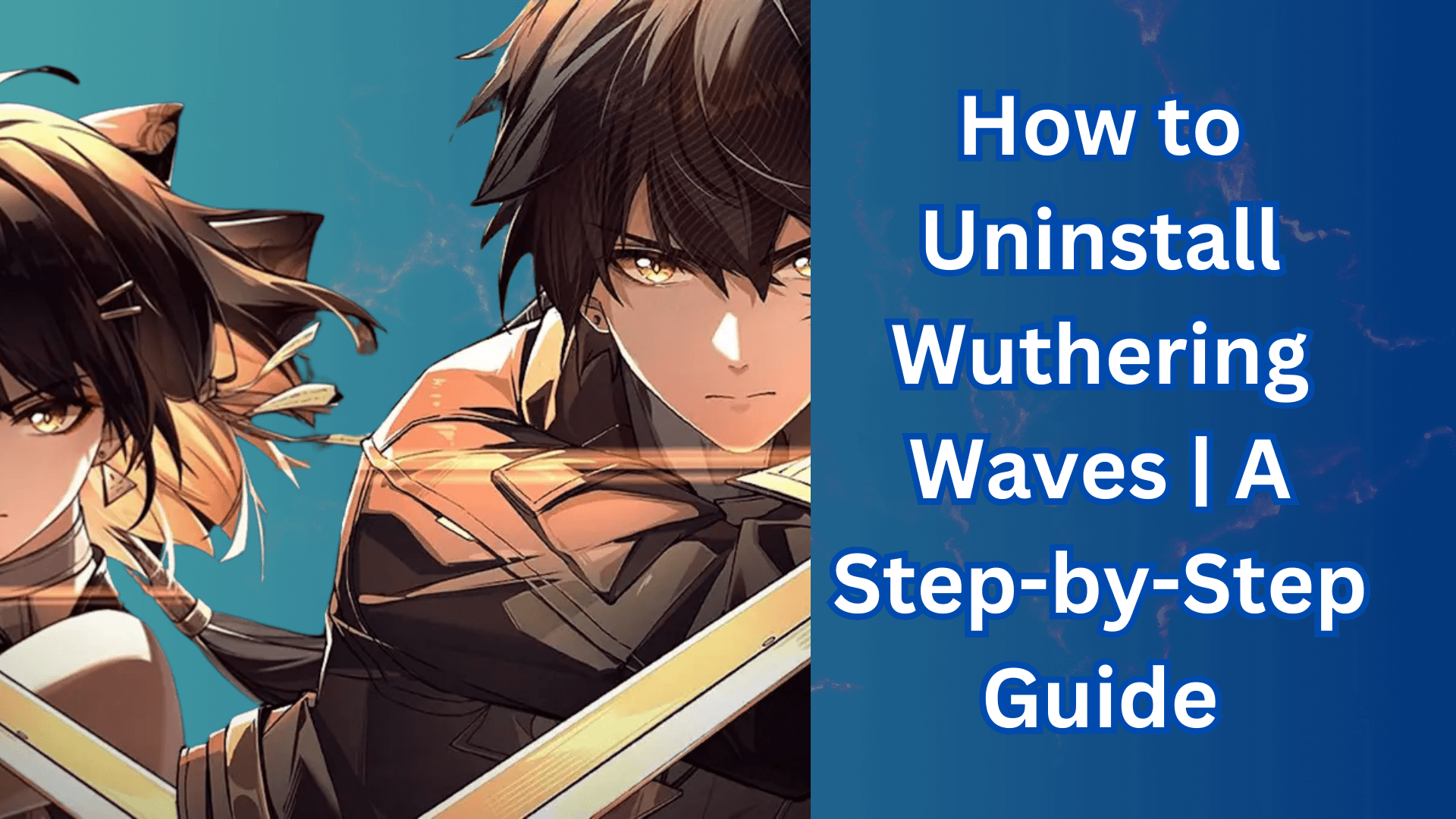If you are into gaming, then we can understand your urge to try new action-packed games like Wuthering Waves. But uninstalling it can be the best option if you download one and it doesn’t surpass your expectations, consumes too much storage, or slows down your PC. But the main question arises; how to uninstall Wuthering Waves? Dont worry; we’ve got you covered. To make sure that no leftover files slow down your system or cause reinstall errors in the future. In this article, we’ll help you uninstall the Wuthering Waves doesn't matter if you own a Windows or macOS PC.
How to Uninstall Wuthering Waves Via Master Uninstaller
Tired of following multiple steps just to uninstall a single program; only to find leftover files still cluttering your system? Master Uninstaller is here to solve your problem. It is an uninstaller designed to remove unwanted apps, stubborn programs, and hidden residual files, ensuring a cleaner, faster, and with just one click. You don't have to follow numerous extra steps to uninstall the software and delete their residual folders.
Steps to Uninstall Wuthering Waves Using Master Uninstaller
Step 1: Access Master Uninstaller
- Launch Master Uninstaller from your desktop or Start menu.
Step 2: Find Wuthering Waves in the List
- Now you're in, scroll down to Wuthering Wave. Click the Bin icon or select Uninstall to begin.
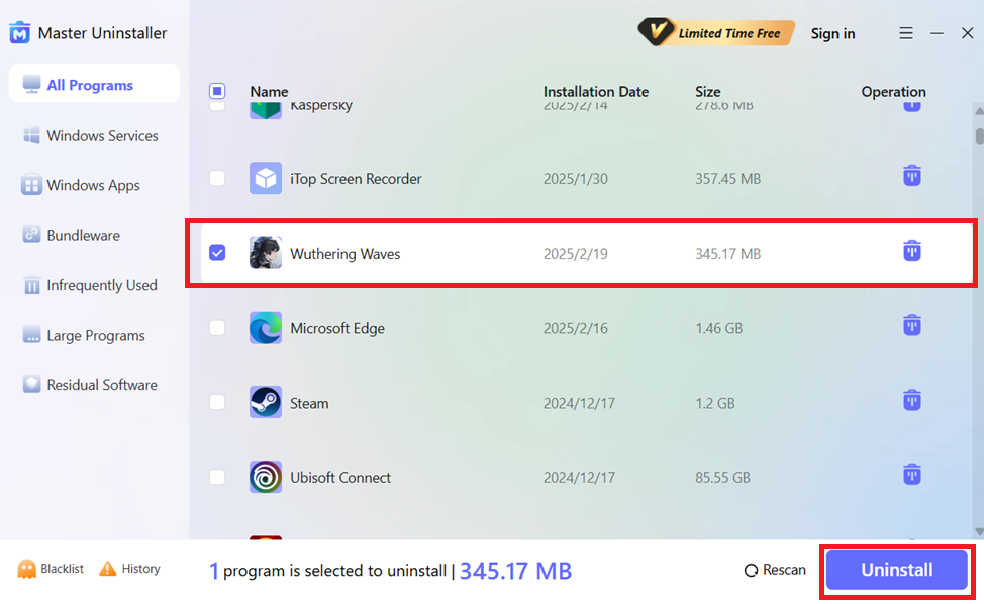
Step 3: Uninstall the Program
- Once you hit uninstall, a confirmation pop-up will appear. To complete the cleanup, check the box and automatically remove software remnants. Then, hit OK to proceed.
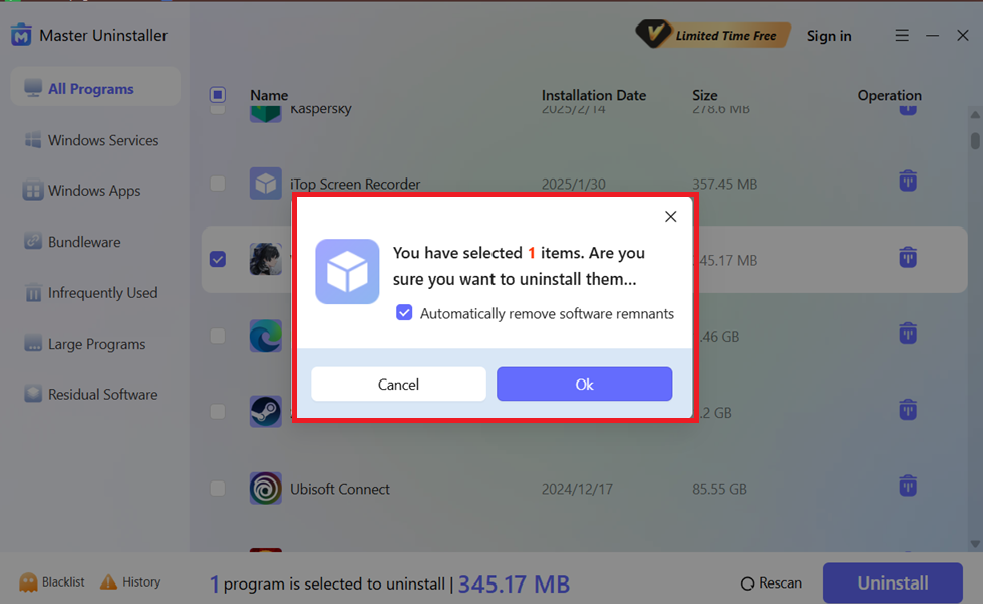
Step 4: Permanently Block It
- Before the process is complete, you’ll also get an option to block Wuthering Waves permanently. If you don’t want it reinstalling, hit Block, and it will be sent to the Blacklist folder.
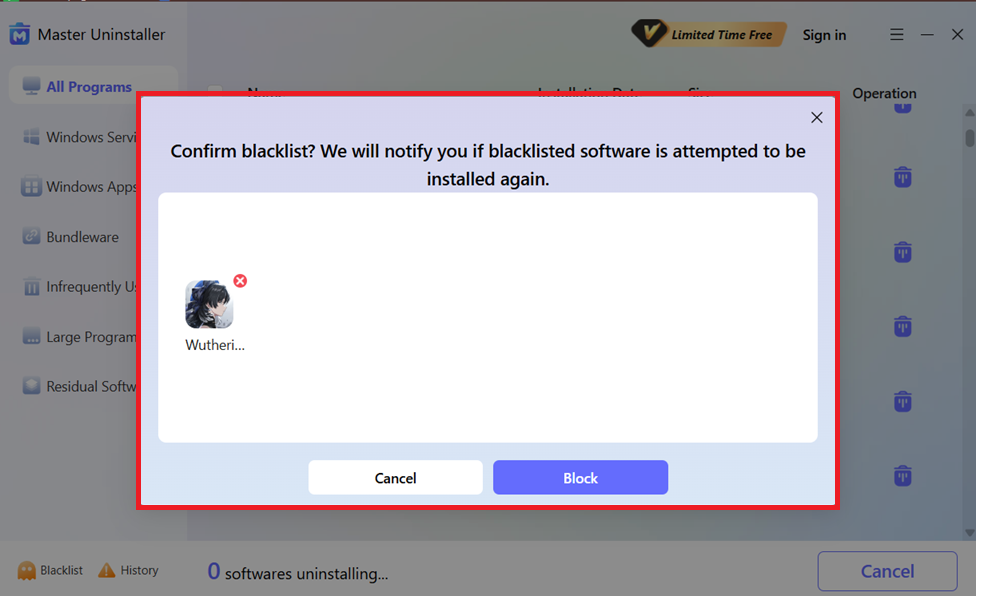
And the last step is hitting the OK button, and your software is uninstalled within no second.
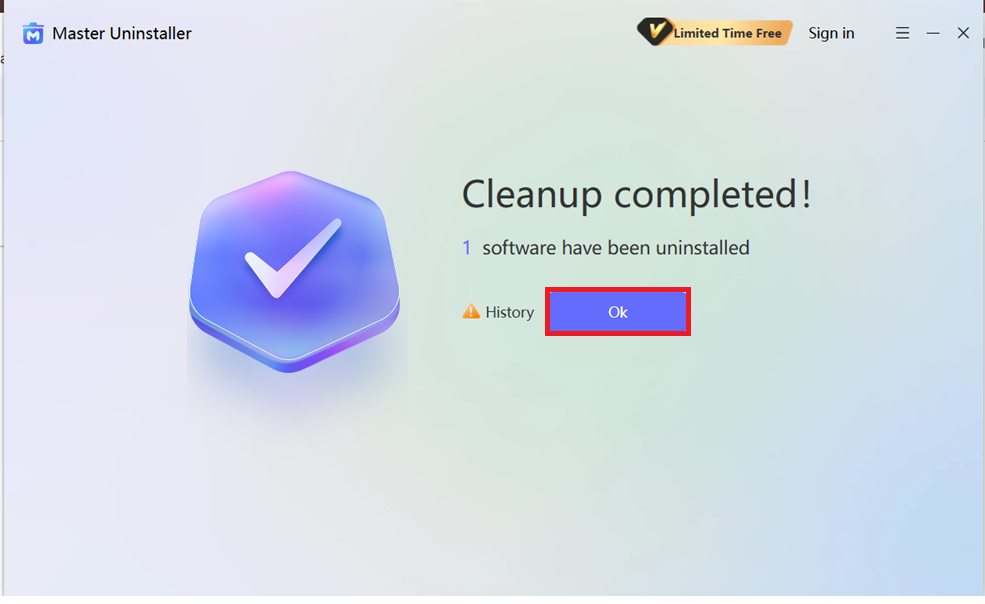
How to uninstall Uninstalling Wuthering Waves on a Windows 10 or 11 PC?
Since many gamers use Windows PCs, knowing the proper steps to uninstall Wuthering Waves is important to avoid leftover files or errors. You can free up storage or face performance issues by following these simple methods to delete the game from your system.
Method 01: Wuthering Waves Uninstallation Via Control Panel
If you prefer a straightforward removal of Wuthering Waves, you can use Windows' built-in Control Panel. However, some remnants are left behind, so additional cleanup processes must be run. Follow these steps to ensure a complete Wuthering Waves uninstall on your Windows 10 or 11 PC.
Step 1: Open Control Panel
- Press Win + R, type Control Panel, and hit Enter. You can also search for Control Panel in the Windows search bar and open via it.
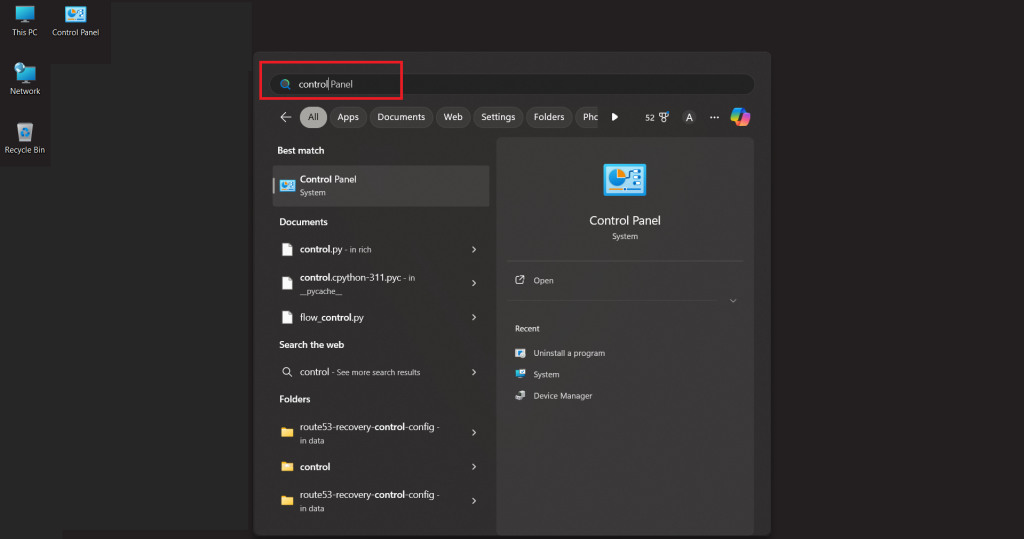
Step 2: Navigate to Programs & Features
- In the Control Panel, select Programs > Programs and Features to view the list of installed applications.
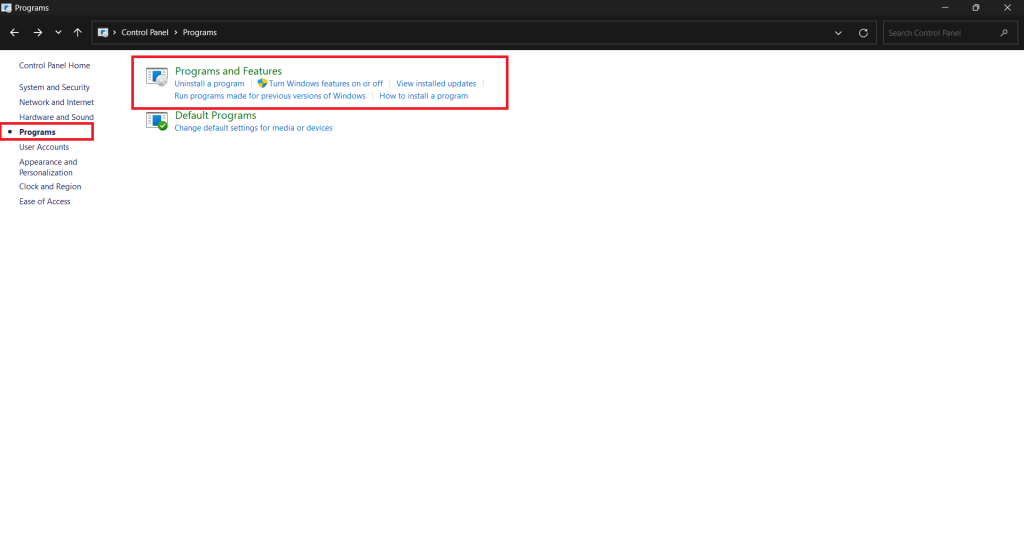
Step 3: Uninstall Wuthering Waves
- Look for Wuthering Waves in the list, click on it, and choose Uninstall. Follow the on-screen prompt, and bingo; the game is erased!
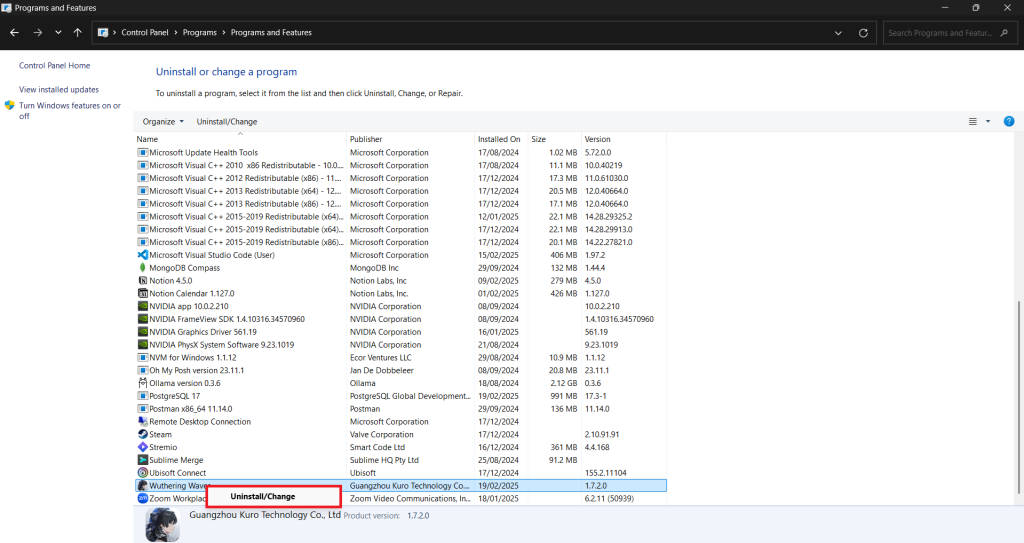
Step 4: Delete Leftover Files
- Now, it’s time to clear residual files. Open File Explorer and navigate to the C: drive to ensure a complete removal. Locate the Wuthering Waves folder and Delete it.
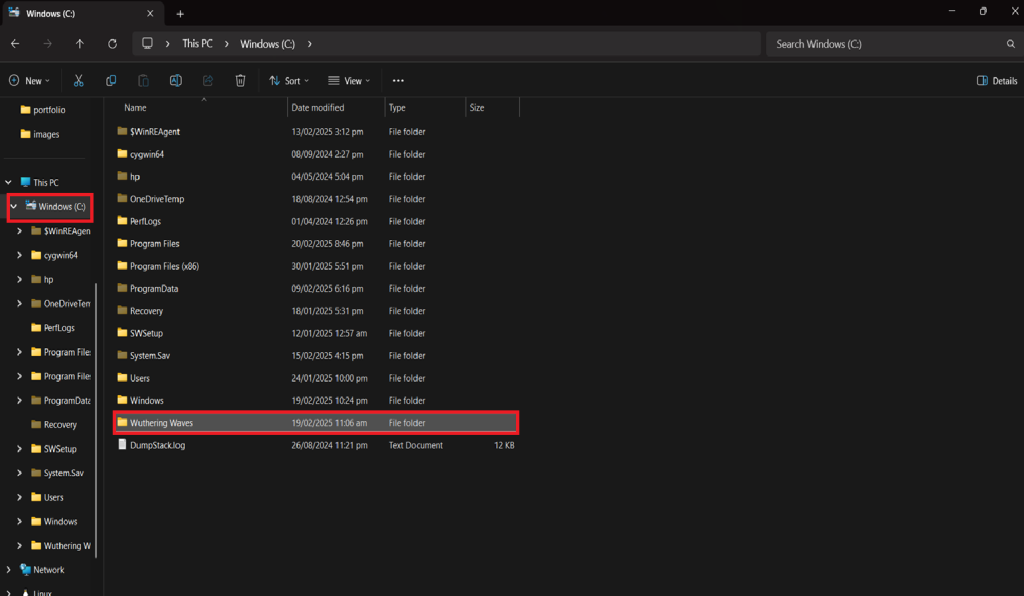
Method 02: Wuthering Waves Uninstallation Via Windows Setting
There is a built-in option to uninstall Wuthering Waves on Windows 11. However, you might have to take additional steps to ensure complete uninstallation, as there may be some leftover files. These are the clear and straightforward steps to uninstall Wuthering Waves on Windows 11.
Step 1: Open the Settings App
- Press Win + I to open Settings instantly. Alternatively, type Settings in the Windows search bar and open it.
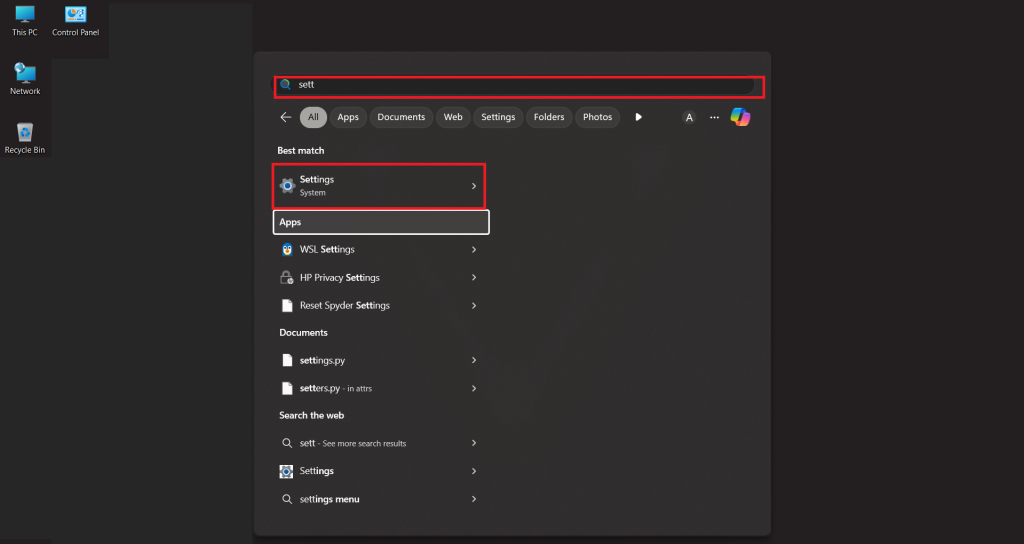
Step 2: Navigate to Installed Apps
- In Settings, go to Apps > Installed Apps to view all installed programs.
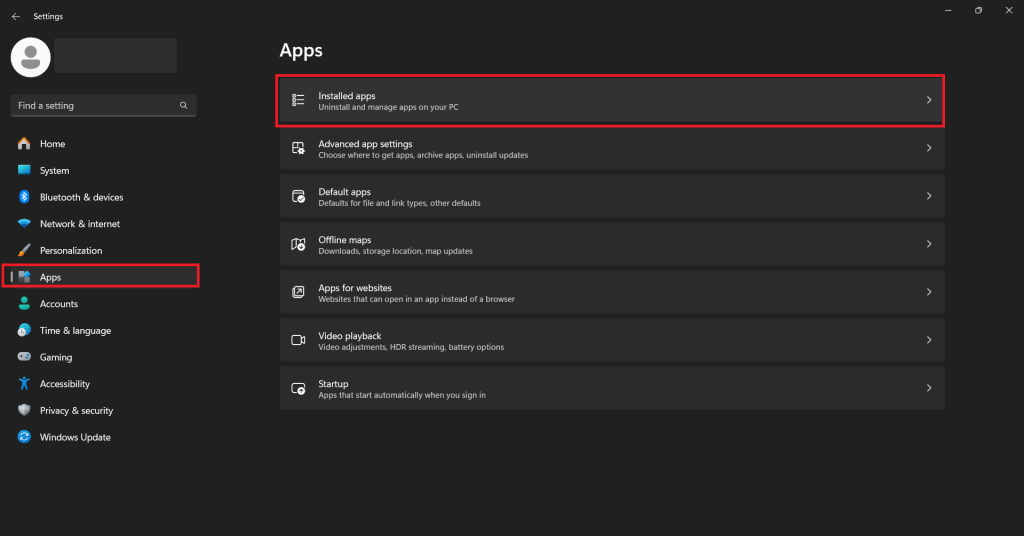
Step 3: Uninstall Wuthering Waves
- Scroll through the list, find Wuthering Waves, click the three-dot menu on the right, and select Uninstall. Follow the on-screen prompts and the game will be removed.
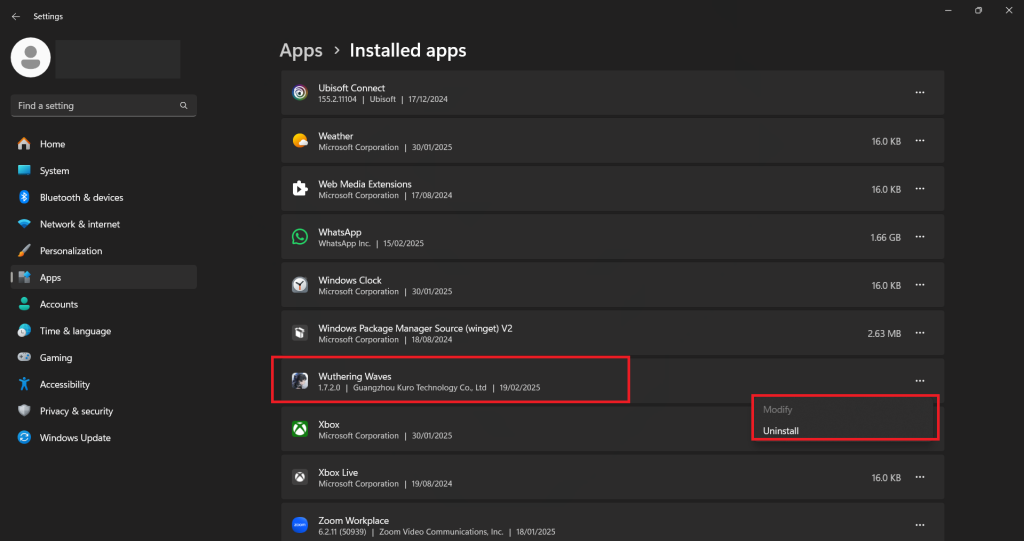
Step 4: Delete Leftover Files
- To prevent any residual files from taking up space, open File Explorer, go to the C: drive and delete any Wuthering Waves folders found in Program Files or AppData.
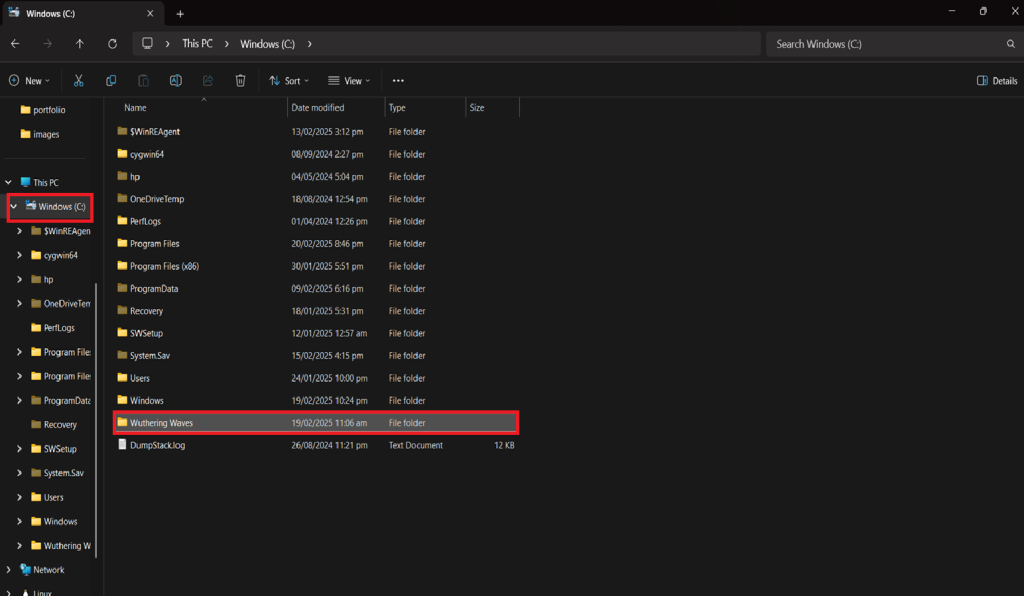
Why Should You Use Master Uninstaller to Delete Heavy Games like Wuthering Waves?
Why Use Master Uninstaller to Remove Heavy Games Like Wuthering Waves?
Uninstalling large games like Wuthering Waves isn’t just about deleting the game folder—it often leaves behind residual files, registry entries, and system clutter that can slow down your PC. Master Uninstaller simplifies this process with:
- Large Program Detection: Easily identify and remove space-consuming software.
- Residual Software Cleanup: Removes leftover files, ensuring complete uninstallation.
- Bundleware Removal: Detects and removes bundled apps installed alongside the main game.
- Infrequently Used App Tracker: Identifies rarely used programs to help optimize system performance.
- Auto-Run on Startup: Ensures seamless background operation for quick uninstalls.
- Blacklist & History Tracking: Monitors installed applications and provides uninstall history.
3 Methods to Confirm Wuthering Waves is Fully Uninstalled or Not
Even after uninstalling Wuthering Waves, hidden files and leftover components may remain on your system. Follow these steps to ensure a complete removal and prevent unnecessary storage usage or future errors.
Method 01: Check Installed Programs
- Open Control Panel > Programs & Features (Win + R → type appwiz.cpl → Enter). Look for Wuthering Waves in the list. If it appears, uninstall it again.
Method 02: Scan for Leftover Files
- Open File Explorer (Win + E) and check the following locations:
- C:\Program Files → Delete the Wuthering Waves folder.
- C:\ProgramData → Remove any Wuthering Waves-related files.
- C:\Users\YourUsername\AppData\Local → Delete residual folders.
Recommendation: Use Master Uninstaller to scan for residual software traces via its residual filer folder.
Method 03: Check the Windows Registry
- Press Win + R, type regedit, and hit Enter, then navigate to:
- HKEY_LOCAL_MACHINE\SOFTWARE → Delete any Wuthering Waves entries.
- HKEY_CURRENT_USER\Software → Remove related files.
Final Thoughts!
Uninstalling Wuthering Waves doesn’t have to be complicated. Whether using Windows or macOS, following the proper steps ensures a clean removal without leftover files slowing down your system.
If you prefer a manual approach, the Control Panel, Windows Settings, or Finder can do the job with extra effort. However, if you want a quick, hassle-free solution, Master Uninstaller can remove the game and all its residual files in just one click.

-

Simple and Practical: Easily uninstall unwanted software.
-

Thorough Cleanup: Completely remove residual files.
-

Blacklist Protection: Identify and block malware and adware.