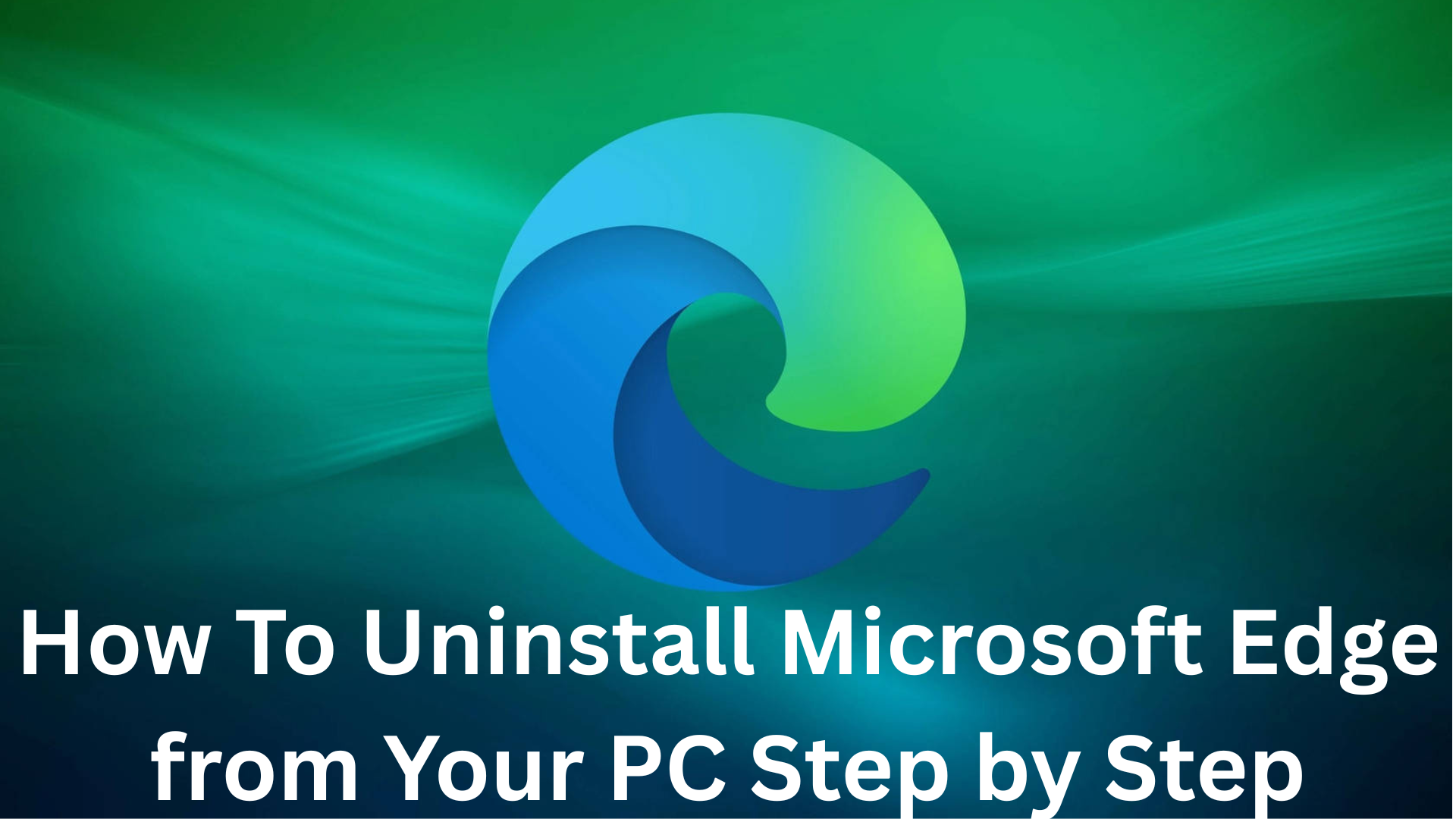If you’re here to learn how to uninstall Microsoft Edge from your computer or laptop, then you’re not alone. A lot of people object to Edge being imposed on them and being unable to remove it after they have used it to install Firefox, Chrome, Opera, or other browsers.
Edge is now deeply ingrained and appears to be unremovable. Additionally, for some jobs, it opens immediately as the default application. And it seems like you’re stuck with it, right?
Not really! There are multiple ways to delete Edge browser from your device completely. We will discuss those ways in detail in this blog.
How To Delete Microsoft Edge: 3 Easy Ways
If you’ve been trying to figure out how to uninstall Microsoft Edge, we have tried-and-tested ways to help you get rid of the browser in minutes.
1. Third-Party Uninstaller
Are you wondering, “can I uninstall Microsoft Edge without leaving behind any files?” The answer is yes, you can. Follow the steps mentioned below to remove Edge from Windows 10:
- Download and install Master Uninstaller on your desktop
- Click on the downloaded file to open the software.
- Allow all permissions to run the software.
- Scroll through the list of apps to find Microsoft Edge.
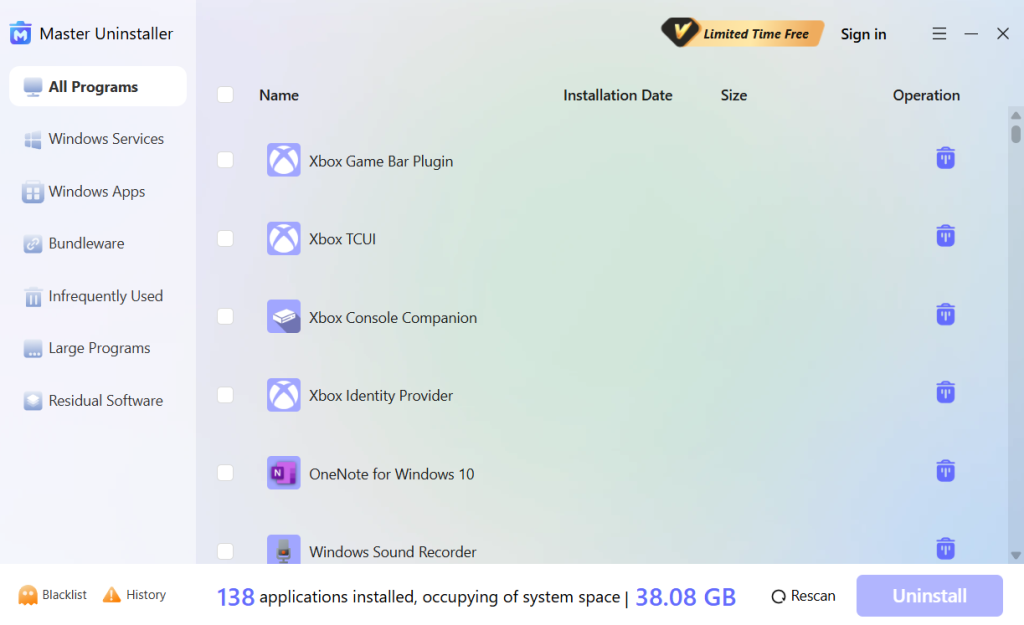
- Check the box next to Microsoft Edge.
- Click Uninstall, and all the files related to Microsoft Edge will be deleted completely.
2. Windows Settings
Let's begin by presuming that Edge was manually installed on your computer. To uninstall Microsoft Edge from settings, take the actions listed below:
- Start Menu and tap the Microsoft Logo located in the lower left corner of your screen.
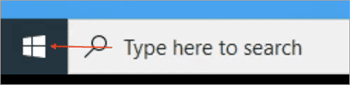
- Navigate to Settings, select Apps, and then select Apps & Features.
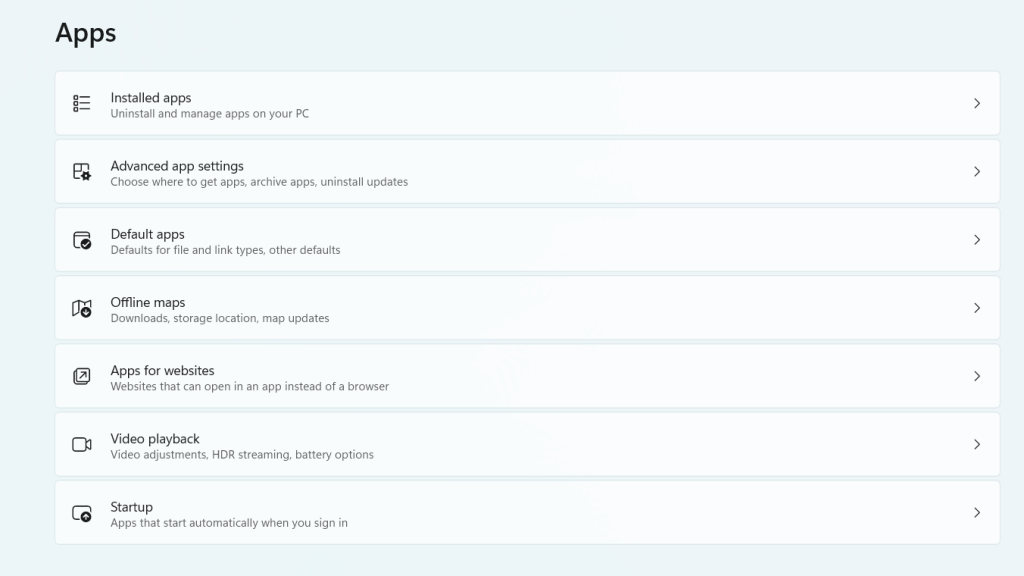
- All of the installed apps on your computer will be visible to you. Locate and choose Microsoft Edge by scrolling down.
- There will be two choices: Uninstall and Modify. If you tap the Uninstall option, Microsoft Edge should be deleted.
3. Powershell Command
The Uninstall button for Microsoft Edge will be grayed out if you downloaded it via a Windows update. Command Prompt will be useful in this case to forcefully remove Edge. Here is a detailed guide to learn how to uninstall Edge from your computer.
- Open File Explorer directly or press Win+E.
- Press Enter after typing or pasting this into File Explorer's address bar: C:\Program Files (x86)\Microsoft\Edge\Application
- With a numerical name, open the most recent folder modification.
- Select Copy as the path when you right-click the Installer folder.
- Launch PowerShell by opening Terminal as an administrator. Insert the path you copied in the previous step after typing cd.
- The CD command will run in Windows PowerShell.
- To execute the command and switch the working directory to that folder, press Enter.
- Copy this command: \setup.exe -uninstall -verbose-logging -system-level -force-uninstall
- Right-click to paste it into PowerShell.
- Wait for the command to execute after pressing Enter. You will be able to uninstall Edge browser easily.
Be mindful that there may be unexpected repercussions when removing system apps like Microsoft Edge. Important data should be backed up before continuing. Additionally, keep in mind that using this approach will remove Microsoft Edge from your user account only. If you want to learn how to uninstall MS Edge for all accounts, you’ll have to follow the above method individually.
How To Uninstall Microsoft Edge from Mac
In 2019, Microsoft released the Edge browser for Mac. The new Edge browser, which is based on Chromium, functions well on Mac. However, customers have the option to remove it. Here's how to do that.
- Launch your Mac's Finder. At the bottom of the screen, on the far left side of the Dock, is the Finder icon.

- Locate and open the Applications Folder in the Finder. It will show up in the Favorites section.
- All of your installed apps are located in this folder. Locate Microsoft Edge, select it, and then use the right-click menu to bring up a context menu.
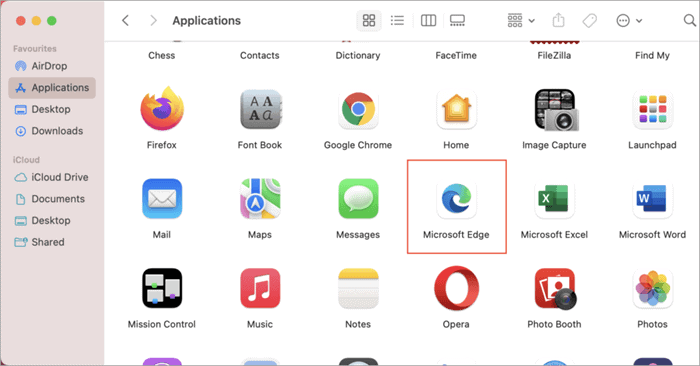
- Select Move To Bin from the menu options. As an alternative, you can relocate the Microsoft Edge icon to the Trash by selecting it and pressing the command+delete key.
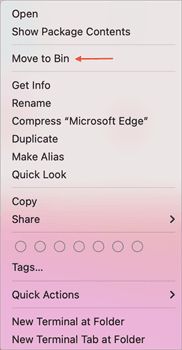
- Once Microsoft Edge has been moved to the trash. Locate and open the Trash icon on the Dock's far right side.
- In the Trash folder, tap the Empty option.
- To remove Microsoft Edge from Bin, a last tap on Empty Bin will be required.
How To Disable Microsoft Edge
If you’re using Windows 10 or 11 Pro or Enterprise, you can disable Microsoft Edge through the Group Policy Editor. While this method doesn’t completely uninstall Edge, it effectively prevents it from running on your system.
- Press Win + R, type gpedit.msc, and hit Enter.
- Go to Computer Configuration > Administrative Templates > Windows Components > Microsoft Edge.
- Find Allow Microsoft Edge to be pre-launched and Allow Microsoft Edge to start and load the Start and New Tab page at Windows startup and each time Microsoft Edge is closed.
- Set both to Disabled to prevent Edge from running in the background.
- Restart your computer. This will stop Microsoft Edge from launching automatically.
How To Prevent Microsoft Edge From Reinstalling
Microsoft wants Edge to be the default browser for all Windows users. Thus, there is a good probability that it will reappear with further Windows upgrades, even if you used a command prompt to forcefully remove it. However, you can prevent it from reinstalling by taking the actions listed below:
- Find the Registry Editor app by typing "regedit" into the search bar.
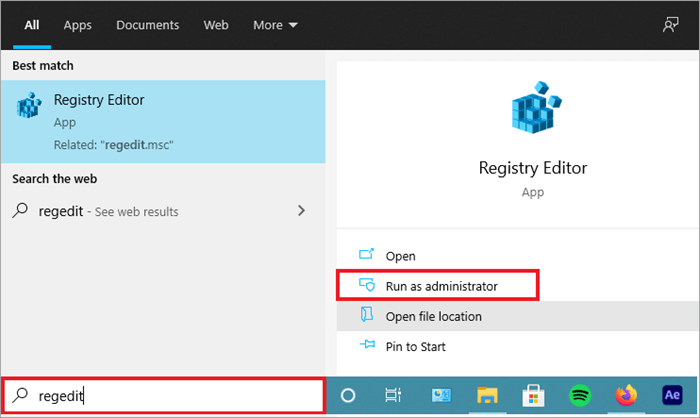
- Choose the software that shows up as the best fit, then run it as administrator.
- Once the Registry Editor application has launched, copy and paste the key (HKEY_LOCAL_MACHINE\SOFTWARE\Microsoft) into the address bar. Another option is to navigate to the same key.
- Right-click on the Microsoft folder in the left pane.
- Select New > Key and name it EdgeUpdate.
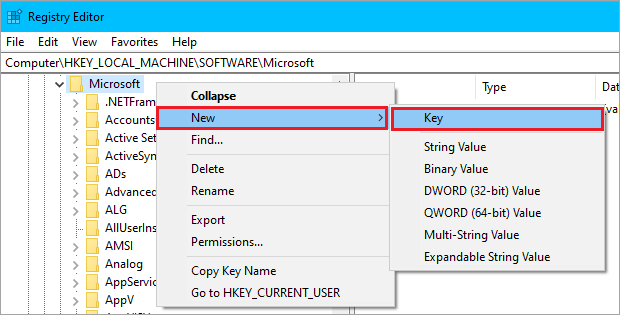
- Inside the EdgeUpdate key, right-click on the right pane and select New > DWORD (32-bit) Value.
- Name this new value DoNotUpdateToEdgeWithChromium.
- Double-click the newly created value and set its Value Data to 1.
- Close Registry Editor and restart your computer to apply the changes.
Conclusion
There are undoubtedly many advantages to using Microsoft Edge. The integrated reader feature allows you to read information without the typical advertising clutter, the privacy options are straightforward, the speed is competitive, and the interaction with Windows 10 is seamless. However, if you have decided to remove it, you can use any of the above-mentioned methods to uninstall it.

-

Simple and Practical: Easily uninstall unwanted software.
-

Thorough Cleanup: Completely remove residual files.
-

Blacklist Protection: Identify and block malware and adware.
Frequently Asked Questions
1. Launch the Windows 10 Settings app.
2. Select Apps.
3. Next, locate the Microsoft Edge version in the list of programs.
4. Click the Uninstall button after selecting it.
5. This will delete Microsoft Edge from your computer.
However, the default version that comes pre-installed on Windows 10 cannot be removed using this method.
Locate the 'Microsoft' folder by navigating to the 'Program files (x86)' folder on your C: disk. Launch this and remove any Microsoft Edge-related folders. You can now try installing your Windows update once more, and it ought to finish without any problems.