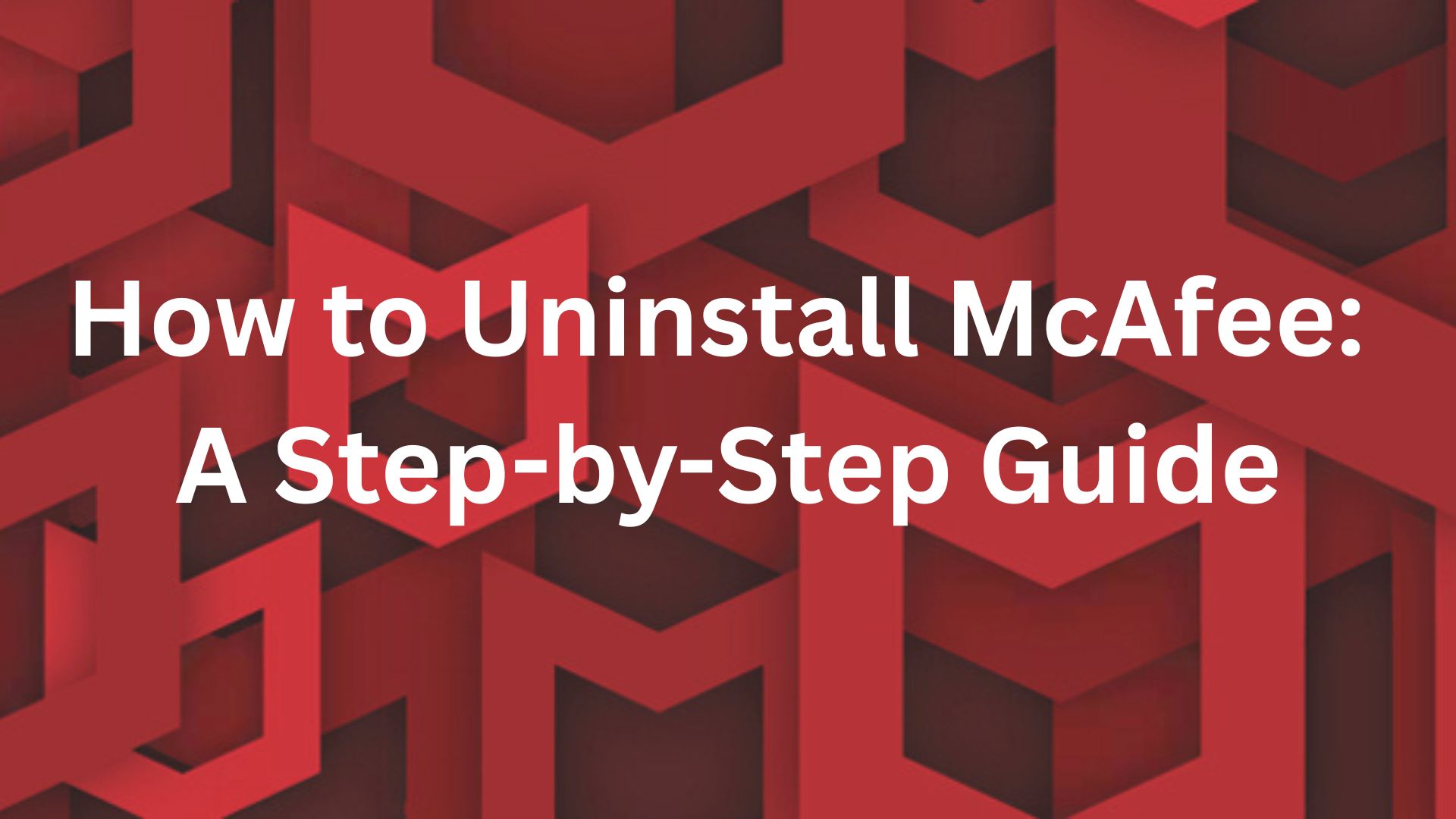McAfee is a well-known antivirus program that frequently comes pre-installed on new PCs. Despite its usefulness, you might find that it's no longer serving its purpose and taking up space on your desktop. So, you go on to learn how to uninstall McAfee. However, even after deleting it, some residual data files are left behind.
We have created a list of tried and tested methods of McAfee security scan plus removal. You can select the way that best suits your needs because each one offers a varying degree of completeness. Let's begin.
3 Ways To Uninstall McAfee Livesafe Windows 11
Antivirus software often embeds itself deep into the system for security reasons, which makes it difficult to uninstall. Users often wonder, “How do I get rid of McAfee on my computer?” But don’t worry, we have the best ways to help you learn how to uninstall McAfee from your laptop or PC.
1. Using Third-Party Uninstaller Software
You can easily solve the “McAfee won't uninstall” problem using third-party uninstaller software with just a few clicks. We’re going to take Master Uninstaller as an example in this case.
Follow these steps to learn how to remove McAfee remnants from computer Windows 11 without a long process:
- Go to the Master Uninstaller website and download the software.
- Click on the application icon to launch it and allow it to make changes to your computer.
- A list of all the applications on your device will pop up.
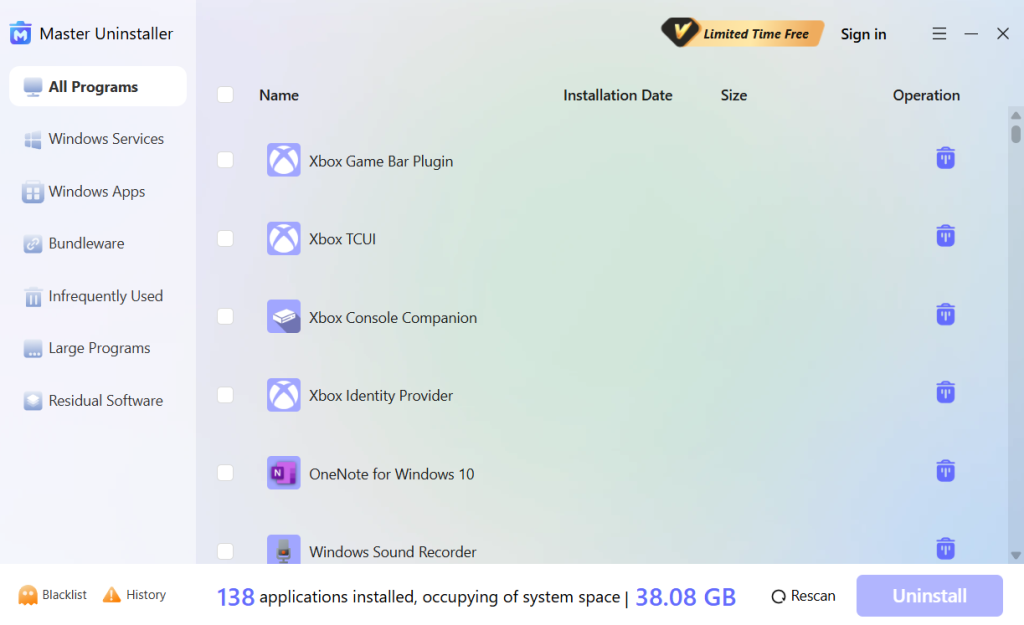
- Scroll down to find the McAfee application and check the box next to it.
- Select ‘Uninstall’ in the bottom right corner.
- Click on Ok to uninstall McAfee.
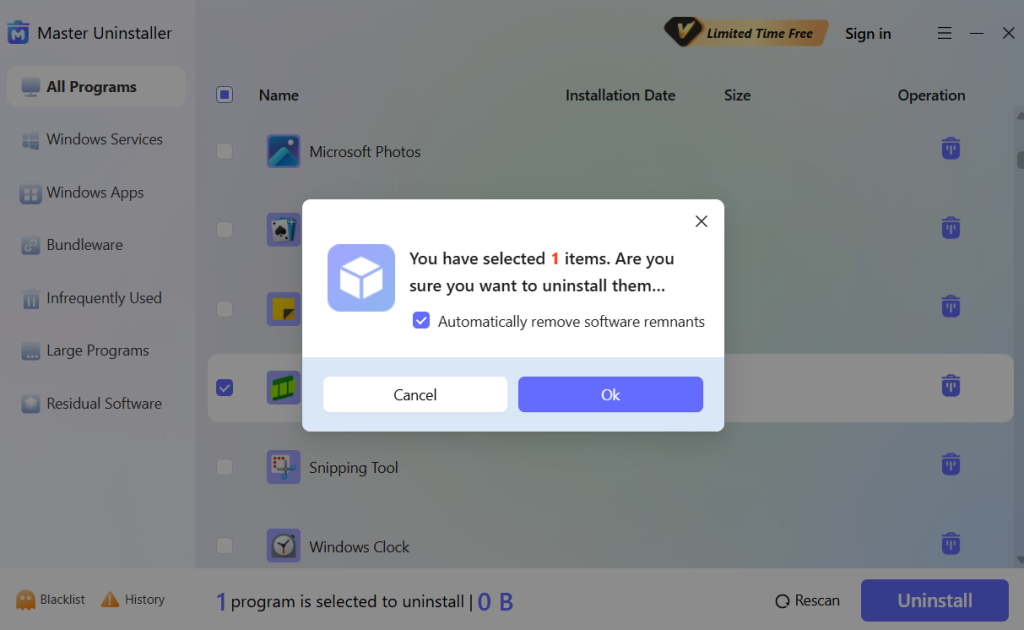
2. Using the Programs and Features Tool
The Programs and Features window should be your go-to solution for the “unable to uninstall McAfee security scan plus” problem. One of the greatest and simplest ways to locate and get rid of practically every downloaded application on your device is to use this tool.
Follow these steps to learn how to uninstall McAfee:
- Launch the Run command dialog box by pressing Win + R.
- Type appwiz.cpl and hit Enter.
- Next, find the application you wish to delete, then right-click on it and choose Uninstall.
- Follow the instructions on the screen.
3. Using Windows Settings
You must be familiar with the Windows settings. If not, you can just type in settings in your search bar and the page will open. Just adhere to the guidelines provided below to solve the problem of “cannot uninstall McAfee Security Scan Plus”.
- Go to Settings after clicking Start.
- To locate your McAfee product, select Apps and then navigate through the list of installed applications.
- Choose Uninstall after left-clicking the McAfee entry.
- To finish the removal procedure, adhere to the on-screen instructions.
- You might need to restart your computer when the uninstall is finished.
Note: Certain McAfee Security products, such as McAfee WebAdvisor, can be left behind after the Windows uninstall process. We would advise employing a third-party tool to remove the app completely.
4. Using MCPR Software
If none of the above steps work, utilize the MCPR tool.
Now, follow these steps to solve your “cannot remove McAfee” problem.
- Download the MCPR tool from the McAfee official website.
- Click MCPR.exe twice.
- According to your Windows version, click Yes, Proceed, or Run if a security warning appears.
- Click Next on the McAfee Software Removal screen.
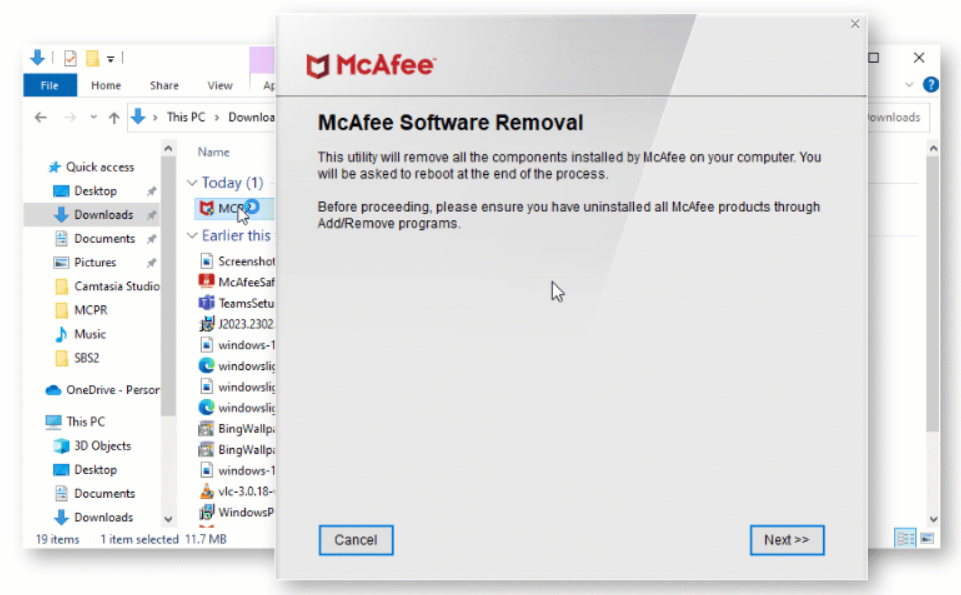
- Agree to the license agreement.
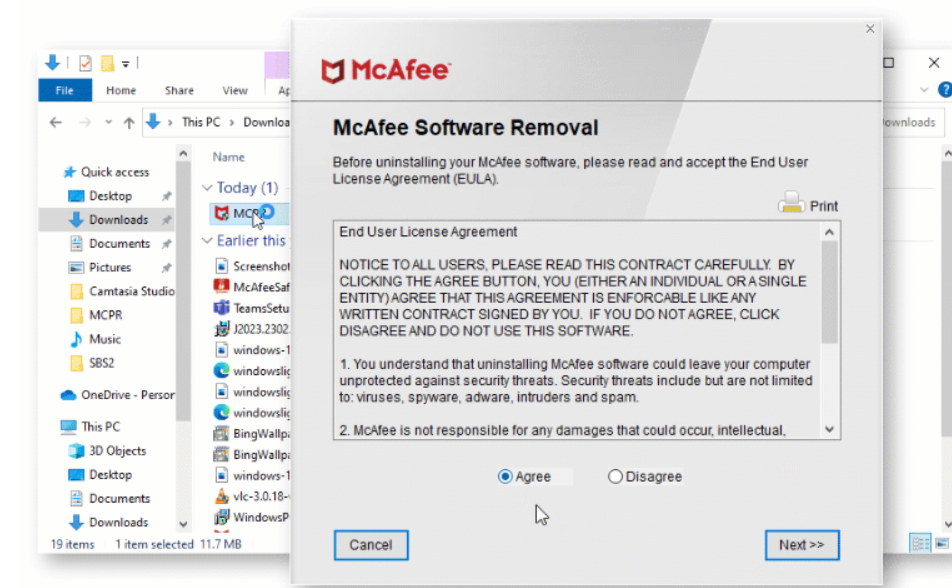
- Enter the characters just as they appear on your screen in the Security Validation screen. Validation is sensitive to case.
- Press Next. By doing this, the unintentional use of MCPR is avoided.
- Await the completion of the MCPR tool. Depending on the kind of PC you have, this could take twenty minutes or longer.
- The MCPR tool has successfully finished when Removal Complete appears. For the eradication process to be finished, restart your computer.
If the cleanup is unsuccessful, restart your computer and repeat the process again. If it fails this time as well, it’s time to contact customer support.
Advanced Ways To Remove McAfee From Your Computer
Unable to uninstall McAfee security scan plus? You may need to activate the Super Administrator account if the above methods are unable to completely uninstall your program. The removal has a higher chance of success when the Super Administrator is involved.
To activate the Super Administrator account, take the actions listed below. Don't forget to shut off the Super Administrator account after deleting the McAfee software.
- Open the command prompt:
- For Windows 8 and above, click Search next to the Start Start symbol in the lower left corner of your desktop.
- After that, type cmd.exe into the search bar.
- Right-click Command Prompt in the search results, then select Run as administrator.
- Enter the following at the prompt and hit Enter: /active:yes for the net user administrator
- Shut down the command prompt.
- Together, hold the Ctrl+Alt+Del keys.
- To shut down Windows, click Log out.
- Click Administrator on the sign-in screen and log in. The sign-in process may take longer than usual.
- Try deleting your McAfee program using the MCPR tool.
If the removal process was successful, you'll have to disable the Super Administrator account by following the instructions below. Get in touch with Customer Service if you are still having trouble uninstalling your McAfee program.
- Hold down the Ctrl+Alt+Del keys.
- Log out of the administrator account.
- Use your regular account to log in.
- As an administrator, open a command prompt:
- After selecting Start, type cmd.exe into the search bar.
- Right-click Command Prompt and select Run as administrator.
- Enter the following command and hit Enter: /active:no net user administrator
- Shut down the command prompt.
- You will have disabled the Super Administrator account.
Conclusion
Uninstalling McAfee LiveSafe from Windows 11 requires more than just a basic uninstall. You need to know different ways on how to uninstall McAfee from your PC or laptop. While Windows settings or Control Panel can remove the main software, using the Master Uninstaller tool ensures complete removal. Cleaning up startup programs, services, and leftover files will help prevent any interference with your system’s performance.

-

Simple and Practical: Easily uninstall unwanted software.
-

Thorough Cleanup: Completely remove residual files.
-

Blacklist Protection: Identify and block malware and adware.