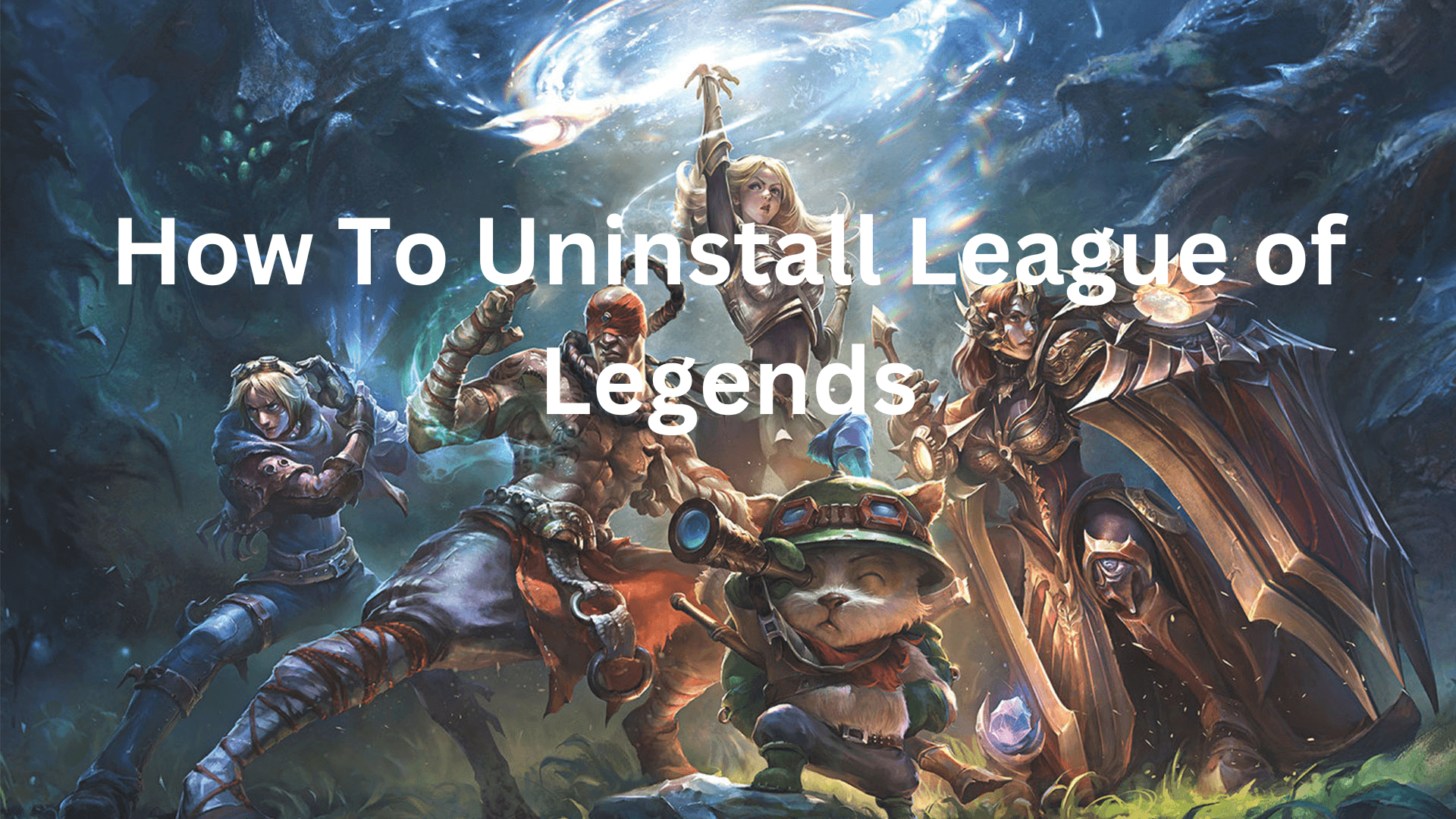League of Legends frequently turns into one of the most brutal competitive games, making you want to remove it right away. It's not shocking that you would occasionally wish to get rid of the game because the fan base typically has a love-hate connection with it.
Even though it's not that difficult, some members of the community are a little perplexed about how to uninstall League of Legends from your device. Some gamers might choose to clear off their computer space or take a vacation from gaming. Others may be having technical difficulties or just want to test out new games. Whatever the reason, this guide will help you understand how to uninstall League of Legends so that you don’t have any leftover files.
3 Ways on How to Delete League of Legends
For those wondering how to delete League of Legends, there are three simple ways to do so, including using a third-party uninstaller, manual uninstallation via Riot Client, and Windows settings. We’ll go through each of these methods in detail to help you delete all the files from your device.
Using a Third-Party Uninstaller for League of Legends
Third-party uninstaller software is a great option if you want a comprehensive uninstallation. League of Legends and any remaining files on your computer can be fully deleted with the use of these tools. As an example, we are going to use Master Uninstaller to uninstall League of Legends. Follow these steps:
- Download and Install Master Uninstaller
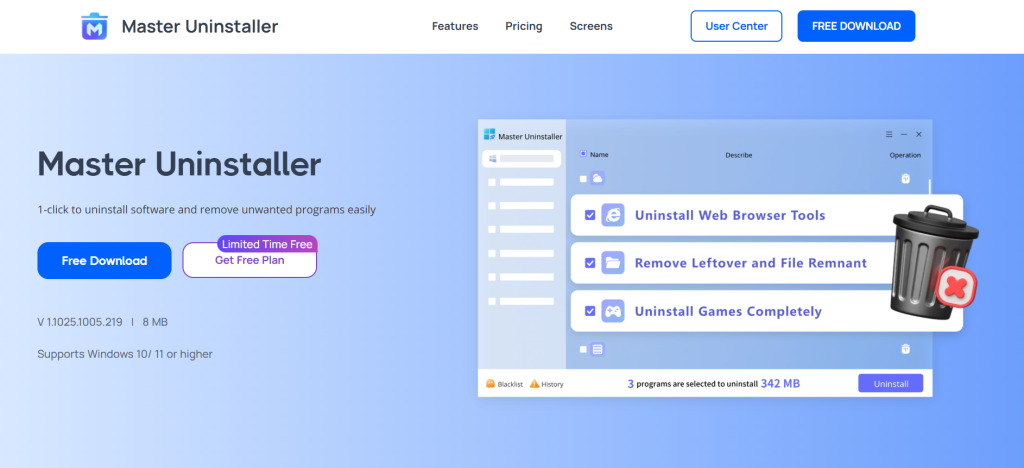
Visit the Master Uninstaller official website. Download and install the latest version of the software.
- Launch Master Uninstaller
Open the Master Uninstaller application. Wait for the software to scan and display all installed programs.
- Locate League of Legends
Select the game from the list of installed applications. You can scroll down to find the game and select the checkbox.
- Uninstall the Game
Click the “Uninstall” button. A confirmation prompt will appear. Confirm by clicking “Ok”.
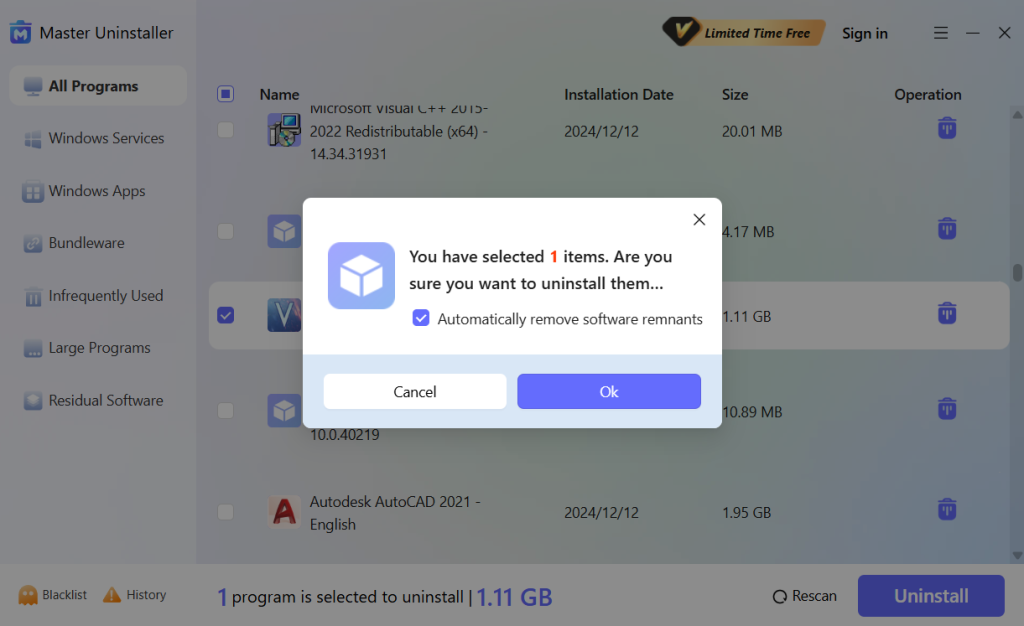
You can also use Master Uninstaller to uninstall Valorant in an identical manner. All you have to do is search for “Valorant” instead of League of Legends, execute the very same procedure, and there you have it – a clean uninstallation of the game. Using Master Uninstaller is a safer way to uninstall League of Legends and other titles from Riot Games so that there are no files left behind that can gunk up your system.
Manual Uninstallation via Riot Client
How many of you have used third party apps to uninstall League of Legends and then gone to Google to type in “cannot uninstall league of legends riot client is still running”? If you’re in the same boat, here's how to remove the Riot Client and League of Legends from a Windows computer:
- Navigate to the Control Panel from the Windows Start Menu. You can use the Windows search bar to type Control Panel if you're having trouble finding it.
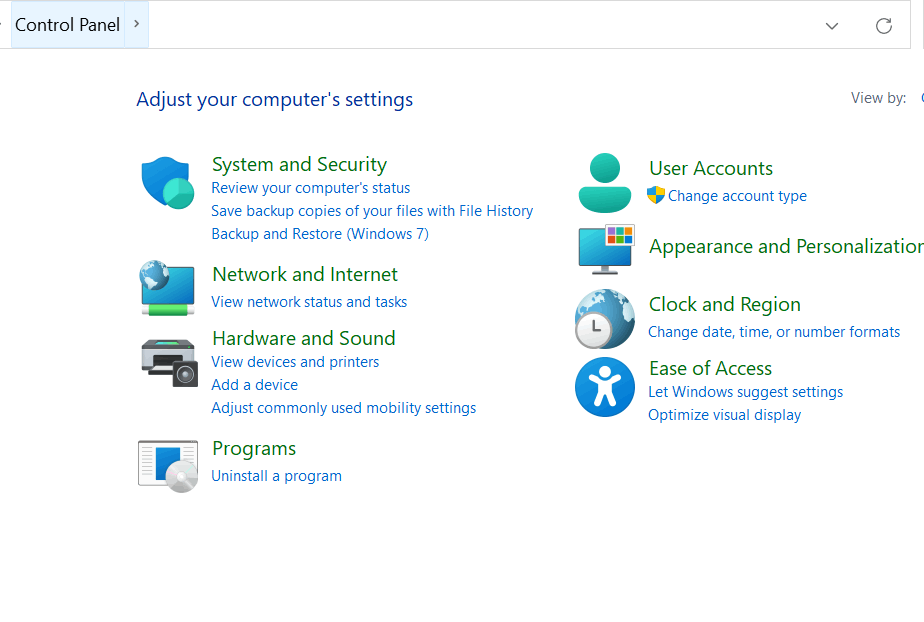
- Here, you must choose "Program and Features," which will display a list of the installed programs on your computer.
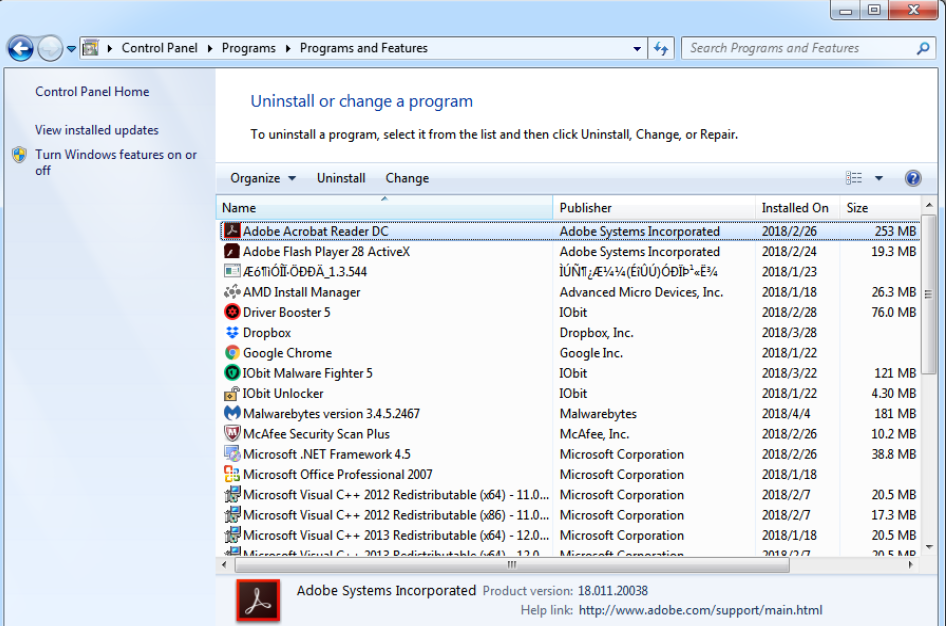
- You need to find Riot Client in the list, click on it, and then uninstall it. Removing the Riot Client from your system will prevent you from accessing other Riot Game IPs like League of Legends, Teamfight Tactics, Valorant, and Legends of Runeterra.
Now, you have to make sure that there are no more leftover files. To do that:
- Go to the Riots Game folder. This is typically located in the C:/ or D:/ drive except in cases where you selected a specific folder during the installation.
- Right-click on the folder and click on delete to remove all the leftover files.
Uninstalling League of Legends on Windows 11
Now, for those wondering how to uninstall League of Legends on Windows 11, this part is for you. You can also completely remove LOL from the Windows 11 Control Panel, though there might still be leftover files that allow you to play the game later. To learn how to delete lol, follow these steps.
- If you are playing League of Legends, save the process and quit.
- Use the taskbar search box to find the Control Panel utility, then click on it to start it.
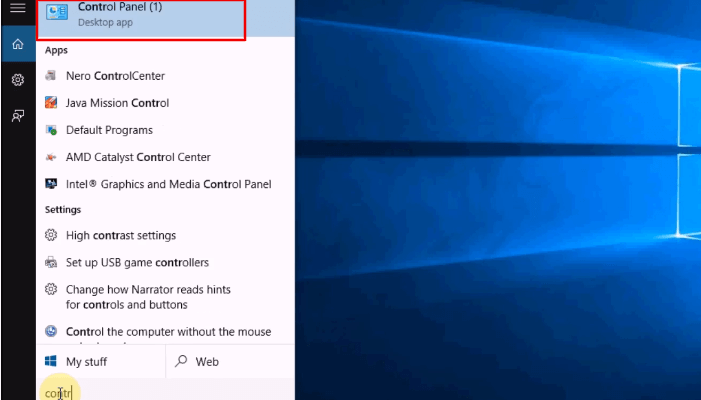
- Select "Programs and Features" or "Uninstall a Program" from the Program tab.
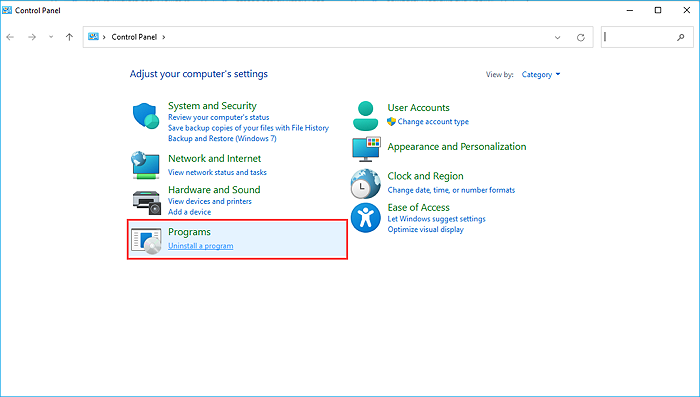
- Find League of Legends, click on it, and then choose "Uninstall."
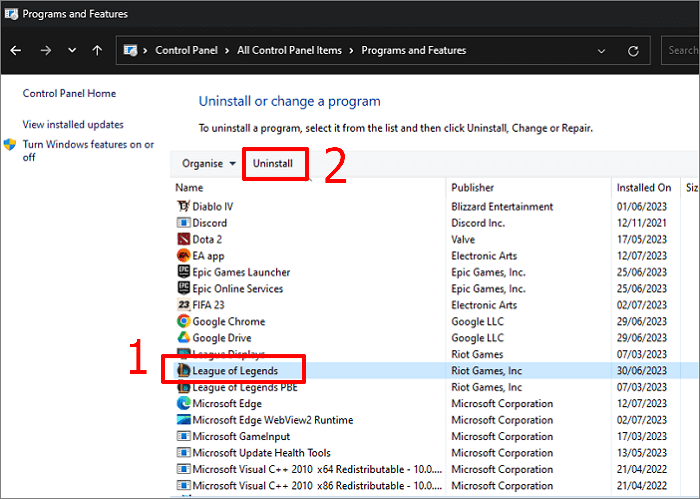
- Hit "Uninstall" in the confirm window that appears.
- Click "Done" after the procedure is complete. The uninstallation process for Valorant is very similar since both games are managed by Riot Games.
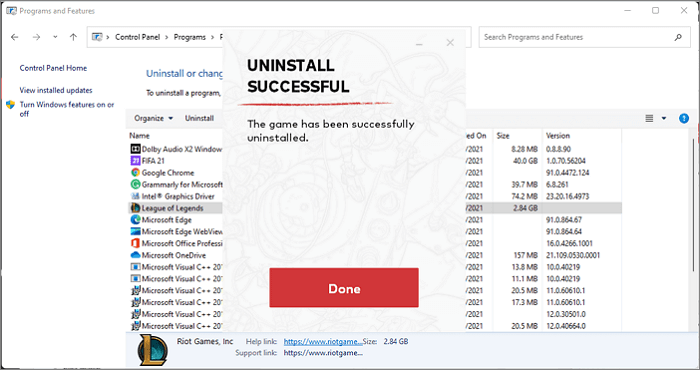
Troubleshooting Common Problems
1. League of Legends Doesn’t Appear in the Installed Apps List
- Check if it was installed using the Riot Games Client:
- Open File Explorer (Win + E) and go to:
C:\Riot Games\League of Legends
- If the folder exists, manually delete it and any related files.
- Open File Explorer (Win + E) and go to:
- Try uninstalling through the Riot Games Client itself.
2. Why Can't I Uninstall League
- Run the uninstaller as an administrator:
- Go to C:\Riot Games\League of Legends\Uninstall.exe, right-click it, and select Run as administrator.
- Use the Control Panel method:
- Open Control Panel > Programs > Programs and Features
- Locate League of Legends, then click Uninstall.
3. Leftover Files After Uninstallation
- Delete the following folders manually:
- C:\Riot Games\League of Legends
- C:\Users\YourUsername\AppData\Local\Riot Games
- C:\Users\YourUsername\AppData\LocalLow\Riot Games
- C:\Users\YourUsername\AppData\Roaming\Riot Games
- Use a third-party cleaner like CCleaner to remove registry leftovers.
How To Ensure Complete Uninstallation of League of Legends
You think you have completely mastered how to uninstall League of Legends but it’s time to confirm. To fully remove League of Legends from your system, you need to delete leftover files and registry entries after the standard uninstallation.
Check for Leftover Files
- Open File Explorer (Win + E).
- Navigate to the following directories and delete any League of Legends or Riot Games folders:
- C:\Riot Games\
- C:\Users\YourUsername\AppData\Local\Riot Games
- C:\Users\YourUsername\AppData\LocalLow\Riot Games
- C:\Users\YourUsername\AppData\Roaming\Riot Games
Remove Registry Entries
- Press Win + R, type regedit, and press Enter.
- Navigate to these paths:
- HKEY_LOCAL_MACHINE\SOFTWARE\Riot Games
- HKEY_CURRENT_USER\Software\Riot Games
- Right-click and delete any Riot Games-related folders.
Since Valorant also uses the Riot Client, completely uninstalling League of Legends may not remove the Riot Client. If you want to remove Valorant, follow similar steps but also uninstall Vanguard (Riot's anti-cheat software) separately.
Confirm Uninstallation Success
To make sure that League of Legends has been completely deleted from your PC, check whether it can still be found through Settings > Apps > Installed Apps. If you see it here, try again to uninstall it or use a third-party uninstaller such as IObit Uninstaller to clean it up further. Then, to double-check for any remaining files, open File Explorer and search under the C:\ drive for any files related to “League of Legends” or “Riot Games.” Delete any folders that might still be hanging around manually to avoid further problems in the future.
Furthermore, open Task Manager (Ctrl + Shift + Esc) and verify whether some League of Legends-related processes like, for example, RiotClientServices.exe are still open; if so, finish them yourself. To get rid of registry traces, go to the Registry Editor (Win + R and type regedit) and delete leftover entries from HKEY_LOCAL_MACHINE\SOFTWARE\Riot Games and HKEY_CURRENT_USER\Software\Riot Games.
Bonus Tips for a Smooth Uninstallation Process
Now that you understand how to delete all corrupted files riot games, we have some bonus tips to help you with a smooth uninstallation process. Make sure the game is not running by the time you uninstall League of Legends. Hit Ctrl + Shift + Esc so that Task Manager can launch and then look for any processes related to Riot and stop them in their tracks; this will avert errors during the removal process.
Even after following the steps from our guide on how to uninstall League of Legends if the uninstallation does not go through from the Settings app, then try running the uninstaller as an administrator. Simply right-click on Uninstall.exe in the game’s folder and choose Run as administrator.
After the uninstallation finishes, you have to restart your computer. This is very much desirable for the prevention of reinstallation-related problems. Reinstalling the game at some point can be a troublesome step since it leaves some traces behind.
Make sure to delete all existing League of Legends or Riot Games folders, if any remain, from your system by going in and manually checking them in C:\ and so-called hidden AppData folders. Doing this helps avoid any hiccup during uninstallation and will completely clear everything out.
FAQs
1. Turn off Vanguard.
2. Remove Riot Vanguard.
3. The Valorant client should be removed.
4. Eliminate any leftover files.
5. Registry cleanup is an optional step.
6. The Riot Games folder should be deleted with registered entries.*
Conclusion: How To Simplify the Uninstallation Process for League of Legends
With all these detailed steps, we are sure that you have learned how to uninstall League of Legends. Make sure the game is not running in the background so that there are no errors during the uninstallation process. It is recommended to use third-party uninstallation tools to make the uninstallation process easy. Once you have uninstalled the game, you’ll have a clean system on your device that will avoid performance issues.

-

Simple and Practical: Easily uninstall unwanted software.
-

Thorough Cleanup: Completely remove residual files.
-

Blacklist Protection: Identify and block malware and adware.