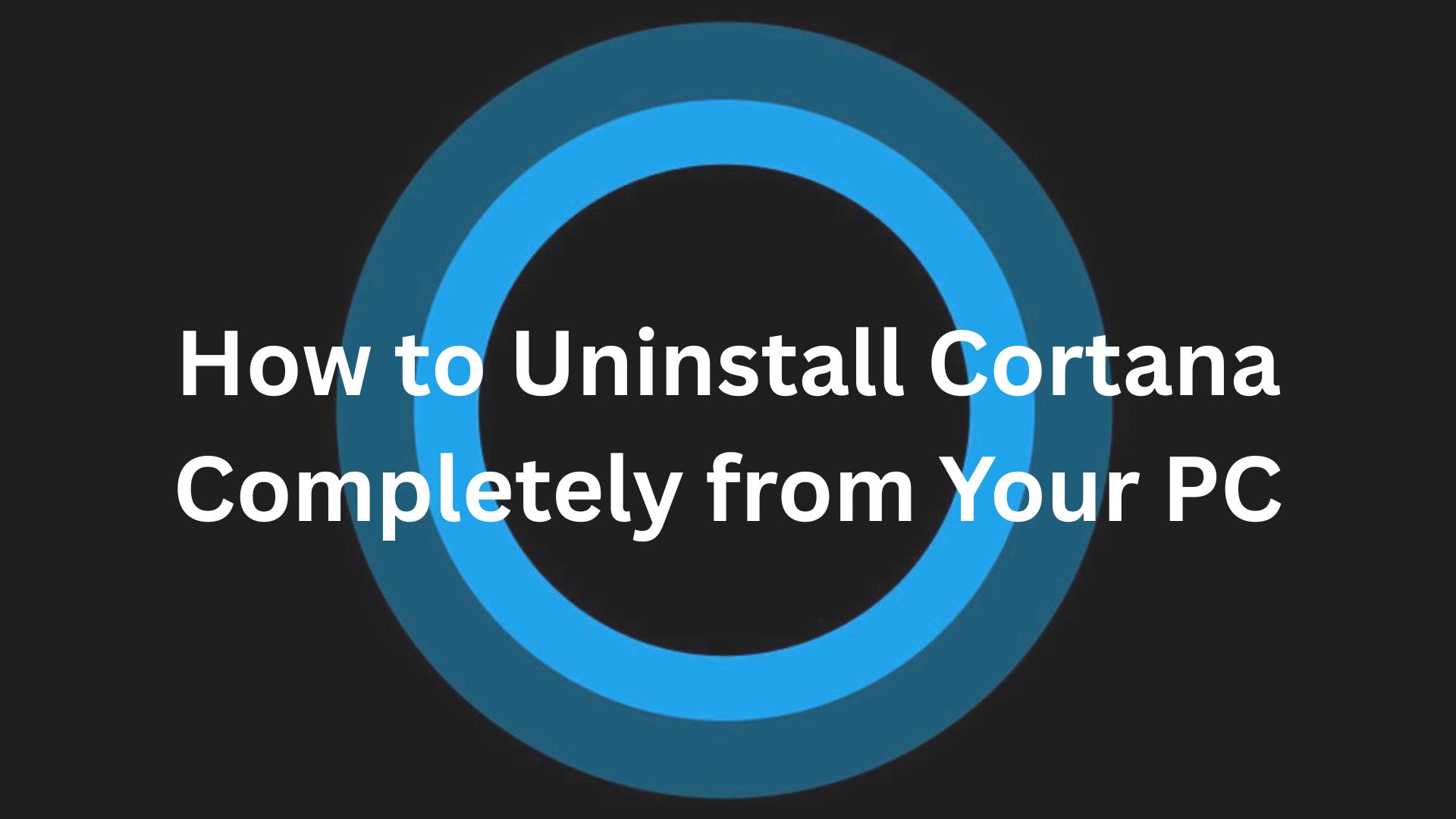If you're wondering how to uninstall Cortana from your PC, you've come to the perfect place.
Fortunately, Microsoft is making its digital assistant less and less common on devices like the top-tier Windows laptops, making it quite easy to shut it down.
According to Windows Latest, there are two methods for shutting off Cortana. You may either delete the Cortana program from Windows 10 (which is a little more difficult) or prevent it from starting up automatically when your computer boots up (which is the easier option). However, there are other ways outside the Microsoft world that can completely switch off Cortana Windows 10.
Reasons To Uninstall or Disable Cortana
The following are some reasons for turning off Cortana in Windows 10:
- Resource Usage: Cortana is constantly waiting for voice commands in the background. If you have limited resources, this process slows down your system and uses a lot of your RAM. Therefore, to speed up your system, you should turn off Cortana.
- Privacy: Cortana requires the gathering and use of user data and personal information to work better for a particular user. If you are uncomfortable with this data sharing, improve your privacy by turning it off.
- Personal Preference: Some users may prefer another voice assistant.
- Lack of Usefulness: Compared to other voice-activated AI-assistants, users have generally found that Cortana doesn’t do much, as advertised. In numerous test scenarios, it was unable to identify the user's voice and failed to offer helpful details on a particular subject. Therefore, you may easily disable Cortana if you find it to be of little use to you and does not increase your productivity.
How To Uninstall Cortana Without Leaving Any Residual Files
Over the past few years, Cortana has undergone numerous adjustments. With its recent update, you are now receiving a new version that focuses on making you more productive while abandoning many of its features.
The biggest change with Cortana is that it is no longer included in Windows 10, along with the removal of several ineffective features (including Skills and Notebook). It’s not an integral part of the OS; one can just update it or uninstall it and move around from Windows XP to Windows 10 through the Microsoft Store. If, at any time, you don’t find the digital assistant useful, you can easily get rid of (or disable) Cortana on your PC.
1. Third-party Uninstaller App
You can remove or turn Cortana off in Windows 10 using a third-party uninstaller like Master Uninstaller. Follow the steps below to learn how to turn off Cortana and uninstall it completely:
- Download and Install Master Uninstaller from the official website.
- Open the uninstaller and look for Cortana in the list of installed apps.
- Click Uninstall in the lower left corner and follow the prompts.
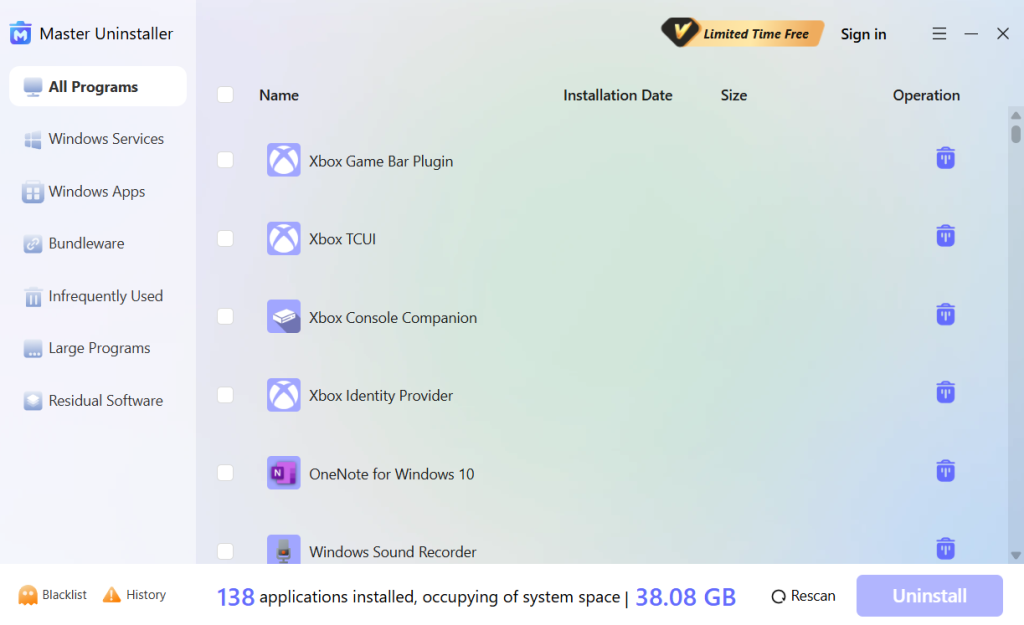
- Once removed, scan for leftover files and registry entries.
- Delete everything related to Cortana.
- Reboot your PC to apply the changes completely.
2. PowerShell
You can easily uninstall Cortana from your PC using PowerShell. However, you should take a backup of your important files because it is a tricky method. Follow these steps to uninstall Cortana from Windows 10:
- Launch Start.
- Do a search for PowerShell, then right-click on the first result and choose Run as administrator.
- To remove Cortana from Windows 10, use the following command and hit Enter: Microsoft.549981C3F5F10 | Get-AppxPackage -allusers | Remove-AppxPackage.
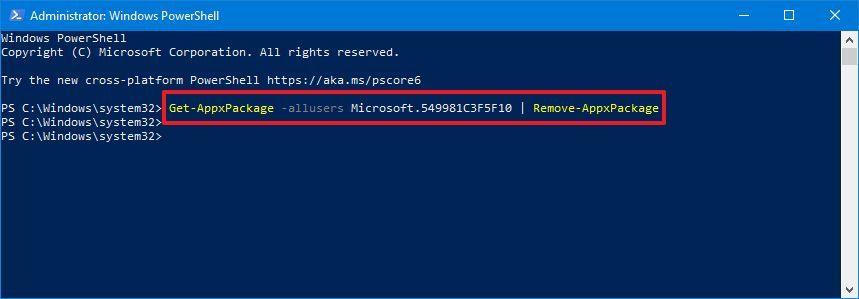
After the procedures, Cortana will be deleted. You can right-click the taskbar and remove the Show Cortana button option, but the taskbar button will stay there. Power users who are determined to remove Cortana will, of course, need to delve much further into the Windows Registry, which is considerably riskier for regular users. We advise omitting the section since it is less essential and somewhat risky.
You have learned how to uninstall Cortana from the computer, and that’s enough for standard users.
3. Group Policy
Follow these steps to remove Cortana using the group policy:
- To launch Group Policy in Windows 10, press the keys Windows + R.
- Type gpedit.msc into the Run dialog, then hit Enter.
- In the Group Policy box, click as follows: Computer Configuration > Windows Components > Administrative Templates > Search.
- Double-click the Allow Cortana option that appears in the right pane.
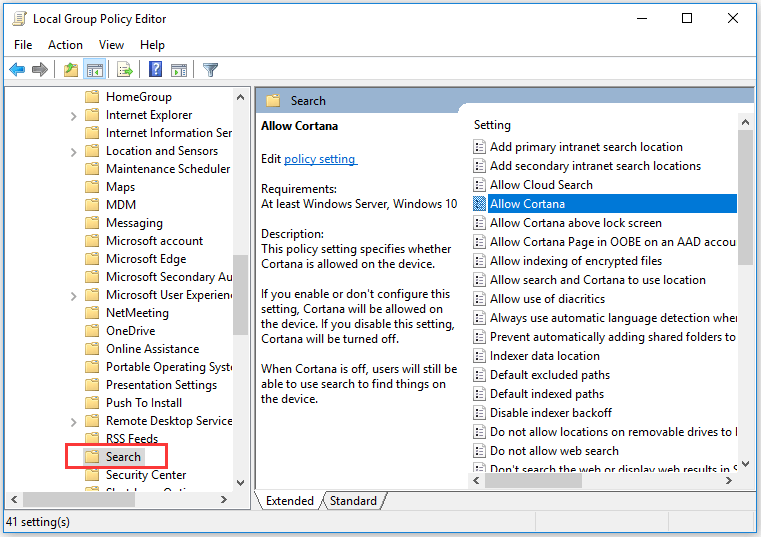
- To save the modifications, select the Disabled option and click OK. For the modifications to take effect, restart your computer.
How To Disable Cortana from Windows Temporarily
Here's how to temporarily disable Cortana instead of deleting it entirely:
- Navigate to the Windows Settings.
- Click on Cortana.
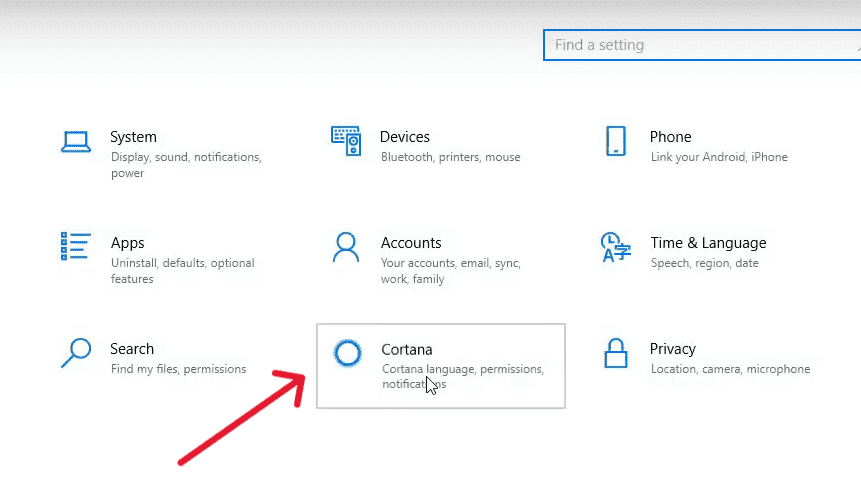
- Turn off the following settings.
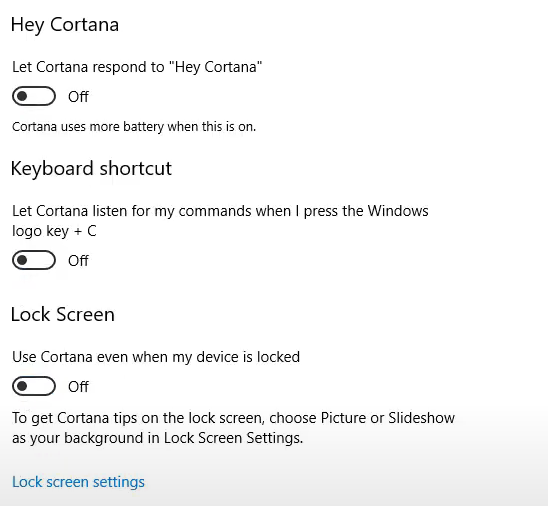
- Choose the option of mange information that Cortana can access from the device.
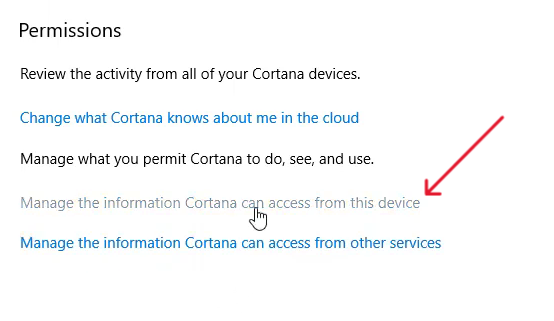
- The following permissions should be disabled.
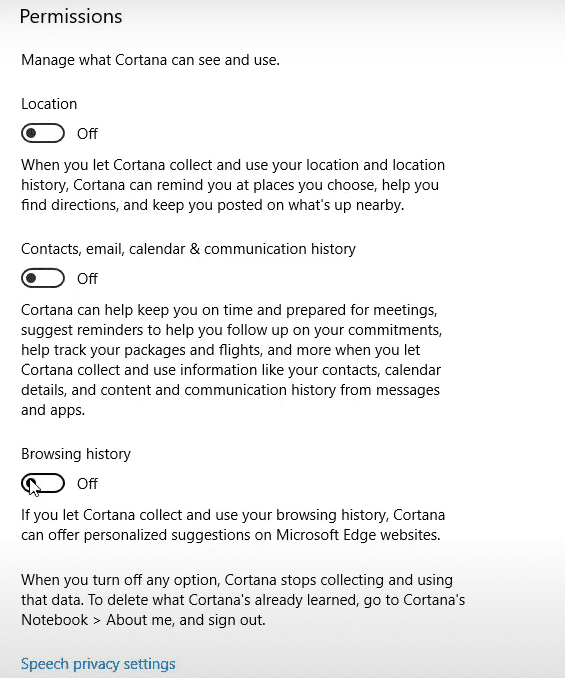
- Cortana will be turned off if you restart your computer. But after some Windows updates, it can be turned on automatically.
How To Permanently Disable Cortana?
To be safe, always make a system restore point to undo the changes if you wish to permanently stop Cortana. Make up your mind first, and then follow these procedures to disable it if you so choose.
- To launch the registry editor, press Windows+R to bring up the Run dialog box, then type regedit.
- To enlarge HKEY_LOCAL_MACHINE, click on it.
- Expand ‘Software’ by clicking on it.
- Expand ‘Policies’ by clicking on it.
- Under Policies, pick Microsoft.
- Right-click "named." To create a new key, right-click on the right side of the screen.
- You will be permitted to make a Windows Search folder.
- Click on the right side of the screen once more after selecting the Windows Search folder, and then click on the DWORD (32-bitRight-click) value.
- The creation of a file with the name AllowCortana will be permitted. If you make any typographical errors, this will not function.
- Click "OK" after setting the value data to 0. In this case, 0 means disabled and 1 means enabled.
- Restart your computer and you will notice that Cortana has been disabled and is no longer working.
How To Reinstall Cortana on Windows
Did you accidentally remove Cortana from your Windows and want it back now? Follow the steps below to reinstall it:
- Launch the page for the Cortana app.
- Press the "Get" button.
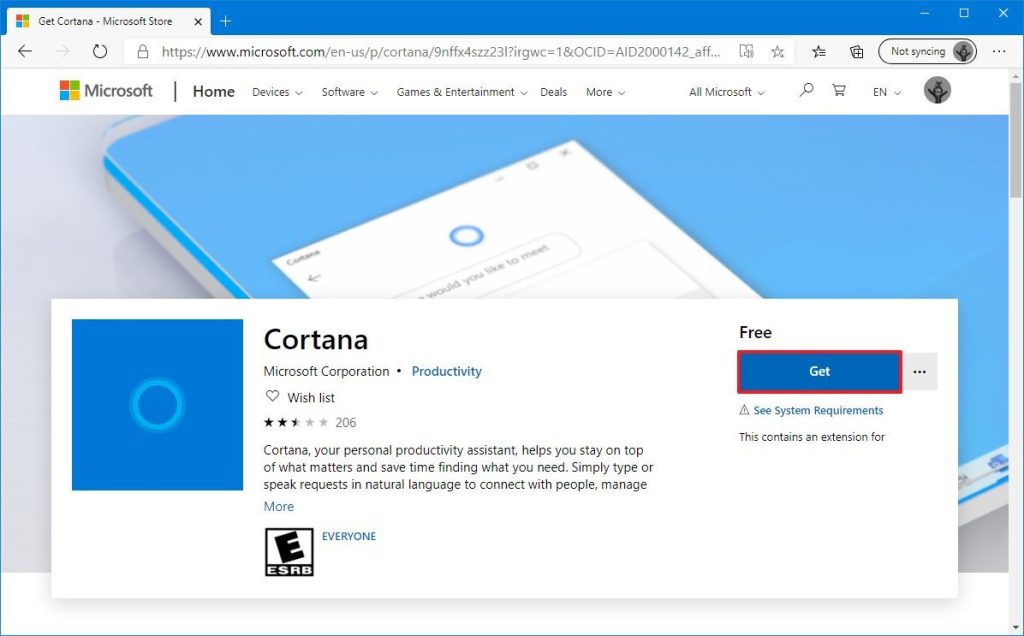
- Download Cortana from the Microsoft Store.
- Press the "Open" button.
- Press the "Install" button.
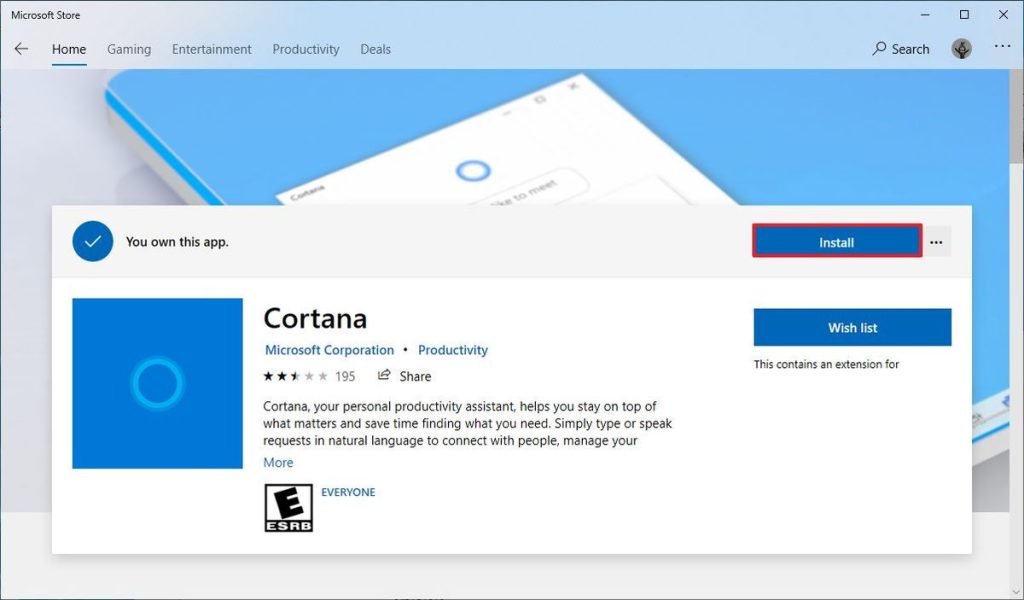
- Complete the install and download process by following the on-screen instructions.
Once you’ve given all the permissions, you can start using Cortana again on your computer.
Conclusion
You have more control over the resources and privacy settings of your computer if you know how to uninstall Cortana in Windows 10. You can benefit from a more simplified and effective operating system by following the instructions to uninstall Cortana in Windows 10. The option to reinstall or customize its settings will always be there with you.

-

Simple and Practical: Easily uninstall unwanted software.
-

Thorough Cleanup: Completely remove residual files.
-

Blacklist Protection: Identify and block malware and adware.