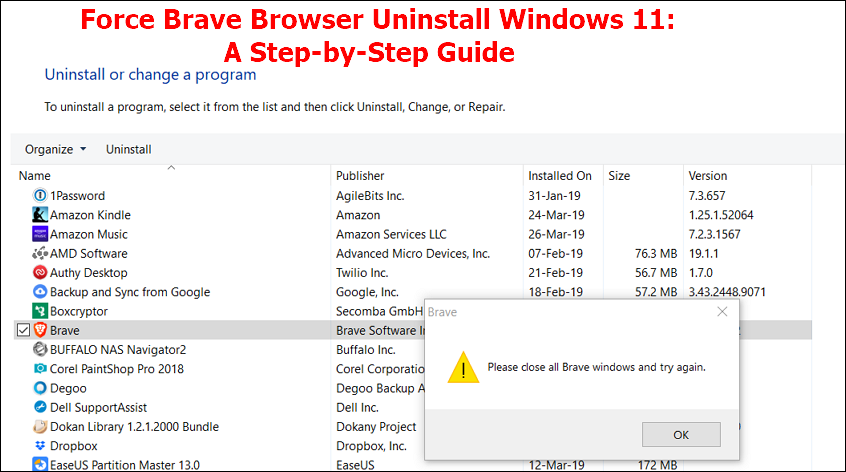Performing a forced uninstall is usually the best way to remove the Brave browser from your computer since it tends to resist a normal uninstall. A force uninstall ensures that the program and all its residual files get removed from your system. This tutorial outlines how to force Brave browser uninstall Windows 11 using different methods.
Learning how to fully remove Brave browser helps free up space or address a computer freezing issue. You can uninstall this browser using advanced Windows built-in tools or a third-party uninstaller. This article will outline an efficient third-party uninstall tool to easily remove Brave. Read on to learn more about the tool.
3 Methods to Force Brave Browser Uninstall on Windows 11
Forcing a Brave browser uninstall ensures the program and all its related files are removed from your computer. You can perform a force uninstall in different ways. This section will discuss three methods: using a third-party uninstaller app, manually via Windows settings, and advanced troubleshooting. Read on to learn how you can apply each method.
#1. Using a Third-Party Uninstaller to Fully Remove Brave Browser
This is one of the most recommended approaches to removing Brave from your computer. A third-party tool like Master Uninstaller lets you remove the Brave browser and all its files. The force uninstall process is fast, and you won't need to follow many steps. The Master Uninstaller will give you a preview of the files to delete before initiating the process.
This protects against the accidental deletion of important files. Master Uninstaller is one of the best third-party uninstallers to try out today due to its intuitive user interface and the ability to optimize your PC performance. This is because it allows you to remove a program's residual files after uninstalling it. The tool also detects and deletes any hidden malware files in your system.
Moreover, this efficient uninstaller shows you a list of infrequently used programs so you can easily remove them.
Key Features of Master Uninstaller
- Force uninstall stubborn programs like the Brave browser.
- Delete a program and all its residual files simultaneously.
- Intuitive user interface that makes it easy to obtain a list of all the installed programs.
- Detects and deletes malware that attaches itself to programs.
- Fast uninstaller speeds for large files.
- Uninstall multiple programs at once (batch-uninstall).
Do you want to quickly uninstall Brave on your PC today without much trouble? Ensure you download Master Uninstaller now to get started. The steps for using it are very simple.
Steps for Using Master Uninstaller
Step 1. Visit the Master Uninstaller website and download a free version of the software to your device.
Step 2. Next, install and launch the uninstaller. Click on "All Programs" and find the Brave browser.
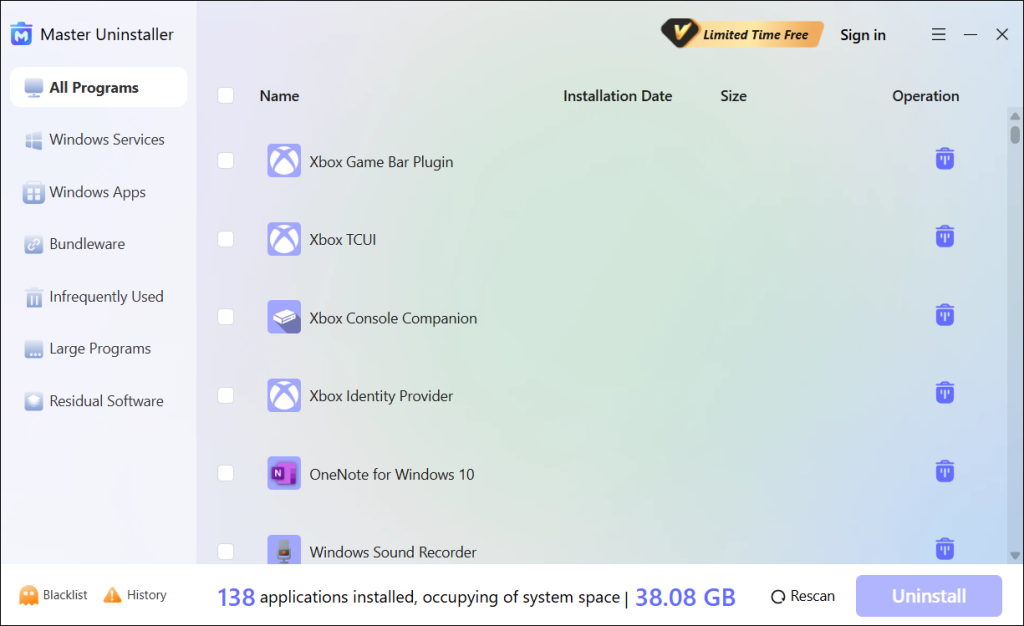
Step 3. Tick the checkbox next to Brave and select the "Uninstall' button. When a popup message displays, check the button for "Automatically remove software remnants" and click "Ok" to initiate the uninstallation process. This will completely remove the Brave browser and its residual files from your PC.
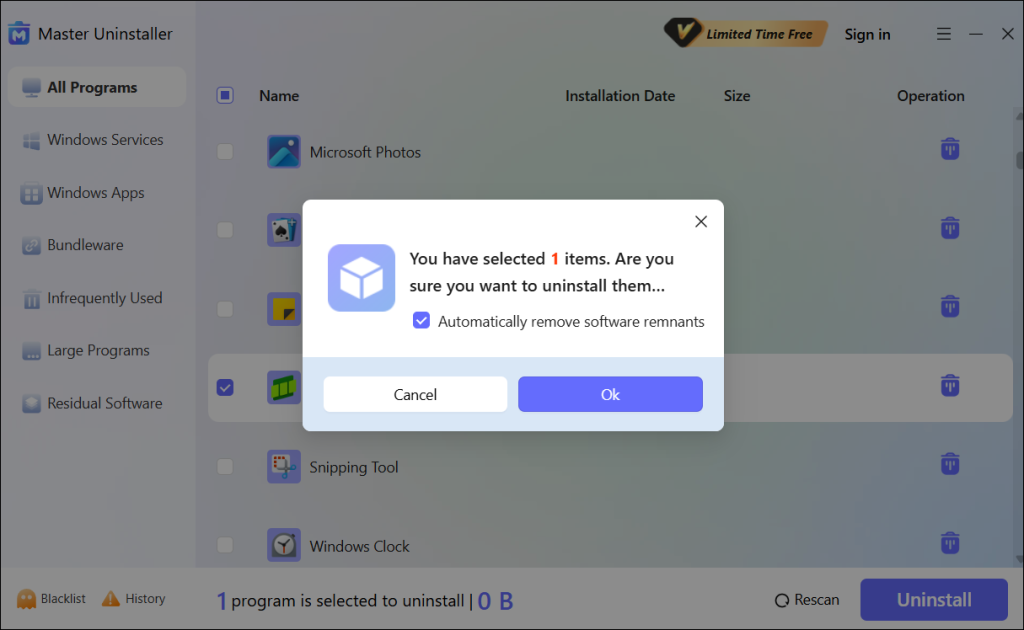
#2. Manually Uninstall Brave Browser via Windows Settings
You can also access your Windows Settings and manually uninstall an application you no longer need. You can manually uninstall the Brave browser on your Windows 11 using the following steps:
Step 1. Type "Settings" on the search bar and hit Enter to open it.
Step 2. Once the Settings window opens, navigate to "System" and "Apps & Features."
Step 3. Among the list of applications displayed, right-click on "Brave" and select "Uninstall."
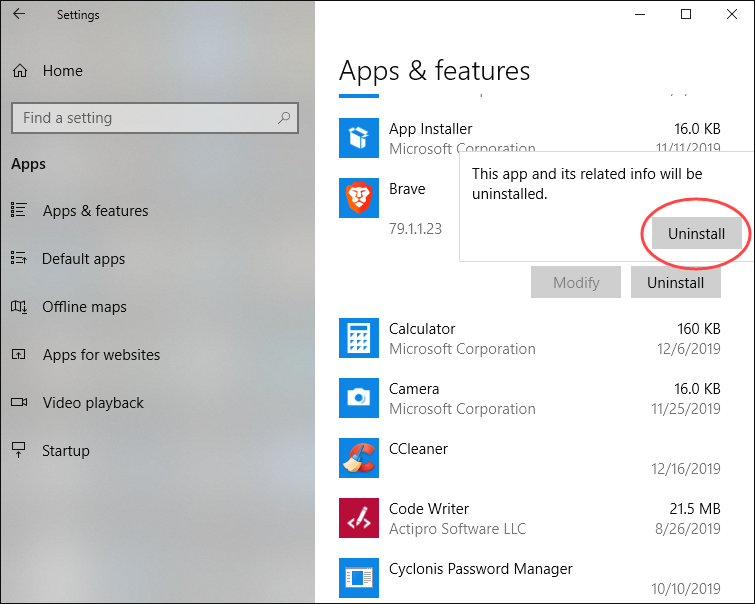
Step 4. An uninstallation message will then display. Follow the instructions to finish uninstalling Brave browser from your PC via Settings.
How do I uninstall a browser like Brave if using this approach fails? The next section will discuss more advanced techniques to meet this objective.
#3. Forcing Brave Browser Uninstallation Using Advanced Troubleshooting
Are you still struggling with removing Brave from your Windows PC even after trying the previous methods? Advanced troubleshooting methods like ending Brave-related tasks or using Command Prompt could help fix the issue. You can apply these solutions as follows:
Solution 1. End Brave-related Processes
You may encounter challenges with uninstalling this browser from your device if you still have some processes running in the background. You can end them in the Task Manager window as follows:
Step 1. Right-click on the Start menu and select "Task Manager."
Step 2. Once the Task Manager window opens, check out all the Brave-related processes running.
Step 3. Right-click on each process and select "End task." This will stop the process from running. You can now exit Task Manager and try uninstalling the Brave browser again.
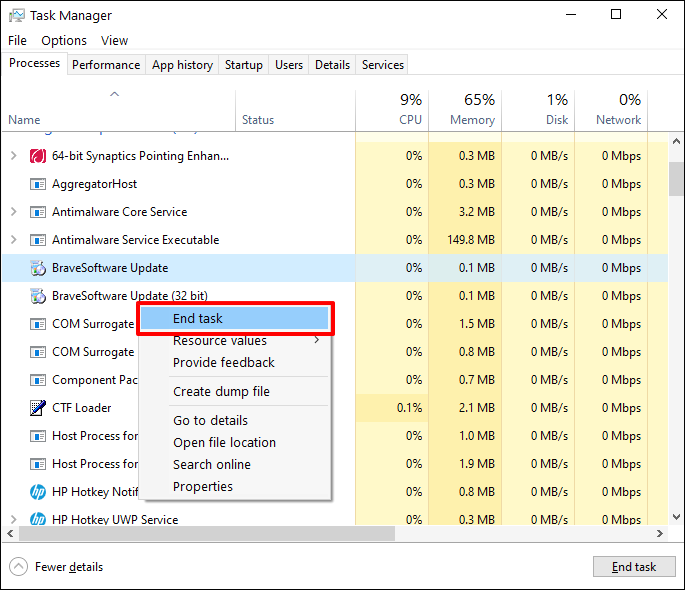
Solution 2. Use Command Prompt
CMD allows you to forcefully uninstall any stubborn application on your computer. You can uninstall Brave via Command Prompt using the following steps:
Step 1. Launch CMD as an admin.
Step 2. Type the following command and hit Enter:
wmic
Step 3. Next, type the following command and hit Enter again:
product get name
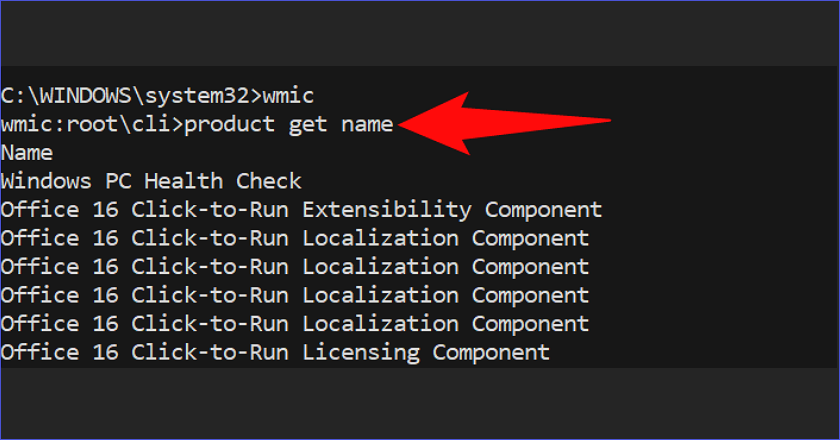
Step 4. You can then type the following command and hit Enter to select Brave as the program you want to uninstall:
product name where name="Brave" call uninstall
Step 5. The uninstall process will then begin. CMD will remove all the files and folders related to the Brave browser.
Solution 3. Delete Brave-related Folders
It's possible for some files to remain even after uninstalling Brave. You'll have to manually delete them from your PC to ensure everything related to the program is removed. Follow these steps:
Step 1: Right-click on the Start menu and select "File Explorer" to open it.
Step 2: Click on "This PC" and double-click on "Local Disk C" to open it.
Step 3: Next, click on "Program Files."
Step 4: Locate the "BraveSoftware" folder and right-click on it. Select the "Delete" option to remove the folder from your computer. This will help in getting rid of everything related to the Brave browser.
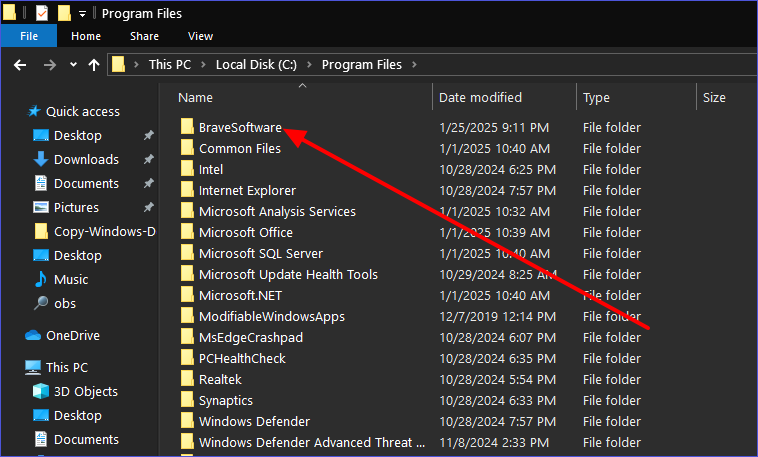
Ensuring Brave Browser Is Fully Removed from Windows 11
Now that you've applied the different force uninstall methods to get rid of Brave on your computer, you need to confirm if they worked. The best way to do this is by confirming if any residual files still exist. You can accomplish that via the following methods:
I) Use File Explorer
File Explorer holds the information for all the programs installed on your device. You must check for any residual files under File Explorer to remove the browser from your device completely. You'll just need to go to "This PC">"Local Disk C">"Program Files."
You can then search for any Brave files or folders. Ensure you delete all the Brave-related files displayed in the File Explorer.
II) Open Registry Editor
You can also use the Registry Editor to delete any Brave-related entries to ensure you completely discard the program from your system. Hit Win + R, type "regedit," and select "OK" to open the registry. Next, click on "HKEY_LOCAL_MACHINE" and then select "SOFTWARE."
You can then navigate to "BraveSoftware," right-click on it, and select "Delete." This will delete all Brave-related entries from your computer.
III) Restart Computer
It's also essential to restart your device so that the system completely removes all the uninstalled components. You can do this by clicking on the Start menu and selecting the power button. You can then click the "Restart" option to reboot your device. You'll have all Brave-related components removed once the restart is complete.
Bonus Tips for a Smooth Uninstallation Process
Completely uninstalling the Brave browser from your Windows PC could sometimes prove tricky. However, here are some tips to apply and ensure a smooth uninstallation process:
- Close all Brave-related processes in the Task Manager before initiating the uninstallation.
- Delete all Brave-related entries from the Registry Editor to completely remove the program.
- Remove any Brave residual files by accessing the Program Files folder under your C drive.
- Restart your device after completing the uninstallation process to ensure the system removes any caches.
- Ensure you switch to a new browser after uninstalling Brave to minimize any interruption to your browsing experience.
FAQs About Force Brave Browser Uninstall Windows 11
Step 1. Right-click on the Start menu and select "File Explorer" to open it. Go to "This PC" and select "Local Disk C."
Step 3. Next, click on "Program Files."
Step 4. Locate the "BraveSoftware" folder and right-click on it. Select the "Delete" option to fully remove the browser and prevent reinstalling.
Simplify Brave Browser Uninstallation on Windows 11
There exist different ways to force Brave browser uninstall Windows 11. This article has discussed different ways to use third-party uninstallers and built-in Windows tools. Built-in tools like the Settings app and the Command Prompt allow you to force-remove Brave. However, the most recommended approach is to use a third-party uninstaller.
Try Master Uninstaller today if you want to manage the Brave browser on your PC seamlessly. This powerful tool lets you remove the browser and all its leftover files in just a few clicks. It will detect all the hidden files related to the Brave browser and remove them from your system. Download the Master Uninstaller to remove the Brave Browser on your PC within minutes.

-

Simple and Practical: Easily uninstall unwanted software.
-

Thorough Cleanup: Completely remove residual files.
-

Blacklist Protection: Identify and block malware and adware.