Many believe that removing the System32 directory from the PC can boost its speed. However, this is not true. Instead, deleting this folder is dangerous, as it can cause data loss, degraded system performance, and OS corruption.
Still not sure about whether or not to delete System32 from your PC? No worries. Here is a complete guide on System32 uninstallation, potential risks, and safe alternatives to fix performance issues. So, dive right in.
What is System32, and How Can You Access It?
System32 is an essential folder in Windows OS. This folder contains system utilities, DLLs, libraries, and drivers, necessary for running software and the system’s functionality. Without these components, your computer faces errors, malfunctions, and even shuts down abruptly. Here is how you can access the System32 folder on your computer.
- Press Windows + E to open File Explorer, and visit the C: Drive.
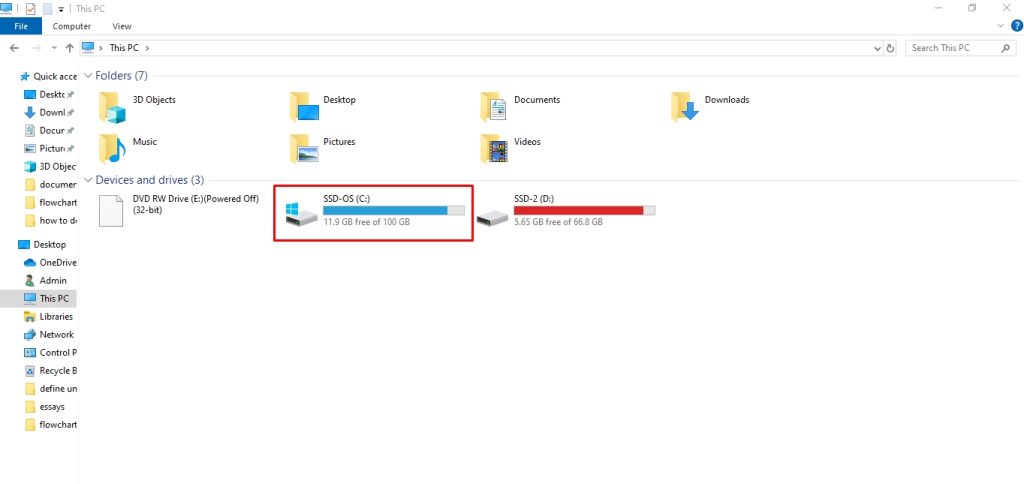
- From here, open the Windows folder and locate the System32 Folder.
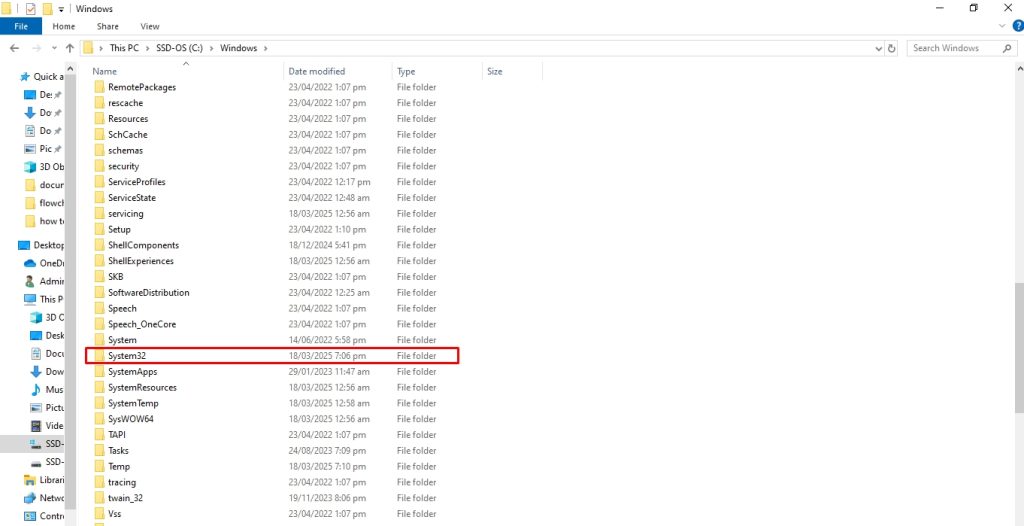
What Happens If You Delete System32?
Deleting System32 is highly discouraged, as it seriously affects your Windows safety and performance. Here is what happens when you delete System32.
- System Stability: The system32 directory contains sensitive libraries and drivers responsible for maintaining your system’s performance. Hence, deleting these components can result in crashes and degraded operations.
- Software Dependencies: Many software programs on your system rely on the System32 folder to run. Uninstalling the directory will prevent these programs from launching or working correctly.
- OS Corruption: In some cases, removing the System32 folder can completely crash your computer, leaving you with the only option of reinstalling Windows.
- Data Losses: Depending on the files deleted, you may lose sensitive data, which can cause configuration issues for your operating system.
- Difficult Recovery: Recovery of the System32 files is challenging and complex. As the uninstallation process can remove system utilities like the control panel, restoring the deleted files might not be possible.
How to Delete System32 Command Prompt?
Though technically possible, deleting your System32 folder risks damaging the computer and its utilities, so it is usually discouraged. Despite this, many believe that removing this folder from your computer will help with speed. If you are one of them and want to know how to delete System32 using the command prompt, follow these simple steps.
However, before you begin, you must back up all your data to an external drive to avoid data losses during uninstallation.
Step 1: Open the Command Prompt Window
- Visit the Start menu, type CMD in the search box, and select Run as Administrator.
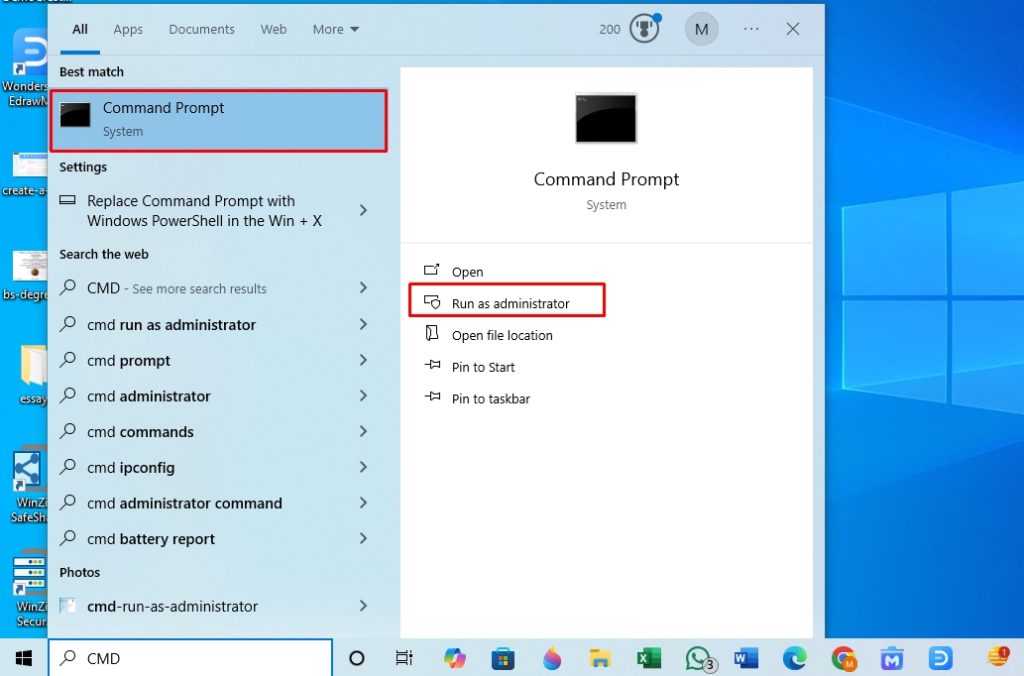
Step 2: Delete Files and Folders from the System32 Directory
- Once the CMD windows open, type this command and press Enter.
del /s /q C:\Windows\System32\*
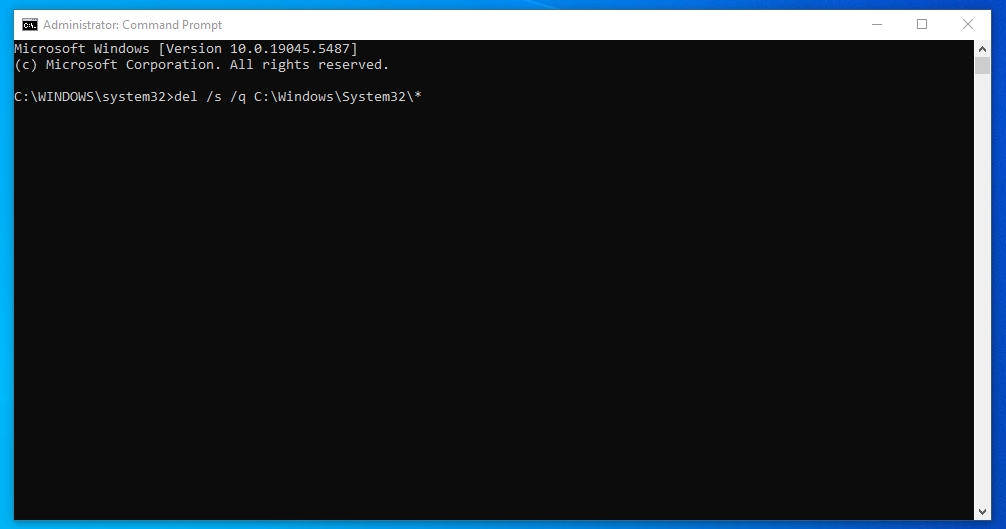
This will delete all System32 directory files and folders from your computer.
Step 3: Delete System32 Command Prompt
- Now, type the following command and press Enter.
rd /s /q C:\Windows\System32
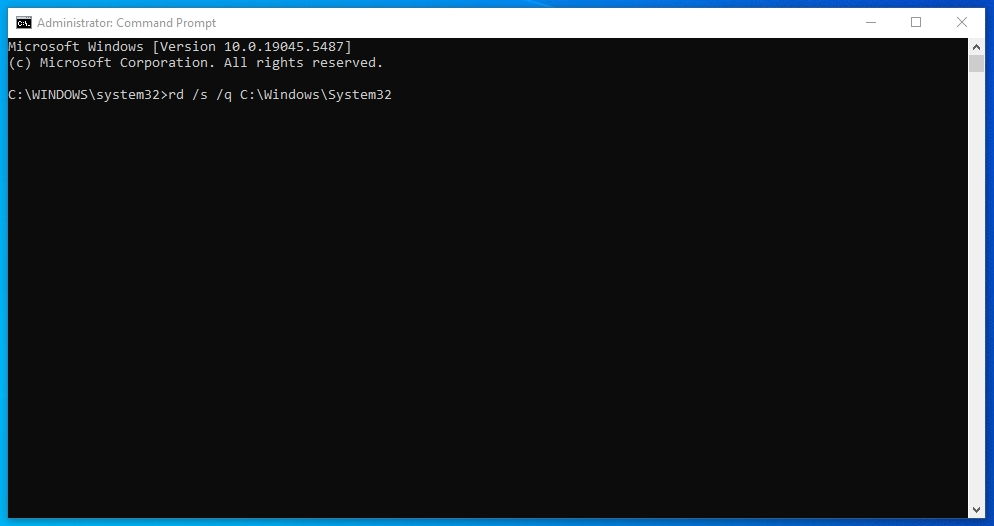
This will delete the System32 directory itself from the PC. It is not reversible, so take your time before making a decision.
How to Recover Deleted Windows System32 Folder/Files?
Recovering the missing files from the System32 directory is challenging. The success of recovery depends on various factors, including when the files were deleted, the extent of overwriting, etc. However, here are some methods to get back the deleted System32 files.
1. System Restore
The System Restore function creates a snapshot of your computer’s current working state so you can undo any changes made later. So, if a critical problem occurs while deleting System32 folders, you can use the restore point to revert the device to its normal state.
Step 1: Enable the Restore Function
However, you must enable the restore function before removing the System32. Here is how you can do it.
- Visit the Start menu and search for Create a Restore Point.
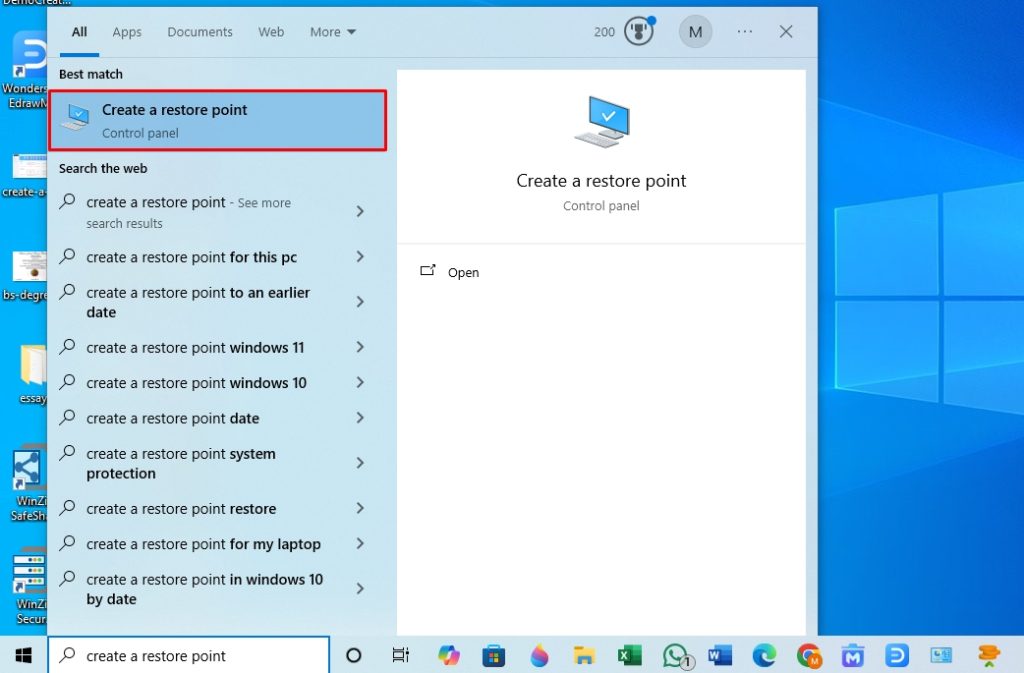
- From the System Properties tab, select System Protection > Protection Setting, and click Configure.

- Now, enable the Turn on the System Protection option, and click Apply to confirm.
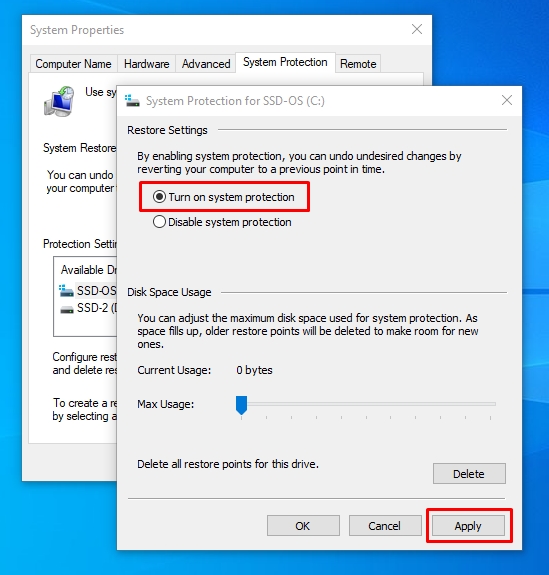
Step 2: Recover the Restore Point
Now, if an issue occurs during the System32 uninstallation, you can enable the restore point to undo any changes. To do this, follow these simple steps.
- Open Start and type Create a Restore Point in the search box.
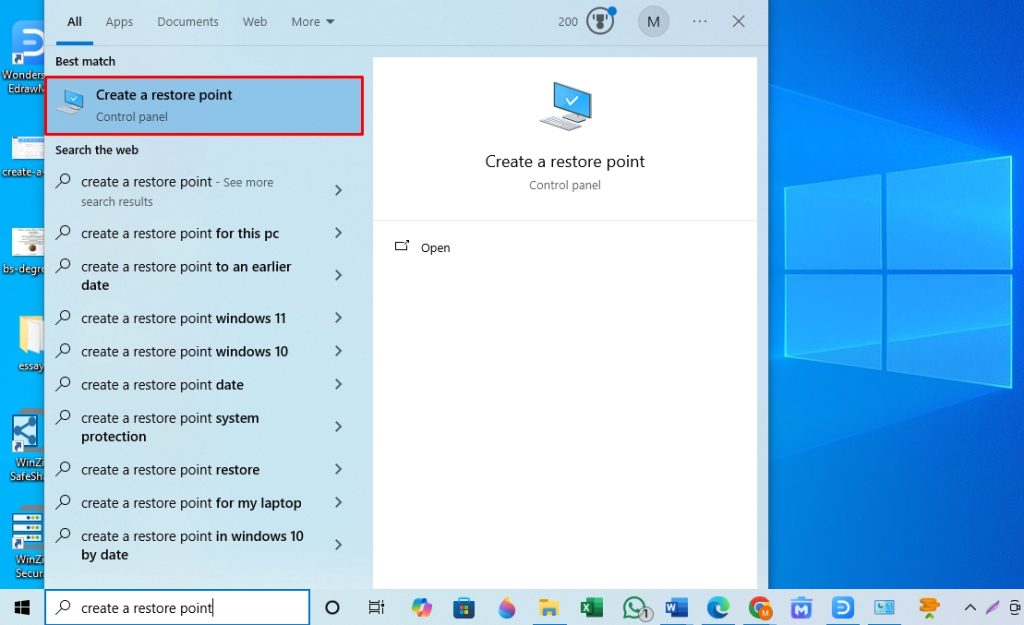
- From the System Properties tab, select System Protection > System Restore.
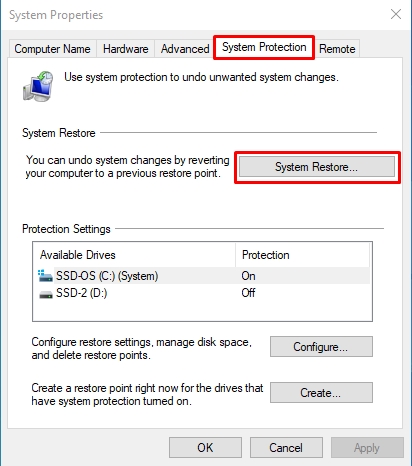
- Follow the instruction prompt to complete the recovery. Congratulations, you have successfully recovered the deleted System32 files.
2. Reinstall Windows
If your computer won’t turn on due to missing System32 files, reinstalling Windows can help. However, do not delete any of these files, which will cause more serious performance issues.
3. Backup and Recovery Software
There are various third-party data recovery tools like Recuva and EaseUS that can help you recover deleted files. You can install these programs on another device and use them to scan the drive affected.
4. Get Technical Assistance
If you realize that you have deleted important System32 files that didn’t recover even after enabling the restore point, immediately stop using the computer. Seeking professional help is best in this case. Computer technicians can use advanced techniques to recover the lost data.
Alternatives to Deleting System32 from Your Computer
Want to avoid risking your computer’s performance by deleting the System32 folder? Here are a few safe alternatives that can help you fix speed issues without data losses and corruption.
1. Freeing Up Disk Space
The basic and most effective alternative to deleting System32 is freeing up your disk space. You can use the Windows built-in disk cleaner tool to get rid of temporary files, system caches, and other programs taking up storage.
2. Uninstall Unused and Faulty Programs
Unused programs take up unnecessary space on your computer, especially when they download additional apps without your notice. Uninstalling them can help fix performance issues.
However, manually deleting programs does not entirely remove their residues, traces, and associated files. Instead, credible third-party apps like Master Uninstaller can help you remove the desired program from the system registries completely.
All you need to do is;
Step 1: Download and Register
- Firstly, download the Master Uninstaller from here and register your email.
Step 2: Uninstall Unused Programs
- Visit the Infrequently Used tab from the dashboard and see a list of unused programs. Select the desired program and click the Delete icon next to it.
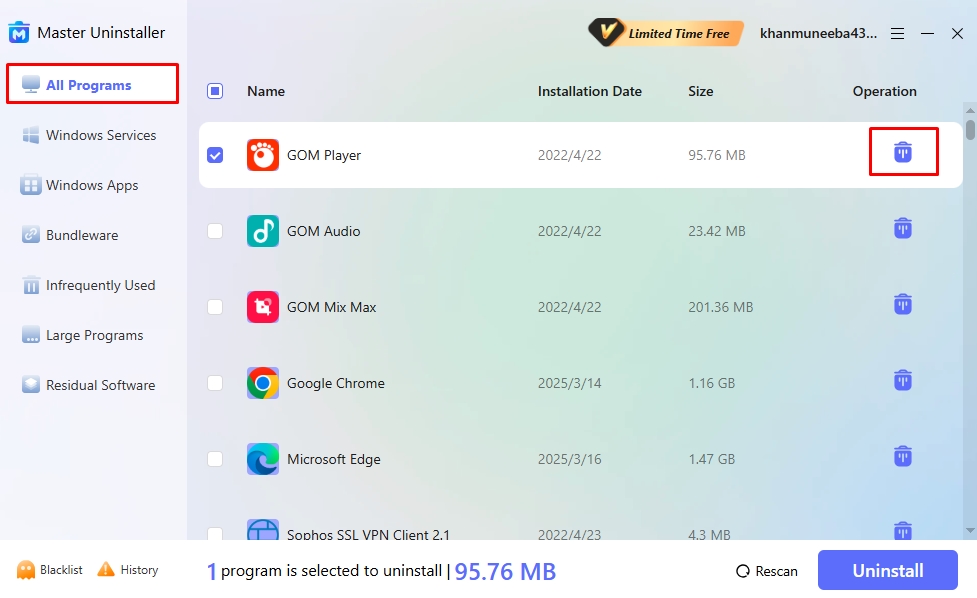
- Enable Automatically Remove Software Remnants and click Ok to confirm.
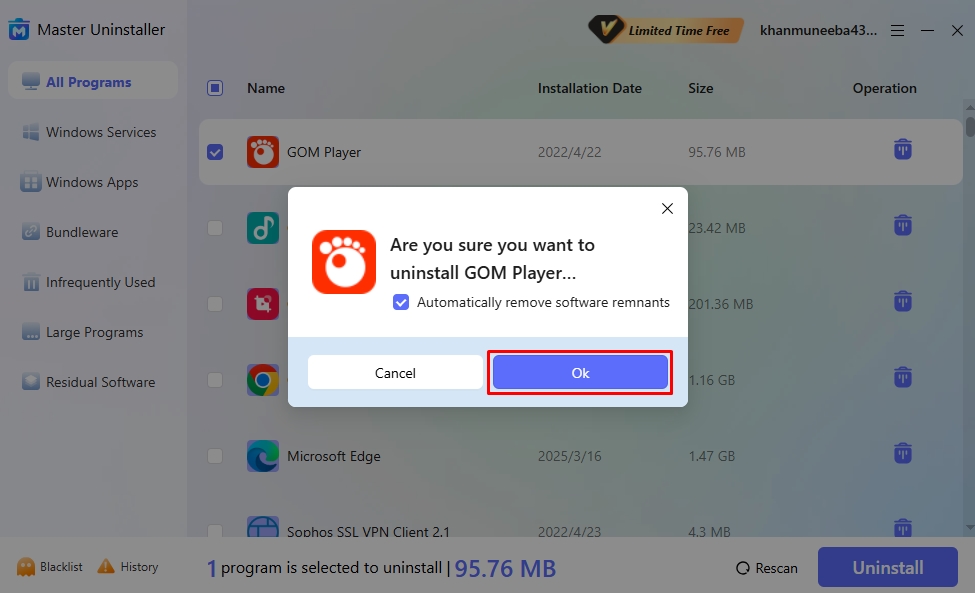
- Congratulations, you’ve successfully uninstalled the program.
Pro Tip: Delete Bundleware Programs: Bundle apps may download other programs when installed. Visit the Bundleware tab on the Master Uninstaller dashboard to locate such programs and uninstall them accordingly.
3. Check for Malware and Faulty Software
Faulty programs containing malware and incompatible apps that overwrite system settings and download drivers can potentially corrupt your Windows System32 directory. You can locate such programs using any quality anti-virus. Once located, use the Master Uninstaller to delete these apps, as explained above.
FAQs
Final Thoughts
Many people wonder how to delete System32 from their PC, believing it can fix their computer’s performance issues and bugs. This is untrue, and doing so will only remove essential components from your computer’s registry, drivers, and DLLs.
Instead, if you are facing speed and security issues, it is always better to free up space by deleting unused software and faulty software. However, it is better to use something reliable like Master Uninstaller, as deleting programs manually from Windows leaves residues and traces, which can only add to the space consumption.

-

Simple and Practical: Easily uninstall unwanted software.
-

Thorough Cleanup: Completely remove residual files.
-

Blacklist Protection: Identify and block malware and adware.












