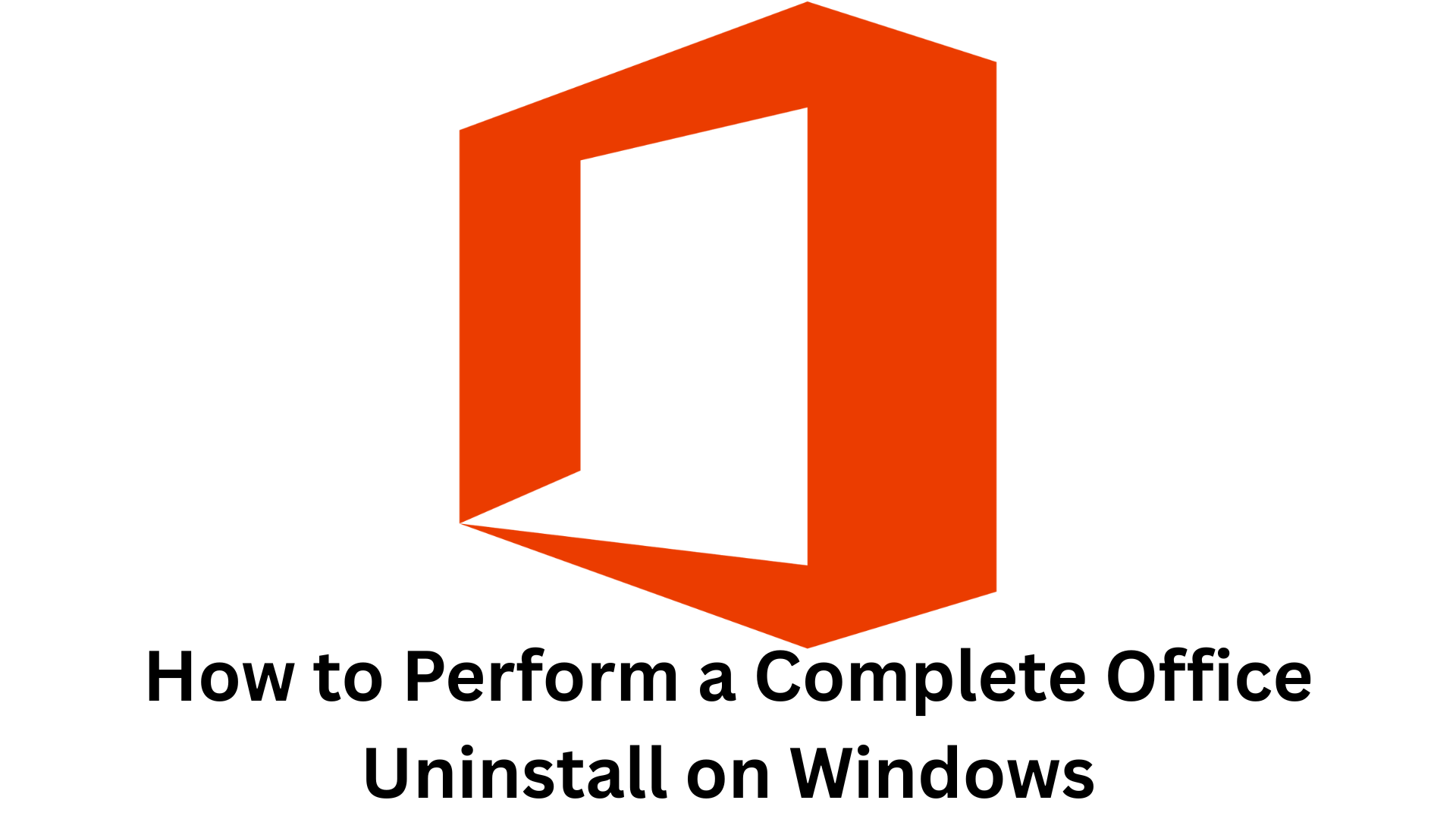You ever try to break up with an app, only for it to cling to your computer like a stage-five clinger? That’s Microsoft Office for you. That’s where this guide comes in. If you’re switching to another software, troubleshooting issues, or just need a fresh start, I’ll walk you through how to perform a complete Office uninstall—one that actually works. No lingering files. No annoying prompts. Just a clean slate, exactly the way you want it.
Common Reasons To Uninstall Office From Windows
Sometimes, breaking up with Microsoft Office isn’t just a choice—it’s a necessity. Maybe you’re done paying for a subscription you barely use. Maybe your computer is slower than a dial-up connection in 1999, and Office is part of the problem. Or maybe, just maybe, you’re tired of Outlook asking—every single day—if it should be your default email app. (No, Outlook. The answer is still no.)
Whatever your reason, here are some of the most common ones:
- Switching to an alternative – Google Workspace, LibreOffice, or some new tool that doesn’t demand a monthly fee.
- Fixing weird glitches – Sometimes, Office starts acting up—crashing, freezing, or just generally misbehaving. A clean uninstall and reinstall can work wonders.
- Freeing up space – If your storage is gasping for air, removing Office can clear out a surprising amount of room.
- Ditching an old version – Running Office 2013 in 2025? It might be time for an upgrade—or a complete farewell.
- Avoiding forced updates – Microsoft loves updating Office, and not all of those updates play nice with your system.
No matter why you’re parting ways, one thing is certain: Office won’t go quietly. But don’t worry—I’ve got your back. Let’s make sure it’s gone for good.
How To Uninstall Office from Windows 11: Effective Ways
The steps to complete Office uninstall process usually depend on the type of installation you have. Sometimes a simple solution like moving the app to the trash can help. Other times, you need a dedicated Office uninstall tool to remove the apps without leaving any residual files behind.
1. Using A Third-Party Uninstaller
Third-party apps can be used in situations where Windows' built-in capabilities are unable to remove an application completely. One of the quickest and safest methods is to use Master Uninstaller. It allows you to safely and correctly delete Office programs from your computer.
Here's how to uninstall MS Office using Master Uninstaller:
- Visit the official Master Uninstaller website to get the application.
- Launch the Master Uninstaller program.
- To choose which Office program on your computer you wish to remove, click the box next to its name.
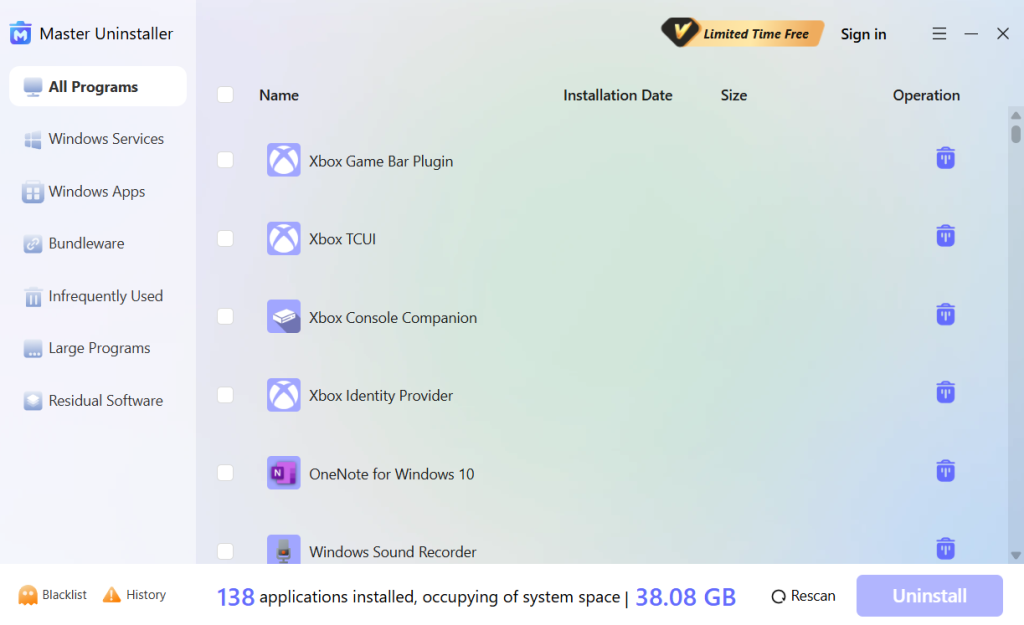
- Click on Uninstall in the lower right corner.
- Give confirmation for the uninstallation process to begin.
- Follow the same process for all the Office apps you wish to remove.
2. Using Control Panel
When uninstalling software like Microsoft Office, you should start by using the official uninstaller. You may find this under Apps in Windows Settings in the Control Panel.
Follow these steps to learn how to uninstall Word and other Office apps:
- Open Programs and Features from the Control Panel.
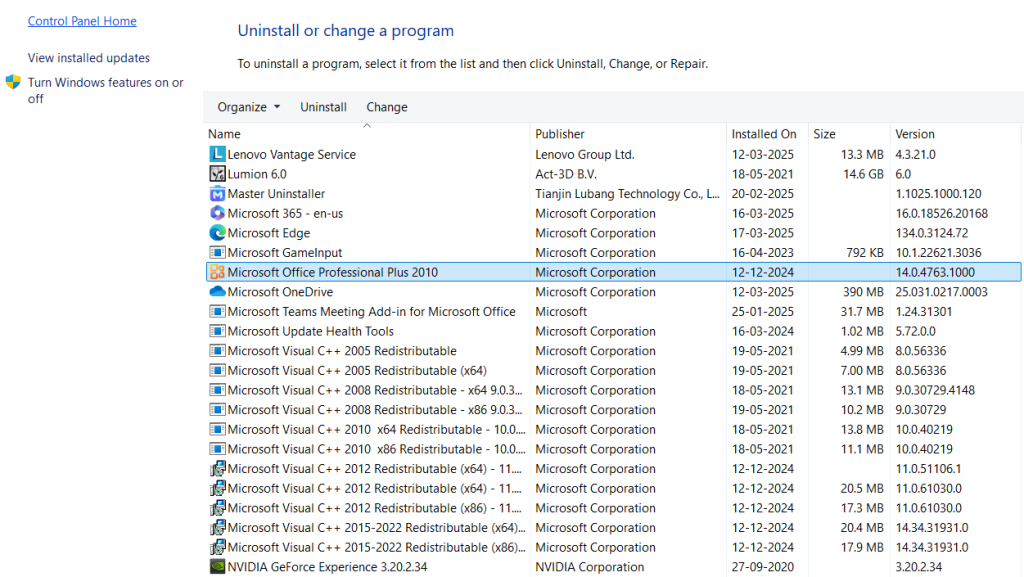
- Select the Microsoft Office version from the list.
- Click the Uninstall button.
- If you wish to uninstall Microsoft Office from your computer, you will be prompted to confirm.
- To begin the uninstallation process, click the Uninstall or Yes option.
Use the alternative techniques listed below if the built-in uninstaller is unable to get Microsoft Office off your machine.
3. Using the Setup File
The option to uninstall Microsoft Office from the PC can also be triggered by operating the setup executable file used for installation. Follow these steps to remove office 365:
- To see the location of the install files, open the optical drive letter or disk image.
- Run setup.exe
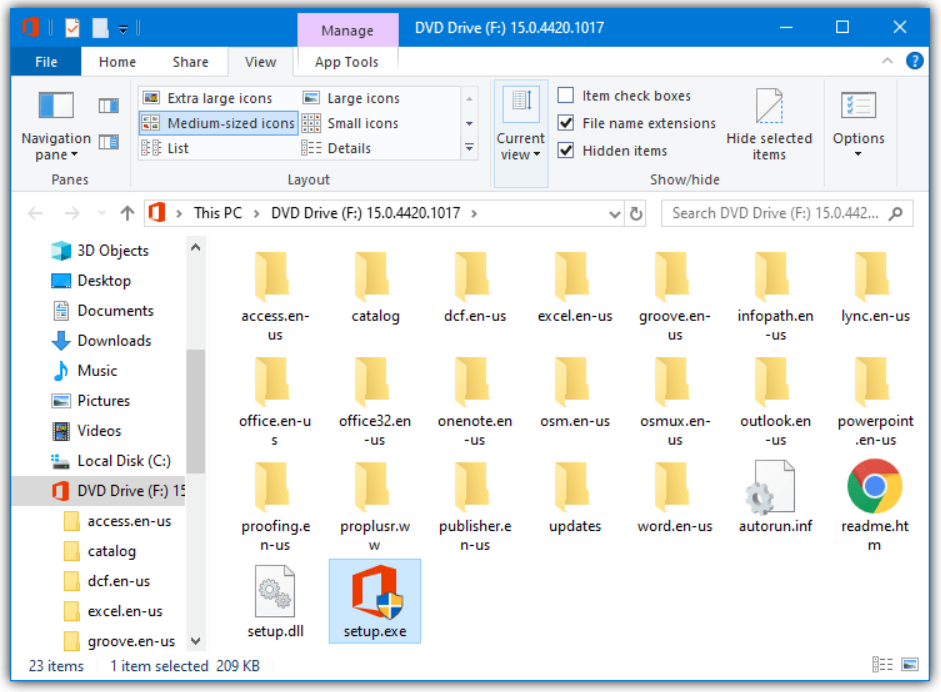
- Here, you can add or remove features, fix, uninstall, or enter a product key in the window that appears.
4. Click and Run
Please follow the uninstallation instructions below if your Office software is an MSI installation or Click-to-Run.
- Click [Open] after typing [Control Panel] into the Windows search box.
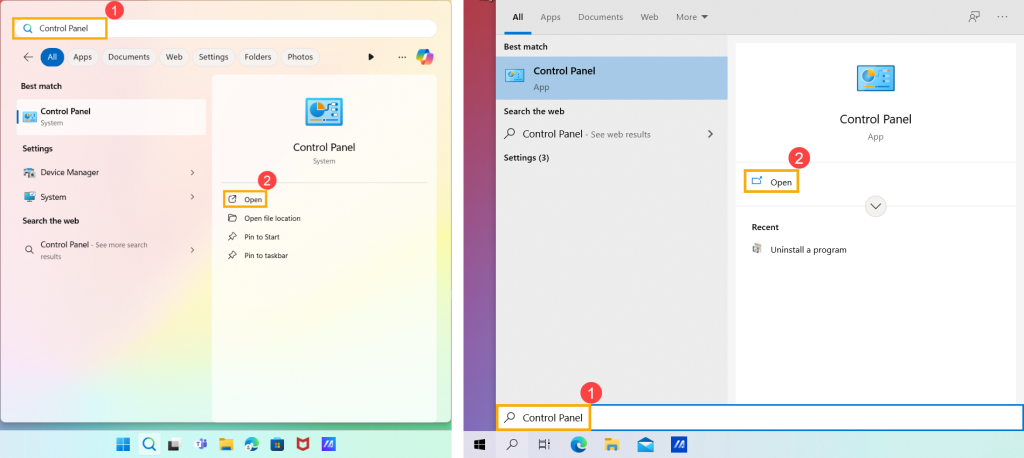
- To uninstall software, choose [Programs].
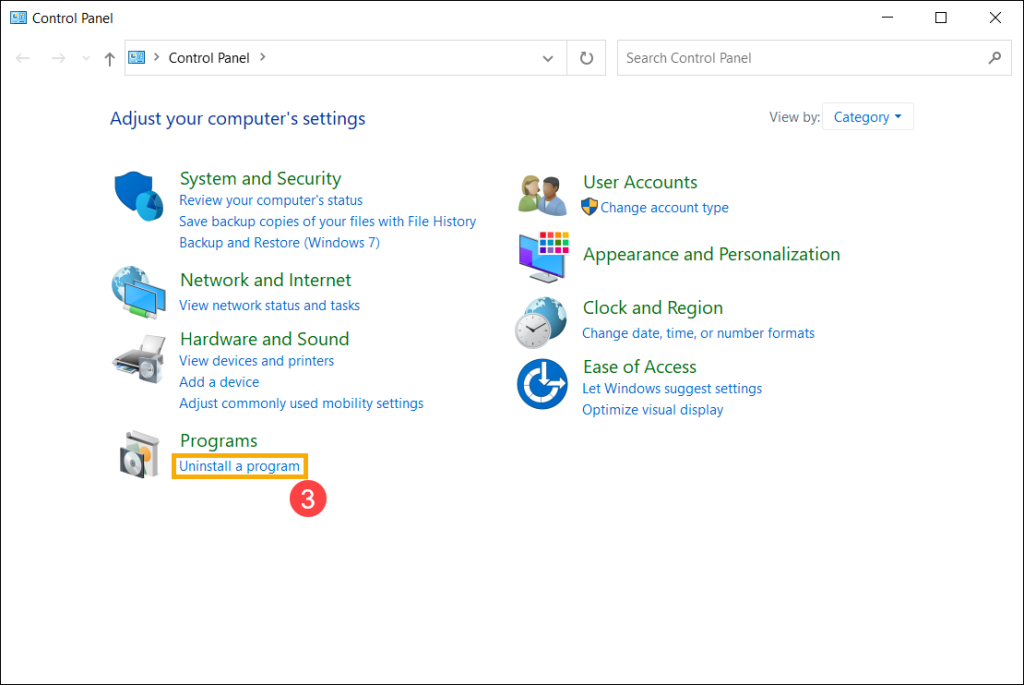
- After selecting the Microsoft Office application you wish to remove, click [Uninstall].
- Note: You might have a Microsoft Store installation type if Office isn't visible in the Control Panel. To uninstall Office apps, please refer to the Microsoft Store app's removal instructions.
- When Microsoft asks if you're ready to uninstall, click [Uninstall] to begin the procedure.
- Click close once the uninstallation process has ended.
5. Using Microsoft Uninstall Support Program
Microsoft has released a new tool to complete the operation after withdrawing or rendering certain previous Office uninstall tools unusable. Several Office 365 versions can be fully uninstalled, according to the Office uninstall help tool.
- Double-click the utility after downloading it from Option 2 on the Microsoft website. Windows 7 requires.NET Framework 4.6 or above.
- The uninstall support tool is a component of the Microsoft Support and Recovery Assistant, which will be installed first.
- Click Next after running the program once more and choosing the detected Office version.
- Click Next after reading the warning and checking the box.
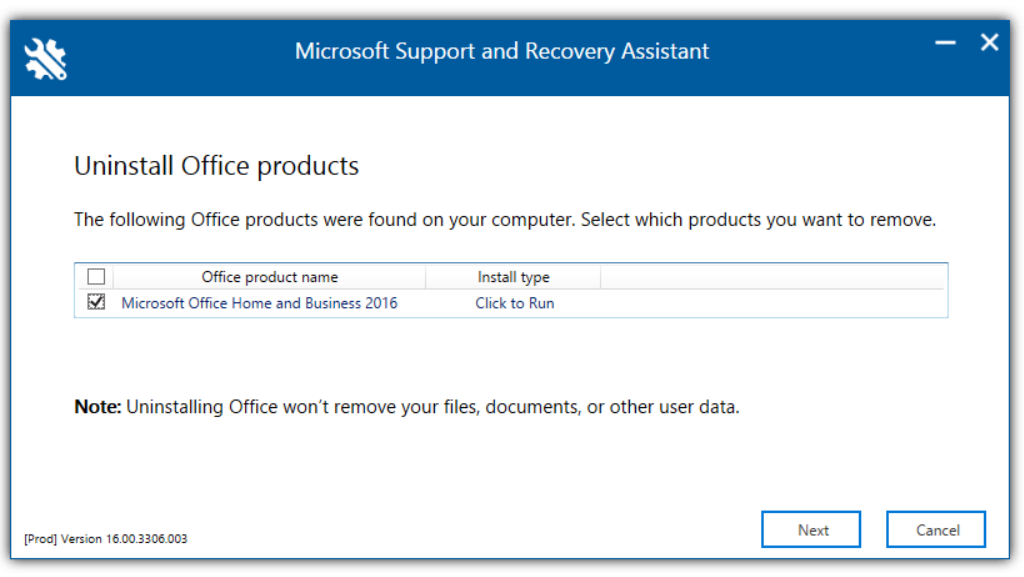
- The procedure will be finished in a few minutes, and you will be informed that the computer will be restarted.
Conclusion
Just as easily, Microsoft Office is gone. All bloat and unwanted apps are now history, summing to a clean, uncluttered system that runs exactly how you want it to. With the right tools and a few simple steps, you’ve taken control and uninstalled Office for good.
If Microsoft tries to sneak it back in with an update? You know how to stop it. Stay in charge, keep your system streamlined, and enjoy a PC that works for you, not the other way around.

-

Simple and Practical: Easily uninstall unwanted software.
-

Thorough Cleanup: Completely remove residual files.
-

Blacklist Protection: Identify and block malware and adware.
FAQs
1. Open Control Panel > Programs & Features.
2. Find Microsoft Office in the list and click Modify.
3. Choose Add or Remove Features and uncheck Excel.
4. Click Continue to apply the changes.
1. Download the Office removal tool from Microsoft’s official site.
2. Run the utility and select Office 365 from the list of installed programs.
3. Follow the prompts to completely remove Office 365.
4. If that doesn’t work, try uninstalling Office in Safe Mode or using PowerShell commands to force removal.
1. C:\Program Files\Microsoft Office
2. C:\Users\YourName\AppData\Local\Microsoft\Office