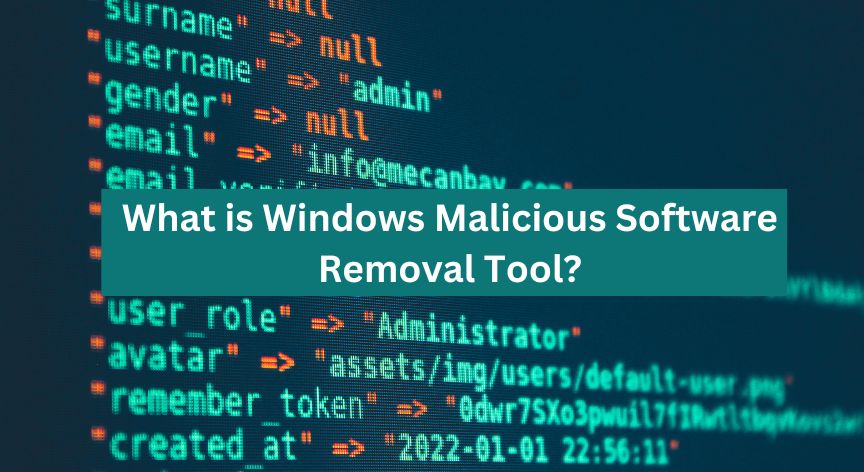One prominent reason your computer is slow and sluggish is the high CPU usage caused by MRT.exe. Most people don’t even know why it is on their PCs and misunderstand it as a virus.
Simply put, the Windows Malicious Software Removal tool is a post-infection scanner that runs in the background and detects common infections once every month. However, running this utility program has users facing many issues, such as privacy, lack of control over security, and degraded performance.
Want to know more about the Windows Malicious Software Removal Tool, how to run it, and ways to fix its high memory usage issue? Keep reading.
What is the Windows Malicious Software Removal Tool?
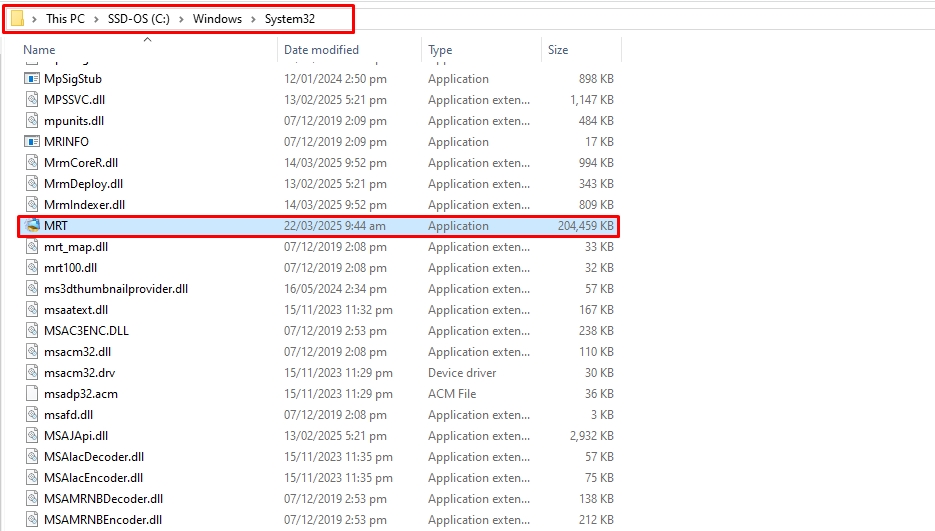
Windows Malicious Software Removal Tool, MRT or MSRT, is a Microsoft scanner that removes harmful programs from your computers.
Present in the System32 folder directory, MRT scans the host computer once every month automatically for specific and widespread malware and tries to eliminate it. This program is available on Windows 10, Windows Server 2019, Windows Server 2016, Windows 8.1, Windows Server 2012 R2, Windows 8.1, and Windows 7.
MRT is technically different from anti-viruses, as it does not offer ongoing protection and removes harmful programs from an infected computer. It also cannot cater to active malicious programs. Hence, you must download Windows Defender and other third-party, up-to-date antivirus products to remove active viruses and malware from the PC.
How Do I Run the Windows Malicious Software Removal Tool?
The Windows Malicious Software Removal tool runs automatically once every month if your Windows Automatic Updates are activated. You can also download and scan it manually for common infections. Here is how.
Step 1: Run the MRT Scanner
- Start by downloading the MSRT 64-bit tool package from here.
- Now, open MSRT from the Start menu.
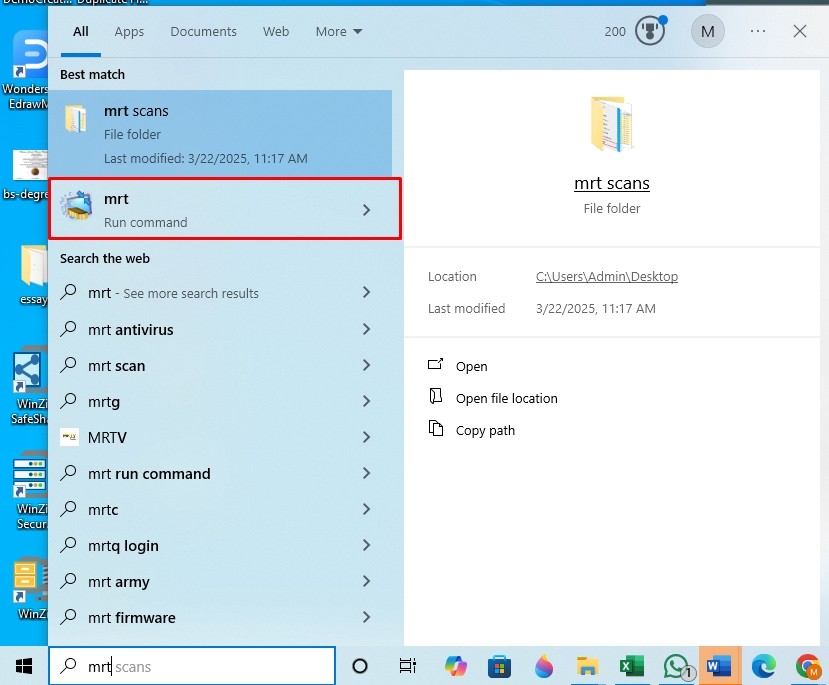
- Click Next to start the scan for malicious files on your computer.
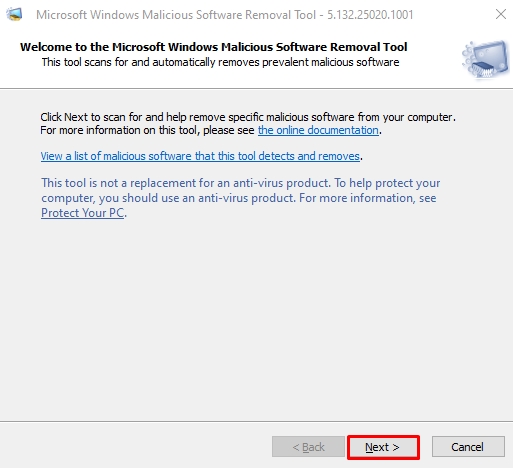
Step 2: Perform the Scan
- From here, choose Quick Scan and click Next. You can also select Full Scan and Customized Scan accordingly.
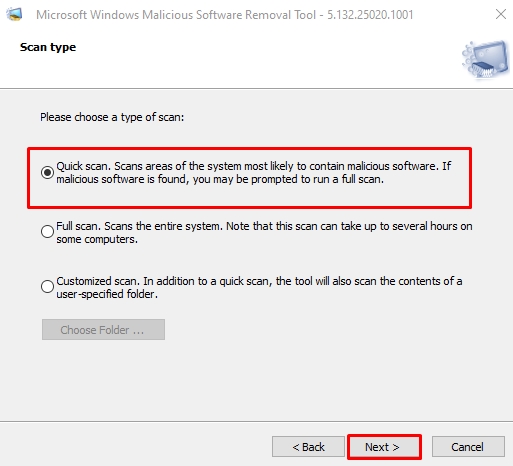
- The MSRT will start scanning your PC.
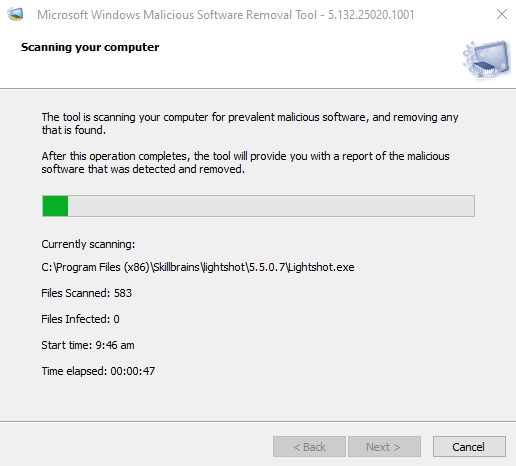
- Once the scan is complete, click View Detailed Results of the Scan > Finish.
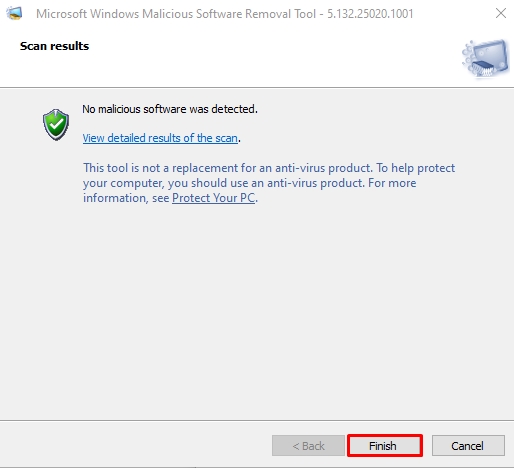
Microsoft Windows Malicious Software Removal Tool High CPU: How to Fix It?
The Windows Malicious Removal Tool penetrates the system deeply and scans for high-profile security threats. This process uses considerable computer resources, including CPU and disk, slowing down the system’s speed. The effect doubles when your PC is set to automated MSRT scanning.
So, if you have recently experienced sluggish responses due to MSRT causing high CPU and memory usage, here are two quick fixes.
Method 1: End the MSRT.exe Processes
The most basic and effective way to deal with MSRT consuming memory is to end its related processes. Here is how it goes. However, this method only temporarily fixes the CPU usage problem.
Step 1: Access the Task Manager
- Right-click the Start menu and open Task Manager.
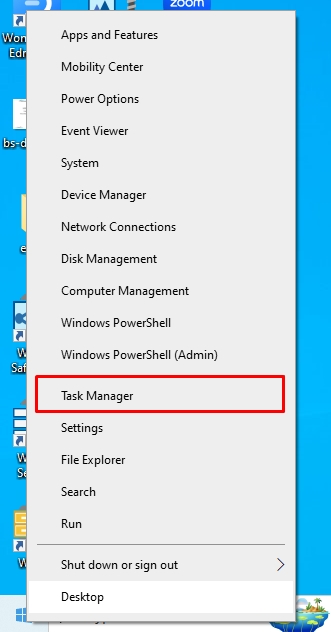
Step 2: End MSRT Background Processes
- Next, right-click MSRT.exe and click End Task from the pop-up menu.
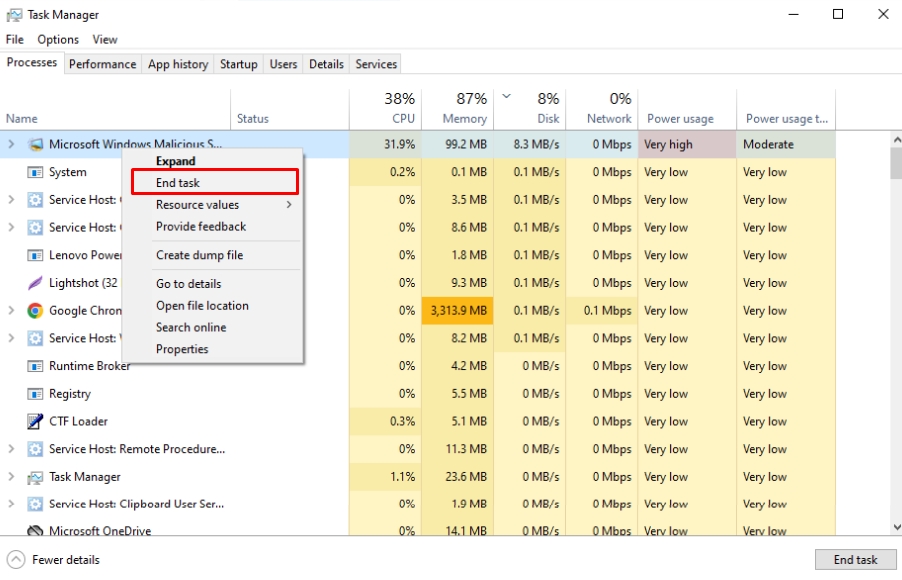
Method 2: Delete the MSRT.exe Files
The Windows Malicious Removal Tool is meant to be in the System32 folder. And, if it is present outside this folder, you must delete it, as it takes up a lot of disk space and degrades the PC’s performance.
Step 1: Locate the MRT.exe File
- Open File Explorer by pressing Windows + E, and type MRT in the search box. Right-click all mrt.exe folders except those in the System32 directory and click Open Folder Location.
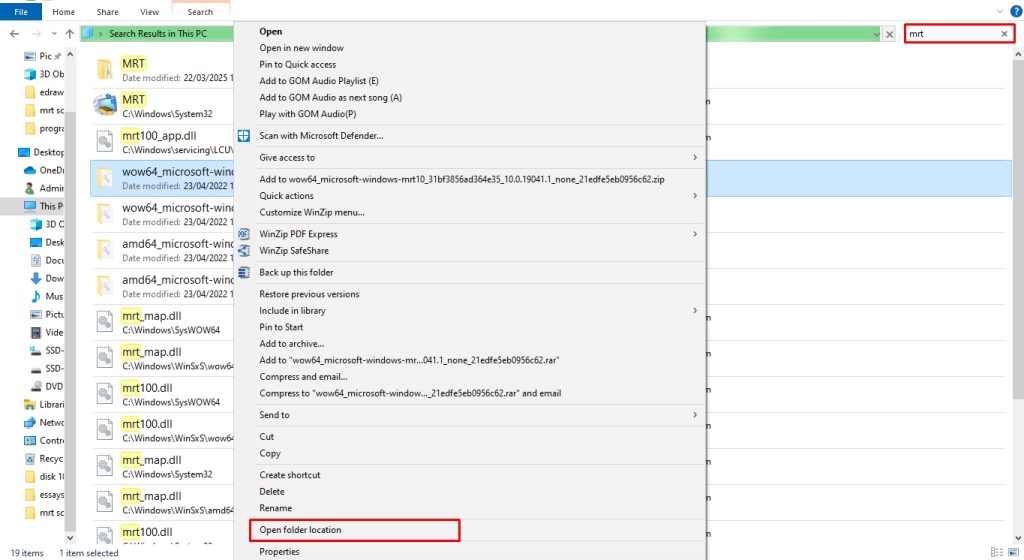
Step 2: Delete the MRT.exe Files Other than System32
- Now, right-click the folder and press Delete. Congratulations, you have successfully removed all unnecessary MRT folders.
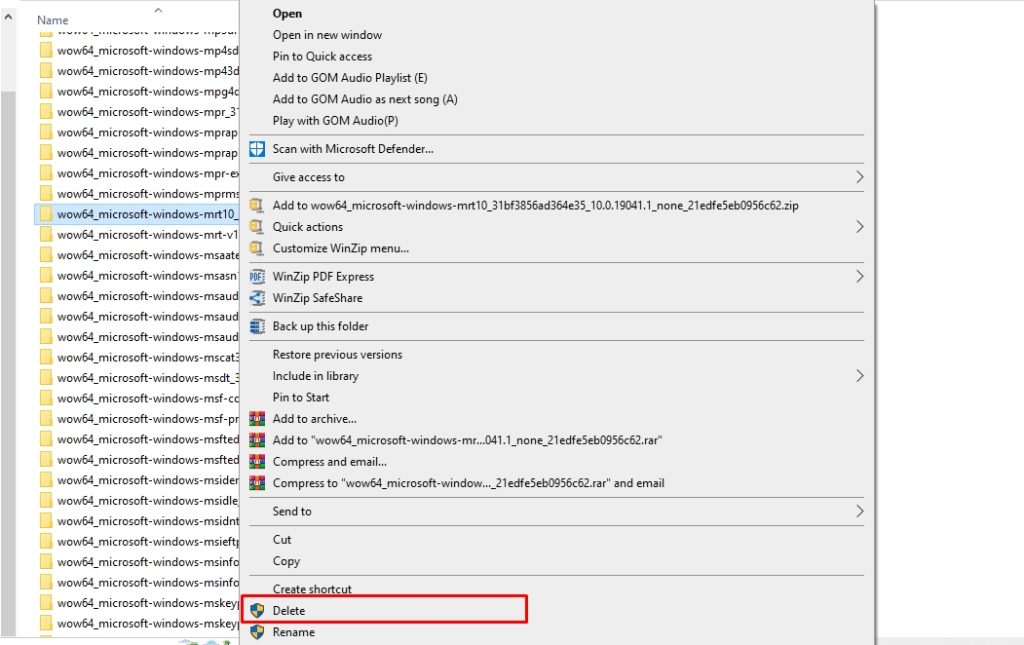
Pro Tip: Manually deleting background processes and associated files is time-consuming and hectic. Instead, third-party uninstallers like Master Uninstaller can help you eliminate all program residues and traces from the PC within minutes. Simply visit the dashboard, locate the program, and delete it.
How to Get Rid of the Windows Malicious Software Removal Tool?
The Windows Malicious Software Removal tool is often associated with security and performance issues, including;
- The Windows Malicious Software tool conflicts with other third-party security software, such as antiviruses and anti-malware. This may result in false detections and consume unnecessary resources.
- MSRT runs only once a month to check infections and does not offer ongoing protection.
- This Windows tool only targets specific threats, and it may not be able to restore some files to their original state (pre-infection).
- It temporarily slows down your system by pulling resources from your CPU and disk. This can significantly affect users who use outdated hardware.
Given these recurring issues, many want to disable the MSRT from their computer and employ advanced security software. Here are three tried-and-tested methods for disabling the MRT utility program.
Method 1: Using a Restore Point
Windows usually automatically creates a restore point before installing the updates, but this is not always true. So, open your system restore to check if a restore point was created before downloading the MSRT to your computer. If yes, it lets you undo the changes made by the malicious software removal program.
Here is how you can check a restore point.
- Visit the Start menu and type Create a Restore Point. Under the System Protection tab, see if the Protection is activated from the Protection Settings.
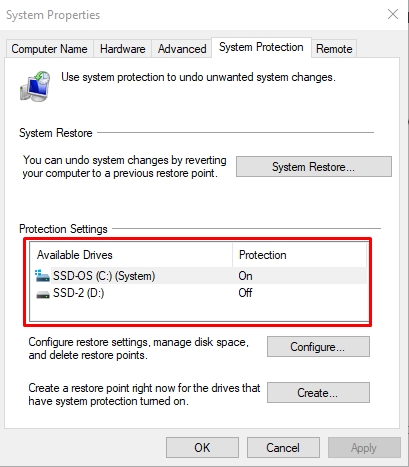
Method 2: Delete MSRT Manually
Another way to remove the Windows MRT is by manually deleting it from the PC. However, this method does not eliminate the tool entirely, as Windows might reinstall it with the new updates.
Step 1: Locate the MRT.exe Folder
- Visit the File Explorer and type MRT.exe in the search box. Right-click the folder and select Open Folder Location.
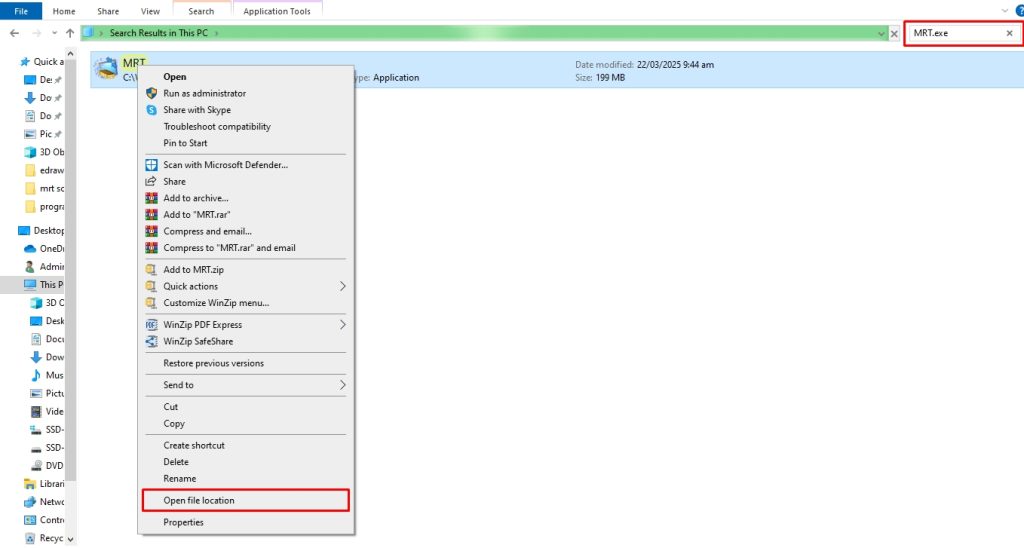
Step 2: Delete MRT from System32 Directory
- Delete it accordingly.
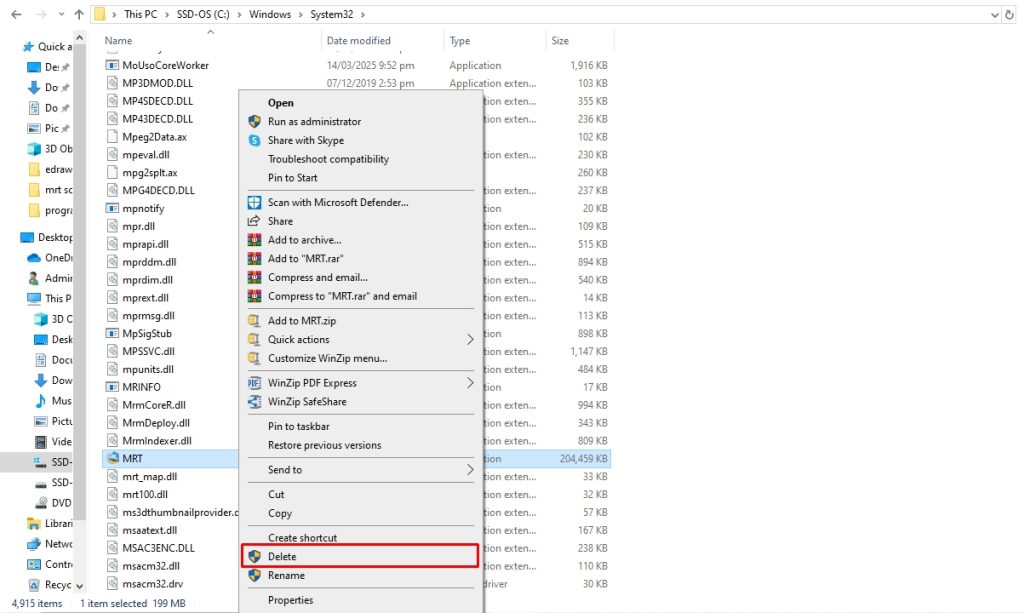
Method 3: Disable MRT from the Registry Editor
Users can also prevent Windows from installing MRT using the registry editor, though it’s not guaranteed. The Windows updates might still reinstall it, and you must uninstall it again manually. Here is how it goes.
Step 1: Locate MRT from the Registry
- Open the Registry Editor from the Start menu. Visit the HKEY Local and select Software > Policies > Microsoft > MRT.
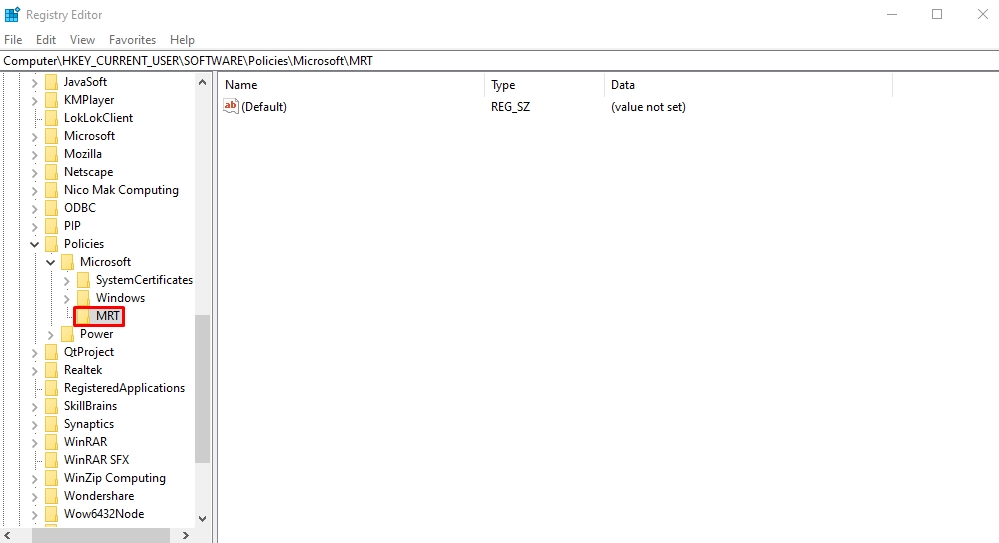
Step 2: Create an MRT Registry
- If the menu does not already have an MRT key, right-click Microsoft, select New, and create a new MRT Registry key.
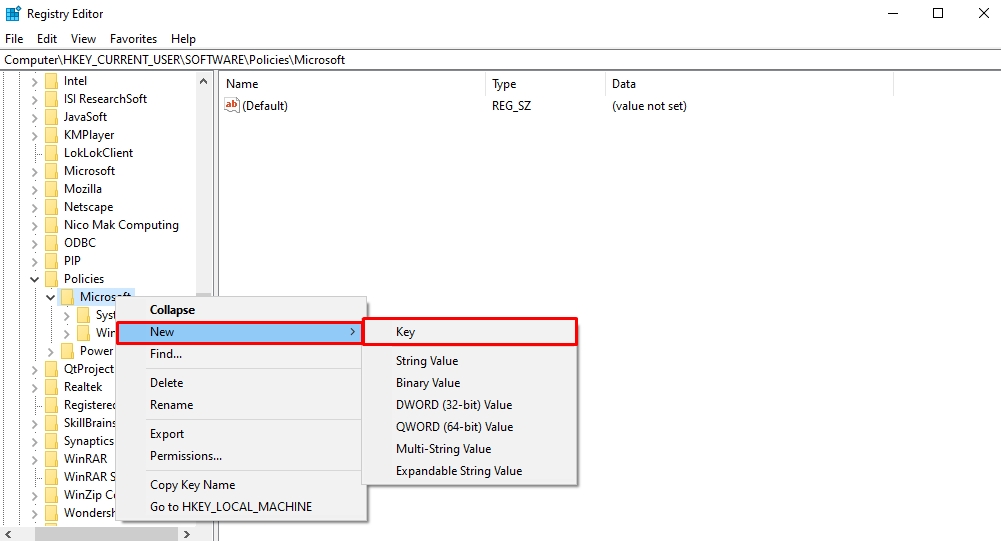
- Once done, create a new 32-bit DWORD value.
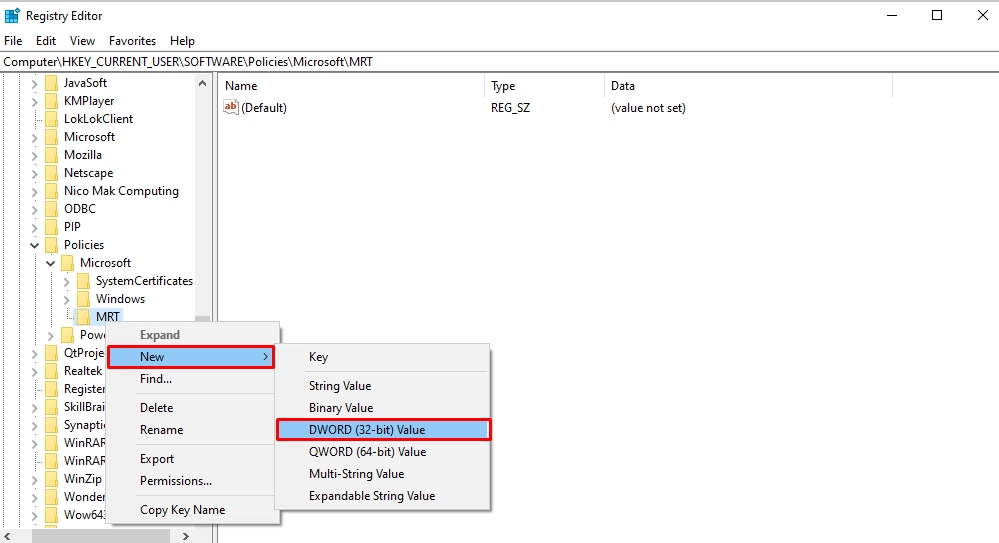
- Name this new entry DontOfferThroughWUAU and double-click it to set the value data to 1.
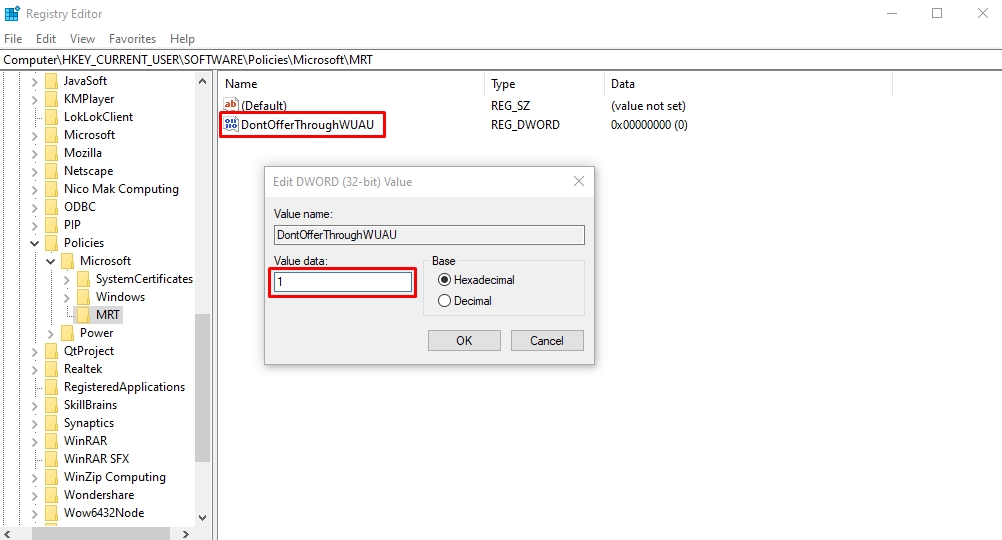
Step 3: Restart Your PC
- Finally, restart the PC, and you are done. Hopefully, Windows will no longer reinstall MRT with updates.
FAQs
Final Thoughts
Windows Malicious Software Removal Tool was introduced in 2005 as a post-infection scanning program that protects your system from viruses and malware. However, its risks outweigh the benefits. Users constantly report degraded performance and security threats with this tool, compelling them to look for alternatives.
Thankfully, you can manually disable it from the computer and prevent Windows from reinstalling it to a certain extent, if not entirely. If you face the same issues, opting for better security alternatives like Windows Defender and third-party uninstaller apps is better.

-

Simple and Practical: Easily uninstall unwanted software.
-

Thorough Cleanup: Completely remove residual files.
-

Blacklist Protection: Identify and block malware and adware.