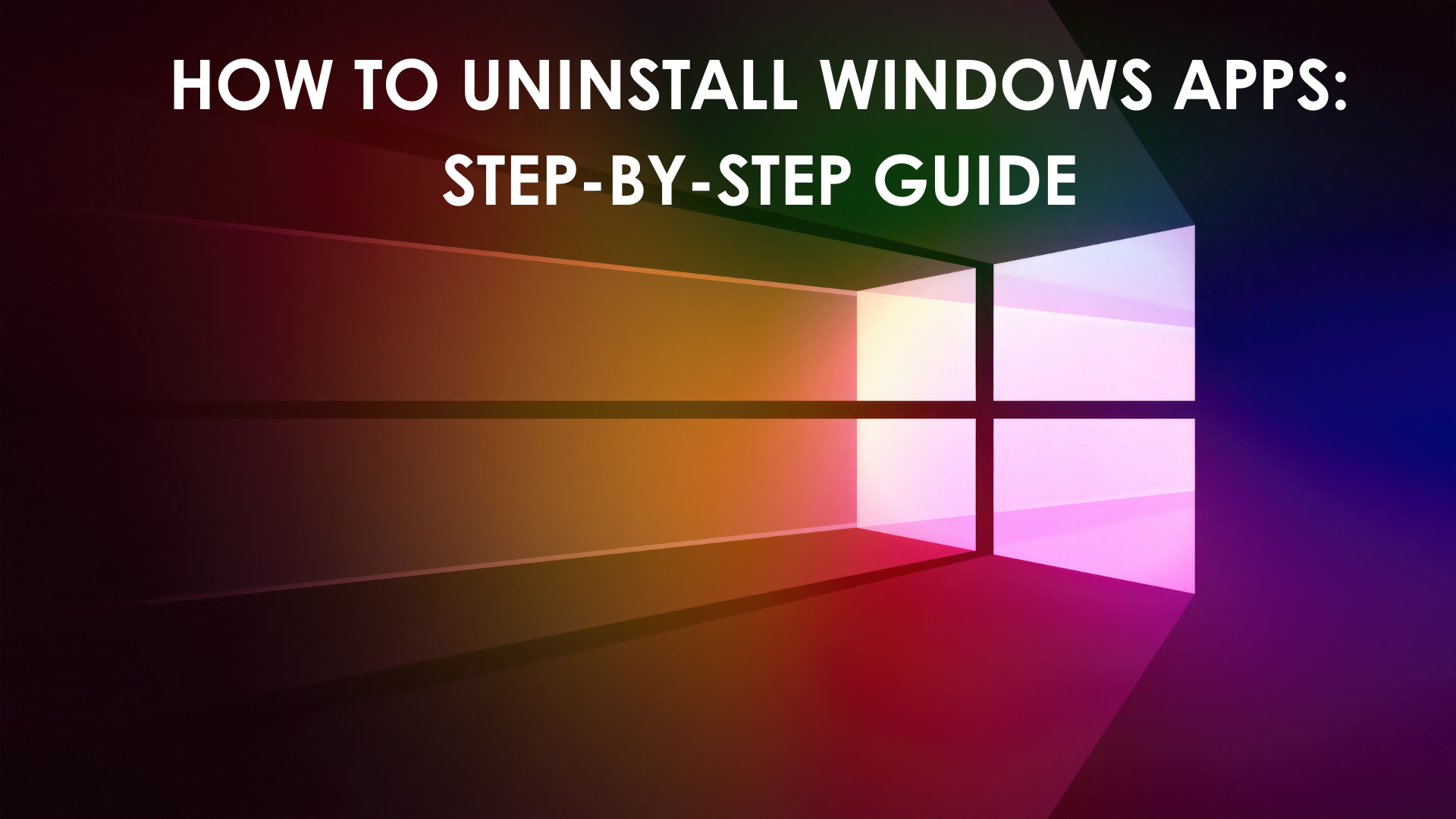Did you ever feel like your Windows computer is more cluttered than a teenage bedroom? Most of the time, we download a lot of unnecessary apps and programs and then regret it because they fill up a lot of computer space. Windows is very flexible in most aspects, and with Microsoft's ongoing efforts, we found the OS to be very functional. However, it can get frustrating to learn how to uninstall Windows apps.
So, below, we outline the most efficient ways for uninstalling apps on your Windows system.
Efficient Ways To Delete Windows Apps
You could wonder that removing specific folders will make uninstalling an application simple. However, this is incorrect because a Windows application has numerous files dispersed throughout the registry and other places. Windows will leave unnecessary directories or files on the computer even after deleting the apps. So, how to remove Windows app in programs file?
Using a Third-Party Uninstaller
When Windows' built-in features can't get rid of an application, third-party apps can be employed. Using Master Uninstaller is among the safest and fastest ways. It can let you remove programs from your computer in a secure and correct manner.
Here's how to uninstall Windows apps using Master Uninstaller:
- Download the program from the official Master Uninstaller website.
- Start the Master Uninstaller application.
- Click the box next to the app's name to select which of the installed programs on your computer you want to uninstall.
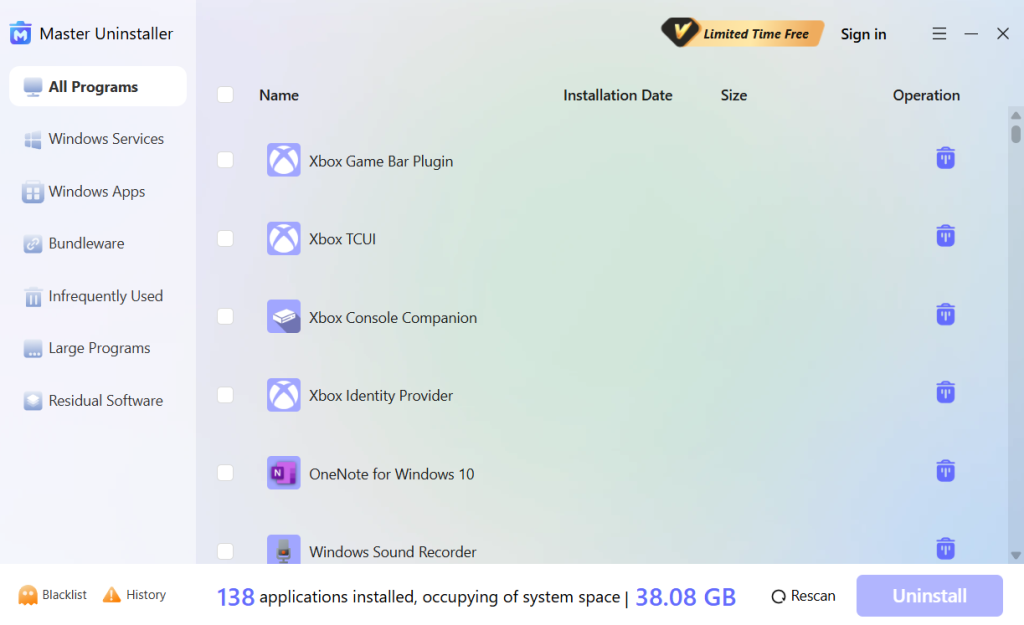
- After selecting Uninstall, watch for the app to get deleted.
With the Start Menu
The majority of desktop and UWP applications that are installed on your device are listed in the Windows Start menu. Here's a detailed tutorial on how to delete Windows apps using the start menu.
- Find and click the Star button which has the Windows logo on it. This will bring up the Start menu.
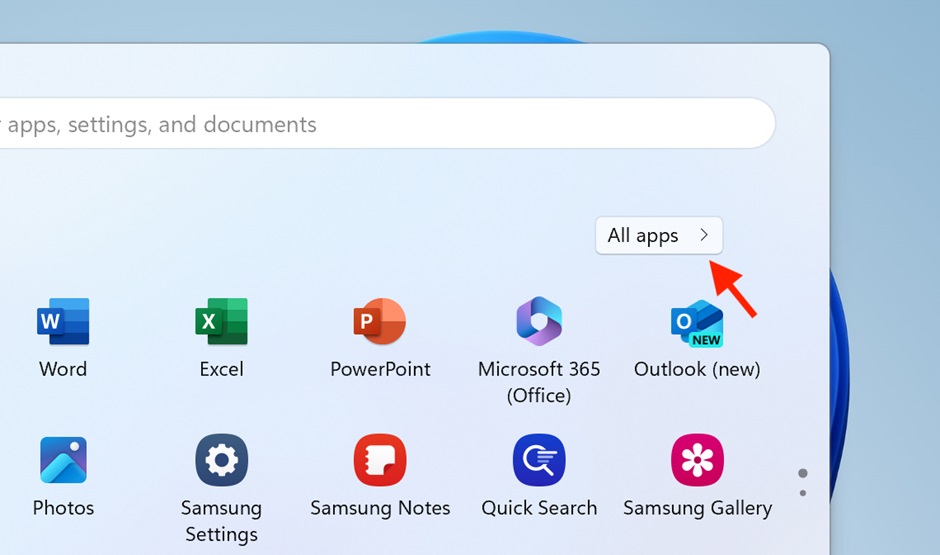
- Locate the "All apps" option once the Start menu has opened. A thorough list of all the desktop and UWP programs that are installed on your computer will be displayed when you click on "All apps."
- Choose the application you want to delete from your computer as you browse through the list. On it, perform a right-click and a context menu will show up.
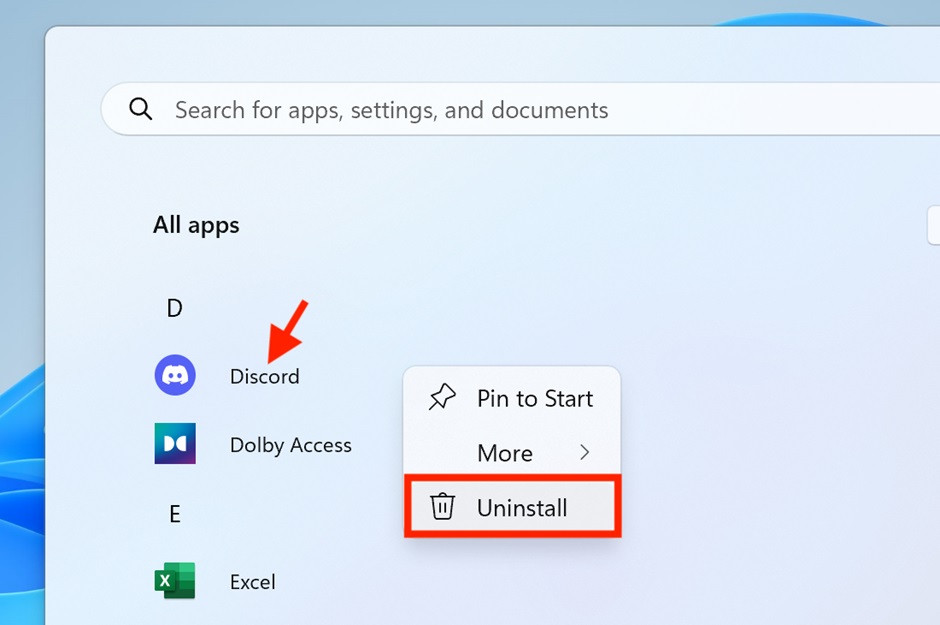
Image name: uninstall-app-from-start-menu
Alt-text: Uninstall button in start menu
- Choose "Uninstall" from the list of alternatives. By doing this, Windows is prompted to start the chosen software's uninstallation procedure.
- Clicking "Uninstall" will bring up the Installed Apps pane. To make accessing the Uninstall option more accessible, switch to the grid view.
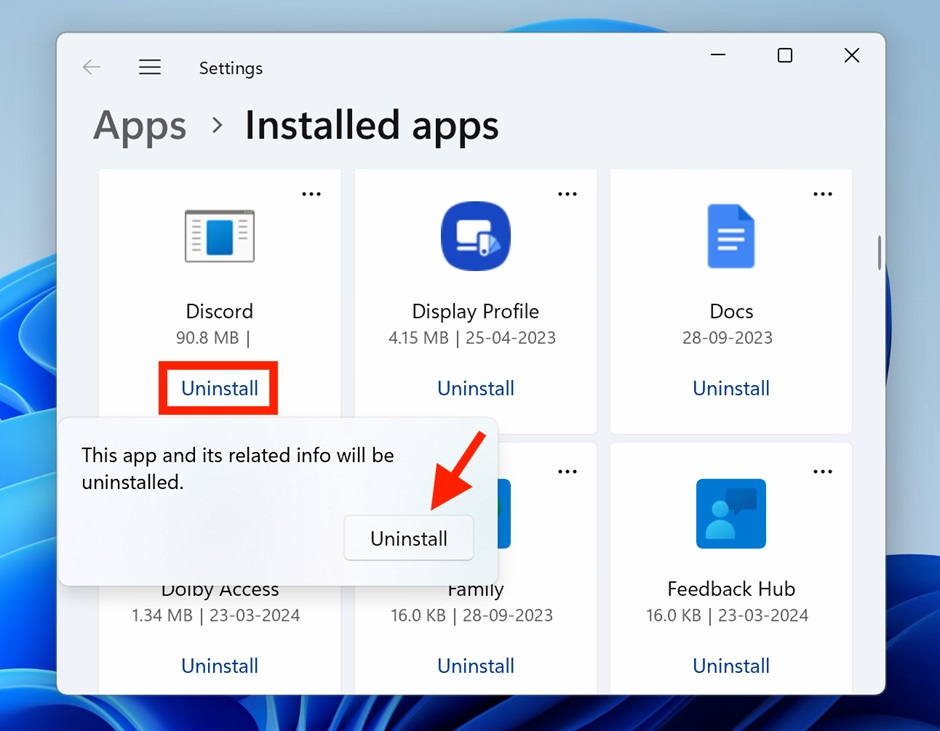
- To confirm the selection, click the Uninstall button once again after selecting the app's blue "Uninstall" link.
- Next, locate the particular program you want to delete, right-click on it, and select "Uninstall" from the context menu that displays.
Using the Settings App
Since practically all programs can be downloaded and installed from the Microsoft Store, uninstalling them through Windows Settings has become the standard procedure. The main reason for this is that these apps are Universal Windows Platform (UWP) apps, which are more tightly linked into the Windows operating system because they are made to function on a variety of Windows devices.
Here is a detailed guide on how to remove Windows apps using Settings menu:
- Start by going to your Windows device's Settings menu. Press the Windows and I keys (Win + I) for a shortcut.
- Choose the "Installed apps" option after finding and clicking on the Apps tab in the left pane.
- A list of all the installed software on your device will now be displayed to you. There is a direct Uninstall button in this display.
- Locate the program you wish to remove, then click the "Uninstall" button. For confirmation, hit the Uninstall button once again. This will start the process of uninstalling the app.
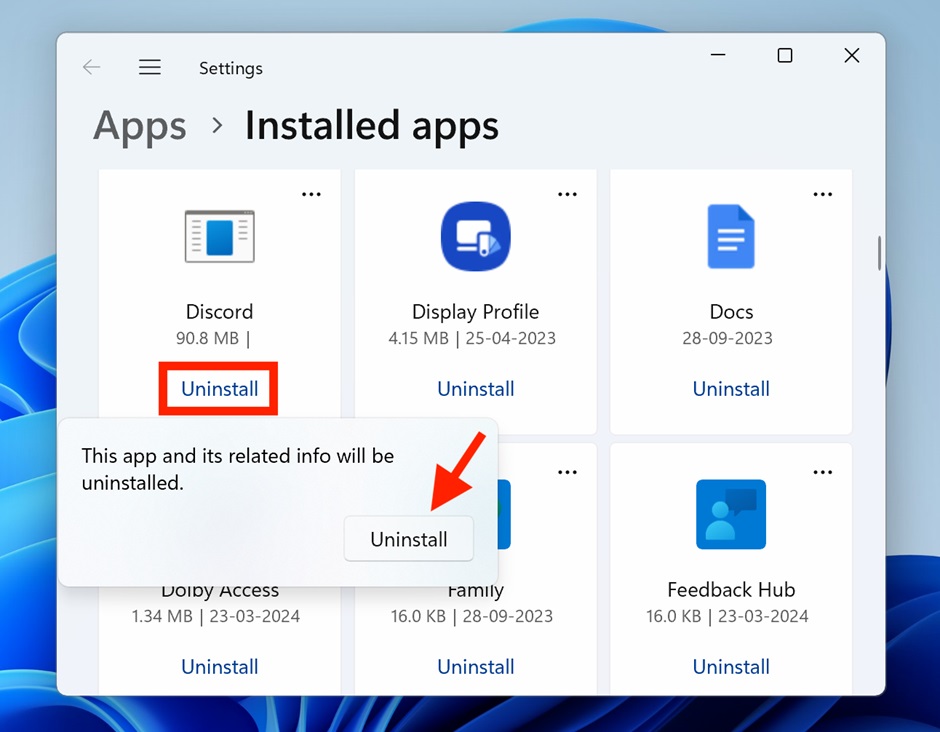
Uninstall with Control Panel
The applet "Programs and Features" is found in the Control Panel and serves as a vital means of removing any desktop programs that are running on an x86-based PC. However, it is important to remember that "Programs and Features" is becoming less and less relevant, especially when compared to some of the third-party uninstallers that are available in the market today.
However, since it does not fully get rid of all traces of the uninstalled program—folders, files, and registry entries- there is a downside. Furthermore, this applet's usefulness is limited in some situations because Microsoft has not updated it to handle Universal Windows Platform programs.
"Programs and Features" is still a helpful tool for removing conventional desktop apps in spite of these drawbacks. Here is a detailed tutorial for total novices on how to uninstall Windows apps with the Control Panel:
- To start the Run utility application, press the Windows + R key arrangement on your keyboard. Enter "appwiz.cpl" (without quotes) in the text field of the Run dialog box and hit Enter. The "Programs and Features" window can be opened directly with this command.
- Check the list of applications in the "Programs and Features" box to locate the one you wish to uninstall.
- Click on the software and find the "Uninstall" button and click it. This button is usually found either by right-clicking on the chosen program or by looking at the list of installed programs.
- An uninstaller wizard for the chosen software may show up after completing the aforementioned steps. The wizard will guide you with the remaining uninstallation steps.
With the Registry Editor and Run
Many people do not often think of using the Registry Editor to remove software packages. But when it comes to software that has issues during uninstallation, this approach can be quite useful.
You may manually get rid of obstinate software from your computer by using the Registry Editor's capabilities in conjunction with the Run application.
Here's a detailed tutorial on how to uninstall Windows apps using registry editor:
- We must first open the Windows Registry Editor in order to begin. To accomplish this, type "Registry Editor" into your Windows search box and select "Run as administrator."
- The regedit command is also available in the Run dialog box. To enter the Run dialog, just press Windows key + R. Then, type regedit and hit Enter.
- You must locate the area where software uninstallation data is kept after the Registry Editor is launched. To access the following path, use the panel on the left: Computer\HKEY_LOCAL_MACHINE\SOFTWARE\Windows\CurrentVersion\Remove it. The keys for every piece of installed software on your computer are located in this path.
- Find the key that matches the program you want to remove by scrolling down the list.
- Once you have identified the appropriate key for the program you want to delete, double-click the UninstallString entry in that key.
Conclusion
Uninstalling Windows apps and programs should be simple with these pointers, or at the very least, not as tough as removing that pie stain from your couch. Keep in mind that maintaining your PC is more important than having free space. It's about making sure it operates smoothly and safely. With this guide on how to uninstall Windows apps, you’re sure to make some extra space for the important programs.

-

Simple and Practical: Easily uninstall unwanted software.
-

Thorough Cleanup: Completely remove residual files.
-

Blacklist Protection: Identify and block malware and adware.
Frequently Asked Questions
You will need to use more technical tools like the Command Prompt, Windows Terminal, PowerShell, or Windows Registry to seek assistance if the software is a system application.