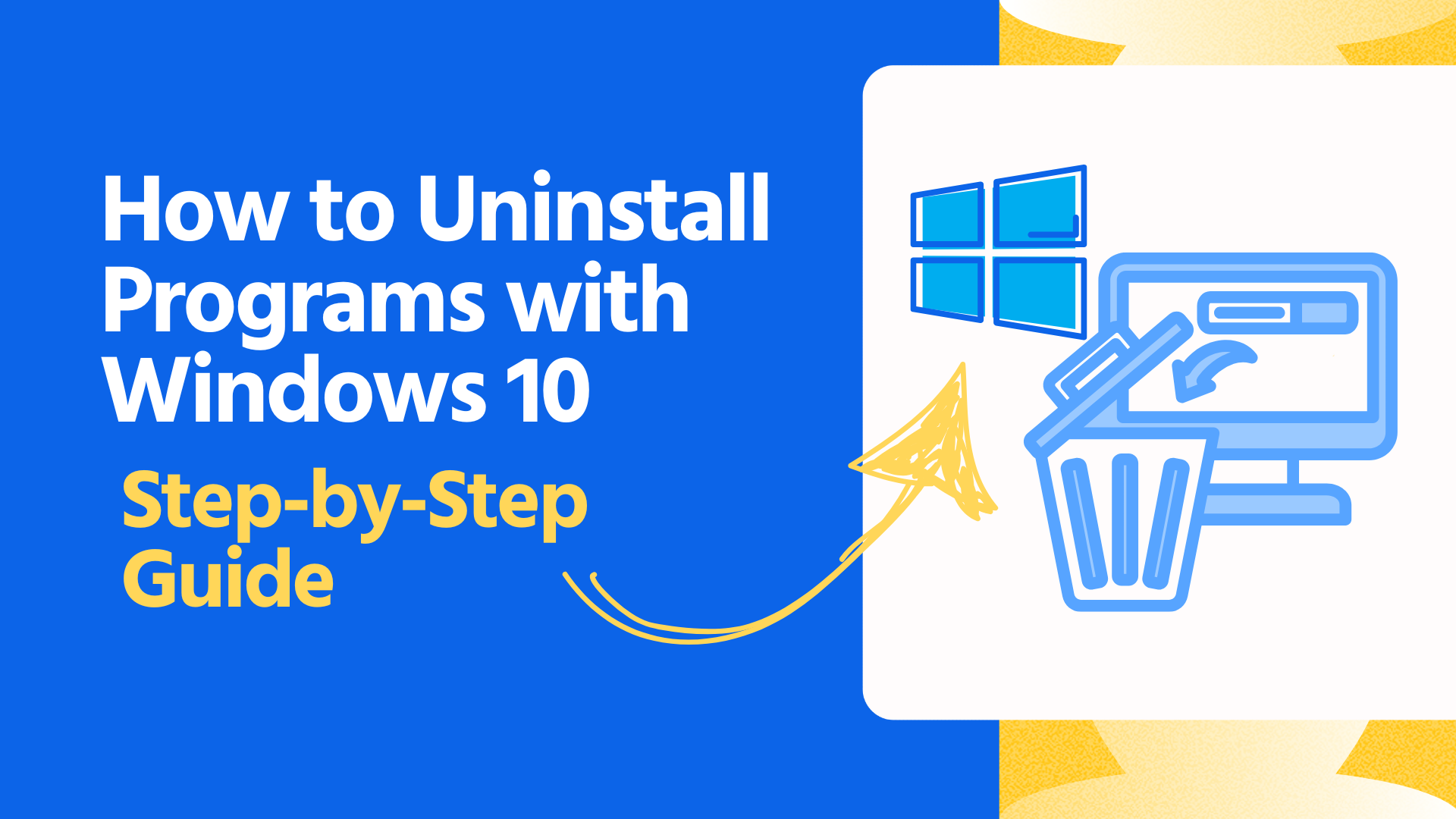Have you ever noticed your computer running slower than usual? Unnecessary programs could be the culprit. Over time, Windows 10 accumulates apps you no longer need, consuming system resources and affecting performance.
Simply deleting program files won’t do the trick. Leftover data can clutter your system and cause errors. Thankfully, Windows 10 offers multiple built-in methods to uninstall programs safely and completely. If you're wondering how to uninstall programs with Windows 10, there are several ways to do it, depending on the type of app and its removal restrictions.
But what if a program refuses to uninstall? Or you don’t have admin access? Don’t worry; we’ve got you covered. In this guide, we’ll walk you through step-by-step methods to remove unwanted programs, including stubborn ones that won’t go away. Let’s dive in!
Methods to Uninstall Programs on Windows 10
Are there too many programs slowing down your PC? Uninstalling unwanted apps is the easiest way to free up space and keep your system running smoothly. If you’re unsure where to start, don’t worry. Windows 10 offers built-in options to remove programs quickly. Let’s start with the easiest method.
Method 01: Remove Programs via Windows 10 Settings (Best for Installed Apps)
Windows Settings provides the simplest way to uninstall programs. Follow these quick steps to remove unwanted apps from your computer.
Step 1: Access Apps from Windows Settings
- Press Windows + I to open Settings, then click the Apps tab.
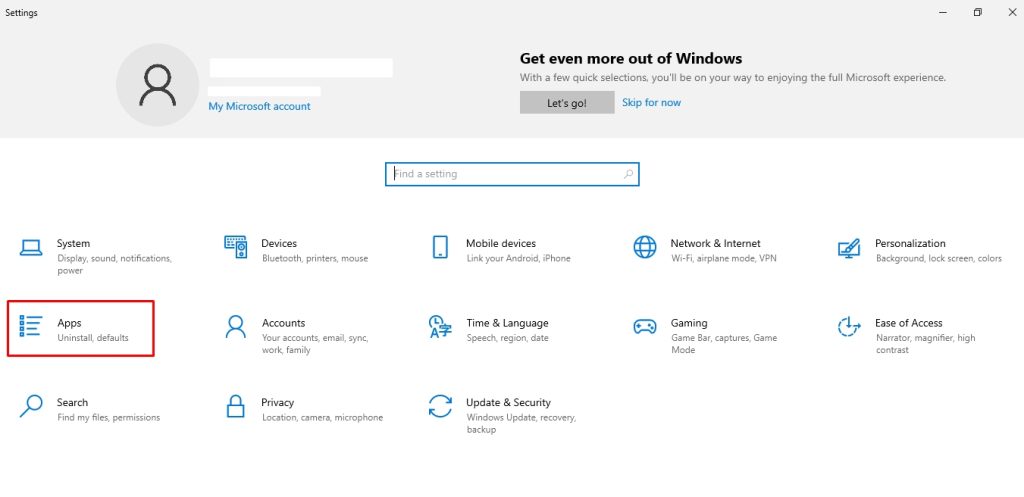
Step 2: Uninstall the Program
- Select Apps & Features to see all installed apps. Scroll through the list or use the search bar to find the program. Click Uninstall, then confirm the action.
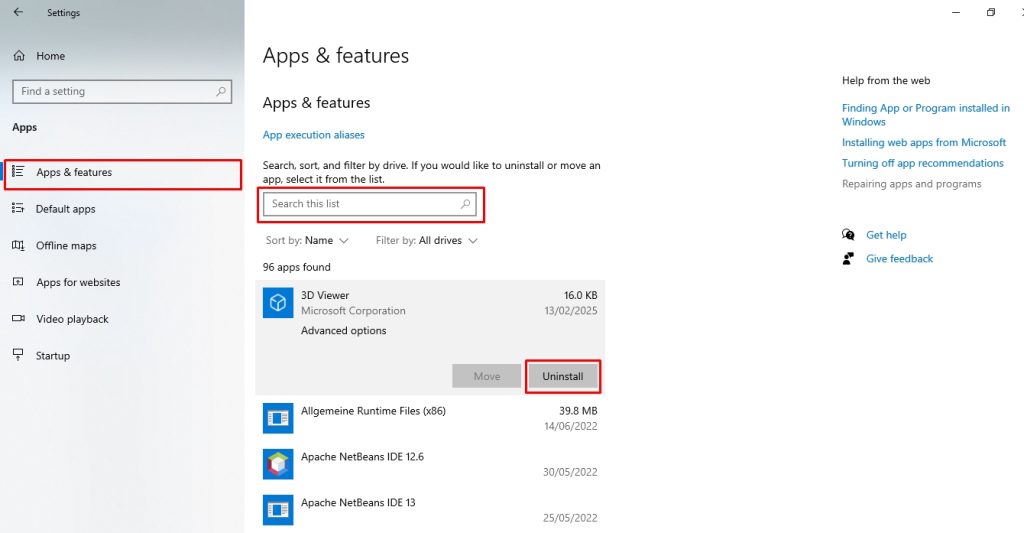
That’s it. The program is now removed. If it doesn’t uninstall completely, try using the Control Panel for a deeper removal.
Method 02: Uninstall Programs Using Control Panel (For Traditional Software)
Step 1: Open Control Panel
- Press Windows + R, type appwiz.cpl, and hit Enter to open the Control Panel.
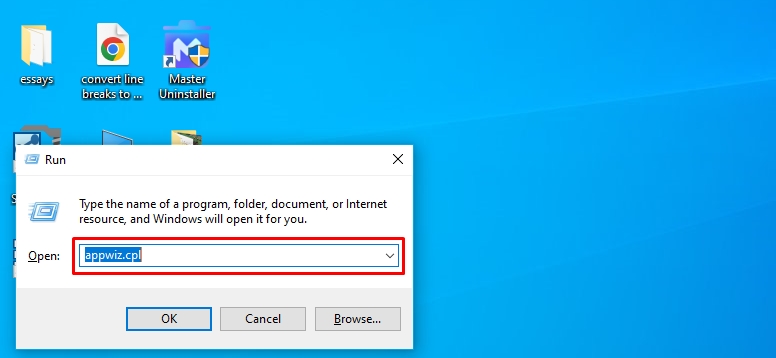
Step 2: Find the Program
- Once in the panel, scroll through the list or use the search bar to locate the program you want to remove.
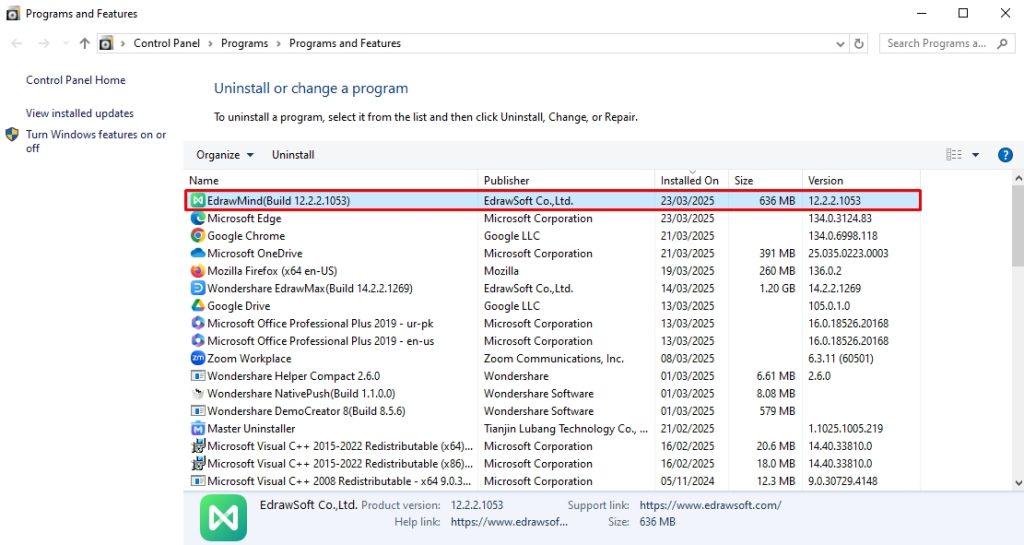
Step 3: Uninstall the Program
- Right-click the program, select Uninstall, and confirm the action when prompted.
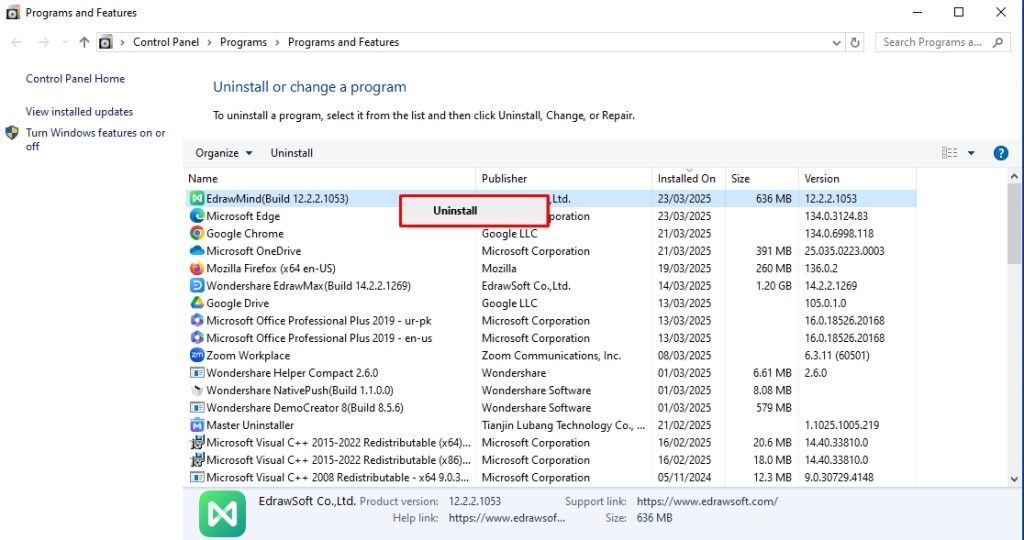
That’s it. The program is now uninstalled. If it leaves behind residual files, consider using a third-party uninstaller for a complete cleanup.
Method 03: How to Uninstall Programs on Windows 10 with PowerShell
Some built-in Windows apps don’t offer a standard uninstall option. If you want to remove system apps, PowerShell provides a powerful way to do it. Follow these steps carefully.
Step 1: Open PowerShell as Administrator
- Press Windows + X and select Windows PowerShell (Admin) from the menu. Click Yes if prompted by User Account Control.
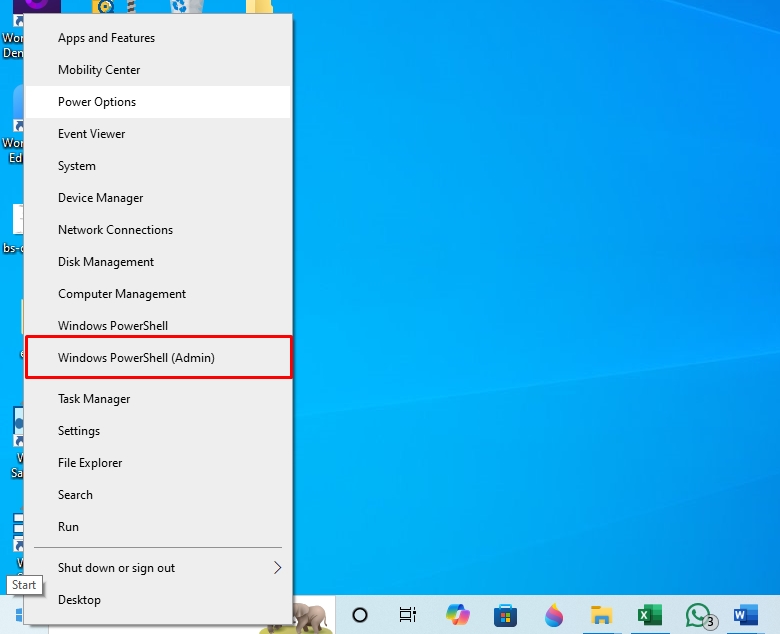
Step 2: List Installed System Apps
- Type the following command and press Enter to view a list of all system apps:
Get-AppxPackage | Select Name, PackageFullName
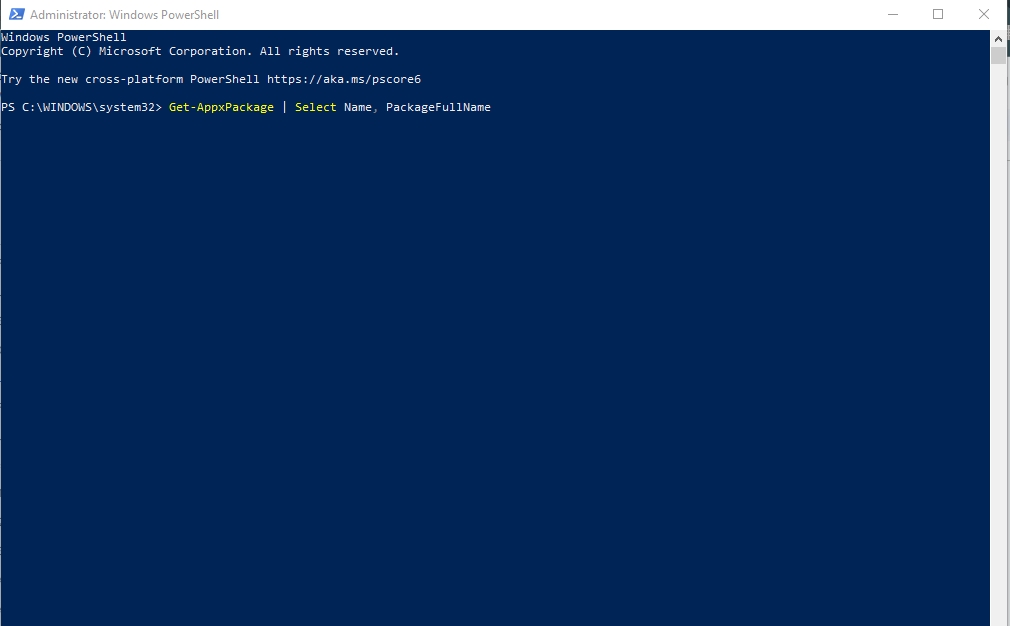
Step 3: Find the App You Want to Remove
- Scroll through the list and copy the PackageFullName of the app you want to uninstall.
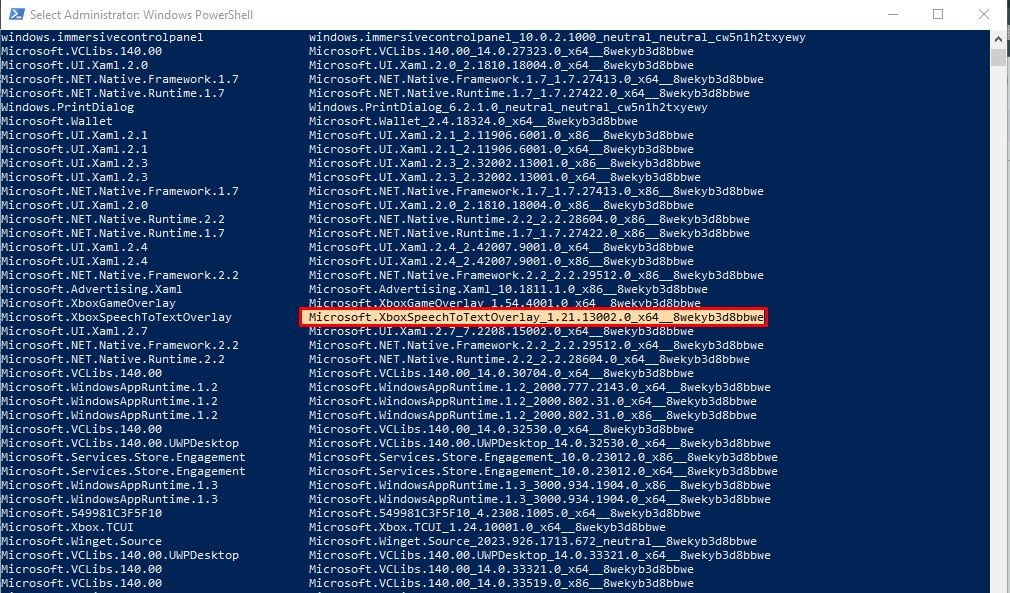
Step 4: Uninstall the App
- Now, run the following command, replacing PackageFullName with the app’s actual name:
Remove-AppxPackage -Package PackageFullName. Press Enter, and Windows will remove the selected system app.

That’s it. The app is now uninstalled. You can reinstall it from the Microsoft Store or use PowerShell commands if you need it.
How to Uninstall Programs with Windows 10 Without the Password
Are you trying to uninstall a program but don’t have administrator access? Some apps require admin privileges for removal, making it difficult to uninstall them without the password. Fortunately, a few workarounds can help, depending on your situation. Here’s how you can remove software without admin rights.
Method 01: Use Safe Mode for Stubborn Apps
Some programs are protected by background processes that prevent uninstallation under normal conditions. Restarting your PC in Safe Mode disables these processes, increasing the chances of successfully removing the app. Here is how it goes.
Step 1: Enter the Safe Mode
- Press Windows + I to open Windows Settings and visit the Update and Security tab.
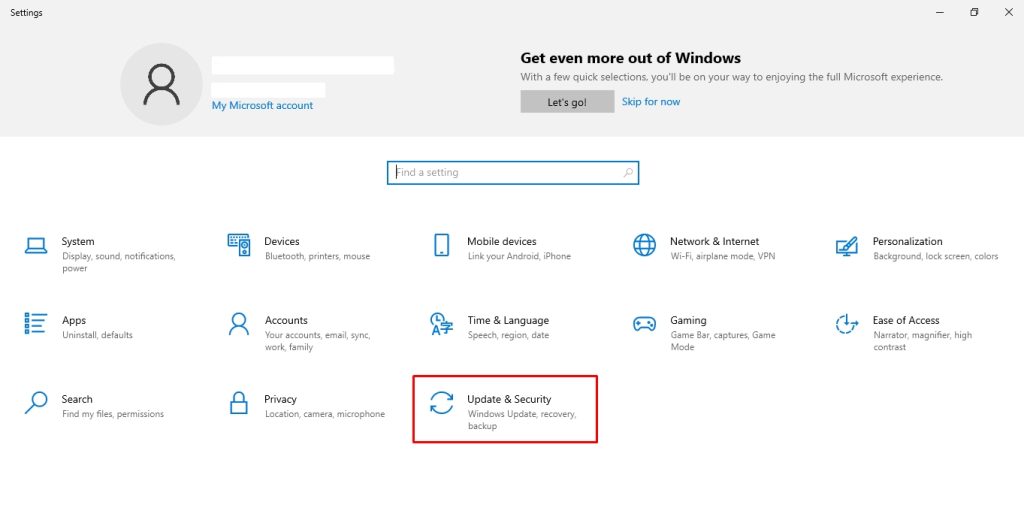
- Now, click Restart Now under the Advanced Startup.
Img: enter-the-safe-mode.jpg
Alt: delete programs with windows 10 without the password
- Pro Tip: Alternatively, open the Power options from the Start menu, hold Shift, and click Restart to enter the safe mode.
Step 2: Restart the Computer in Safe Mode
- Once you enter Safe Mode, choose Troubleshoot > Advanced Options > Startup Settings > Restart. This will restart the computer.
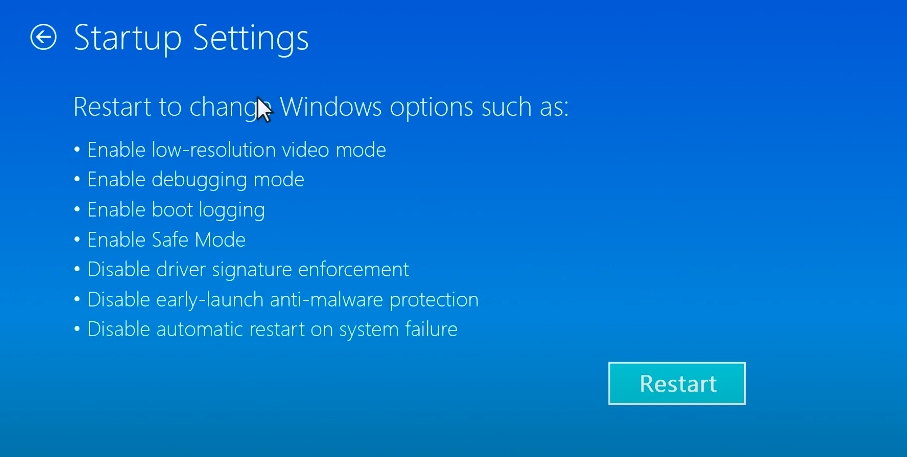
- From the Startup Setting menu, press 4 to restart the computer in safe mode.
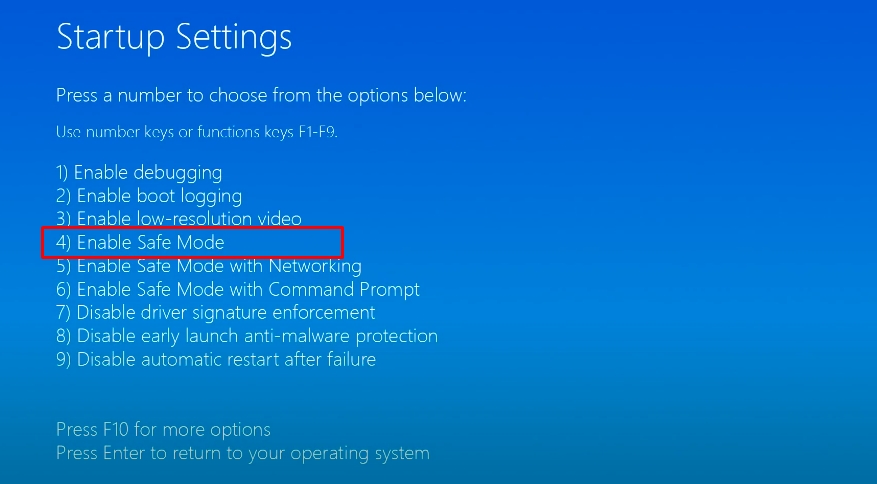
Step 3: Delete Programs in Safe Mode
- Once you have booted into safe mode, open the Control Panel from the Start menu. Now, click Programs > Programs and Features.
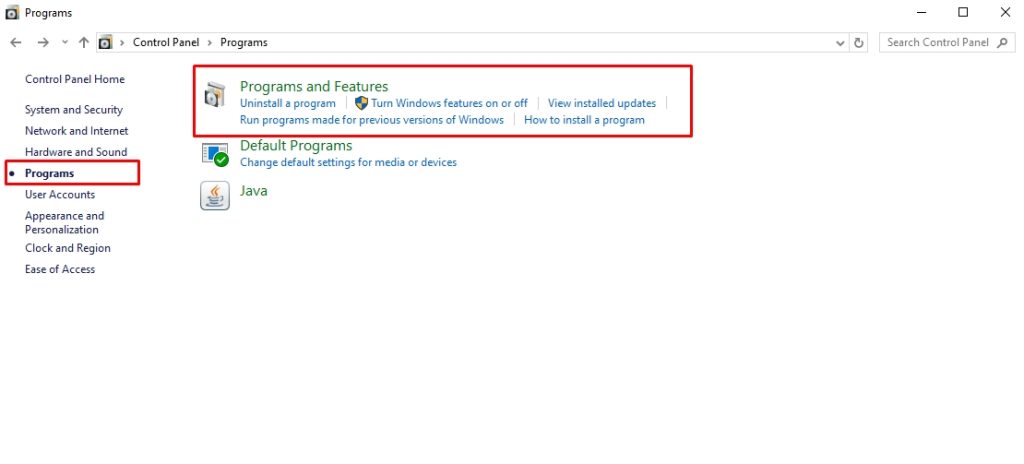
- Locate and right-click the program you wish to delete and select Uninstall. Congratulations, you’ve successfully removed it in safe mode.
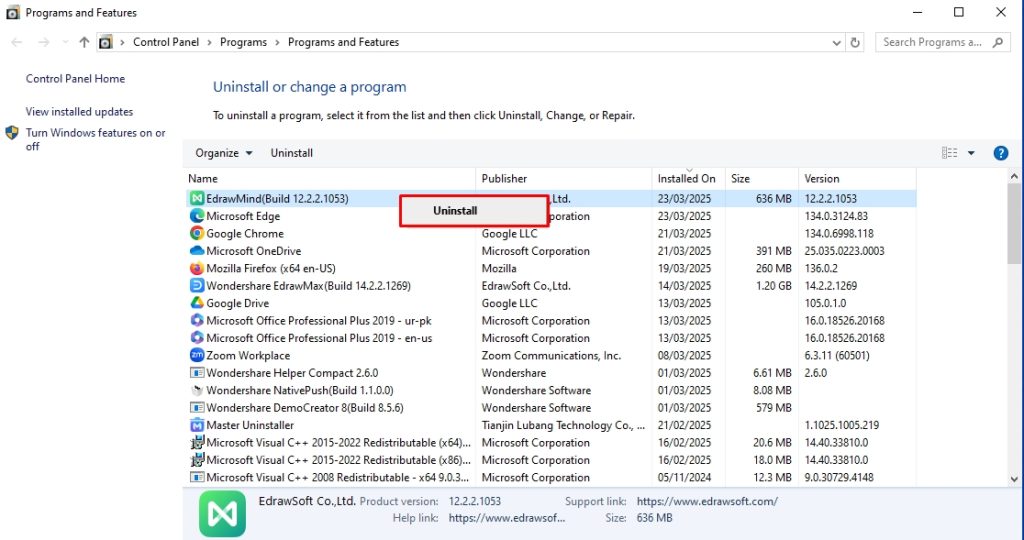
Method 02: Create a Temporary Administrator Account
Creating a temporary administrator account might help if Safe Mode doesn't work. This method works because Windows creates new administrator accounts without requiring the original admin password. Here is how it goes.
- Visit the Start menu and open Command Prompt as Administrator.
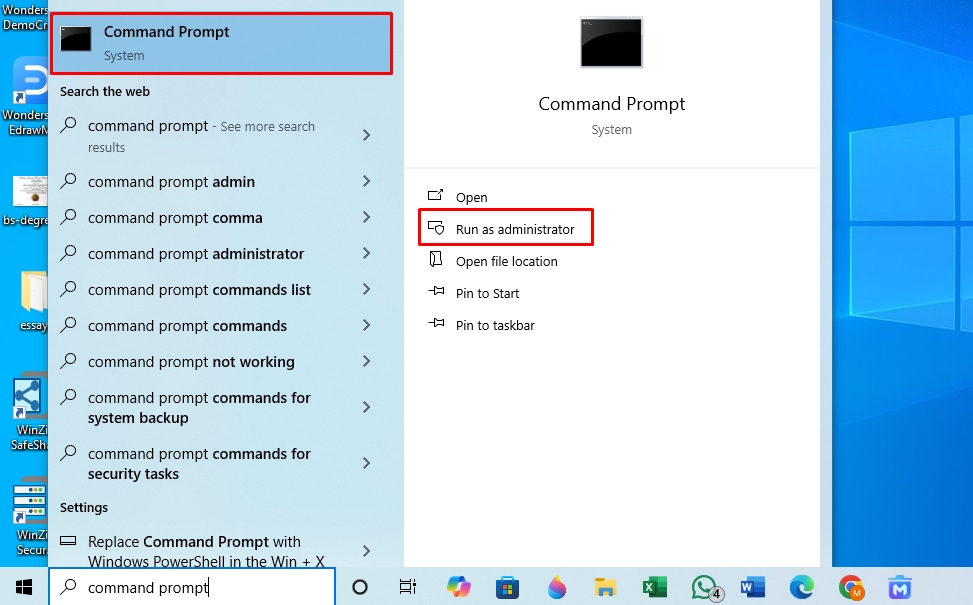
- Once the CMD opens, type the command; net user “TempAdmin user name” password / add
Replace the user name with a new user name and set the password. For instance, net user “Sandy Adams” blHkmudkl /add, and press Enter.
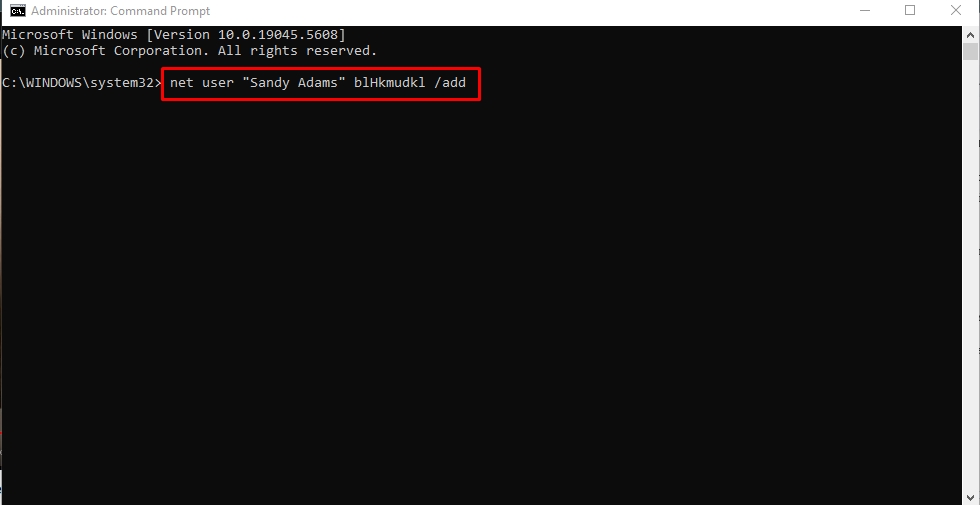
- Now, enter another command, net localgroup administrators user name/ add. Replace the user name in this command, and press Enter.
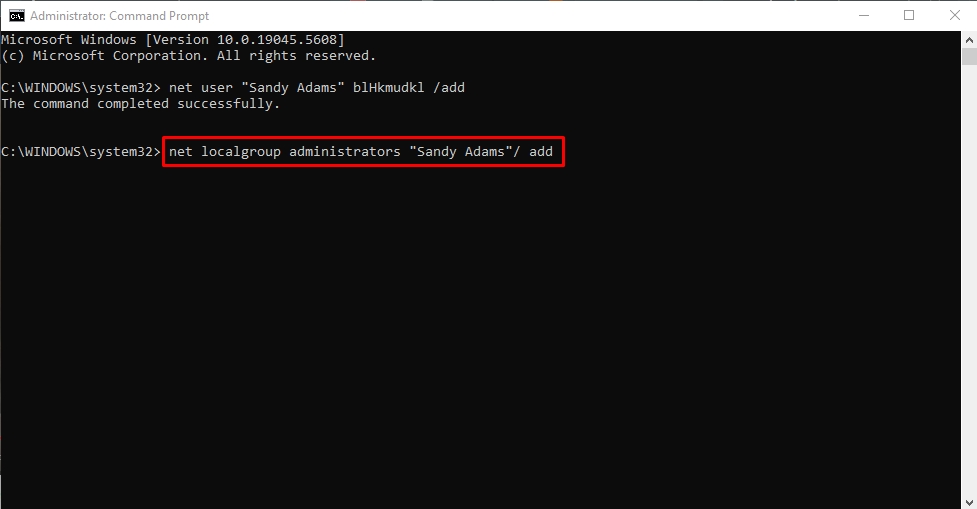
Now, visit the Start menu and log into the new TempAdmin account. Go to Settings > Apps, and uninstall the program as usual. Once done, you can delete the temporary admin account. This method works well if you have permission to create new accounts on the device.
Method 03: Use Master Uninstaller for Forced Removal
If the program refuses to uninstall through traditional methods, Master Uninstaller can help. This tool removes apps along with all associated files without requiring admin privileges. Open Master Uninstaller, locate the program in the dashboard and click Delete. When prompted, select Automatically Remove Software Remnants and confirm.
The software will force uninstall the program, ensuring no leftover files remain. That’s it. One of these methods should help remove the program without an admin password. If none work, consider resetting your Windows password or contacting your administrator.
How Do I Get to Program Files on Windows 10?
Need to find where your installed programs are stored? Windows organizes applications into two main folders: Program Files for 64-bit apps and Program Files (x86) for 32-bit apps. Here’s how to access them easily.
Step 1: Open This PC from File Explorer
- Press Windows + E to open File Explorer, where all your files and system folders are managed. Once there, click This PC from the left panel to view your available drives.
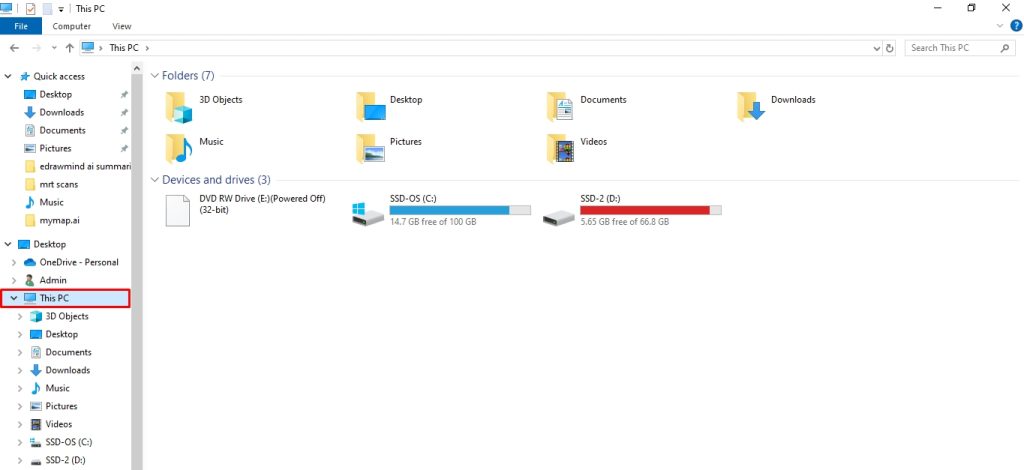
Step 2: Locate the Program Files Folder
- Double-click Local Disk (C:) and locate the Program Files folder. This is where Windows stores most 64-bit applications.
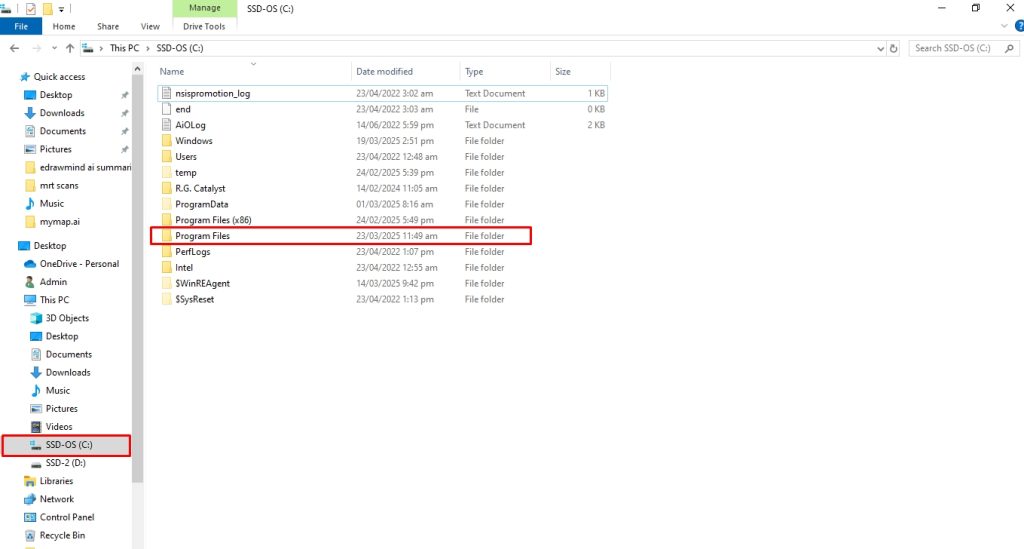
- If you're looking for a 32-bit program, open the Program Files (x86) folder instead.
Step 5: Uninstall Programs Accordingly
- That’s it. Now you can access, modify, or delete program folders as needed. Be careful when changing, as deleting the wrong files can affect installed applications.
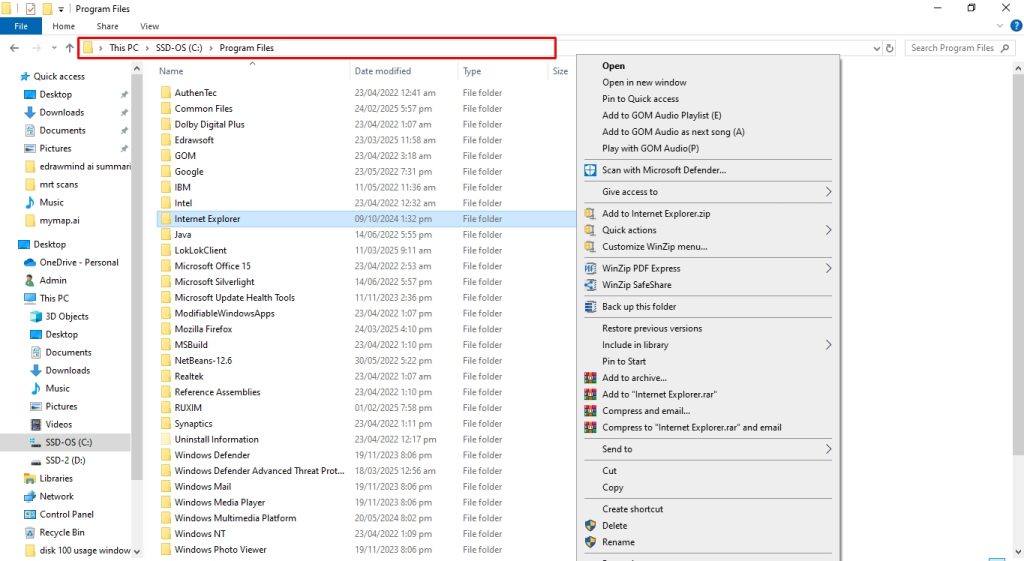
Why Master Uninstaller is the Best Third-Party Uninstaller for Windows 10?
Knowing how to uninstall programs on Windows 10 with an app gives you the perk of not going through several steps for a simple uninstalling process.
- Once you have downloaded the software, navigate to the All Programs folder and scroll through the app you want to uninstall. Now, click Bin Button > Automatically Remove Software Remnants > Ok.
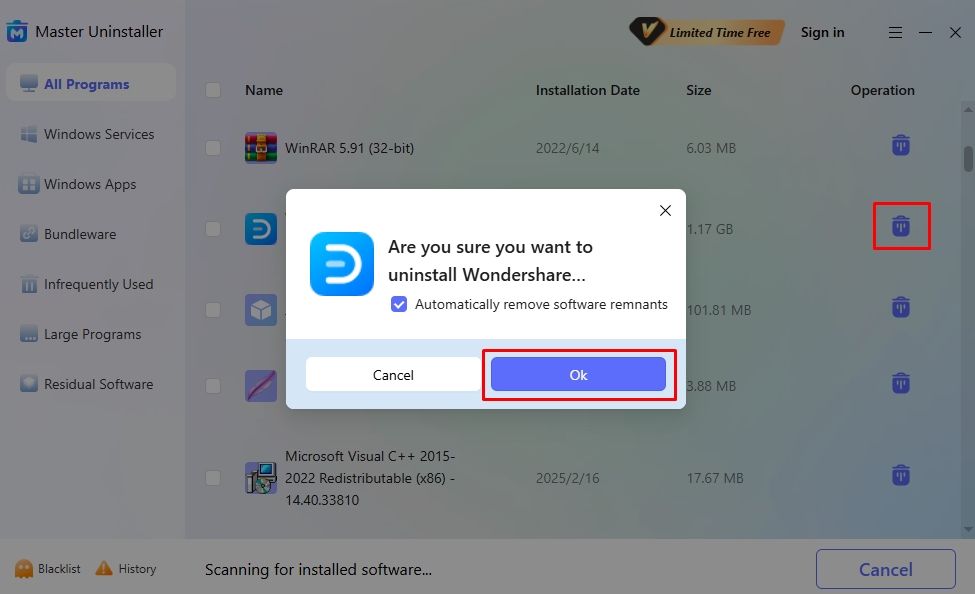
Here’s why Master Uninstaller stands out among all the other third-party tools!
- Complete Residual Cleaning: Unlike standard uninstallers that leave behind registry traces and system clutter, Master Uninstaller automatically removes background-running processes, system traces, and unnecessary files. This keeps your PC clean and improves its overall performance.
- Easy-to-Navigate Interface: Designed for non-tech users, the straightforward dashboard categorizes apps into sections like preinstalled programs, Windows services, and bundleware. This makes it easy to locate and remove any unwanted software.
- Organized Program Categories: Master Uninstaller simplifies app management by categorizing programs into folders like Windows Services, Bundleware, Large Programs, and Residual Software. This helps you track and remove unwanted software effortlessly.
- Bundleware Uninstallation: Some programs install unnecessary apps without your knowledge. Master Uninstaller detects and lists these unwanted additions, so you can remove them in one go and prevent performance issues.
- Blacklisting Functionality: Ever had a stubborn program that keeps reinstalling itself? With the blacklisting feature, you can block such apps from making unwanted comeback attempts.
FAQs
Final Words
Proper program removal starts with keeping your Windows 10 PC clean and optimized. Whether you use built-in methods like Settings and Control Panel, advanced tools like PowerShell, or a third-party uninstaller for stubborn apps, choosing the correct method ensures a complete cleanup.
If a program refuses to uninstall, don’t panic. Safe Mode, temporary admin accounts, and Master Uninstaller can help you remove even the most persistent software without leaving behind traces.
Now that you know how to uninstall programs with Windows 10, it’s time to free up space, boost performance, and take control of your system.

-

Simple and Practical: Easily uninstall unwanted software.
-

Thorough Cleanup: Completely remove residual files.
-

Blacklist Protection: Identify and block malware and adware.