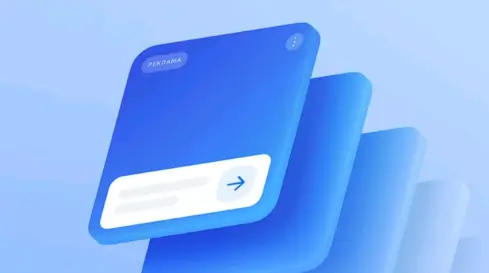Learning how to uninstall an old program without the uninstall tool is an essential skill. Though all programs have an uninstall tool, it may fail to work for different reasons. However, you shouldn't get worried when in such a situation since many alternatives exist. This article outlines five alternative options for uninstalling a program on your computer.
You may want to uninstall a program to optimize your computer's performance or free up extra space. You can achieve that using Windows built-in tools or third-party uninstallers. You can also do it by learning how to manually delete a program. Keep reading to learn about the best third-party uninstaller for removing programs on a PC.
Why Uninstall a Program Without the Uninstall Tool?
Most programs come with an uninstall.exe file that can be used for uninstallation purposes whenever you don't need it on your computer. However, you may find it impossible to uninstall the program using the uninstall tool. This could happen due to the following reasons:
- Faulty uninstall tool: This could happen if the tool is not working correctly, preventing you from removing the program from your computer.
- Missing uninstall tool: It could happen that you accidentally deleted the uninstall.exe file. This means that you'll need other options to uninstall the program.
- A stubborn program: Programs affected by viruses can become hard to remove using their original uninstall tool. You'll need to try out other standard approaches to remove them.
Are you wondering how to remove a program without its original uninstall tool? The next section will discuss how you can do that conveniently.
5 Ways How to Uninstall an Old Program Without the Uninstall Tool
You may want to remove a program on your PC to clear up space or just get rid of it. Apart from the uninstall tool, there exist other ways to uninstall a program. This article will discuss five approaches, including the following:
- Using Third-Party Uninstaller.
- Using Command Prompt.
- Manually deleting the files.
- Using the Registry Editor.
- Via Safe Mode removal.
Keep reading to learn how each method works.
#1. Uninstall Program Using Third-Party Uninstaller
One of the most reliable approaches for uninstalling a program without the uninstall tool is via third-party uninstaller software. The Master Uninstaller is a dependable tool for removing any unwanted program on your PC. You can use it on Windows 10/11 to remove built-in apps or third-party programs. No matter the program size, this installer lets you delete it quickly.
If you want to delete multiple programs at once, Master Uninstaller got you covered! Its batch deletion feature allows you to select multiple programs at once and uninstall them simultaneously. It also deletes residual files and registry entries, optimizing your PC's storage space. Additionally, the Master Uninstaller helps to remove any bundleware that is affecting how other apps run.
Key Features of Master Uninstaller
- Access all the programs installed on your PC.
- Delete multiple programs simultaneously.
- Detects even the most hidden programs.
- Optimize performance by deleting residual files and registry entries.
- Delete bundleware programs.
- Displays the most unused apps and allows you to delete them.
Do you want to get started with Master Uninstaller today? Ensure you download a free version of the software now.
Steps for Using Master Uninstaller
Step 1. Visit the Master Uninstaller website and download a free version of the software to your device.
Step 2. Next, install and launch the uninstaller. Click "All Programs" to find the program you want to uninstall.
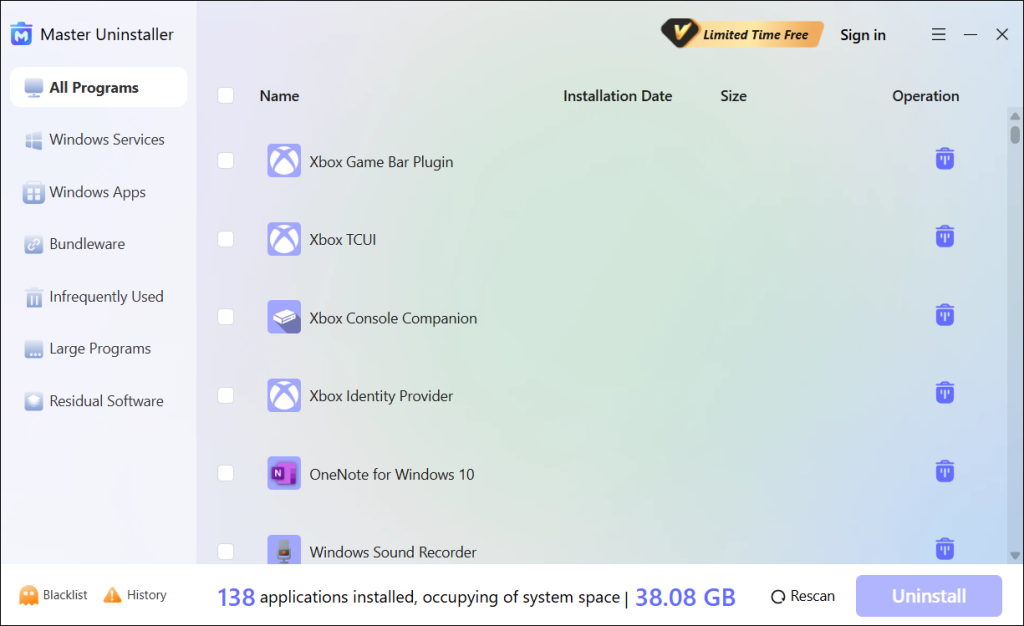
Step 3. Tick the checkbox next to the program and select the "Uninstall' button. When a popup message displays, check the button for "Automatically remove software remnants" and click "Ok" to initiate the uninstallation process. This will completely remove the selected program (s) from your PC.
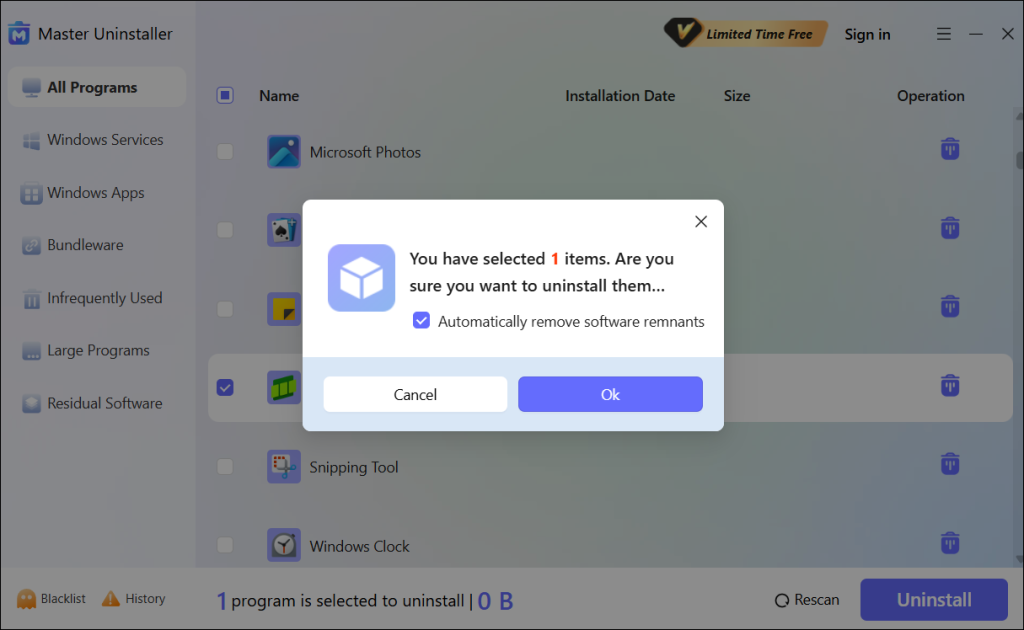
#2. Uninstall Program Using the Command Prompt
Command Prompt is one of the most common ways of uninstalling a program without an uninstall tool. This Windows built-in utility lets you enter specific commands to remove the selected program from your system. How to uninstall an old program without the uninstall tool using this method? Check these steps:
Step 1. Search for "CMD." From the results, select "Run as an administrator" to launch CMD.
Step 2. Type the following command and hit Enter:
wmic
Step 3. Next, type the following command and hit Enter again (this will list all the programs installed in your system):
product get name
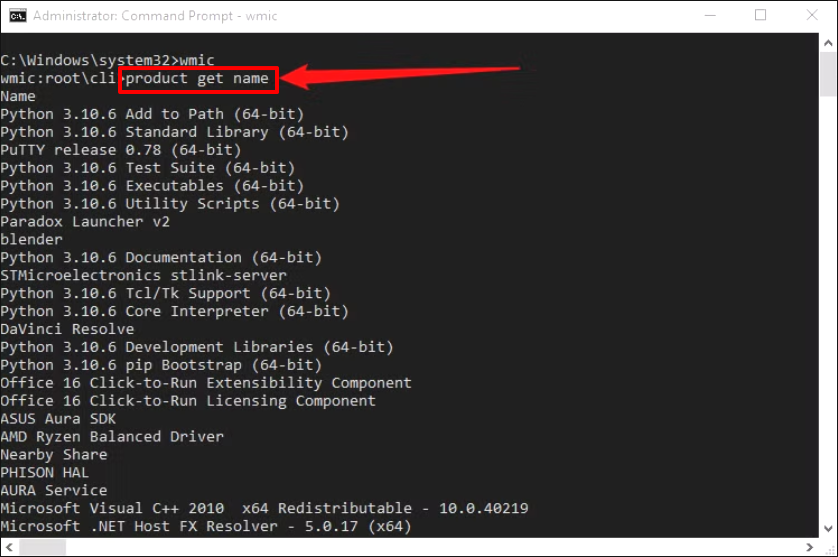
Step 4. You can then type the following command and hit Enter (replace "ProgramName" with the correct application name):
product name where name="ProgramName" call uninstall
Step 5. The uninstall process will then begin.
#3. Uninstall Program By Manually Deleting Its Files
You can also remove a program by deleting its related files and folders if the original uninstall tool isn't available. Check the steps below to learn how to manually remove software:
Step 1. End all background running processes in the Task Manager.
Step 2. Open File Explorer and navigate to Local Disk C.
Step 3. Click on "Program Files (x86)." Right-click on the folder for the program to uninstall. Next, select "Delete." The system will delete all the files and folders related to that program.
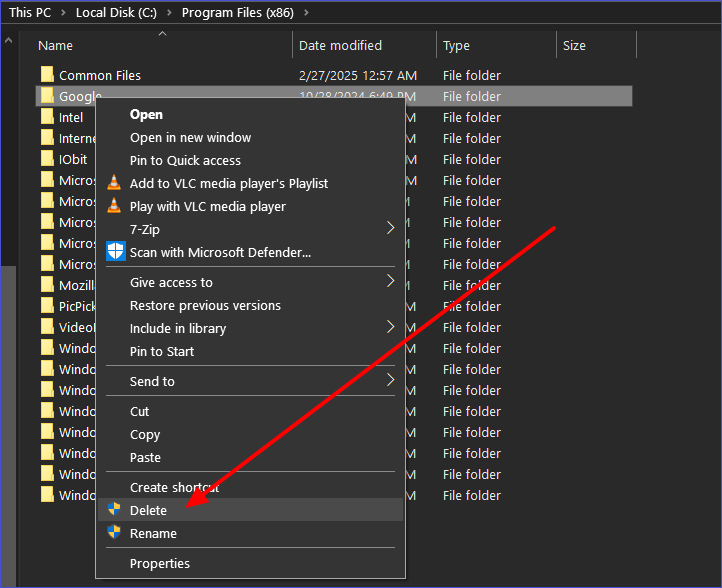
Step 4. You must also remove the AppData files for the selected program to completely uninstall it.
#4. Uninstall a Program Via the Registry Editor
Each program installed on your system has its entries recorded in the registry. You can access them through a specific folder within the Registry Editor. Check these steps:
Step 1. Search for "Registry Editor" and run it as an administrator.
Step 2. Next, go to HKEY_LOCAL_MACHINE\SOFTWARE. Find the folder of the program you've just removed. Right-click on it and select "Delete."
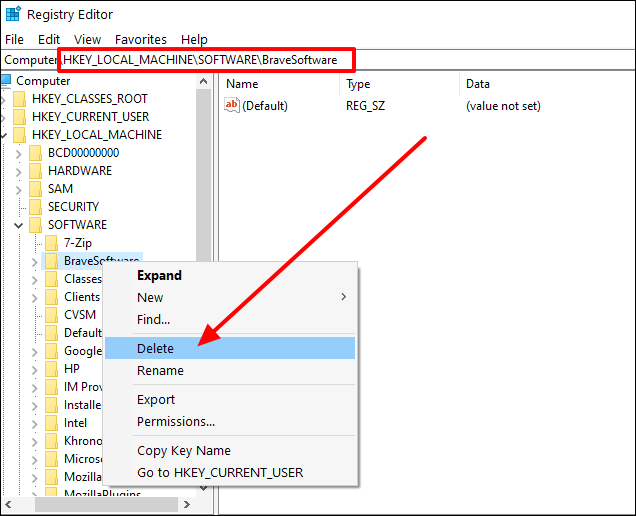
Step 3. Next, go to HKEY_CURRENT_USER\SOFTWARE and delete any program-related entries.
Step 4. Lastly, restart your device.
#5. Uninstall a Program via Safe Mode Removal
This solution mostly applies if all the other options have failed to uninstall the program. It entails booting your device into Safe Mode, where no processes will be running in the background, making it simple for you to remove malware-infested programs. Follow the steps below:
Step 1. Hit Win + R to open the run dialog box. Type "msconfig" and hit Enter.
Step 2. Click on the "Boot" tab and enable "Safe boot." Click OK and exit this window.
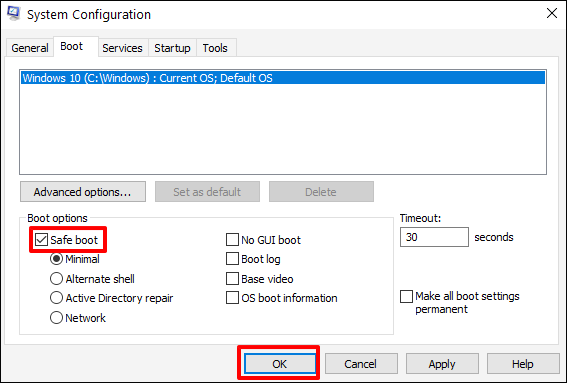
Step 3. Restart to enter Safe Mode. You now use Command Prompt to delete the stubborn program.
Step 4. Remember to exit Safe Mode once you've finished the above process. You should also restart your PC.
Bonus Tips: How Do I Remove a Program That Won't Uninstall
You can apply the following tips to address this issue:
- Use a third-party uninstaller: The tools are efficient in removing the most stubborn programs since they scan your entire drive.
- Exit background processes: you need to stop any process using the program to uninstall it conveniently.
- Run disk cleanup: This helps clear leftover files.
- Try reinstalling the app before uninstalling: Some users have reported this method effective, especially if the uninstall.exe file was initially missing.
- Use PowerShell: You can try this option if Command Prompt fails to detect/uninstall your program. PowerShell scripts are more reliable when performing an advanced uninstall.
Ensure you apply these tips if your program fails to uninstall.
FAQs About How to Uninstall a Program
Final Thoughts
You've now learned how to uninstall an old program without the uninstall tool. As a recap, the methods we've discussed entail using a third-party uninstaller, Command Prompt, Registry Editor, Safe Mode, and manually deleting files. The most recommended approach among these alternatives is using a third-party tool.
Try Master Uninstaller today to efficiently manage all the programs installed on your PC. This uninstall tool allows you to remove any program on your device without restrictions. It supports removing both large and small apps. It also boosts your storage by removing residual files. Download Master Uninstaller now to manage all the programs on your computer seamlessly.

-

Simple and Practical: Easily uninstall unwanted software.
-

Thorough Cleanup: Completely remove residual files.
-

Blacklist Protection: Identify and block malware and adware.