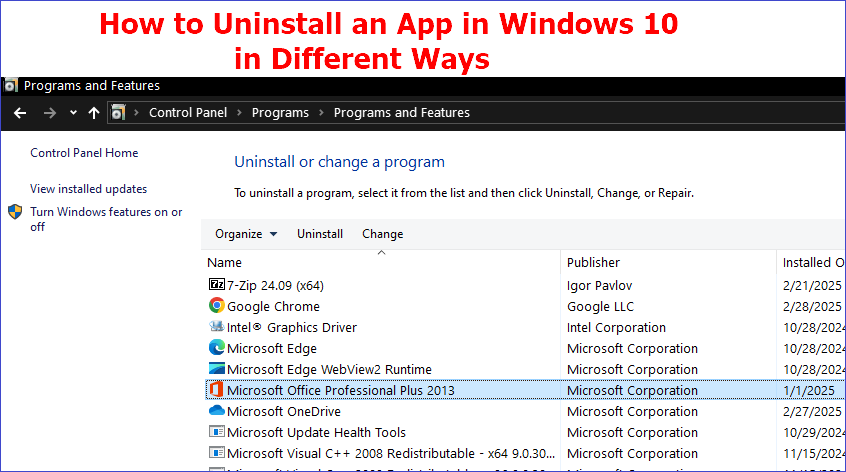Uninstalling an app on your computer isn't difficult. However, as simple as it may seem, it's important to learn how to uninstall an app in Windows 10 correctly. The uninstall method you choose should be straightforward and allow you to remove all the selected files from your computer.
This tutorial outlines six methods to successfully uninstall or delete app Windows 10. It's vital to learn different methods so that when one doesn't work, you try the other. Among the methods discussed is the use of an efficient third-party tool. Do you want to know which tool it is? Please read on.
How to Uninstall an App in Windows 10 [6 Ways]
Are you struggling to find the best way to remove an app on Windows 10? In this section, we seek to analyze six proven ways to uninstall apps/programs. The six methods that we'll discuss entail using:
- Third-Party Uninstaller.
- Start Menu.
- Settings in Windows.
- Control Panel.
- PowerShell.
- Command Prompt.
Want to get the detailed steps for each method? Keep reading.
Way 1. Uninstall an App via Third-Party Uninstaller
The most convenient way to remove any app on your Windows PC is via third-party uninstaller software. Which uninstaller is the best at the moment? Try out Master Uninstaller today to efficiently manage all the apps installed on your device. This uninstall tool allows you to view all the programs installed on your device and the space they consume. It allows you to select any app and remove it alongside its residual files.
Master Uninstaller offers a reliable approach for removing apps since it allows you to bypass any restricted apps. This means that you can even delete Windows built-in apps, unlike other uninstall methods. What more? This powerful uninstaller allows you to detect and delete bundleware (software that tends to install other programs).
Key Features of Master Uninstaller
- Manage all the programs installed on your PC.
- Batch delete apps to save time.
- Remove leftover files when deleting apps.
- Detecting and deleting bundleware.
- Displays a list of the least used apps for easier deletion.
- Disable unnecessary Windows services to enhance performance.
Download a free version of the Master Uninstaller today to get started.
Steps for Using Master Uninstaller
Step 1. Visit the Master Uninstaller website and download a free version of the software to your device.
Step 2. Next, install and launch the uninstaller. Click "All Programs" to find the apps you want to uninstall.
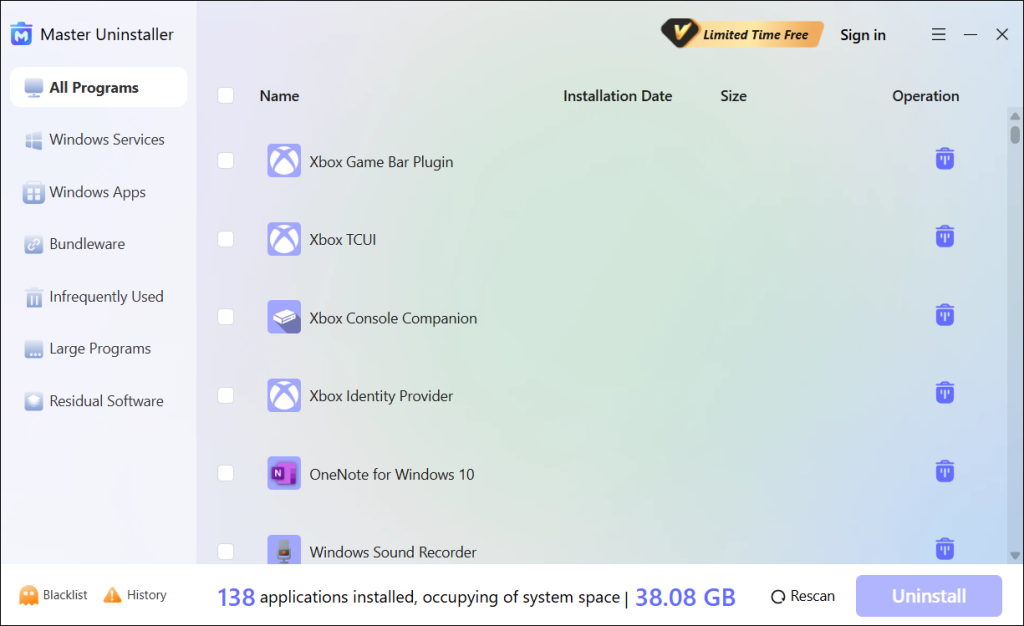
Step 3. Tick the checkbox next to the app (s) and select the "Uninstall' button. When a popup message displays, check the button for "Automatically remove software remnants" and click "Ok" to initiate the uninstallation process. This will completely remove the selected app from your PC.
Way 2. Uninstall an App via the Start Menu
This method is one of the simplest alternatives to delete app Windows 10 if you don't want to use a third-party uninstaller. It's the best approach for uninstalling programs obtained from the Microsoft Store. Follow the steps below to use it:
Step 1. Navigate to the Start Menu and click on it. You'll see a list of apps installed on your system.
Step 2. Scroll through the listed apps to find the one you want to uninstall. Next, right-click on that app, then select the "Uninstall" option.
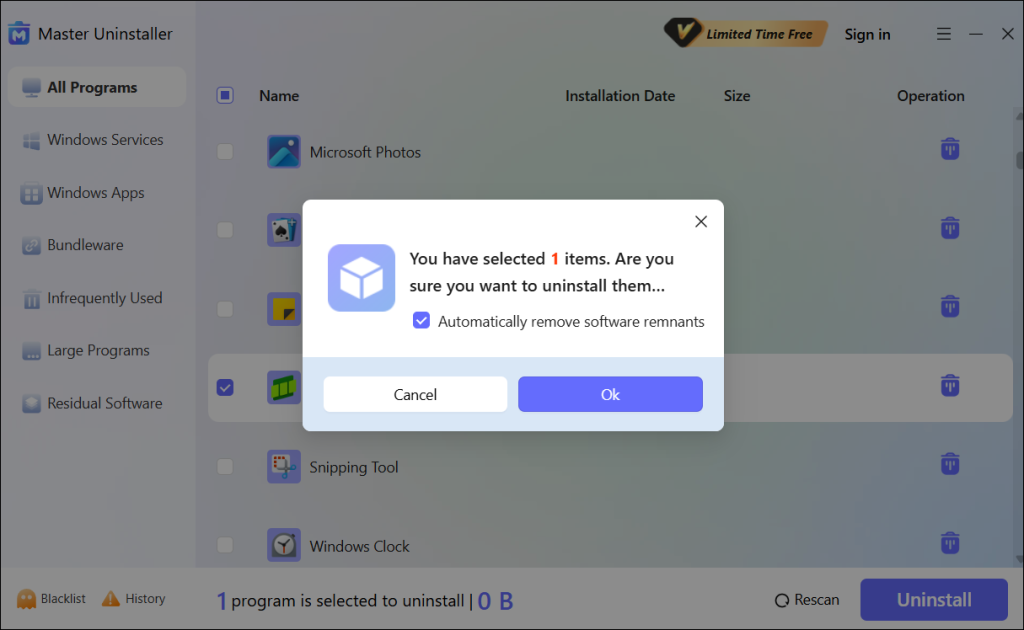
Step 3. The system will then ask you to confirm whether you want to remove the selected app. Confirm your selection and follow the instructions displayed to finish the process.
Way 3. Uninstall an App via Settings on Windows
The Settings app is a built-in Windows utility that allows you to manage installed programs. You can also use it to delete apps that you no longer need. Below are the detailed steps on how to remove an app windows 10 using this method:
Step 1. Hit Win + I to access your Windows Settings.
Step 2. Select the "Apps" option to access all the installed apps on your system.
Step 3. Next, click "Apps & Features" and browse the list of apps displayed.
Step 4. To uninstall an app, click on it and select the "Uninstall" option. You'll then have to confirm your selection before the uninstall process starts. Follow the onscreen guide to complete it and exit the Settings window.
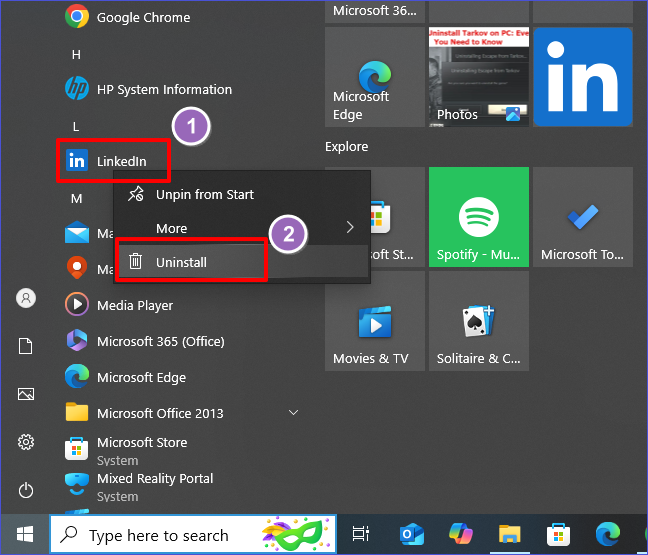
Way 4. Uninstall an App via the Control Panel
The Control Panel is the default location for managing different tasks on your computer. It has a "programs" tab that allows you to manage all the programs installed in your system. You can use it to uninstall a program that you no longer need via the following steps:
Step 1. Navigate to the search bar and type "Control Panel". Next, select the "Run as administrator" option to launch the program.
Step 2. Once the Control Panel window opens, navigate to the "Programs" section and select "Uninstall a program."
Step 3. The next window will then display all the programs installed on your PC. Select the one you want to remove and click the "Uninstall" button at the top. You can then stay patient and wait for the system to remove the selected program.
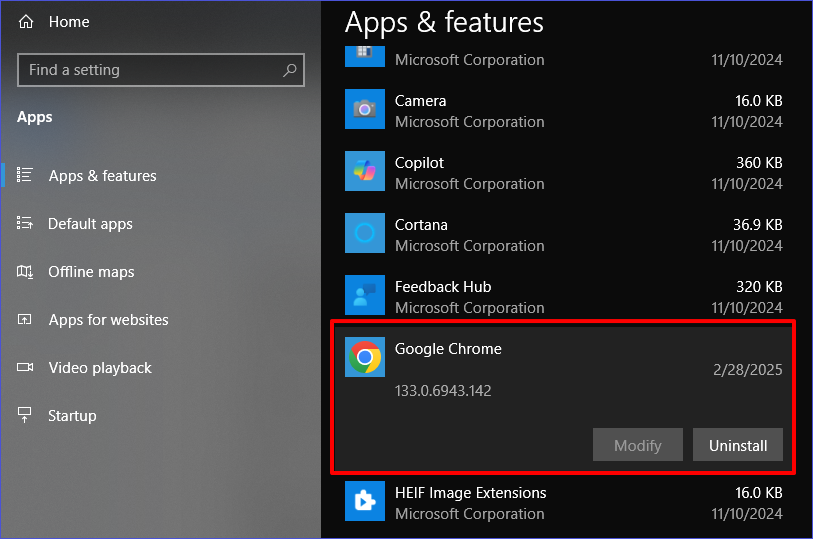
Tip: Try running a program's uninstaller manually if it fails to uninstall via the Control Panel.
Way 5. Uninstall and App via PowerShell
As stated earlier, PowerShell provides another easier approach to remove built-in apps if you fail to remove them via the Settings apps. Through this method, you can run some advanced scripts to remove the selected program completely from your system. Check these steps:
Step 1. Navigate to the Start Menu and right-click on it. Next, scroll and select "Windows PowerShell (Admin)" to open it.
Step 2. Once the PowerShell window opens, type the following command and hit Enter to check all the installed apps:
Get-AppxPackage | Select Name, PackageFullName
Step 3. Confirm if the app you want to remove is listed and type the following command to remove it (ensure you replace "AppName" with the correct name of the program you want to remove):
Get-AppxPackage "AppName" | Remove-AppxPackage

Step 4. Stay patient for the removal process to complete. You can also restart your PC thereafter.
Note: Users must exercise caution when removing apps using this approach to avoid accidentally deleting other important apps.
Way 6. Uninstall an App via the Command Prompt
The last method we'll discuss today entails keying specific commands in the CMD window to remove unwanted programs. Just like PowerShell, this is another powerful approach for removing Windows programs. You'll need to have administrator privileges on your computer to effectively delete an app using this method:
Step 1. Type "CMD" in the search bar and select "Run as administrator" to launch the utility.
Step 2. Paste the following command and hit Enter to get a list of programs installed on your device:
wmic product get name
Step 3. Next, select the app you want to uninstall by typing the following command (please replace "AppName" with the exact name of the app you want to uninstall):
wmic product where name="AppName" call uninstall
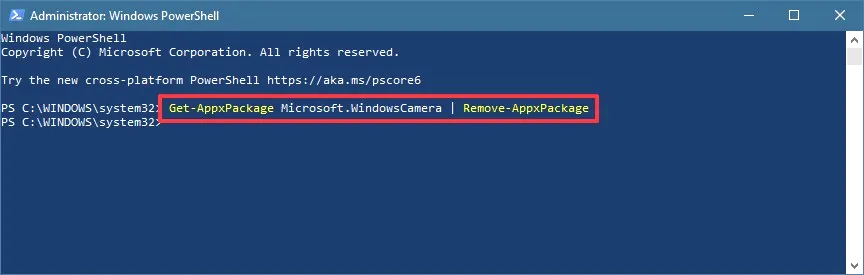
Step 4. You can then adhere to the next instructions to finish the uninstallation process.
Bonus Tip: Remove Old Program Data Windows 10
Uninstalling an app isn't just enough. You need to remove its leftover files as well. This ensures that you free up enough space on your computer and prevent other programs from malfunctioning. You can remove old program data via the following steps:
Step 1. Open your C drive and click on "Program Files" or "Program Files (x86)" depending on your computer. Right-click on the folder belonging to the app you've just uninstalled and select the "Delete" option to remove it.
Step 2. Next, open your Registry Editor window and go to HKEY_LOCAL_MACHINE\SOFTWARE, and delete all the folders related to the program you've just installed. You can also find other related folders under HKEY_CURENT_USER\SOFTWARE.
Step 3. Lastly, go to the Recycle Bin and delete all the folders related to the program you uninstalled. This helps to free up more space.
FAQs About How to Uninstall an App in Windows 10
To Sum Up
Learning how to uninstall an app in Windows 10 helps free up some extra space on your device and eliminates unnecessary programs. This guide has outlined six methods to remove an app on your PC. The methods entail using a third-party uninstaller, the Start Menu, Windows Settings, Control Panel, PowerShell, and Command Prompt.
Among these methods, the best one is to use Master Uninstaller. This is because it lets you delete an app within the shortest time. You can also locate and delete the most hidden files in the form of malware. Unlike built-in tools, Master Uninstaller allows you to remove several apps in one go. Ensure you download this software today to uninstall any app on your PC quickly.

-

Simple and Practical: Easily uninstall unwanted software.
-

Thorough Cleanup: Completely remove residual files.
-

Blacklist Protection: Identify and block malware and adware.