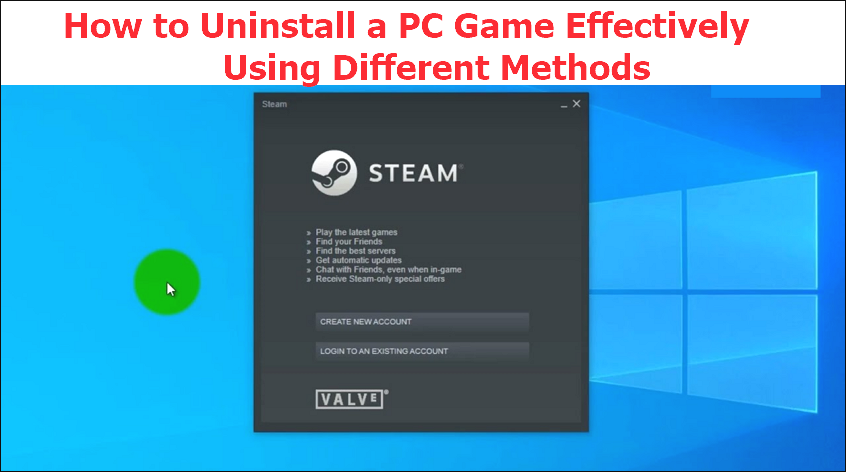IntYou may want to uninstall a PC game to enhance the performance of your device or free up some space. Though it may seem simple, removing some games on your device isn't a walk in the park. This tutorial seeks to cover everything you need to know about how to uninstall a PC game.
In total, we'll discuss five methods that you can apply to address this issue. Each method offers detailed steps for how to delete game on PC. One of the most recommended options entails using a third-party uninstaller. Want to know which uninstaller it is and how to use it? Keep reading and stay informed.
How to Uninstall a PC Game Effectively in 5 Methods
Uninstalling a PC game effectively means you can eliminate everything related to the game and free up as much space as possible. When choosing an approach to use, it's vital to consider its effectiveness. This section seeks to discuss five methods to uninstall a PC game, including:
- Using Third-Party Uninstaller.
- Via the Game Launcher.
- Using Built-in Uninstaller.
- Via Settings App.
- Using the Control Panel.
The detailed steps for each method are presented as follows:
Method 1. Uninstall PC Game Using Third-Party Uninstaller
The best approach for removing any game installed on your PC is via an uninstaller software. One such tool that you should try out today is Master Uninstaller. This tool allows you to uninstall any game, even the most stubborn ones. Once you've launched the uninstaller on your PC, it will display a list of all the installed games.
You can select the games you no longer need, and the software will automatically remove them from your computer. This uninstaller allows you to delete multiple programs simultaneously, saving you time. It also supports the deletion of large files within a very short time.
Apart from just deleting a game, Master Unsintaller removes its residual files and registry entries. This helps in optimizing your overall storage.
Key Features of Master Uninstaller
- Batch delete programs and save on time.
- Delete games alongside their residual files.
- Access a list of all the installed PC games seamlessly.
- Detect even the most deeply hidden files.
- Remove bundleware or malware from your system.
- Easy to install and run.
Do you want an uninstaller that effectively manages all your PC games? Ensure you download Master Uninstaller today.
Steps for Using Master Uninstaller
Step 1. Visit the Master Uninstaller website and download a free version of the software to your device.
Step 2. Next, install and launch the uninstaller. Click "All Programs" to find the PC game you want to uninstall.
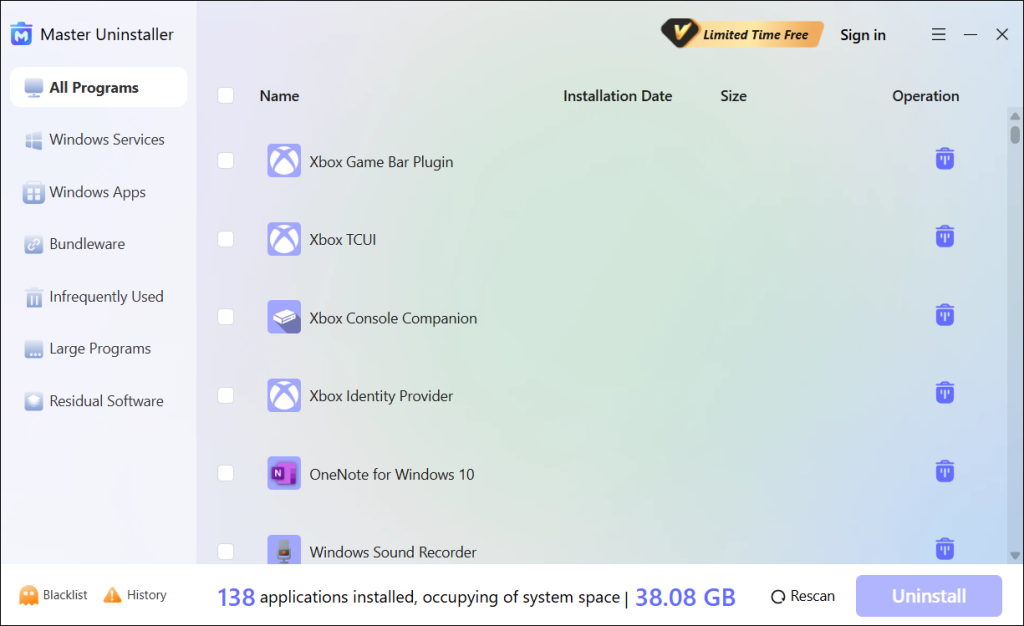
Step 3. Tick the checkbox next to the PC game and select the "Uninstall' button. When a popup message displays, check the button for "Automatically remove software remnants" and click "Ok" to initiate the uninstallation process. This will completely remove the selected game from your PC.
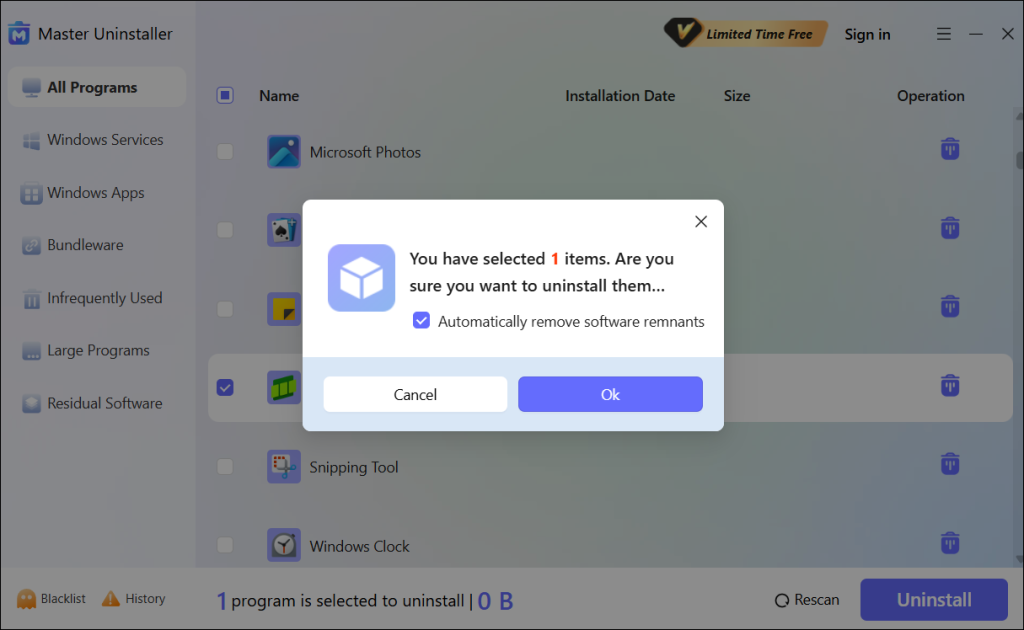
Method 2. Uninstall PC Game via Game Launcher
Using the launcher is another effective way to remove a game from your PC if you don't want to use a third-party uninstaller. Most games are installed through their respective launchers (i.e., Epic Games, Steam, or Xbox Game Pass). You can use this approach to uninstall the game as well.
Doing this allows you to successfully uninstall one game without affecting the others. Below are the steps for uninstalling PC games using different launchers:
#1. Uninstalling Using Epic Games Launcher
Step 1. Go to the Epic Games Launcher.
Step 2. Navigate to "Library" and locate the game you want to uninstall.
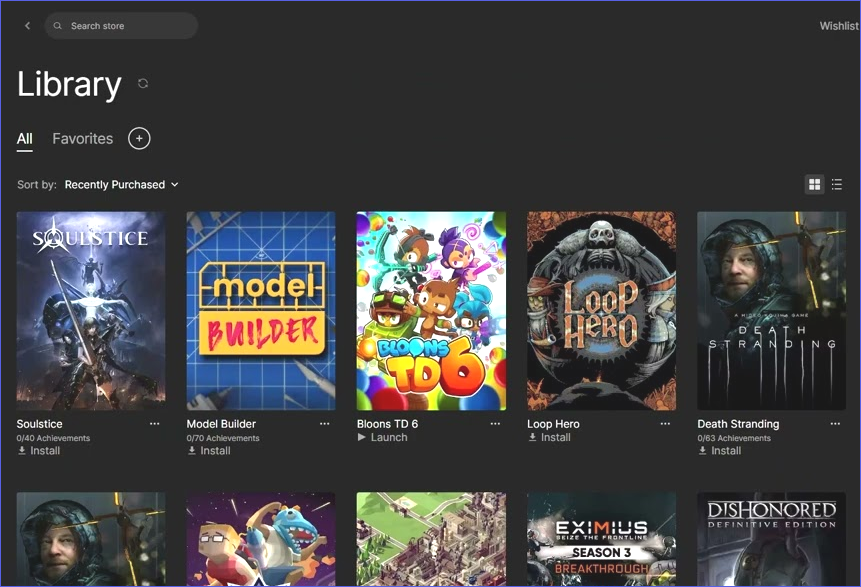
Step 3. Click on the three-dot icon near the selected game and choose "Uninstall." Confirm the process to initiate the game's uninstallation.
#2. Uninstalling Using Steam Launcher
Step 1. Start the Steam Launcher on your PC.
Step 2. Navigate to the "Library" section.
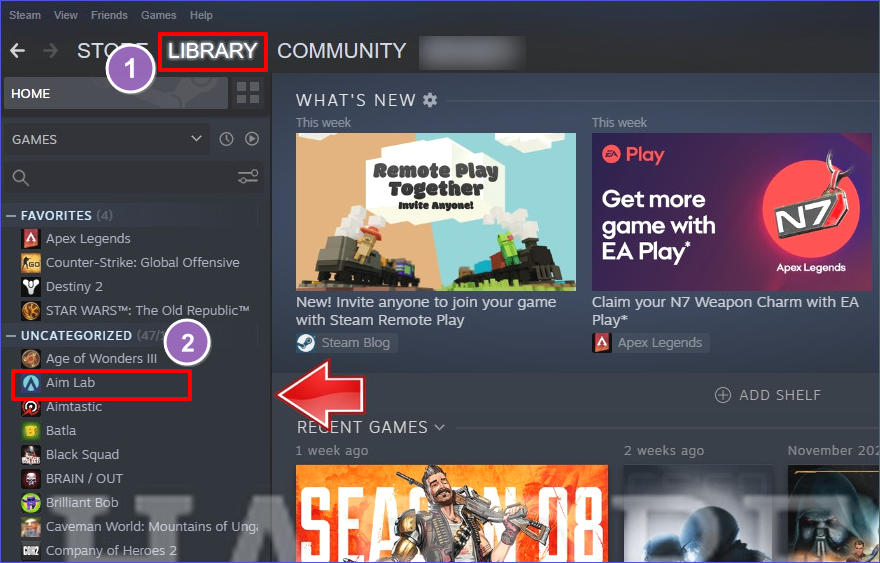
Step 3. Right-click on the game you want removed and select "Manage" then "Uninstall." This will initiate the entire uninstall process.
#3. Uninstalling Using Xbox Game Pass
Step 1. Launch the Xbox app and locate the PC game you want to remove.
Step 2. Click on the game and select "Uninstall." The Xbox app will then remove the selected game from your PC.
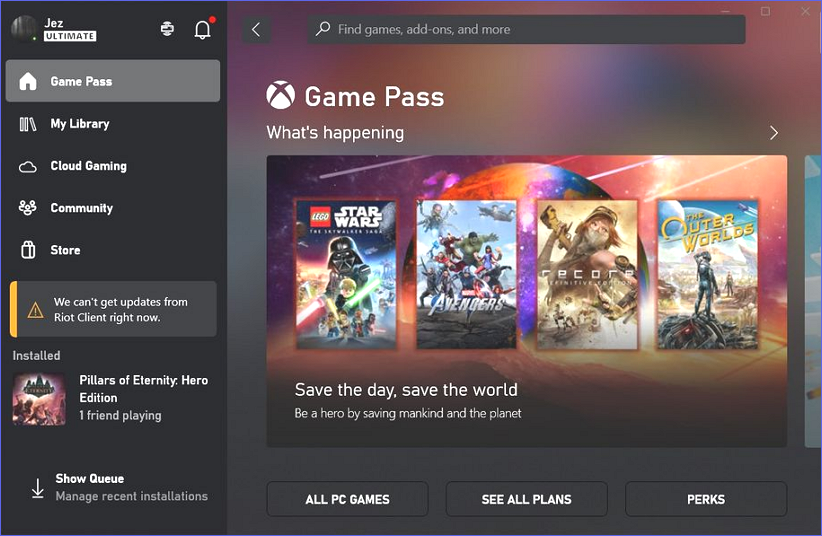
Method 3. Uninstall PC Game Using Its Built-in Uninstaller
Most games, just like other PC apps, also come with their uninstaller utilities. Each game's uninstaller file is in its main folder on the C drive. Double-clicking on that file initiates the program's uninstallation process. Want to learn how to delete games from a computer using this method? Check these steps:
Step 1. Open the "Program Files" or "Program Files (x86)" directory in your C drive.
Step 2. Go to the folder name of the game you want to uninstall and open it.
Step 3. Find the "uninstall.exe" file and double-click on it. This will launch the app's uninstallation process.
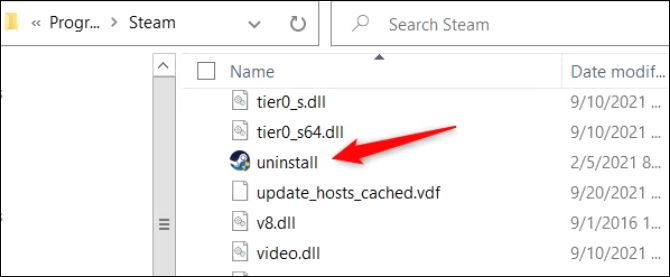
Step 4. Follow the onscreen steps to finish removing the game from your PC using this method.
Method 4. Uninstall PC Game via the Settings App
Another common approach for removing a game is via Windows Settings. Though it may leave behind some residual files, this method is quick and effective in removing most PC games. Follow the steps below to uninstall a PC game using the Settings app:
Step 1. Click on the Start menu and select the gear icon to access your Windows Settings.
Step 2. When the Settings window opens, click on the "Apps" tab.
Step 3. In the next window, click "App & Features" or "Installed Apps."
Step 4. You can then find the app you want to uninstall, click on it, and select the "Uninstall" option. Follow the next instructions to finish removing the selected app using Windows Settings.
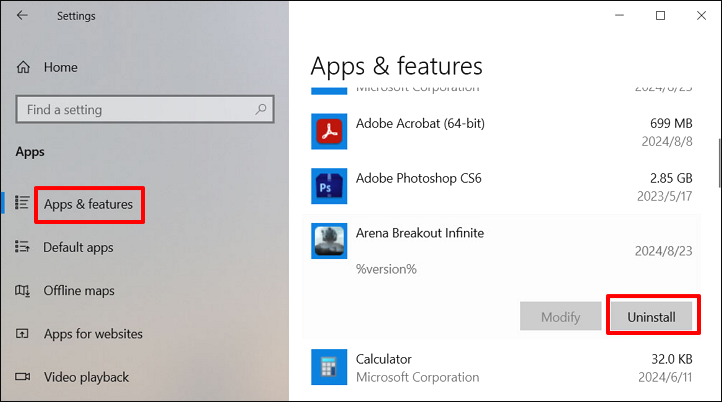
Method 5. Uninstall PC Game Using the Control Panel
This method is mostly applicable if the game you want to uninstall wasn't detected by the Settings app. It's a traditional way of removing most old apps on your PC, including games. You can access the Control Panel and uninstall a game using the following steps:
Step 1. Type "Control Panel" in the search bar and hit Enter to open it.
Step 2. Next, click on "Programs and Features."
Step 3. Find the game app you want to uninstall and click on it. Next, select the "Uninstall" option.
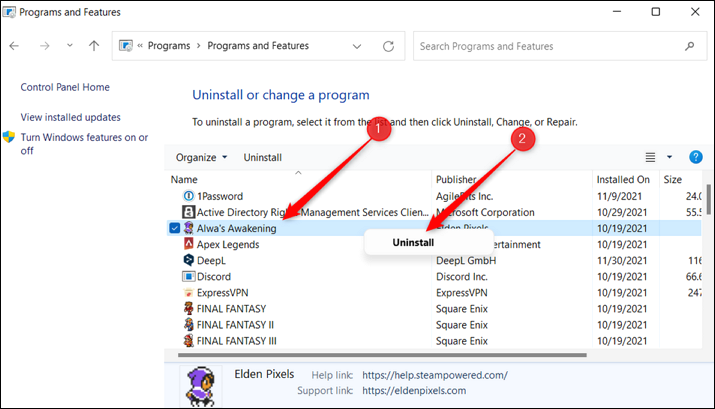
Step 4. The Control Panel will then ask you to confirm that you want to uninstall the selected program. Click "Yes" and follow the next instructions to remove the selected game app from your PC.
Bonus Tip: Backup Your Save Files Before Uninstalling PC Game
Save files contain information about your game progress. Though they may not necessarily be deleted after uninstalling the game, it's important to create a backup to access them easily whenever you reinstall the game. You can backup the game saves to an external hard drive or the cloud.
You can also use backup software to store these files securely. If you want to store your game progress online, ensure you sync your data to Steam or Epic Games before initiating the uninstallation process.
FAQs About How to Uninstall a PC Game
Final Thoughts
Learning how to uninstall a PC game isn't a difficult thing. This tutorial has outlined five ways to do this, including using a third-party uninstaller, the Game launcher, a built-in uninstaller, the Settings app, and the Control Panel. When looking for an efficient PC game uninstall method, choose the one that removes leftover files.
A third-party uninstaller like Master Uninstaller gets the job done quickly. It allows you to detect and remove any PC game without much hassle. The uninstaller helps to optimize your device's storage by removing even the most deeply hidden files. Download this uninstaller now to efficiently manage all your PC games.

-

Simple and Practical: Easily uninstall unwanted software.
-

Thorough Cleanup: Completely remove residual files.
-

Blacklist Protection: Identify and block malware and adware.