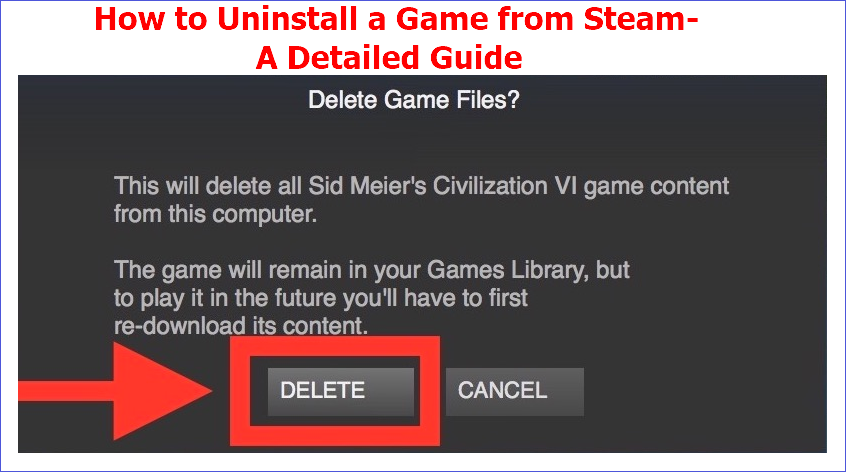The Steam Library stores all the information for your installed game, including your game saves. With time, however, you may discover that your PC's storage space keeps declining as you install and play more games. Wondering how to uninstall a game from Steam and free up more space? This article seeks to offer the right solutions if you're looking for help.
We'll discuss six methods concerning how to uninstall Steam games. Removing a game that you no longer need helps to boost the overall performance of your device. One of the most reliable options for uninstalling any Steam game entails using a third-party uninstaller. We'll show you the best uninstaller shortly.
Why Uninstall a Game from Steam?
You may want to remove a game from Steam for different reasons. However, here are the main reasons that may force someone to uninstall a game from Steam:
- Fixing bugs: Some games may develop bugs with time. The viable solution in such cases is to uninstall and reinstall the game.
- Creating more disk space: You may want to uninstall a game if it's taking a larger chunk of your memory than expected.
- Not interested in the game anymore: You may have played it several times to the point of losing interest, hence the need to remove it and create room for new games.
- Managing bandwidth and updates: Some games receive regular updates that consume more resources than required. Removing them helps to manage data usage on your PC.
No matter the reason for wanting to uninstall a game, the next section will discuss how you can do that efficiently.
How to Uninstall a Game from Steam in Different Ways
Steam gives users access to the game library so that they can manage all their games in a simple manner. It's possible to uninstall a Steam game seamlessly whenever the need arises. This section seeks to outline six ways to do that, including the following:
- Using Third-Party Uninstaller.
- Via Steam Library.
- Manually Deleting Game Files.
- Using Windows Settings.
- Using Steam Storage Manager.
- Using Command Prompt.
Keep reading to learn how to get rid of games on Steam using these methods.
Way 1. Uninstall Game Using Third-Party Uninstaller
One of the best tools for removing a game from Steam is the Master Uninstaller. This third-party app lets you eliminate everything related to the uninstalled game. This ensures a sufficient storage space remains. It deeply scans your Steam folder to ensure all files related to the uninstalled game are detected and removed.
If a game has malware, the Master Uninstaller provides the best option for removing it. This is because no files will stay hidden during the uninstall process. It also safeguards your device against bundleware programs, allowing you to detect and uninstall them easily. Apart from allowing you to uninstall third-party programs, Master Uninstaller also removes Windows built-in apps that you rarely use.
Key Features of Master Uninstaller
- Quickly uninstall any Steam game.
- Removes leftover files and registry entries during uninstallation.
- Allows you to conduct a deep scan of all related files before uninstalling the game.
- Delete multiple Steam games at the same instance.
- Allows you to delete rarely used Windows apps.
- Detecting and deleting malware in programs.
Do you want to efficiently manage your games on Steam today? Ensure you download Master Uninstaller and quickly uninstall those games you no longer need. You can accomplish that in very simple steps.
Steps for Using Master Uninstaller
Step 1. Visit the Master Uninstaller website and download a free version of the software to your device.
Step 2. Install and start the uninstaller, then go to "All Programs." You can then look for the game you want to remove.
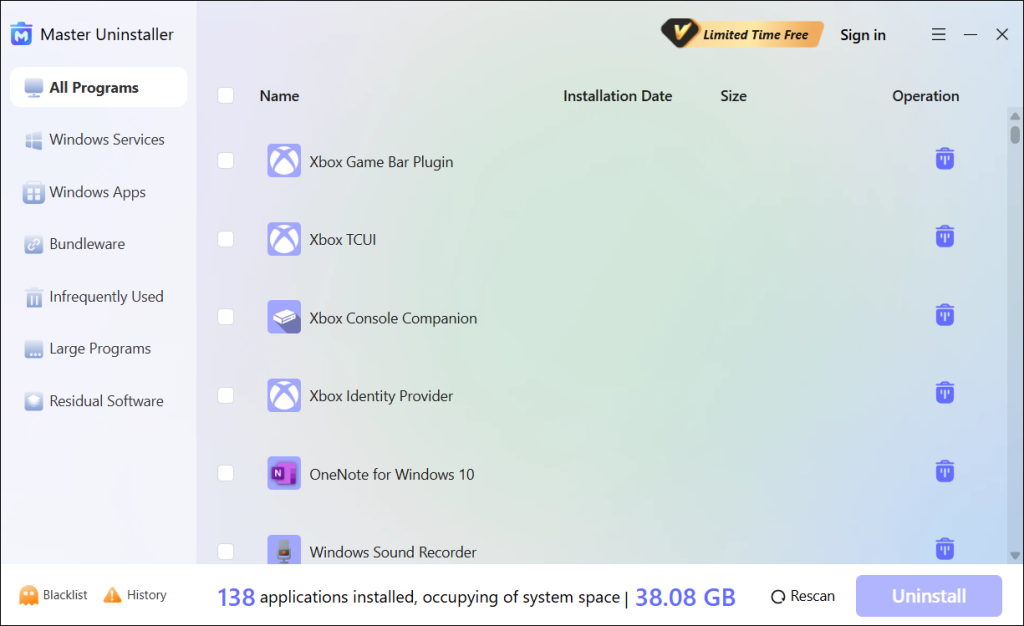
Step 3. Choose the game you want to remove and click the "Uninstall" button. Next, click "Automatically remove software remnants" and then "Ok" to launch the uninstallation process. This will completely remove the selected Steam game from your device.
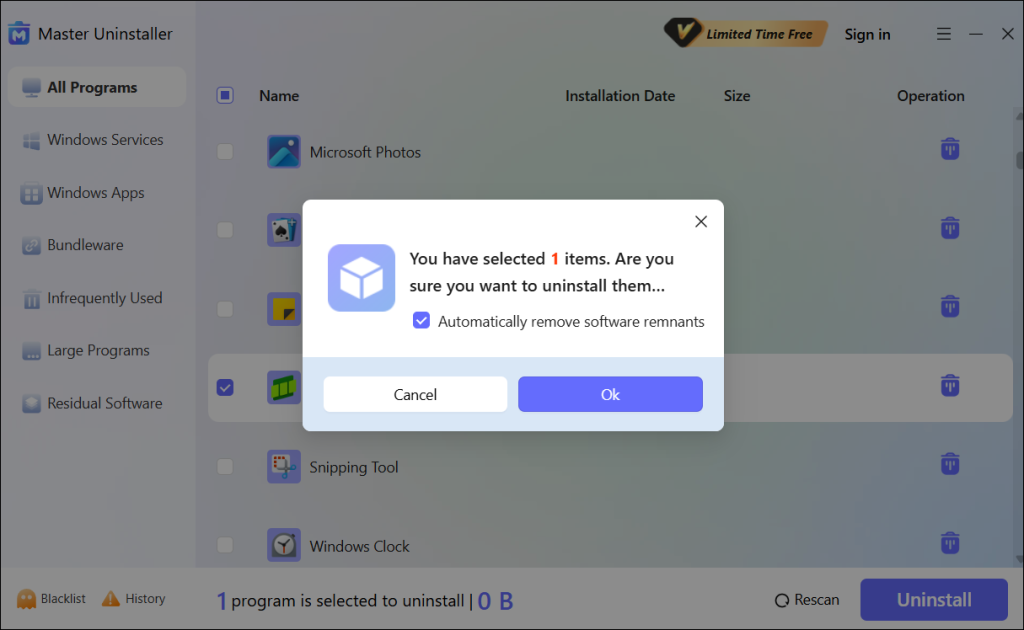
Way 2. Uninstall Game via Steam Library
This is another simple approach to remove a game if you don't want to use a third-party uninstaller. It allows you to access the games library using your Steam client and uninstall it. Check these steps:
Step 1. Click on the "Library" tab in your Steam client.
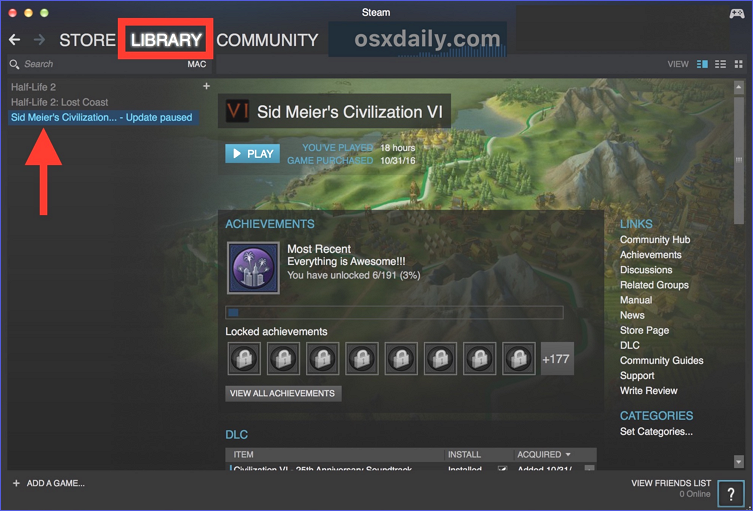
Step 2. Right-click on the name of the game you want to eliminate. Next, go to "Manage" and then "Uninstall."
Step 3. Confirm your selection to initiate the uninstallation process. This move will completely delete the game from your Steam library.
Way 3. Uninstall Game By Manually Deleting Game Files
Uninstalling a game isn't just enough. You need to ensure that the system removes the related files as well. Follow these steps:
Step 1. Hit Win + E to access the File Explorer window.
Step 2. Open your Local Disk C and go to Program Files (x86)\Steam\steamapps\common\
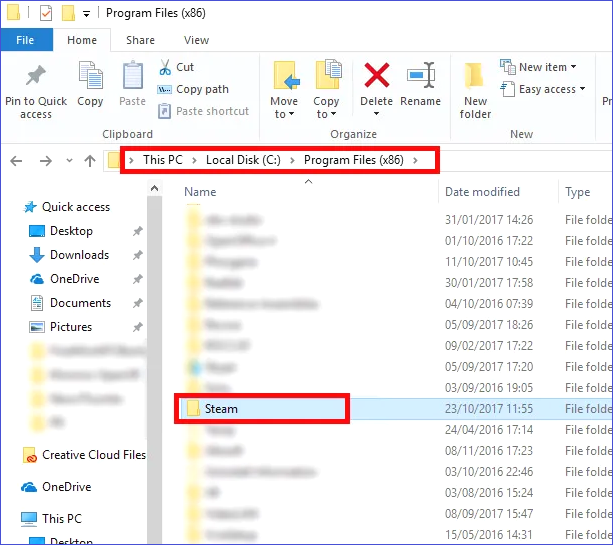
Step 3. Right-click on a specific game folder and select "Delete" to erase leftover files.
Way 4. Uninstall Game Using Windows Settings
The Settings app allows you to access all the "Apps & features" installed in your system and uninstall any program you want. It's another option for uninstalling a game without opening your Steam client. Wondering how to uninstall Steam games on PC using this method? Check the steps below:
Step 1. Hit Win + I to access the Settings window.
Step 2. Next, click on "Apps" then "Apps & features."
Step 3. Find the game you want to remove from the list of installed apps. Click on it, select the "Uninstall" option. Please follow the onscreen guide to finish the process.
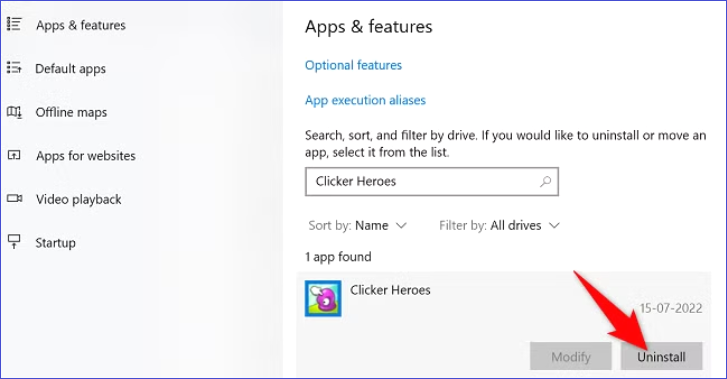
Way 5. Uninstall Game Using Steam Storage Manager
The Storage Manager is a built-in utility on Steam that allows you to manage all the installed applications. You can also use it to uninstall a Steam game that you no longer need. How do I delete a game on Steam using this method? Check these steps:
Step 1. Launch your Steam client.
Step 2. Click on the "Steam" tab and select "Settings."
Step 3. Once the Settings menu opens, click on "Storage."
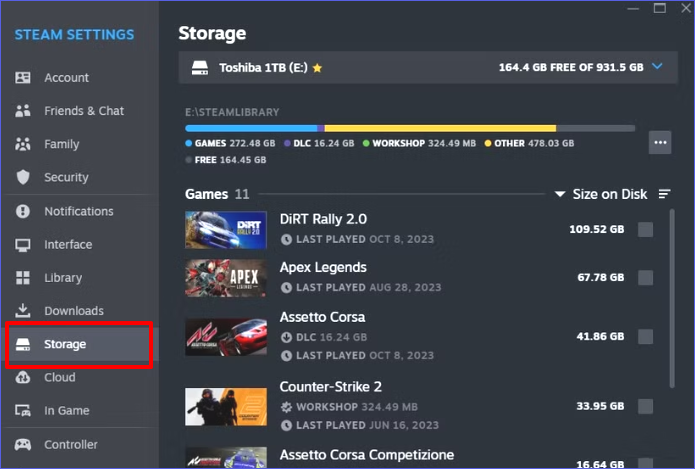
Step 4. Select your game and click the "Uninstall" button. Your Steam Storage Manager will then effortlessly remove the selected game.
Way 6. Uninstall Game Using Command Prompt
The Command Prompt offers an advanced option for uninstalling Steam games from your PC. Through a chain of commands, this Windows built-in utility allows you to access a list of all the installed Steam games and select the one you want to delete. Follow these steps to uninstall a game using CMD:
Step 1. Launch Command Prompt as an administrator.
Step 2. Paste this command and hit Enter to view your Steam games folder:
cd "C:\Program Files (x86)\Steam\steamapps\common"
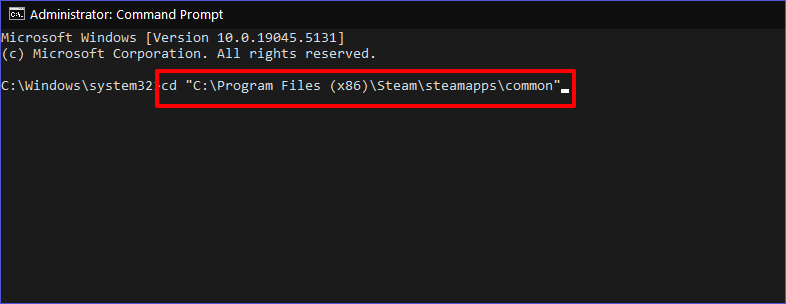
Step 3. Type the following to delete the game you want (ensure you select the correct game name):
rmdir /s /q "GameName"
Step 4. Command Prompt will then remove the selected game from your system.
Bonus Tips: Manage Steam Games Efficiently
You should consider applying the following fixes to manage your team games efficiently.
- Consider moving the game to an external drive if the main reason for uninstalling it was to clear disk space.
- Use a third-party uninstaller for seamless uninstallations.
- Back up your saves to protect your progress.
- Disable the "auto-update" feature for dormant games. This saves on bandwidth.
- Use the Steam Storage Manager to quickly identify large games and uninstall them.
FAQs About How to Uninstall a Game from Steam
Step 1. Launch your Steam client and click on "Library."
Step 2. Right-click on any game and go to "Properties."
Step 3. You can then go to the "Installed Files" section and check how much storage space is used.
Wrapping Up
This article has discussed everything you need to know about how to uninstall a game from Steam. The six methods discussed entailed using a third-party uninstaller, the Steam Library, Windows Settings, the Steam Storage Manager, the Command Prompt, or manually deleting game files. The best method among these is using a third-party uninstaller.
Try the Master Uninstaller today if you want to conveniently delete any Steam game from your PC. This uninstall tool allows you to access a list of all the installed games on your PC and quickly delete those you no longer need. It also allows you to delete leftover files and registry entries. Download the Master Uninstaller now to seamlessly manage your Steam games.

-

Simple and Practical: Easily uninstall unwanted software.
-

Thorough Cleanup: Completely remove residual files.
-

Blacklist Protection: Identify and block malware and adware.