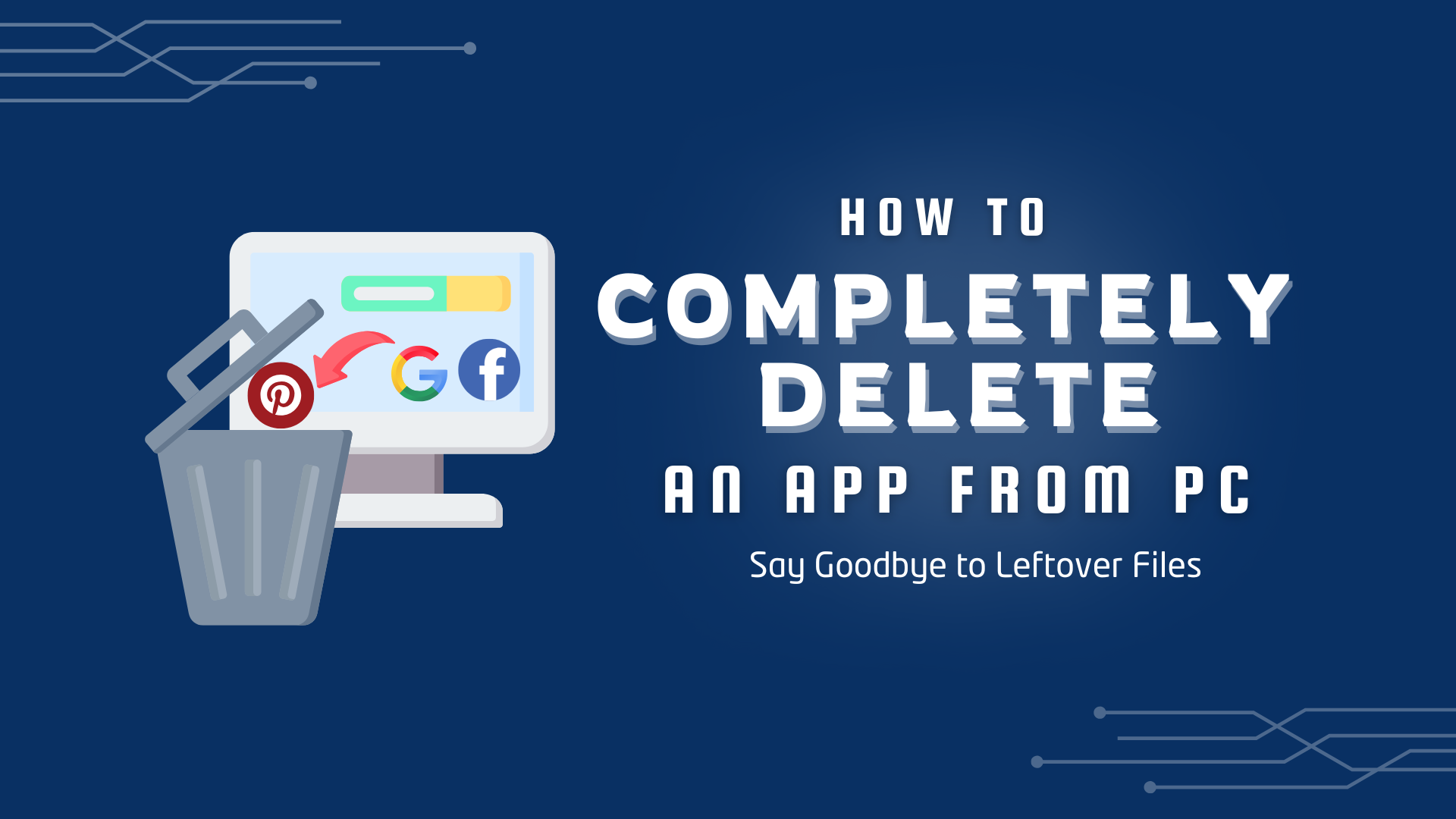You uninstall an app, thinking it’s gone, but is it really? Many apps leave behind hidden files, cached data, and background processes that continue to run without your knowledge. Over time, these leftovers clog up your storage, slow down your device, and even pose security risks. If you want to erase an app without a trace, a simple uninstall won’t cut it.
Some apps sync data to cloud services, bury files deep within system folders, or modify registry settings that linger long after deletion. This means even if the app icon disappears, its footprints remain, affecting performance and privacy. Without a proper cleanup, your device becomes a digital junkyard filled with unnecessary remnants.
So, how to completely delete an app and ensure nothing is left behind? This guide walks you through the exact steps to wipe out apps entirely, leaving your system as good as new. Let’s get started.
4 Easiest Ways to Completely Delete an App on Windows 10 & 11 PC
Uninstalling Windows 10 and 11 apps is simple for Microsoft Store apps and lightweight programs, as they can be removed via the Start Menu or Settings. However, traditional desktop programs installed through .exe files may require the Control Panel for proper removal. Some apps may leave leftover files, needing additional cleanup. Below are step-by-step guides for each method.
Method 01: Completely Delete an App Via Master Uninstaller ( Best for Complete Clean-up)
Step 1: Access Master Uninstaller
- Launch Master Uninstaller from your desktop or Start menu.
Step 2: Find Wuthering Waves in the List
- After launching, scroll down to the app you are willing to delete. Click the Bin icon or select Uninstall to begin.
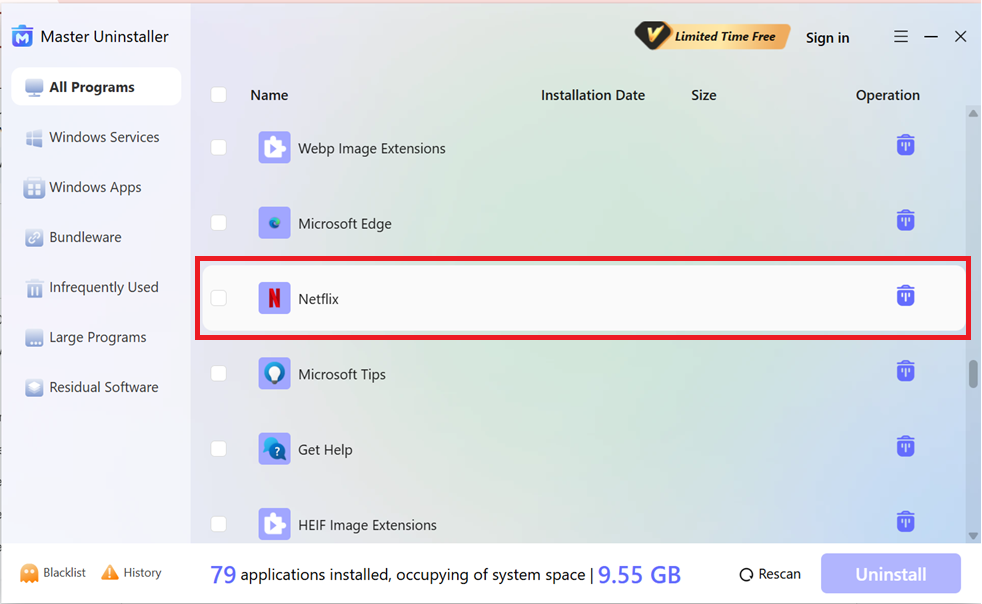
Step 3: Uninstall the Program
- Once you hit uninstall, an on-screen prompt for confirmation will appear. To complete the cleanup, check the box to automatically remove software remnants. Then, hit OK to proceed.
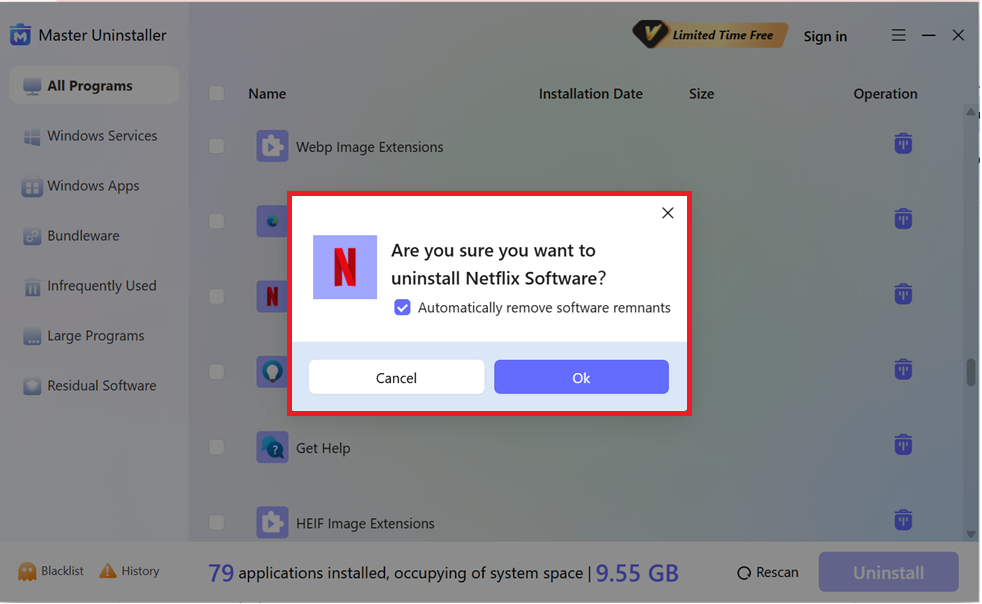
And tada, just link that by the help of Master Uninstaller, you can completely remove and block the app from your PC with no residual file leftovers.
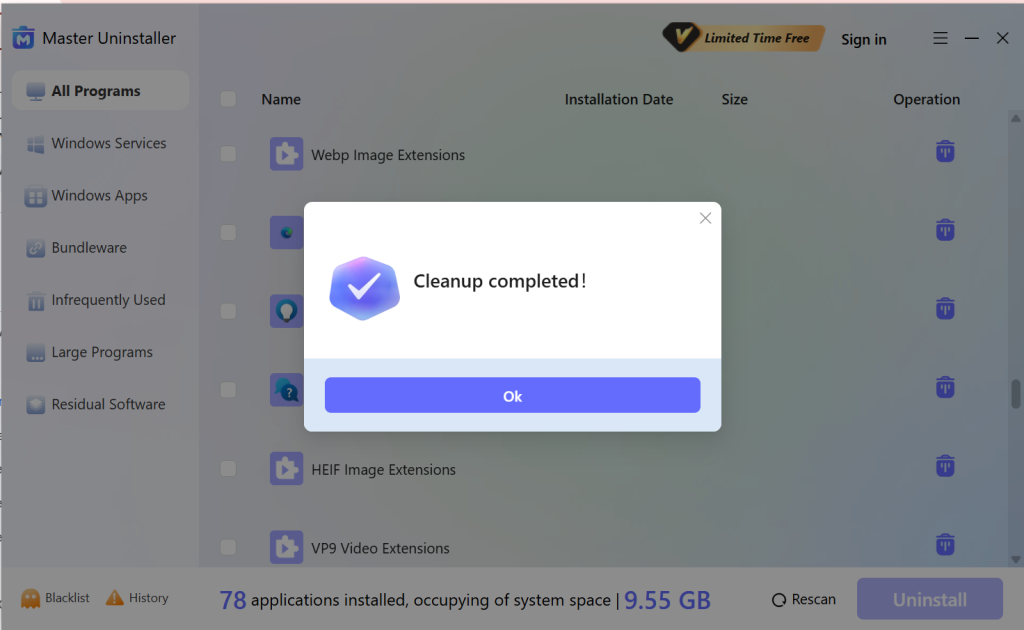
Method 02: Completely Delete an App Via Start Menu (Quick but Leaves Leftovers)
This method is the fastest way to remove an app, especially for apps installed from the Microsoft Store. However, you have to manually delete the leftover files.
Step 1: Open the Start Menu
- Click on the Start button or press the Windows key on your keyboard.
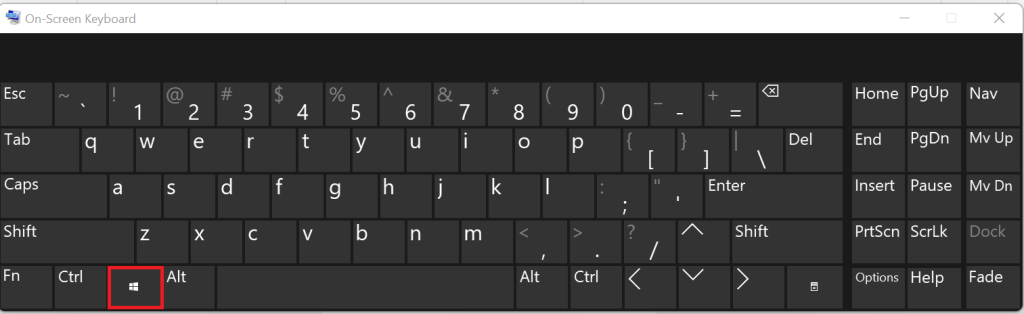
Step 2: Find the App
- Scroll through the list of installed apps or type the app’s name in the search bar.
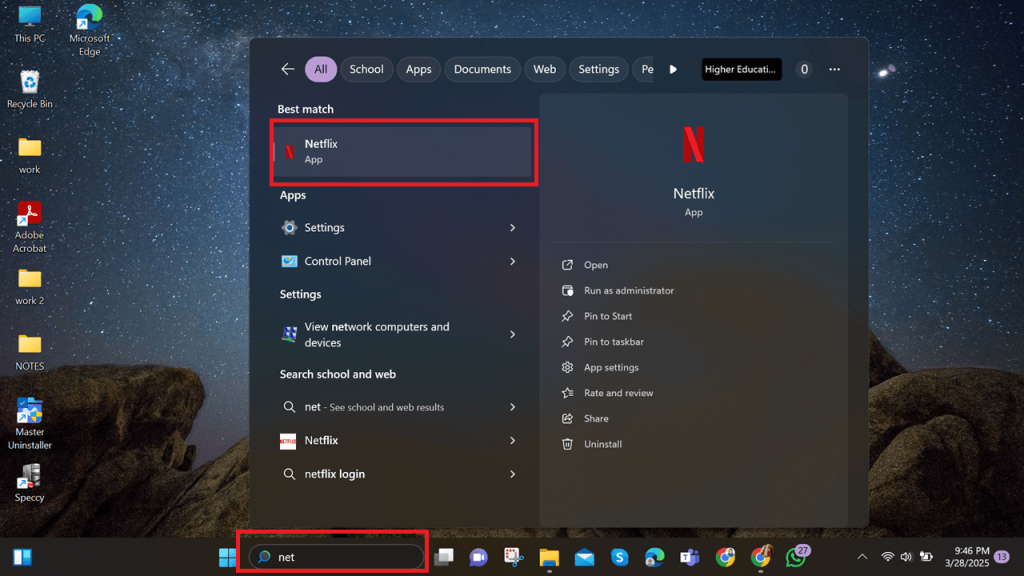
Step 3: Uninstall the App
- Right-click on the app and select Uninstall. Follow the on-screen instructions if prompted.
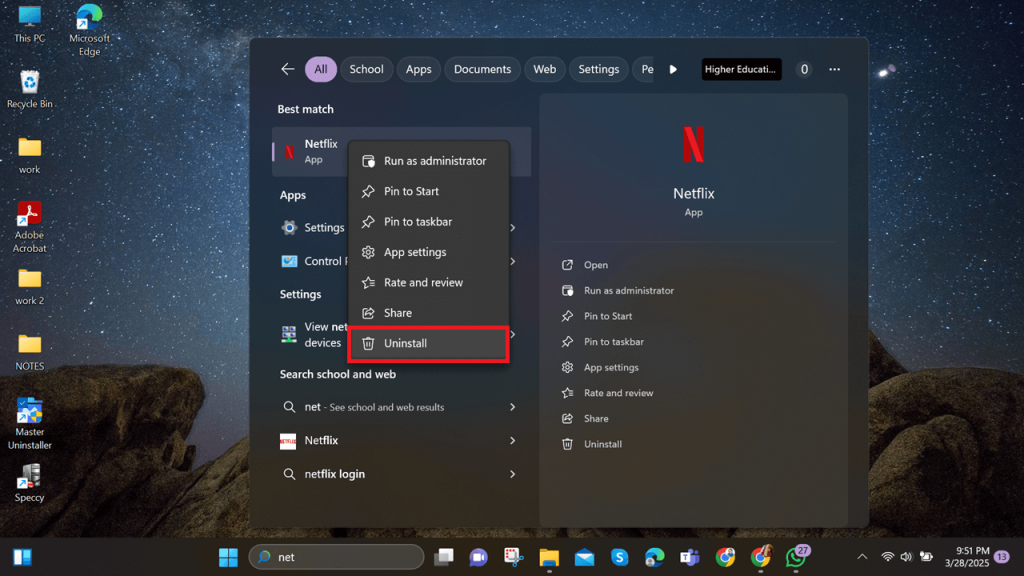
Method 03: Completely Delete an App via Settings App (Best for Windows 10 & 11)
This method is ideal for managing both Microsoft Store apps and traditional software while ensuring a cleaner removal process.
Step 1: Open Settings
- Press Windows + I to open the Settings app.
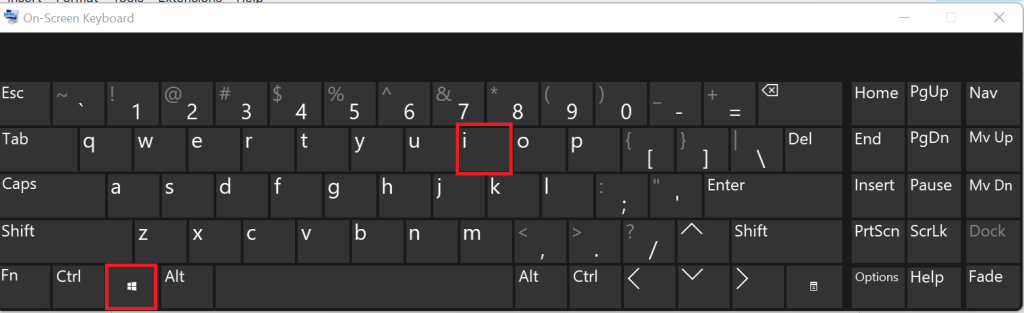
Step 2: Navigate to Apps
- Go to Apps > Installed apps (Windows 11) or Apps & features (Windows 10).
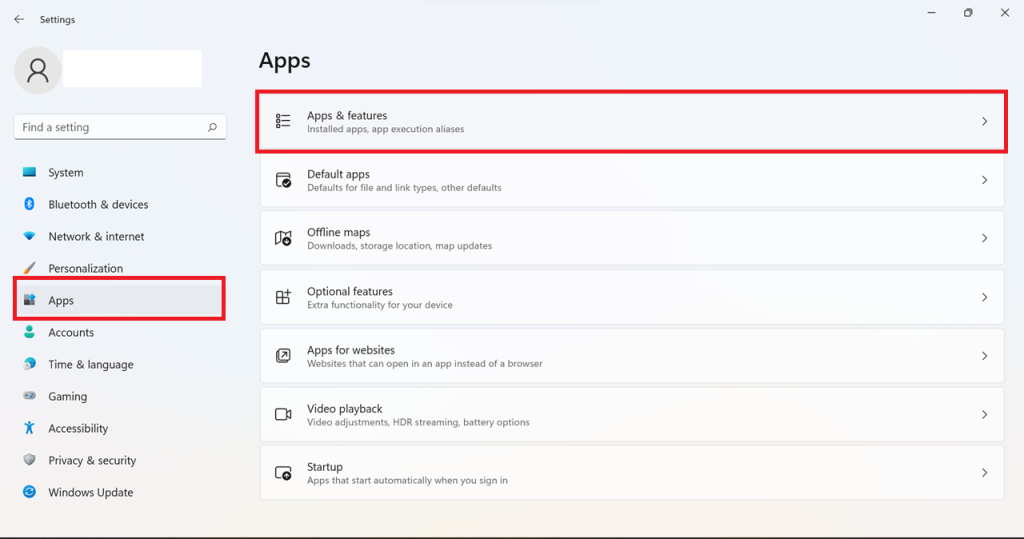
Step 3: Uninstall the App
- Find the app you want to remove, click on it, and select Uninstall. Confirm when prompted.
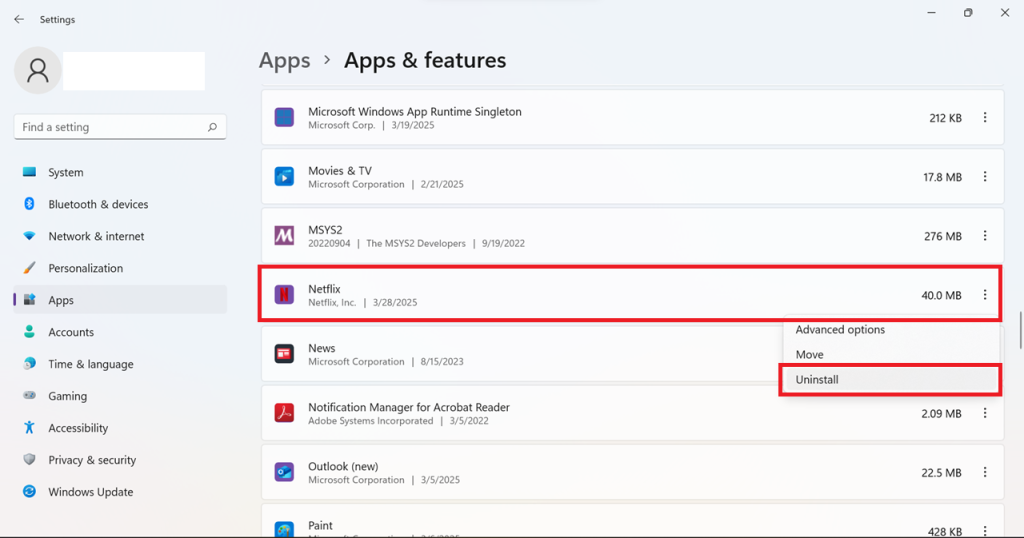
Method 04: Completely Delete an App via Control Panel (For Traditional Desktop Programs)
Use this method to uninstall older desktop applications, especially those installed via .exe or .msi files.
Step 1: Open Control Panel
- Press Windows + R, type appwiz.cpl, and hit Enter.
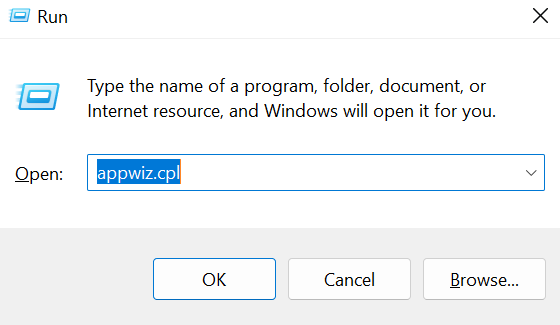
Step 2: Find the Program
- Scroll through the list of installed programs or use the search bar to find the one you want to uninstall.
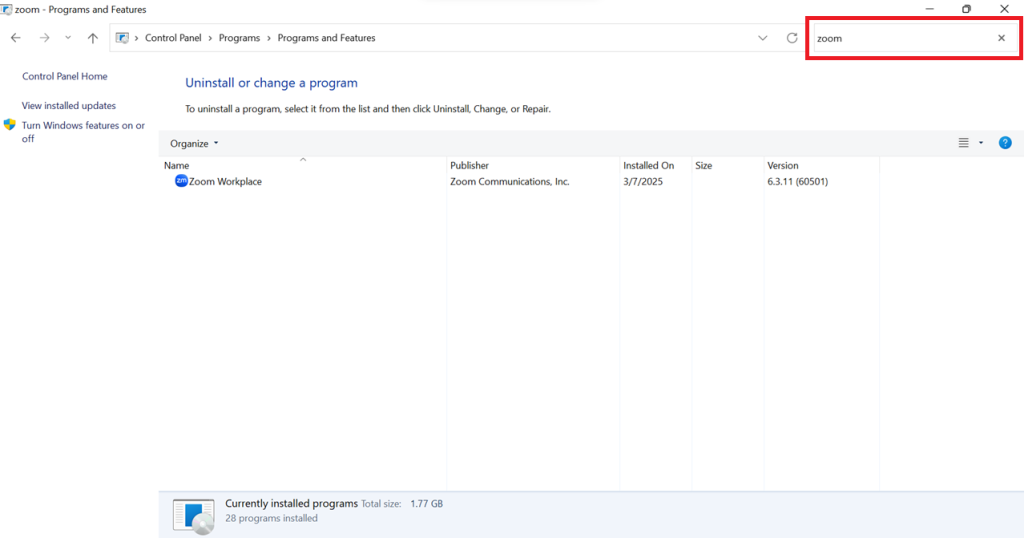
Step 3: Uninstall the Program
- Click on the program, then select Uninstall and follow the instructions.
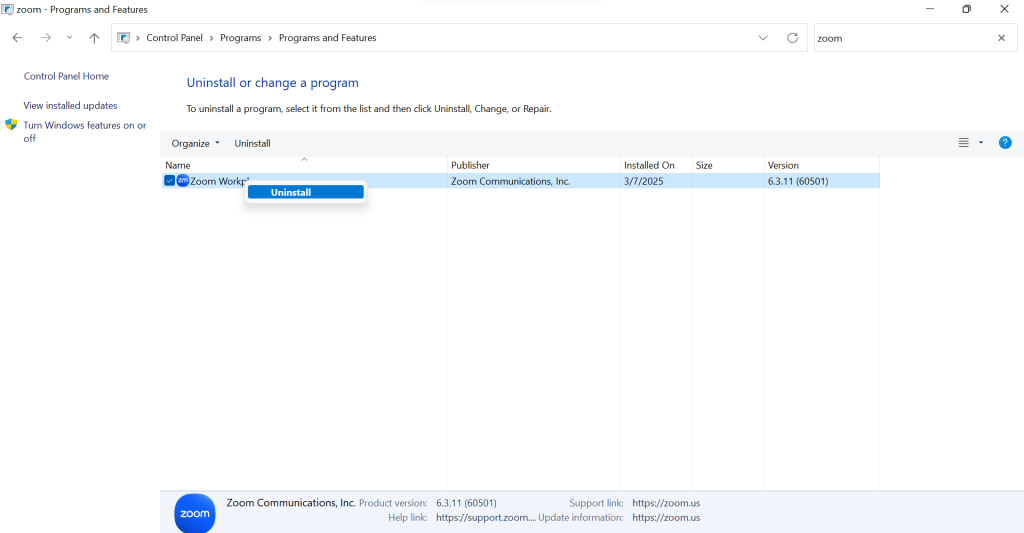
Methods of Removing Leftover Files & Registry Entries
Uninstalling an app doesn’t permanently erase everything. Hidden leftover files and registry entries can clutter your system and cause issues. Here’s how to remove them manually and ensure a clean slate.
Method 01: Delete Residual Files
Now that we’ve covered the easier ways to uninstall apps, it’s time to remove leftover files that could still be lurking in your system. These files take up unnecessary space and may even cause conflicts when reinstalling the app. To ensure a complete removal, follow these steps:
Step 1: Open File Explorer
- Press Windows + E to launch File Explorer and access your system files.
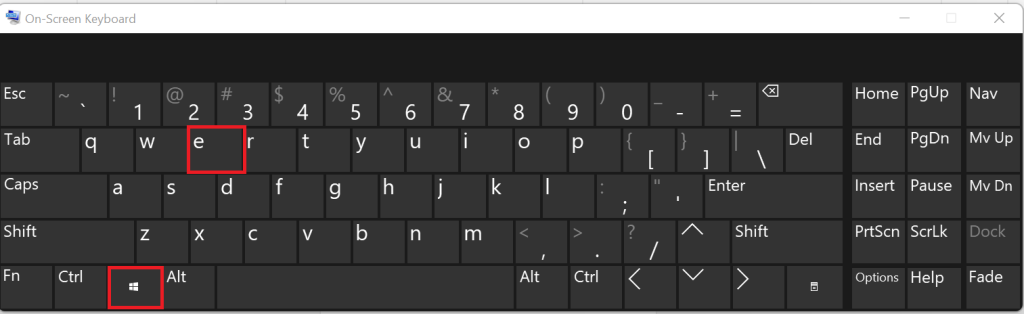
Step 2: Locate Hidden App Data Folders
- In the address bar, type: %appdata% and press Enter.
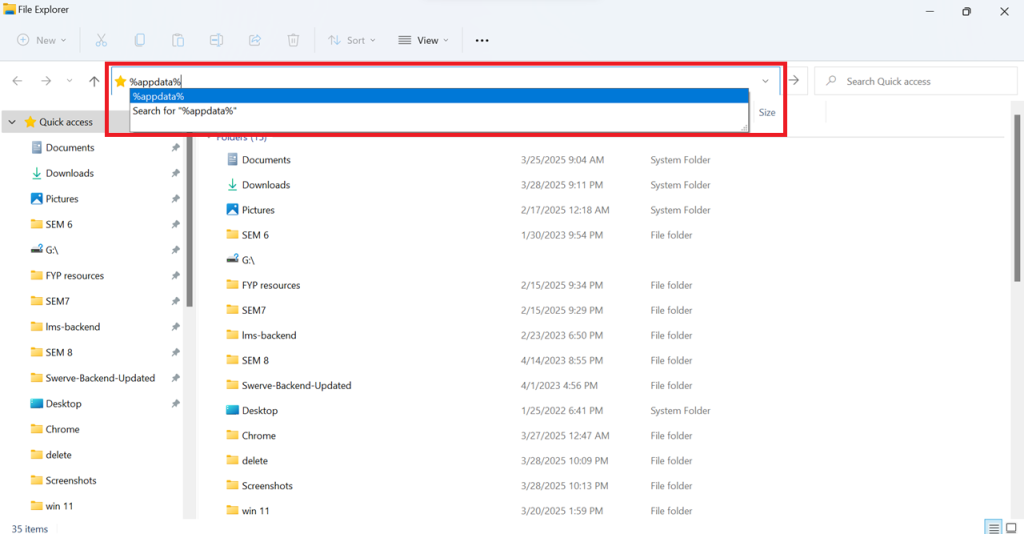
- Now, look for the app’s folder and delete it.
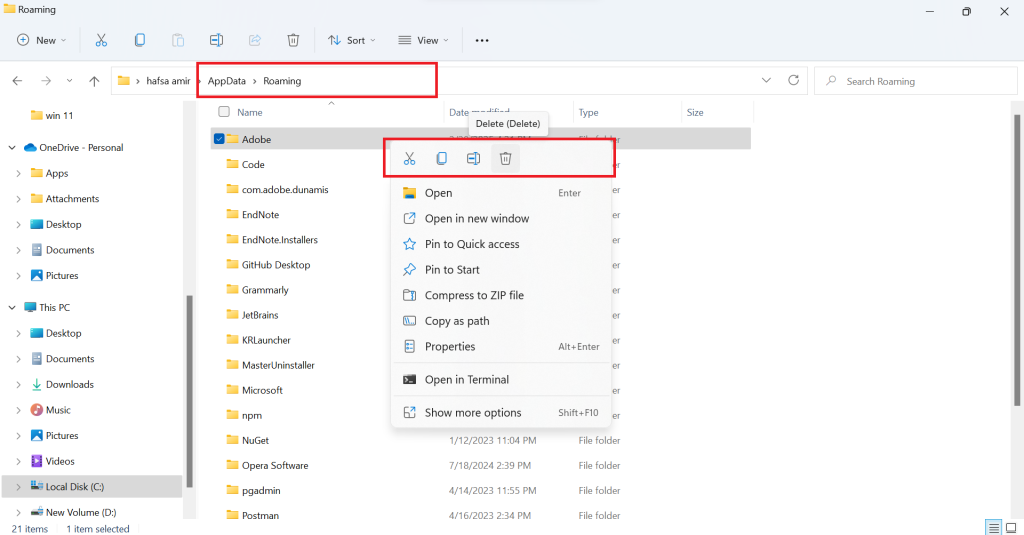
Note: Repeat the same for %localappdata% and %programdata%.
Step 3: Check the Program Files Folder
- Now, navigate to C:\Program Files and C:\Program Files (x86) to remove any remaining folders related to the uninstalled app.

Step 4: Empty the Recycle Bin
Right-click on Recycle Bin > Empty Recycle Bin to permanently erase deleted files.
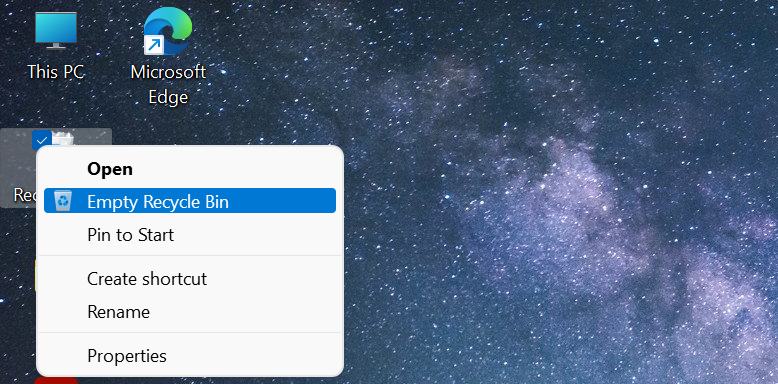
Method 02: Clean Registry Entries
Even after manually deleting leftover files, registry entries linked to the uninstalled app can still remain, potentially cluttering your system or causing conflicts. Cleaning them ensures a truly complete removal of the app. Follow these steps carefully, as editing the registry incorrectly can impact your system.
Step 1: Open the Registry Editor
- Press Windows + R, type regedit, and hit Enter to open the Registry Editor.

Step 2: Back Up the Registry
- Before making changes, create a backup:
Click File, select Export.
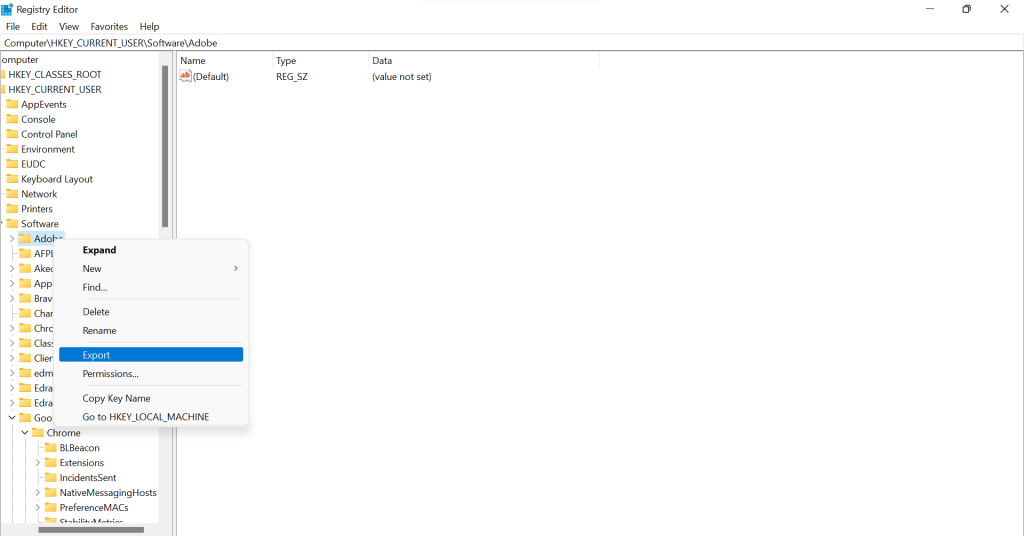
- Choose All under export range and save the backup to a secure location.
Img: save-registry-backup.jpg
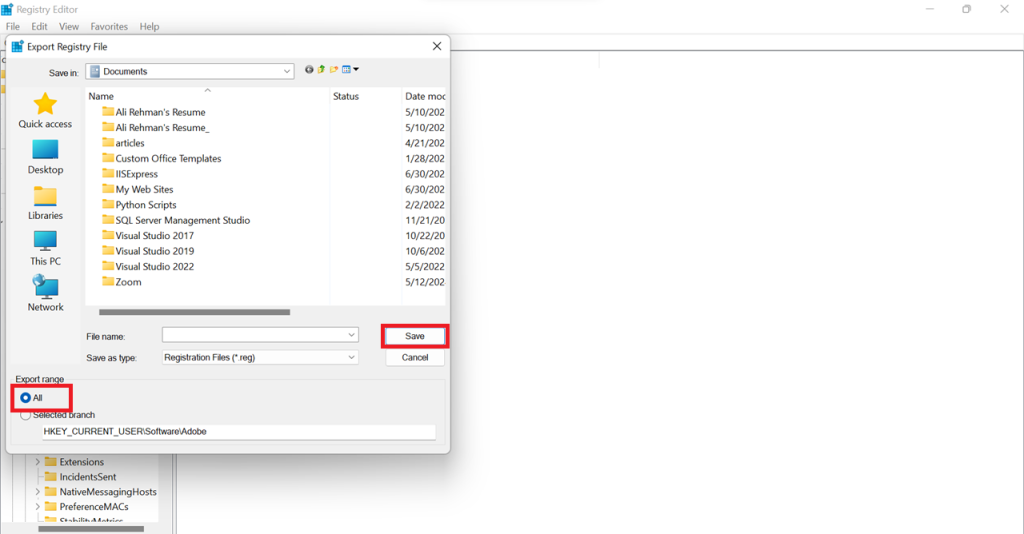
Step 3: Find Residual Registry Keys
- Press Ctrl + F, type the app name, and hit Enter. And right-click on any related keys and select Delete.
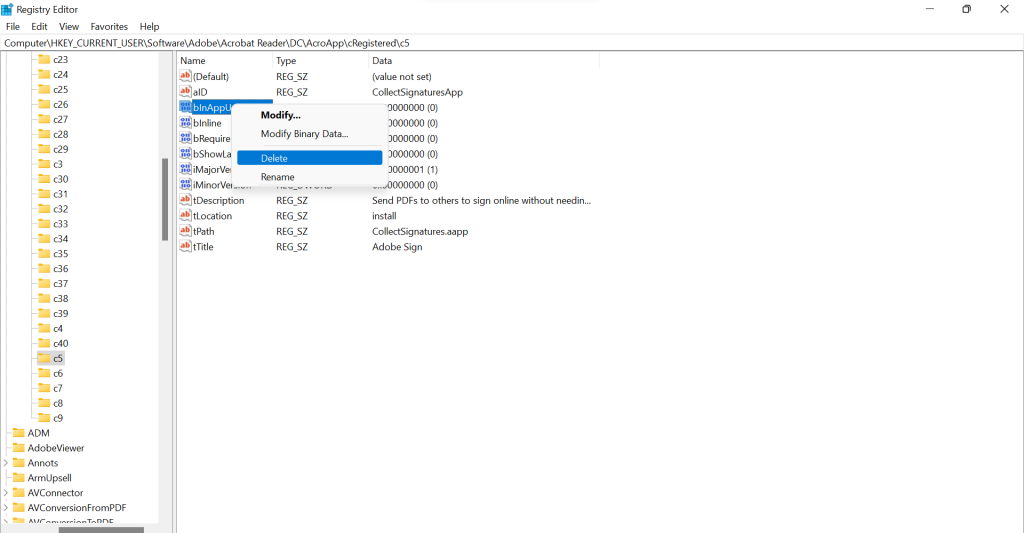
Step 4: Close & Restart Your PC
- Once all traces are removed, close the Registry Editor and restart your computer to apply changes.
How to Uninstall the Stubborn or Broken Apps from your PC
Some apps refuse to uninstall, crash during removal, or leave behind broken files. If you're stuck with a stubborn app, here are the most effective ways to forcefully remove it from your PC.
Method 01: By Using Command Prompt (WMIC)
Some stubborn apps refuse to uninstall through standard methods, but you can force their removal using the Windows Management Instrumentation Command-line (WMIC). This built-in tool lets you delete programs that don’t appear in Settings or Control Panel. Follow these steps carefully:
Step 1: Open Command Prompt as Administrator
- Press Windows + S, type CMD, and select Run as Administrator to ensure you have full control over system functions.

Step 2: Access WMIC
- Now, type the following command and press Enter: Wmic
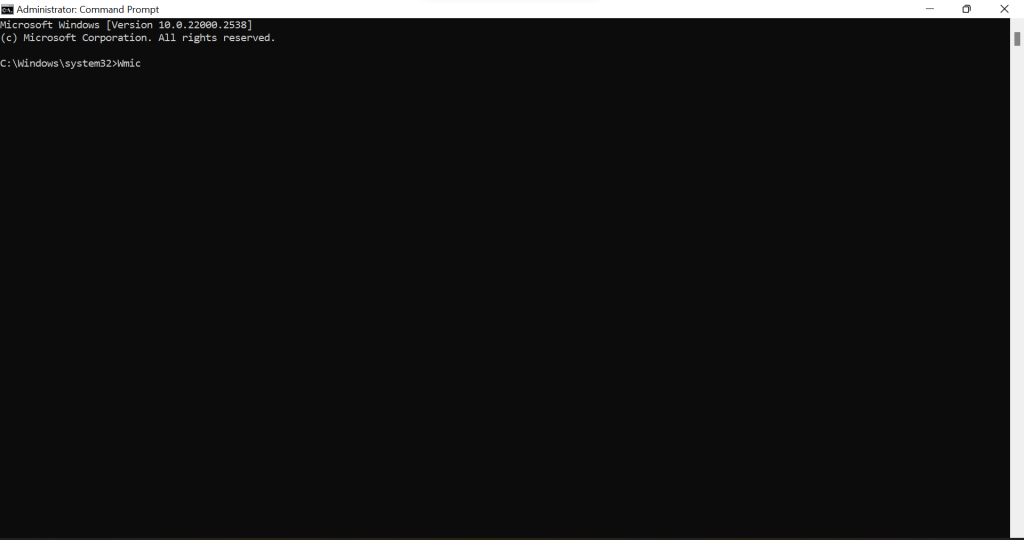
This enables Windows Management Instrumentation, allowing you to execute system commands.
Step 3: List Installed Programs
- Now, enter this command to view all installed programs: product get name
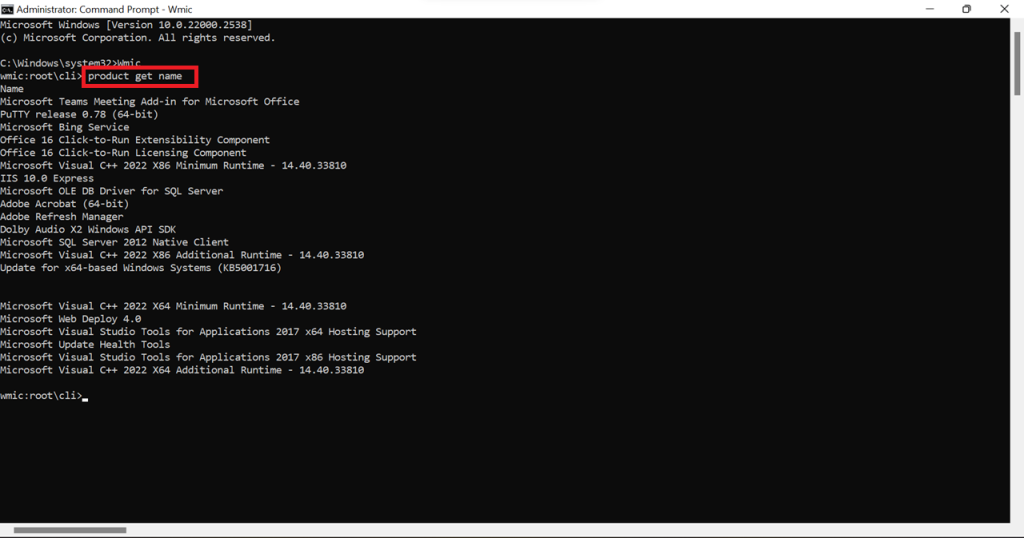
A list of installed software will appear. Locate the name of the stubborn app you want to remove.
Step 4: Uninstall the App
- Run the following command, replacing "App Name" with the actual program name:
product where name ="App Name" call uninstall
You can replace "App Name" with any installed program you want to uninstall. Here's an example with Adobe Acrobat Reader DC: wmic product where name="Adobe Acrobat Reader DC" call uninstall.
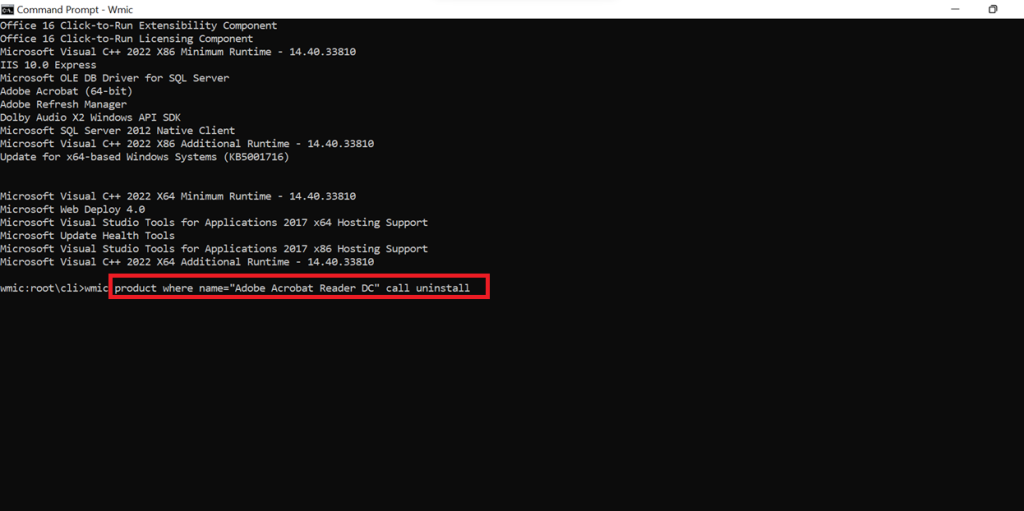
Press Enter, then type Y when prompted to confirm. The app will now be uninstalled.
Step 5: Verify Removal
- To ensure the app is completely removed, run the product get name command again. If it no longer appears, the uninstallation was successful.
Method 02: By Using PowerShell
For apps that refuse to uninstall through standard methods, PowerShell provides an advanced solution. This method works best for pre-installed system apps and stubborn third-party programs. Here’s how to force the removal of an application using PowerShell:
Step 1: Open PowerShell as Administrator
- Press Windows + S, type PowerShell, right-click on it, and select Run as Administrator to gain full control.
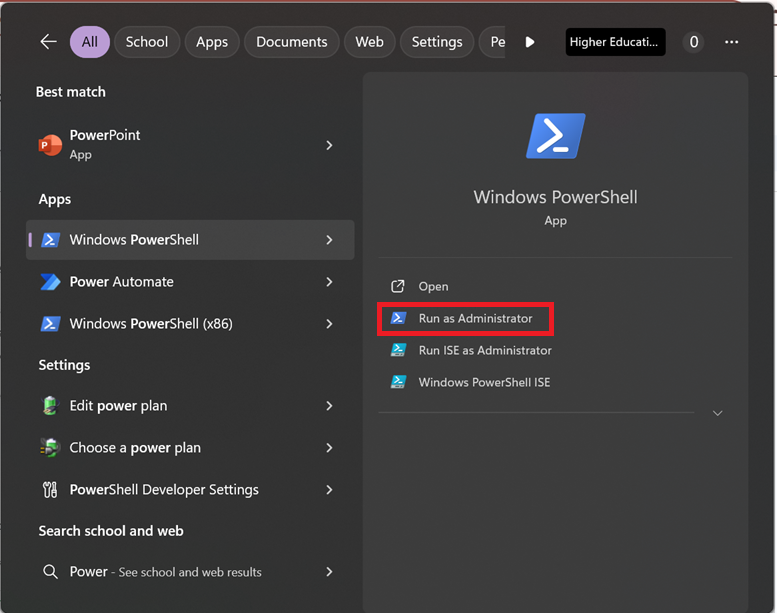
Step 2: Get a List of Installed Apps
- To view all installed applications, enter the following command and press Enter:
Get-AppxPackage | Select Name, PackageFullName
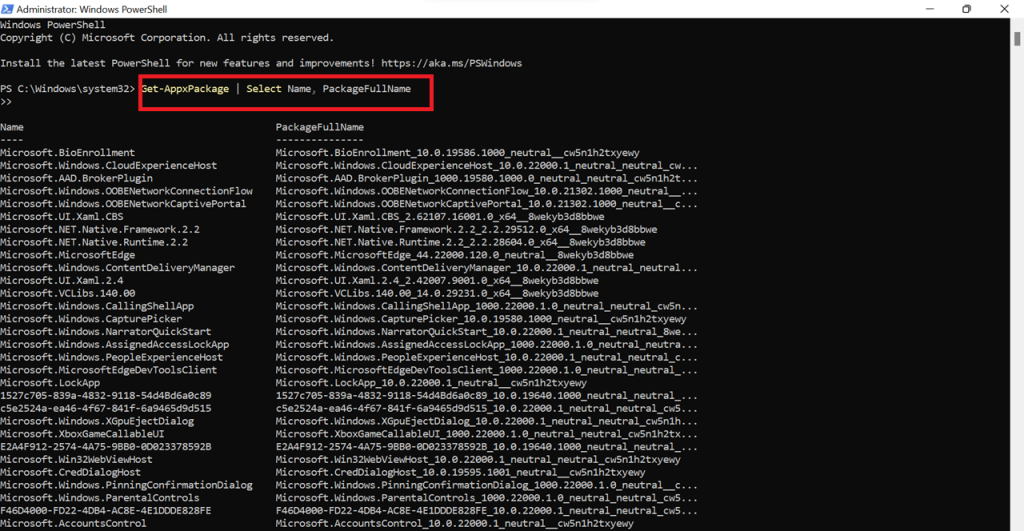
This will display a list of installed apps along with their package names.
Step 3: Identify the App to Remove
- Find the program you want to delete in the list. Note down its PackageFullName.
Step 4: Uninstall the App
- Run the following command, replacing AppPackageName with the actual PackageFullName:
Get-AppxPackage *AppPackageName* | Remove-AppxPackage
For example
Get-AppxPackage Microsoft.XboxGamingOverlay_7.225.2131.0_x64__8wekyb3d8bbwe | Remove-AppxPackage
- Lastly, press Enter, and PowerShell will force-remove the app.
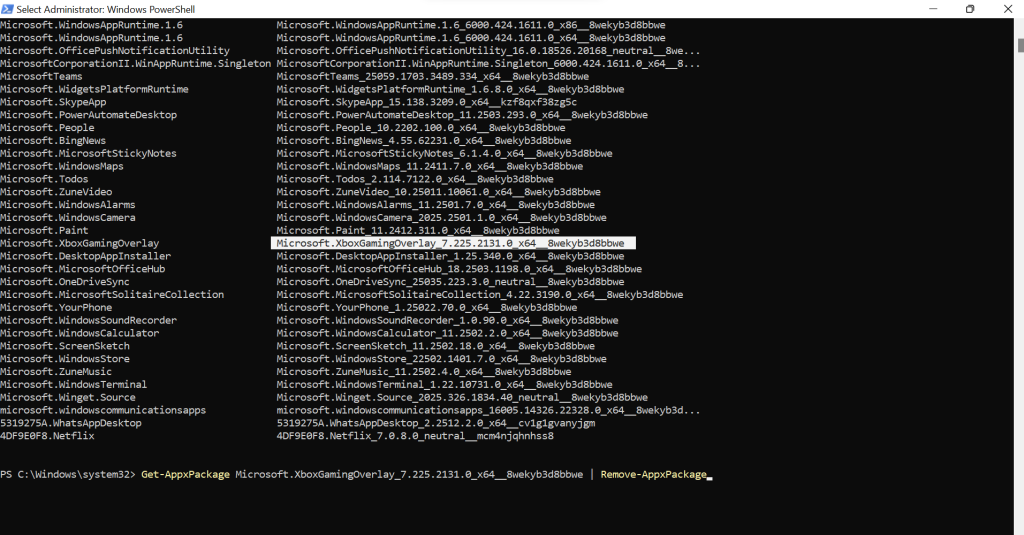
Step 5: Verify the Uninstallation
- To check if the app is completely gone, rerun the Get-AppxPackage command. If the app no longer appears in the list, it has been successfully uninstalled.
Method 03: By Using Safe Mode Uninstallation
If an app refuses to uninstall due to system restrictions or background processes, Safe Mode provides a clean environment where only essential system functions run. This makes it easier to remove stubborn software.
Step 01: Boot Into Safe Mode
- Press Windows + R, type msconfig, and hit Enter.

- In the System Configuration window, go to the Boot tab. Check Safe boot, select Minimal, then click Apply → OK and restart your PC.
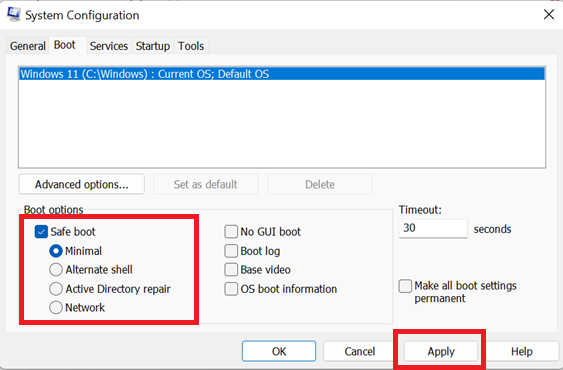
Step 02: Uninstall the App
- Follow the standard uninstallation methods (via Settings or Control Panel).
Step 03: Restart to Exit Safe Mode
- Open Run (Windows + R), type msconfig, and press Enter. Go to the Boot tab and uncheck Safe boot. Click Apply and then OK.
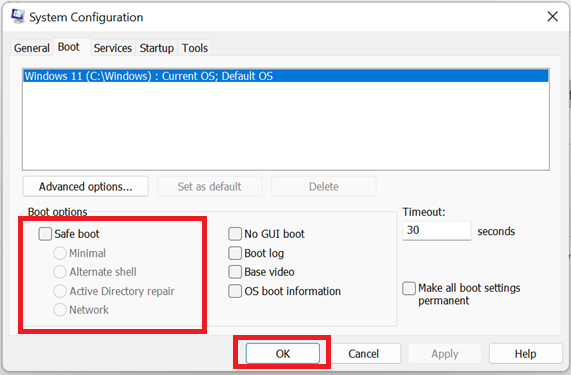
Then restart your PC to return to normal mode.
FAQs
1. Using Safe Mode to prevent background processes from blocking the removal.
2. Uninstalling via Command Prompt (WMIC) or PowerShell.
3. Using a third-party uninstaller like Revo Uninstaller or IObit Uninstaller.示例答案 2
1. Search for the app in Start Menu and File Explorer.
2. Open Task Manager and check if any related processes are running.
3. Use Registry Editor (regedit) to look for leftover registry entries.
4. Run PowerShell: Get-AppxPackage | Select Name to confirm it's no longer listed.
Final Words
Now that you've seen how to completely delete an app, it's clear that a simple uninstall isn't enough. Leftover files, registry entries, and hidden data can clutter your system and impact performance. Whether you use built-in tools or a dedicated uninstaller, a thorough cleanup ensures your PC stays optimized. Take charge of your system, remove apps the right way, and keep your device running at its best.
For a complete removal, Master Uninstaller does the heavy lifting. It scans for hidden leftovers, wipes registry traces, and blocks unwanted reinstalls, all with a single click. If you want effortless app deletion, this is the tool to rely on.

-

Simple and Practical: Easily uninstall unwanted software.
-

Thorough Cleanup: Completely remove residual files.
-

Blacklist Protection: Identify and block malware and adware.