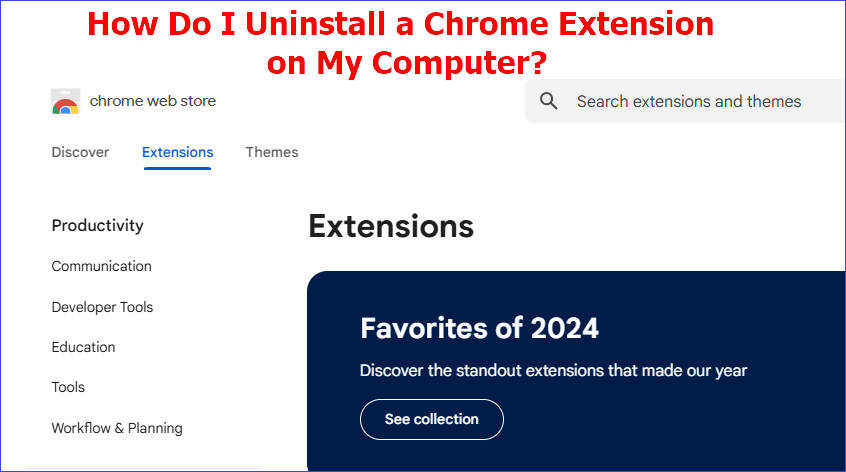Google Chrome extensions are installed on your browser to help improve the overall web surfing experience. With time, however, you may discover that you no longer need some extensions or that they consume significant resources. How do I uninstall a Chrome extension?
This tutorial provides a detailed guide on uninstalling different extensions on your Chrome browser. We'll introduce each method in detail and then describe the steps you can apply. One of the best methods entails using a third-party uninstaller. How do you uninstall Chrome extensions using such tools? Keep reading to learn more.
How to Uninstall a Chrome Extension [5 Ways]
Removing a browser extension isn't difficult as long as you apply the right methods. This section is going to discuss five easy ways to do that, including the use of:
- Third-Party Uninstaller.
- Chrome Extensions page.
- Chrome Web Store.
- Chrome Toolbar.
- Chrome Profile Folder.
Do you want to learn how to delete extensions in Google Chrome using these methods? Read on.
#1. Uninstall Chrome Extension via Third-Party Uninstaller
You can use an effective third-party tool like Master Uninstaller to delete any Chrome extension on your PC. The tool scans for all the extensions installed on your browser and displays them in a list format, including the space they occupy. It allows you to click on a specific extension and click on the "uninstall" button to remove it.
If you wish to remove multiple extensions, Master Uninstaller allows you to batch-select them and perform a one-time removal. This significantly saves time that would have been spent deleting each extension separately. This uninstaller also removes any residual files to ensure all the data related to the uninstalled program is removed.
Key Feature of Master Uninstaller
- Remove several Chrome extensions at once.
- Remove residual files related to the uninstalled extensions.
- Conducts a deep scan to locate even hidden extensions.
- Offers faster uninstall speeds.
- Minimize the chances of accidental deletions experienced using the manual method.
- Detecting and deleting malware.
Download Master Uninstaller today to manage all the Chrome extensions installed on your device. The application is lightweight and very easy to use.
Steps for Using Master Uninstaller
Step 1. Visit the Master Uninstaller website and download a free software version to your device.
Step 2. Next, install and launch the uninstaller. Click "All Programs" to find the Chrome extension you want to remove.
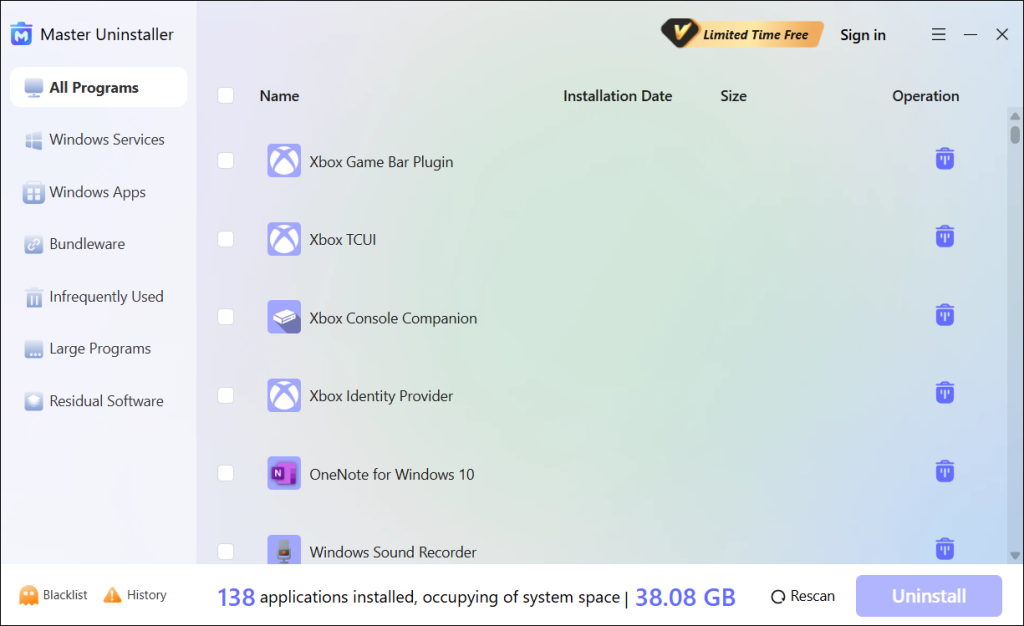
Step 3. Tick the checkbox next to the extension and select the "Uninstall' button. When a popup message displays, check the button for "Automatically remove software remnants" and click "Ok" to initiate the uninstallation process. This will completely remove the selected extension from your device.
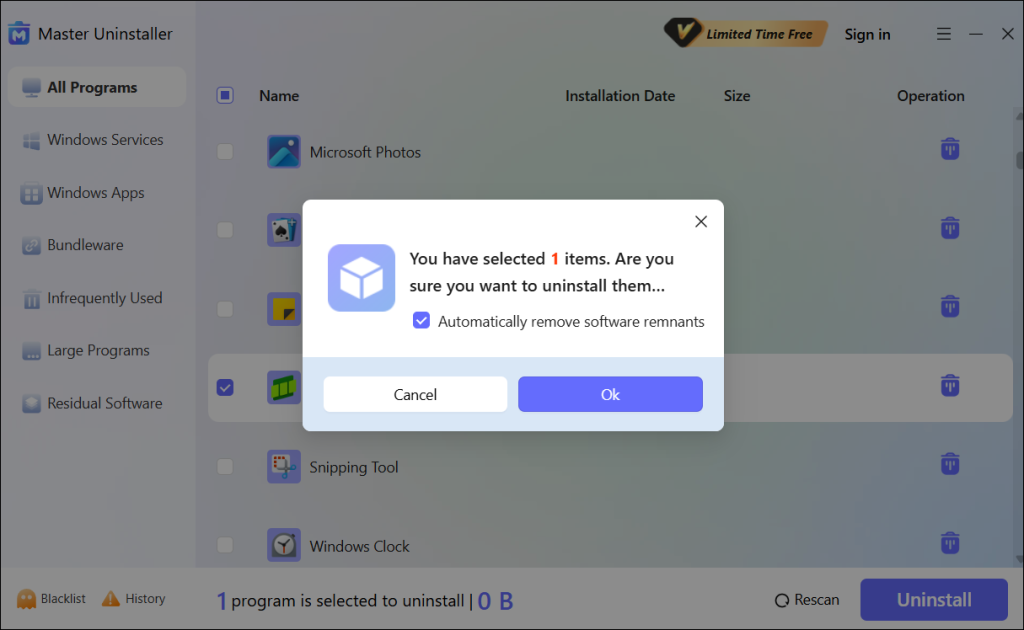
#2. Uninstall Chrome Extension via the Extensions' Page
Google Chrome has a dedicated page that allows you to view all the extensions installed on your browser. It then allows you to remove/manage the extensions to your preference. How do I uninstall a Chrome extension via the Extensions page? Check these steps:
Step 1. Click on the three-dot menu on the Chrome homepage.
Step 2. Scroll downwards and hover your mouse over "Extensions." Next, click on the "Manage extensions" option.
Step 3. Go to the extension you want to remove and select the "Remove" button. You can then follow the onscreen guide.
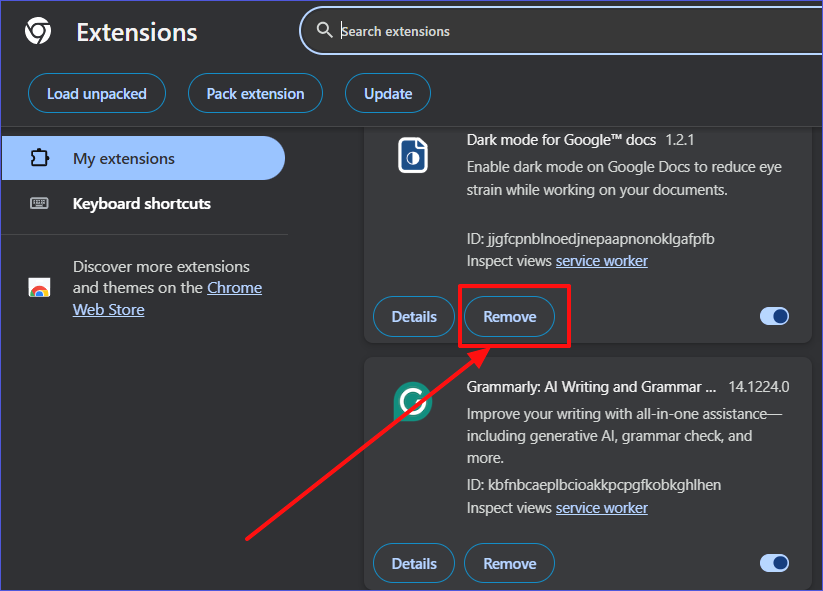
Step 4. Once the above process is complete, the extension will no longer exist in your browser.
#3. Uninstall Chrome Extension via Chrome Web Store
The Chrome Web Store also allows you to manage all the extensions installed on your browser. You can use it to remove a stubborn Chrome extension via the following steps:
Step 1. Search for the "Chrome Web Store" in the search bar and select the first result.
Step 2. Next, click on the "Extensions" tab.
Step 3. Navigate to the three-dot icon at the top right. Click on "My extensions & themes."
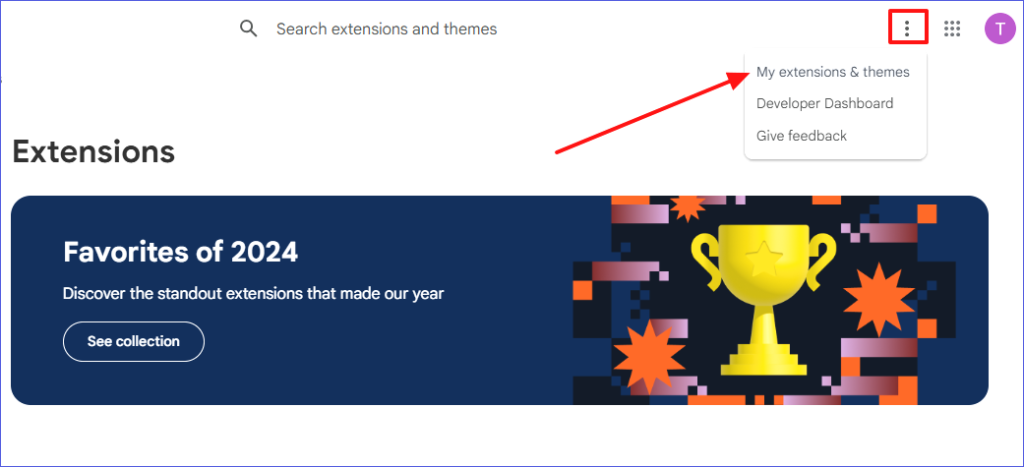
Step 4. Find the extension you want to uninstall. Next, click the "Remove" option. Follow the next instructions to finish this process.
Tip: If an extension keeps reinstalling after removing it, you need to check the associated programs using it.
#4. Uninstall Chrome Extension via Chrome Toolbar
The Chrome Toolbar also gives you direct access to all the extensions available on your device. It displays them in the form of icons. You can select these icons and use the "Remove from Chrome" option to uninstall the selected extension. How do I uninstall a Chrome extension via the Chrome Toolbar? Follow these steps:
Step 1. Choose the extensions icon at the top-right section of your browser. A list of the available extensions will then show up.
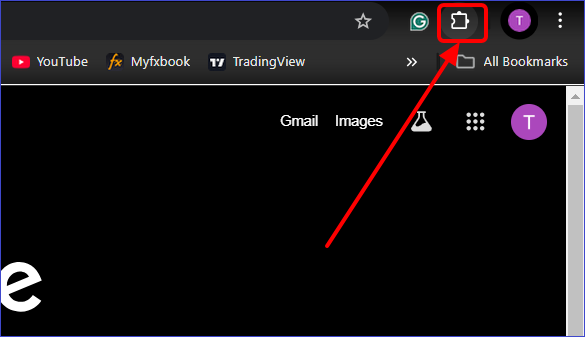
Step 2. Check out the extension you want to delete and click the three-dot icon.
Step 3. Click the "Remove from Chrome" option to uninstall the selected extensions.
#5. Uninstall Chrome Extension Manually via Chrome Profile Folder
Sometimes, you may fail to locate an extension on the Extensions page or the Chrome Web Store. The alternative option is to access the extension's folder using File Explorer. You can then delete the extension from there. Check these steps to remove extension from Chrome via this method:
Step 1. Hit Win + E to open the File Explorer.
Step 2. Go to: C:\Users\YourUserName\AppData\Local\Google\Chrome\UserData\Default\Extensions
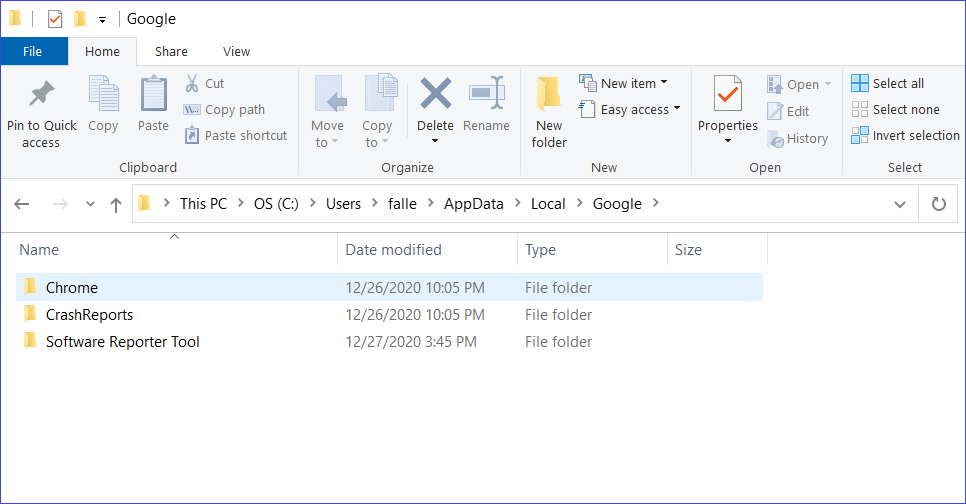
Step 3. Locate the extension folder you want to remove. Right-click on this folder, then select "Delete" and follow the next instructions to finish the process.
Note: Back up your Chrome Profile Folder to safeguard against accidental deletions.
Bonus Tip: Efficiently Manage Chrome Extensions
Although Chrome extensions help to improve your overall browsing experience, not managing them as expected could lead to dire consequences. Here are tips to efficiently manage all the extensions installed on your device:
- Review your list of installed extensions regularly to determine and remove those that aren't necessary.
- Switch to developer mode to efficiently remove stubborn Chrome extensions.
- Try resetting your browser in situations where extensions keep reinstalling.
- Press Shift + Esc to access your Chrome Task Manager and identify those extensions that consume more resources and slow down your browser.
FAQs About Uninstalling Chrome Extensions
The common FAQs include:
1. Will Uninstalling an Extension Delete My Data?
The answer is YES. Removing an extension will clear all your data. Therefore, it's important to create backups.
2. Can I Temporarily Disable a Chrome Extension Instead of Removing It?
Follow these steps:
Step 1. Go to your Chrome extensions page.
Step 2. Locate the extension you want to disable and toggle off the button next to it. This will deactivate the extension, but you can install it on your system.
3. How to Uninstall Chrome Extension That Won't Remove?
You can apply the following fixes:
- Disable the extension first before removing it.
- Try removing the extension manually in the File Explorer, as explained in Method 5 above.
- Reset your Chrome settings to their defaults.
4. How to Uninstall Chrome Plugins?
The process of uninstalling plugins is different from that of managing extensions. You can disable Chrome plugins using the following steps:
Step 1. Open a new Chrome tab and search for the following: chrome://settings/content
Step 2. When the search results display, find the plugin you want to disable and toggle off the button next to it.
To Sum Up
This article has covered everything you need to know about "How do I uninstall a Chrome extension?" You can use a third-party uninstaller, Chrome Extensions page, Chrome Web Store, Chrome Toolbar, or Chrome Profile Folder to delete any extensions. The most recommended approach is using third-party uninstaller software like Master Uninstaller.
This tool lets you easily find and delete any extension installed on your browser. Also, it lets you delete all the residual files to ensure everything about the deleted application is cleared. Ensure you download this software today to manage all your Chrome extensions efficiently.

-

Simple and Practical: Easily uninstall unwanted software.
-

Thorough Cleanup: Completely remove residual files.
-

Blacklist Protection: Identify and block malware and adware.