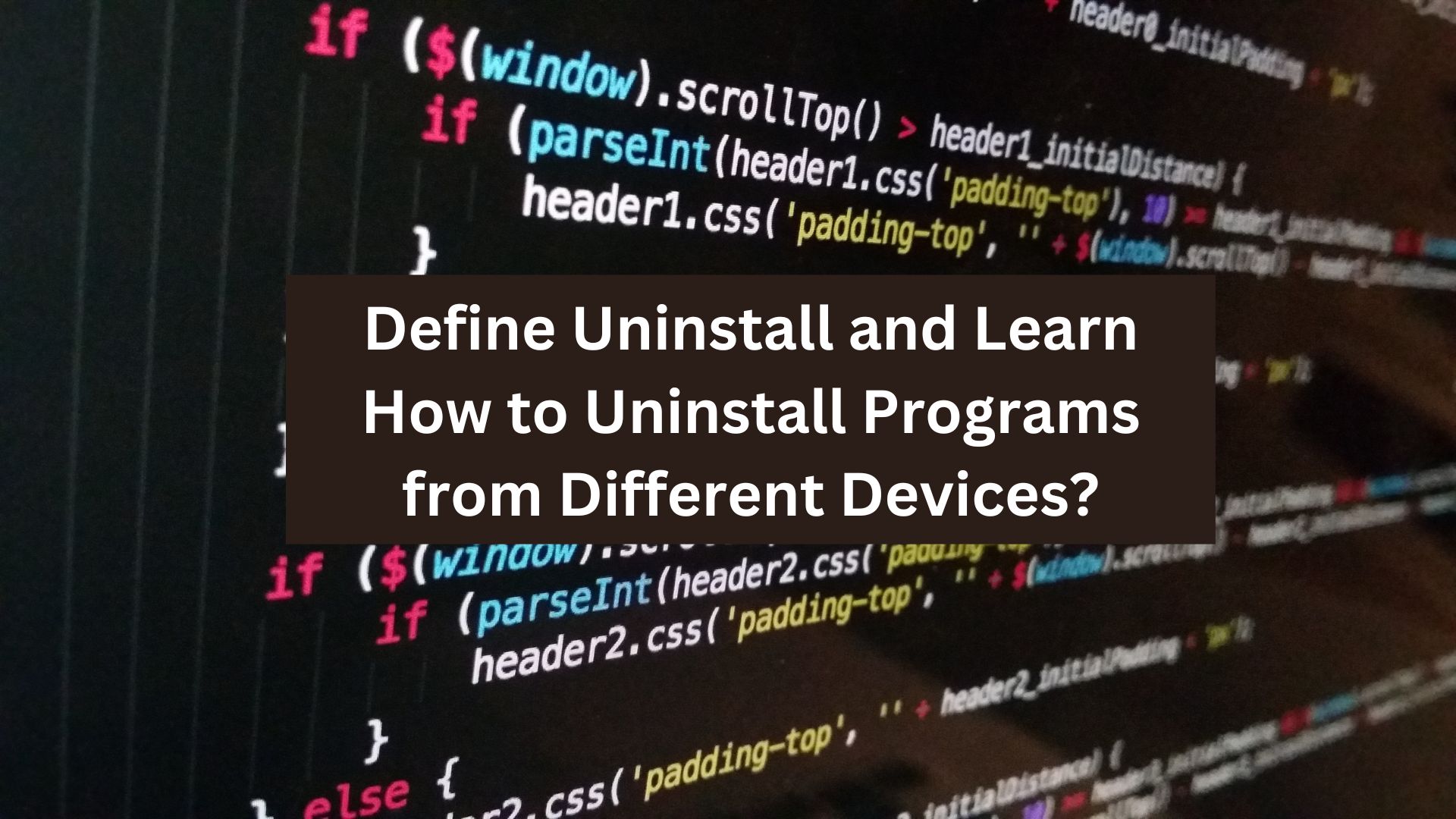Many people use uninstall and delete interchangeably, leading to the misconception that they have the same meaning. But that’s not true.
While deleting means removing something, we can define uninstall as a process of thoroughly getting rid of unnecessary programs and their associated files. Common situations where users need to uninstall include freeing up space, troubleshooting issues, or removing outdated software, making it crucial for your device’s efficiency and organization.
Here is a quick rundown of the basics of uninstallation and how to uninstall programs from different devices. So, dive right in!
Difference Between Uninstallation and Deleting
Have you ever wondered why simply deleting a program doesn’t free up much space? That’s because deleting and uninstalling meanings are different. Deleting a file or app shortcut removes that specific item but doesn’t erase the actual program. Think of it as throwing away a book cover while it remains on the shelf. However, we define uninstall as completely removing a program and all its associated files and settings, like cleaning up after a guest leaves to ensure nothing is left behind.
If you only delete an app, hidden files, cache, and registry entries might still linger, taking up valuable space and sometimes even slowing down your system. Proper uninstallation removes all software traces, keeping your device clutter-free and running smoothly. To free up storage and avoid unnecessary leftovers, always uninstall instead of just deleting.
How to Uninstall a Program on Different Devices | A Detail Guide
How to Remove a Program on Windows | 3 Quick Ways
Method 1: How to Uninstall Software Using the Control Panel?
As a Windows user, the easiest way to uninstall an app is via the Control Panel. It is intuitive and takes seconds. However, this panel does not show Windows universal apps and leaves behind some leftovers that require further residual cleaning. Here is how this method goes.
Step 1: Access the Control Panel
- Open the Windows Start menu and type Control Panel in the search box.
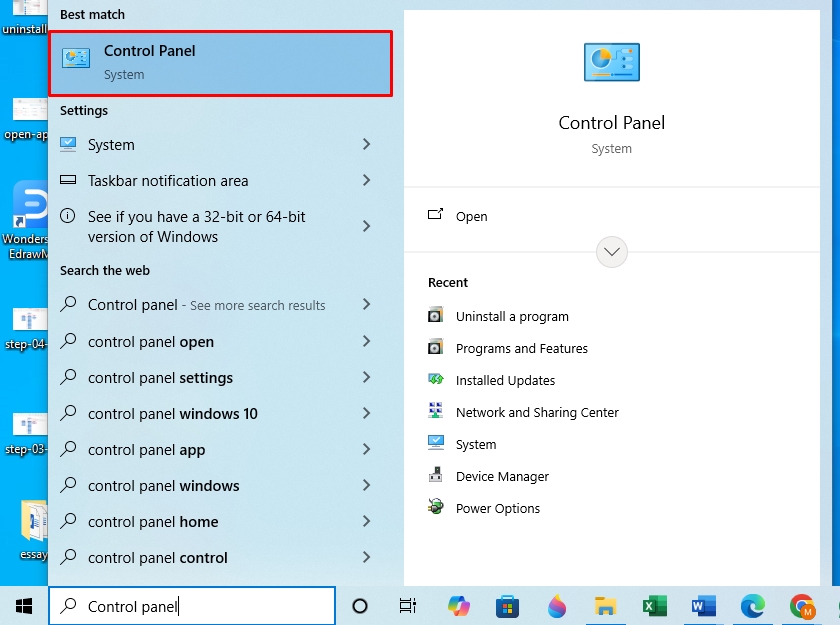
Step 2: Uninstall the Software
- Once on the panel, select Uninstall a Program under the Programs and Features tab.
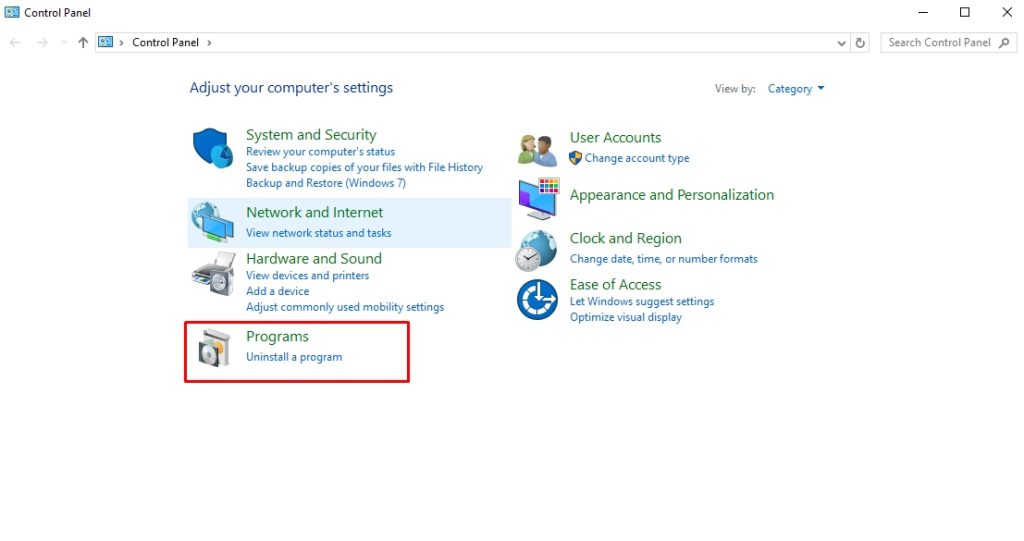
- Now, right-click the program you want to delete and click Uninstall.
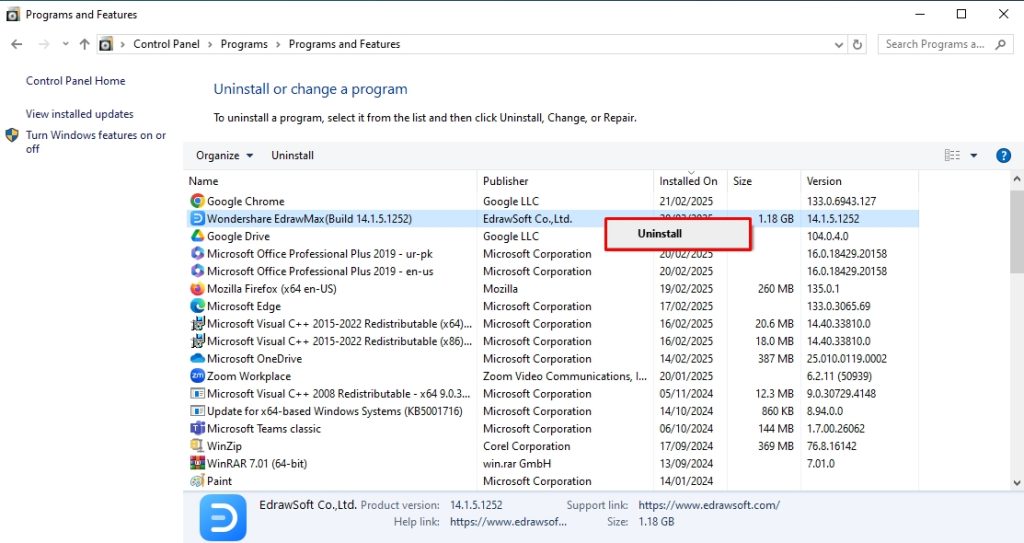
Method 2: How to Delete a Program Using the Windows Settings?
You can use Windows settings to delete programs that are not available in the control panel. Like the previous method, it is easy to follow, even for a beginner. However, this also does not remove all leftover files and registry entries from the system.
Step 1: Access Apps from Windows Settings
- Press Windows + I to open Windows Settings and visit the Apps tab.
Alt: define uninstall windows settings
Step 2: Uninstall the Program
- Now, select Apps and Features to view the list of installed apps on your computer. Scroll down to locate the desired program and click Uninstall.
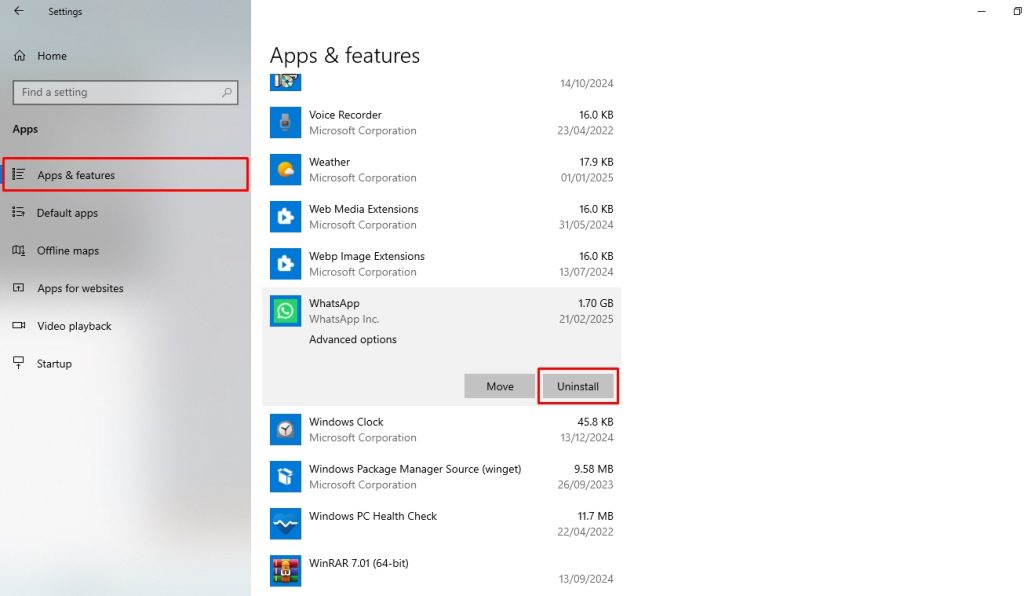
- That’s it; you’ve successfully deleted this app.
Method 3: How to Remove a Program Using the Command Prompt?
When all standard uninstall methods fail, you can use the command prompt to delete a stubborn program. This force-stops a difficult program and thoroughly removes its associated files, except for some registry entries. Follow these simple steps to uninstall software using Windows CMD.
Step 1: Access the Command Prompt
- Type CMD in the Windows Start menu and click Run as Administrator.
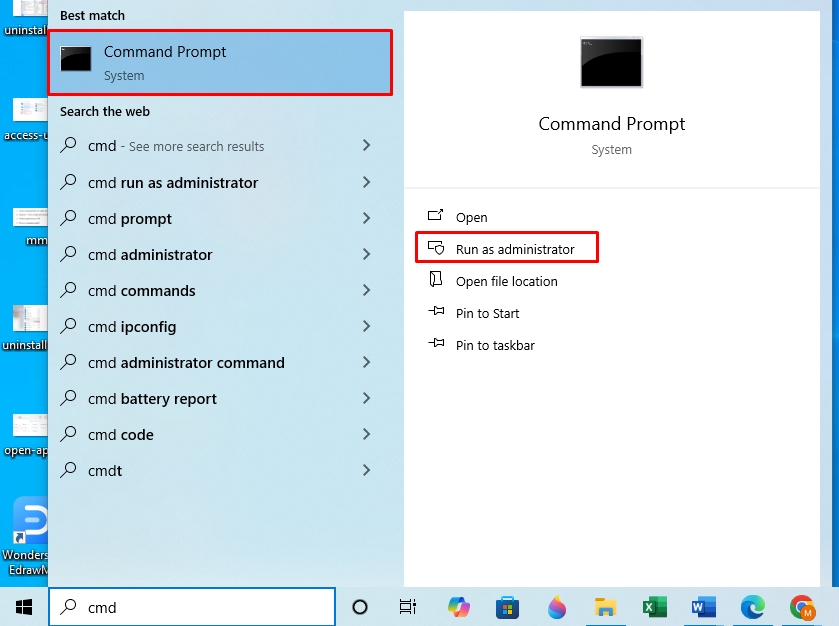
Step 2: Get a List of Installed Programs
- Once on the command prompt screen, type wmic and press Enter.
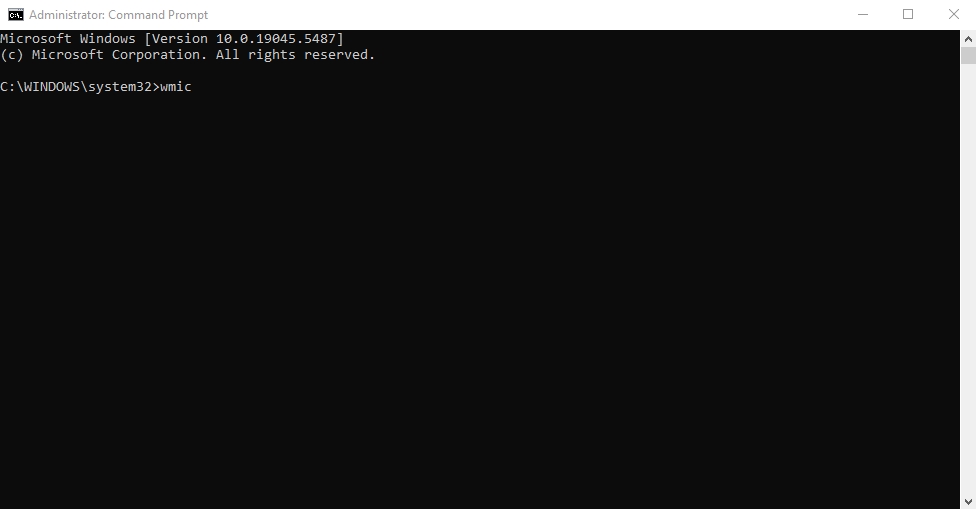
- Type product get name, and again press Enter.
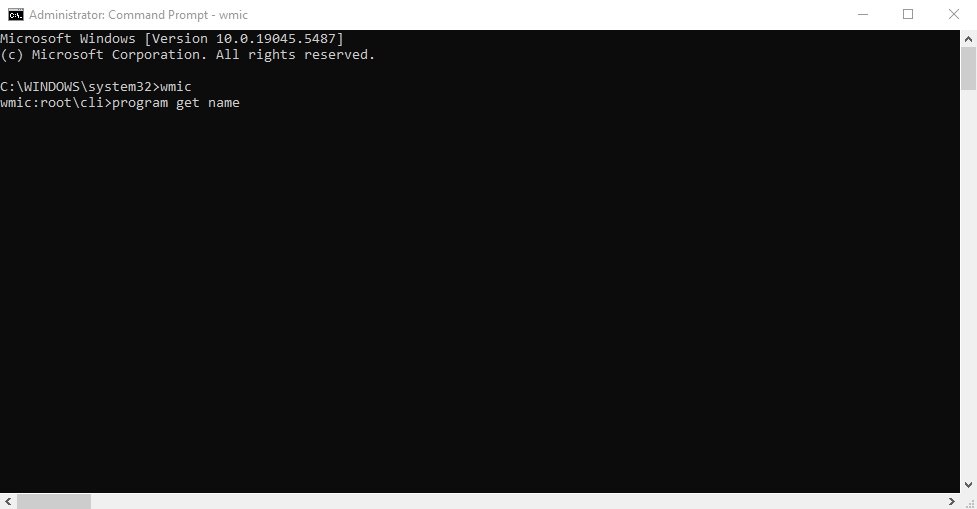
Step 3: Uninstall Desired Program
- Now, find the program you want to uninstall and run the following command.
product where name = program name call uninstall.
As shown in the figure, replace the program name with your desired app. For instance, product name where = “IBS SPSS Statistics” call uninstall
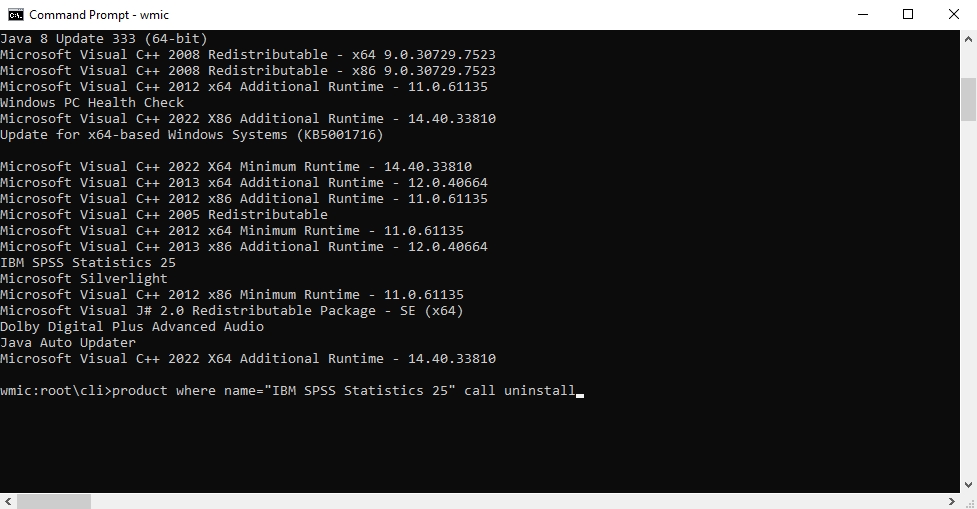
- Once it shows an execution command (Y/N?), type Y and press Enter.
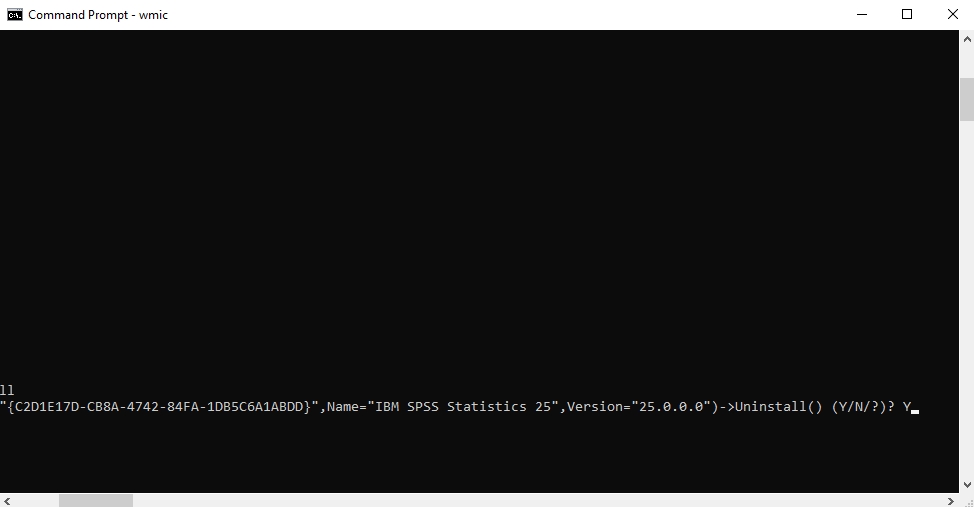
- Ta-da, you’ve successfully uninstalled the Windows program. It will now show a confirmation message, “Method Execution Successful.”
How Do You Uninstall Apps and Programs from Mac?
Method 1: How to Delete an App Using the Launch Pad?
The most common way to delete an app on MacOS is from the launch pad using the jiggling mode. However, this does not show all apps or delete associated files from the system, so you will have to perform additional manual deletion. Here is how you can uninstall an app from the Mac launch pad.
Step 1: Access the Launch Pad
- Click the Launch Pad from the Dock.
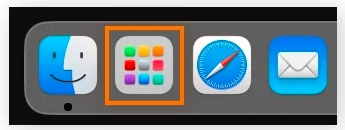
Step 2: Uninstall MacOS Programs
- Click and hold the program icon you wish to uninstall until it starts jiggling and click X next to it. This will immediately delete the app from the launch pad.
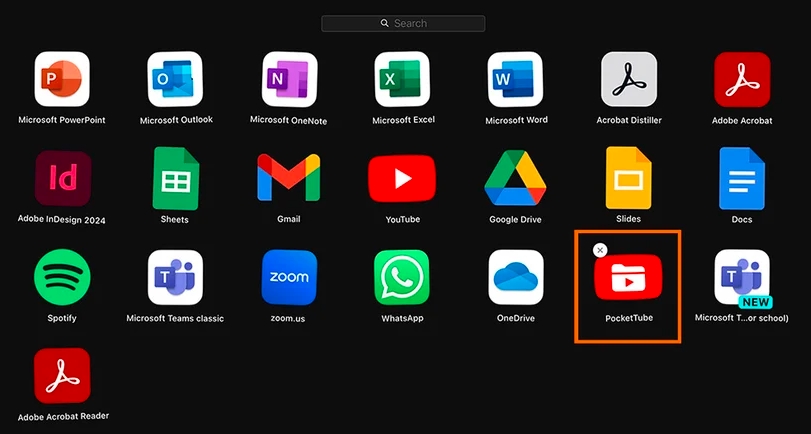
Method 2: How to Uninstall an App Using Trash?
Another way to uninstall a program on your Mac is to send it to the Trash. However, like the launch pad, this method does not remove the program’s associated files from the system, and you must delete them manually. Follow these simple steps to use the Mac’s trash function.
Step 1: Open the Applications Folder
- Access the Finder from the Dock and choose Applications.
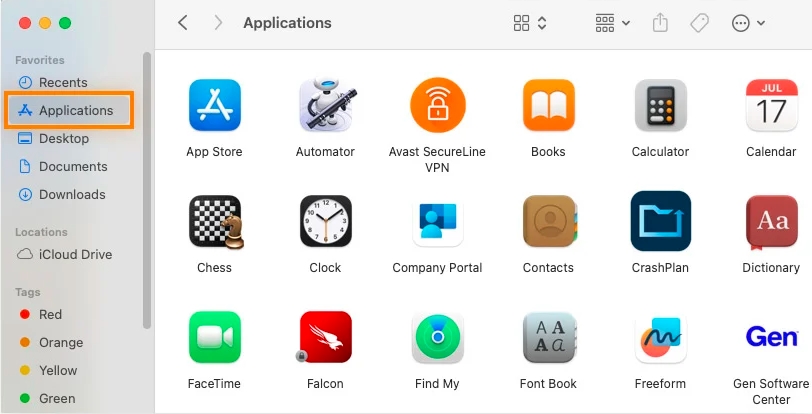
Step 2: Uninstall the Program
- Find the app you want to delete and click Move to Trash.
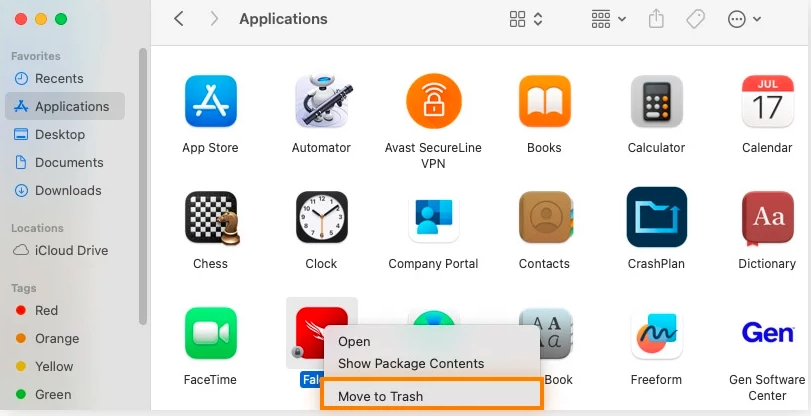
- Finally, empty the Trash, and your desired application is successfully removed.
How to Uninstall Program on Mobile Phones?
Method 1: How to Remove Android Apps?
The easiest way to uninstall an Android app is by long-pressing and deleting it from the home screen. However, not all applications make it to the screen. So, it is better to remove them from the Play Store. Here is how it goes.
Step 1: Manage Apps and Devices on the Google Play Store
- Open the Google Play Store, navigate to your Profile, and select Manage App and Device.
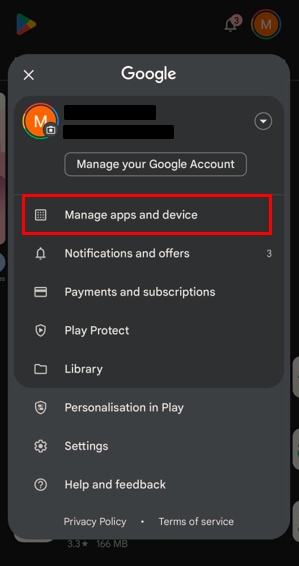
Step 2: Uninstall an Android App
- Now, go to the Manage tab. Select the app you wish to uninstall and click the Delete button from the top-right corner.
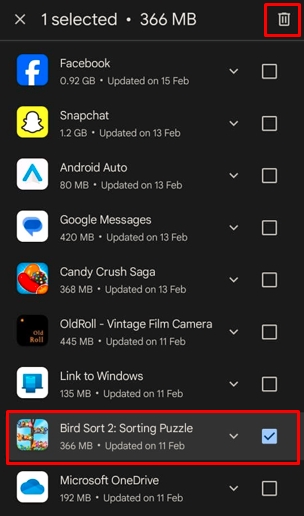
- Click Uninstall from the pop-up menu to confirm, and it will be done shortly.
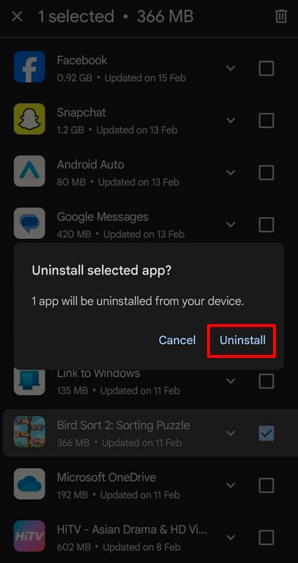
Method 2: How to Delete an iOS App?
Like Android, simply deleting iPhone apps from the Home Screen does not uninstall them but rather hides them. You must remove them from the App Library to restrict any access. Follow these simple steps on your iPhone to permanently delete an app.
Step 1: Access App Library
- Keep swiping your iPhone screen to access the App Library.
Step 2: Uninstall iOS App
- Find the desired app, hold it until the menu pops up, and click Delete App.
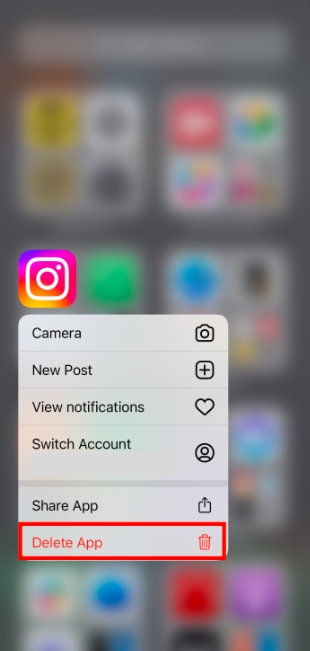
- Press Delete to confirm uninstallation, and that’s it.
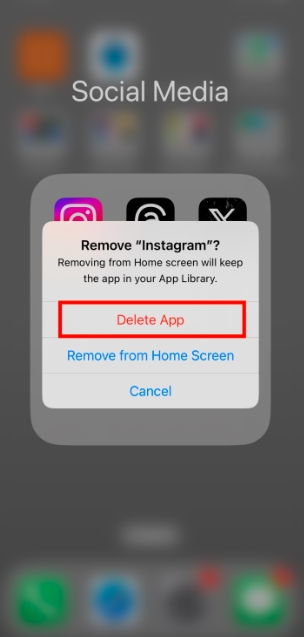
The Right Way to Uninstall Software & Keep Your PC Running Smoothly
Unlike deletion, uninstalling software requires a thorough removal of its associated files from the system registries. You must follow some best practices to ensure this. Let’s discuss them in detail.
- Quit Stop Background Processes: Uninstalling a program does not quit its background processes. These processes take system resources and impact performance. Hence, you must always check for any pending processes in the Windows Task Manager or Mac’s Activity Monitor before and after deleting a program.
- Use a Third-Party Uninstaller for Stubborn Programs: Built-in OS uninstallers are insufficient for some stubborn programs. These apps require third-party uninstallers to remove leftover files and system traces completely.
- Remove Leftover Files and Registry Entries: Always prioritize deleting leftover files and registry entries manually, especially if you are not using third-party uninstallers. It will declutter your computer and prevent it from causing performance issues.
- Always Follow Up with a Reboot: Many users neglect this step, but rebooting their computer after uninstalling a program helps reset system settings. Neglecting it can lead to an incomplete removal process and software traces in the system.
Master Uninstaller – A Smarter Way to Uninstall Software
Unlike with pre-installed programs on your computer, your OS's built-in uninstallers struggle with a few stubborn applications. These apps spread their files throughout the system, populating the registry and making it challenging for a built-in uninstaller to track everything down.
Hence, you must use third-party uninstallers like Master Uninstallers to remove the residual leftovers and system traces thoroughly. By running in the background, Master Uninstallers record all the changes these programs make, so it is easier to clean the system post-uninstallation.
Here is why I like it better than an average uninstaller.
- Complete Residual Cleaning: The Master Uninstaller automatically removes any background-running processes, system traces, and unnecessary apps from your PC registry. This keeps your PC clean and improves its performance.
- Easy-to-Navigate Interface: This uninstaller program is designed for non-tech users. It has a straightforward dashboard with different categories of apps (preinstalled, Windows services, and more) so you can easily track a desired program.
- Fast Operation: The Master Uninstaller takes only a few seconds to complete, even deleting gigabytes of storage from large and bulky programs.
- Bundleware Uninstallation: Harmful programs download unnecessary apps without your notice. This uninstaller detects these apps so you can delete them and maintain your PC’s performance.
- Blacklisting Functionality: The blacklisting function is a great option to deal with stubborn programs that keep on reinstalling themselves repeatedly. You can block such apps from reinstalling attempts by enabling this feature.
How Master Uninstaller Simplifies the Uninstallation Method?
The Master Uninstaller removes your desired program and its associated files with a single-click operation. Here is how it goes.
Step 1: Download and Register
- Download the Master Uninstaller. And register yourself or log in using your email account.
Step 2: Uninstall Software
- Once on the dashboard, find the program you want to remove and click the Delete button next to it.
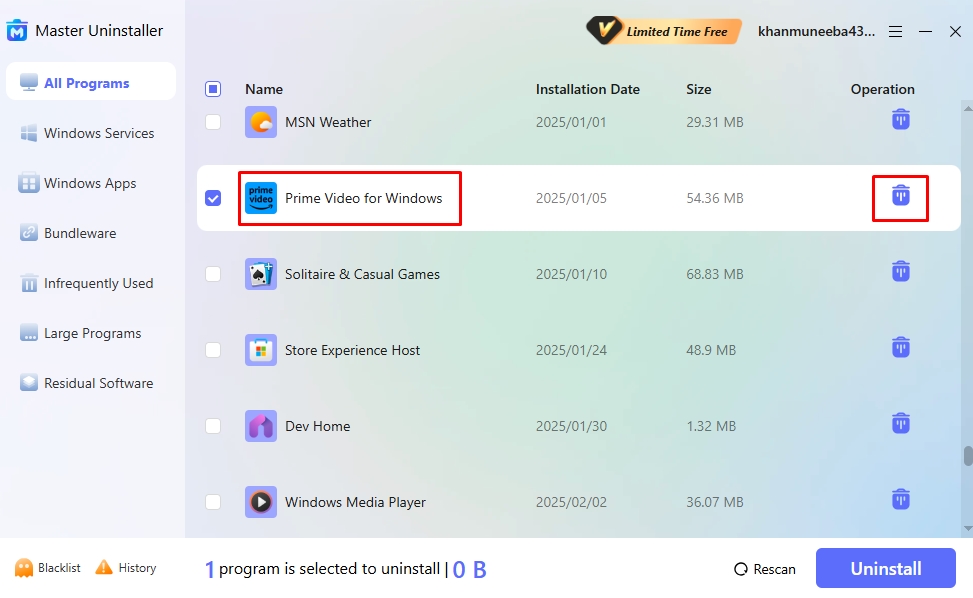
- Select Automatically Remove Software Remnants and click Ok.
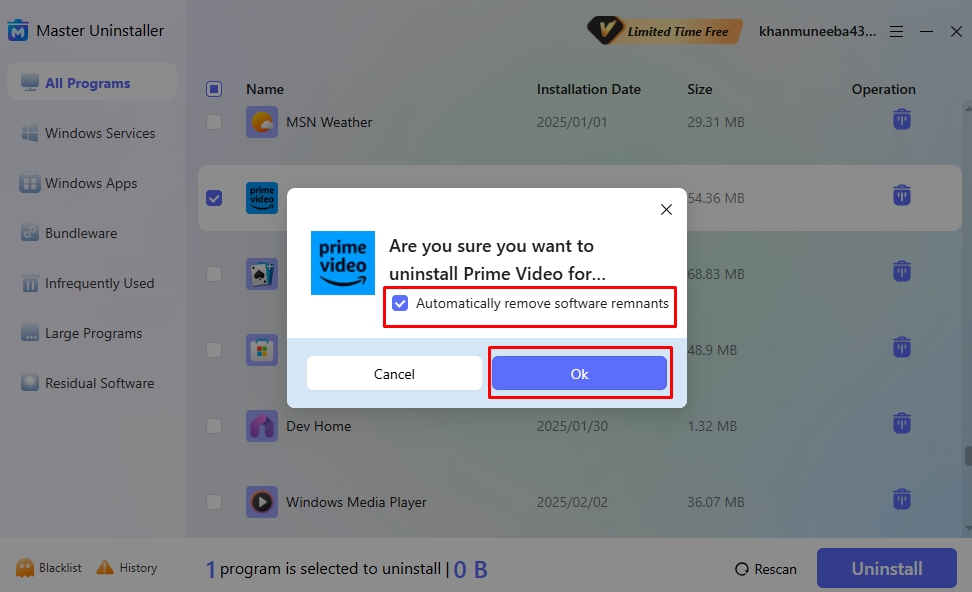
- All done. It will show you a confirmation message that the cleanup is done.
FAQs
Keep Your System Clean & Optimized
Most people struggle to understand what does uninstall means and often confuse it with deletion. However, it is only correct to define uninstall as thorough cleaning of the program, from background processes to registry entries and system leftovers.
One part of uninstalling a program is choosing the right uninstaller. Let’s say your built-in uninstaller works great for pre-installed and easy apps. Then, you download a game that refuses to remove its remnants from the system.
This is when you should invest in a quality third-party uninstaller like Master Uninstaller. Its intuitive interface and residual post-uninstallation cleaning ensure a thorough wiping of program entries from the system with minimal effort.

-

Simple and Practical: Easily uninstall unwanted software.
-

Thorough Cleanup: Completely remove residual files.
-

Blacklist Protection: Identify and block malware and adware.