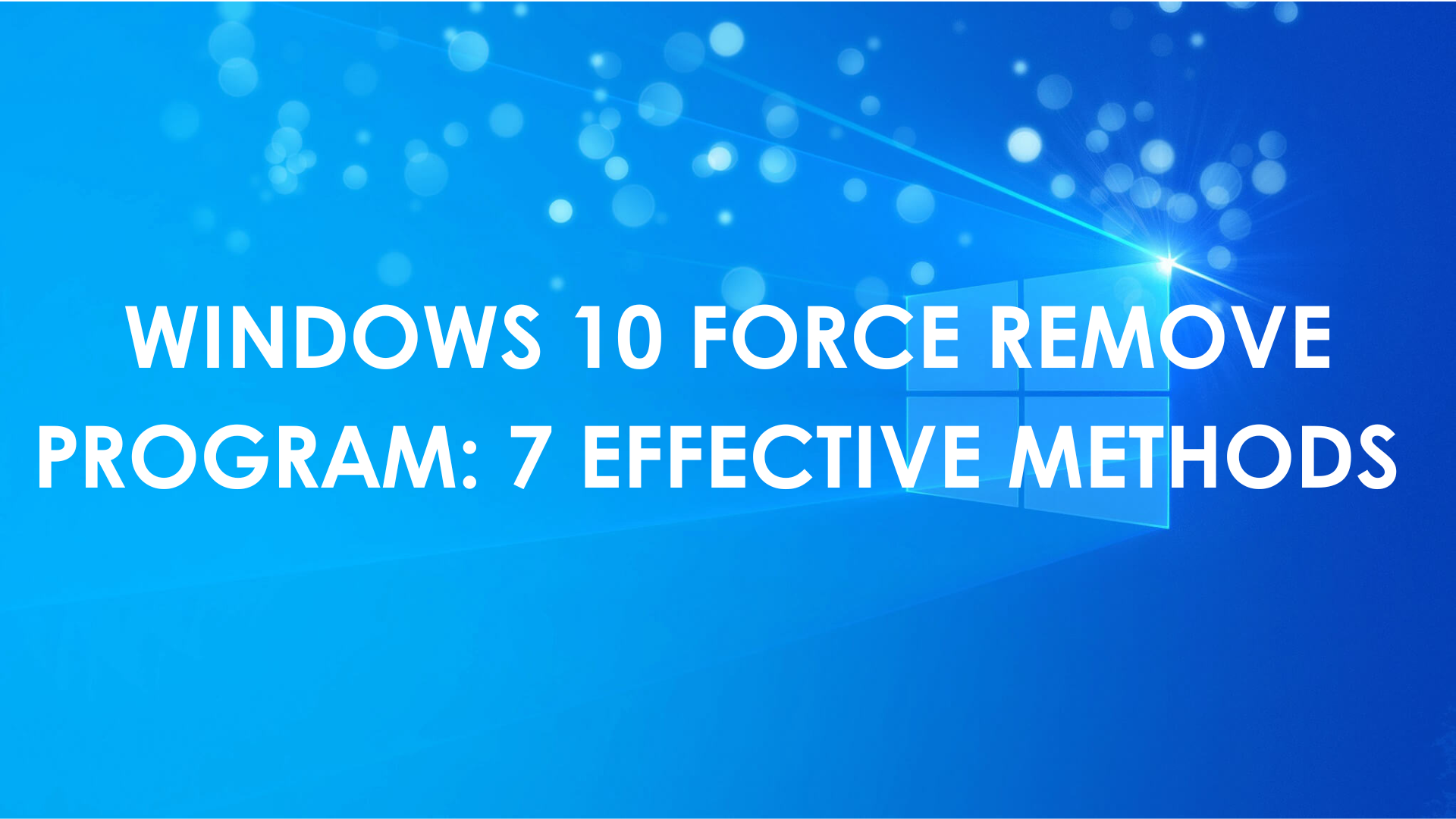Do you have programs on your computer that you don't want or use anymore? To clear your Start menu and free up storage space, you can simply remove them. However, the built-in installers leave behind leftover folders that keep running in the background and obstruct the uninstallation process. So, how can we solve the “Windows 10 force remove program” problem? Let’s take a look at some of the most effective strategies.
Windows 10 Force Remove Program: 7 Ways
Program uninstalling is something we try occasionally. However, when you try to uninstall anything, you get an error and the uninstallation fails. You have the option to forcefully uninstall during such circumstances. We'll walk you through the process of forcibly uninstalling apps on Windows 10 with these effective methods.
1. Use Third-Party Uninstaller
Third-party applications can be used when Windows built-in features are unable to remove an application. One of the quickest and most secure methods is to use Master Uninstaller. It can assist you in safely and correctly removing apps from your computer.
Here’s how to remove a program Windows 10 using Master Uninstaller:
- Go to the official Master Uninstaller website and download the software.
- Launch the Master Uninstaller.
- Choose which of the installed apps on your computer you wish to remove by clicking on the box next to the name of the app.
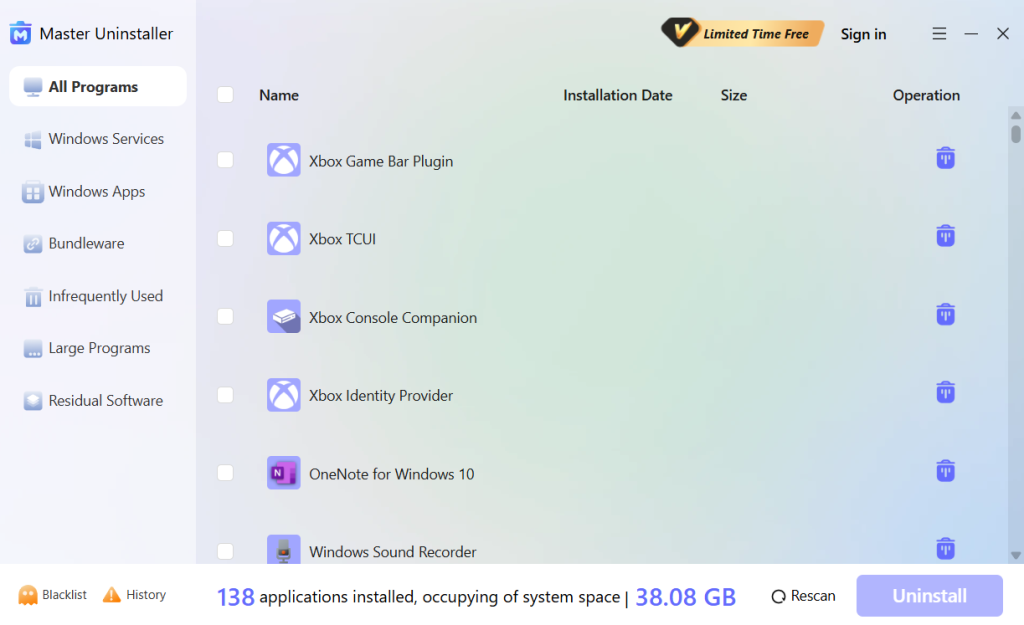
- Click on Uninstall and wait for the app to get removed.
2. Use Control Panel
This is possibly one of the oldest techniques that you can use. It's easy to attempt and removes the unwanted app in most cases. Here’s how to force uninstall software Windows 10 using the control panel:
- To open the Run box, use the Win + R keys.
- After typing appwiz.cpl, hit Enter.
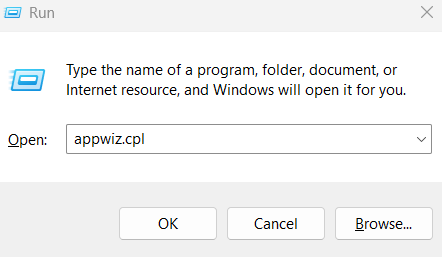
- Find the software you want to uninstall when the programs and features window opens.
- To uninstall it, right-click on it and choose Uninstall.
- To finish the installation, follow the on-screen directions.
3. Use Registry Editor
Windows has a tool called Registry Editor. Although it is a little complex, it can also assist in uninstalling Windows 10/11 programs that are refusing to uninstall. It is advised to take the actions listed below for Windows 10 force remove program fix:
Note: Please use caution when operating as improper registry changes may result in system faults or crashes.
- The Run window can be opened by pressing "Windows" + "R". Press Hit "Enter" after typing regedit to launch the Windows 10 Registry Editor.
- Go to HKEY_LOCAL_MACHINE/SOFTWARE>Microsoft>Windows>CurrentVersion
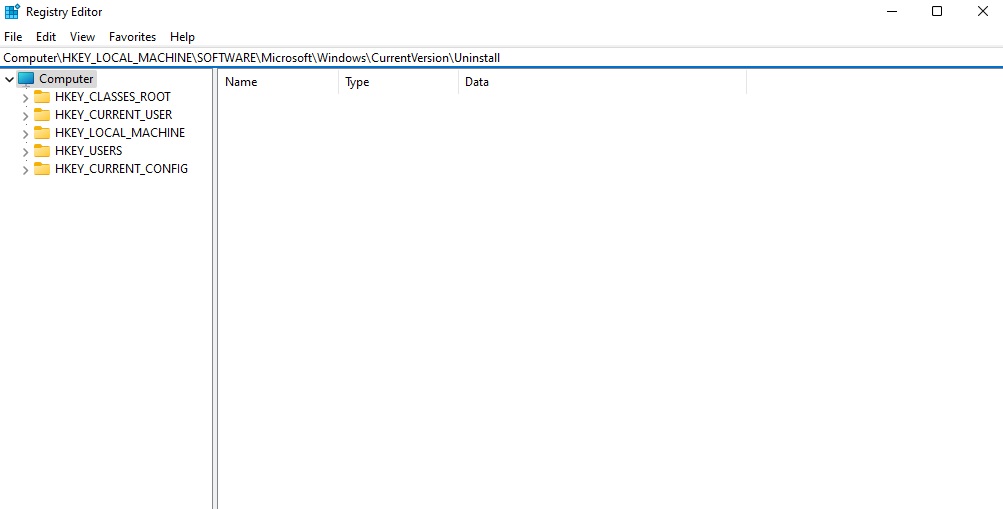
- Locate the desired program. Click the "Delete" option after right-clicking and choosing the application.
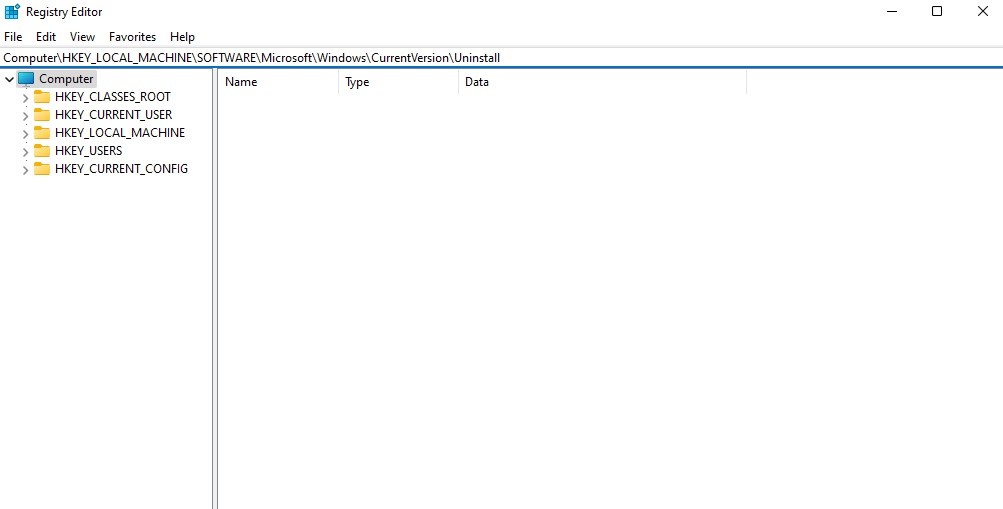
- In order to confirm that you wish to remove the current software, click "Yes".
To apply the modifications, restart your computer. Lastly, see if this Windows 10 force remove program solution has fixed the problem.
4. Use Safe Mode to Uninstall The Program
The uninstall procedure may be interfering with third-party processes if you are unable to remove an application from Windows 10. Booting your Windows 10 PC into Safe Mode and then removing the targeted program there is the solution.
- Access Settings by pressing "Windows" + "I".
- Select "Update & Security" (Windows 10) or "System" (Windows 11) > "Recovery."
- Select "Restart now" under Advanced Startup.
- After your computer has restarted, choose Troubleshoot
- Click on Advanced options
- You will be redirected to Startup Settings
- Click on Restart and see if the Windows 10 force remove program is completed.
5. Use the Install and Uninstall Troubleshooter for Microsoft Programs.
Microsoft offers a free application installation and removal troubleshooter. You can attempt the following actions if you want a solution to Windows 10 force remove program problem:
- Install and launch the Microsoft Troubleshooter.
- Click Uninstall when the message "Having trouble installing or uninstalling a program?" appears.
- A list of your computer's installed programs will appear in the pop-up window.
- Click "Next" after selecting the programs you won't be uninstalling the traditional way.
- After that, click "Yes, try uninstalling" to begin the process of removing the desired program.
You should be able to remove programs that Windows 10 does not allow you to remove using this method.
6. Utilize the built-in Uninstaller
You may also use the application's built-in uninstaller to remove programs. The majority of third-party software comes with an integrated uninstaller. It is often found in the root folder of the application. Observe the guidelines below:
Open File Explorer and find the installer's directory. To find out where the target software is located, right-click on its icon and choose "Properties" if you're unsure.
Next, locate the executable file in the directory with the name uninstaller.exe, uninstall.exe, or a similar name.
To successfully uninstall the present software, double-click it to launch the uninstaller.exe and then follow the instructions.
7. Execute a System Restore
You can set your Windows 10 PC back to the default settings and uninstall any new programs immediately. Just remember to backup all important data on the computer before doing a system restore.
- Type "System Restore" into the search bar and click on "Create Restore Point."
- Hit the "System Restore" button to set the system back to default and follow through with the prompts.
- Once all the updates are reversed, the program can be uninstalled using any of the above methods.
How Do I Completely Remove Leftover Files After Uninstalling a Program?
Even after you uninstall a program some files and folders and entries in the registry may remain on your system. These leftover files can take up storage space and sometimes cause conflicts when you reinstall similar software. Here’s how to make sure you remove all residual files after uninstalling a program in Windows 10:
1. Check and Delete Leftover Program Files
- Open File Explorer (Win + E) and check these places:
- C:\Program Files
- C:\Program Files (x86)
- C:\Users\YourUsername\AppData\Local
- C:\Users\YourUsername\AppData\Roaming
- Look for folders related to the uninstalled program and delete them manually.
- If you can’t delete a folder, restart your PC and try again.
2. Remove Leftover Registry Entries
- Remove Leftover Registry Entries (For Advanced Users)
- Press Win + R, type regedit and hit Enter to Open Registry Editor.
- Go to HKEY_CURRENT_USER\Software and also to HKEY_LOCAL_MACHINE\SOFTWARE. Look for the folder that contains the application you want to get rid of.
- Be careful as deleting the wrong registry entry can cause system problems. It’s a good idea to first create a backup (File > Export).
3. Use an Uninstaller Tool
You can also choose Master Uninstaller to get rid of that unwanted application. It provides deep scanning for residual entries in the registry and hidden files.
4. Clear Temporary Files
- Press Win + R, type %temp%, and then Enter to access the temp files folder.
- Delete all the files in this folder.
- Run Disk Cleanup to delete unnecessary system files. Apply these Windows 10 force remove program fixes to check whether all the unwanted apps are removed.
These steps will make sure that no traces left of the program uninstalled on the Windows 10 system.
Conclusion
It should be relatively easy to unistall a program on a Windows PC. However, you can use one of the six methods in this guide to force uninstall any programs that won't uninstall in your Windows 10 device if you are unable to do it from the Control Panel or Start menu.

-

Simple and Practical: Easily uninstall unwanted software.
-

Thorough Cleanup: Completely remove residual files.
-

Blacklist Protection: Identify and block malware and adware.
FAQs
1. Launch the Start Menu > Select Apps from the Settings menu.
2. From the menu, choose Features & Apps.
3. Choose whatever app you wish to remove. Under the chosen software or app, click the uninstall button.
1. The software is running. The machine is unable to uninstall applications while it is running. The program must be closed before it can be uninstalled.
2. There is damage to the software. Software may become damaged by computer viruses or an accident during the downloading process, making it impossible to delete routinely.
3. Mistake in operation. Some users unintentionally erase crucial software files without being careful, which prevents the program from uninstalling properly.
4. Registry issue. One crucial part of the Windows system is the registry. It keeps track of system information and software installation details. The software won't uninstall normally if spyware or improper actions alter the registry.
5. Difficulty with administrator rights. Administrator rights are required to uninstall certain software. If those rights are not in order, the software will not get removed.
1. Type cmd in the search box and select the Command Prompt program. Select "Run as administrator."
Type wmic and hit Enter.
2. To view a list of installed programs on your computer, just type the product name and hit Enter.
3. Every software and app will be visible. To remove the targeted program, execute the following command: uninstall product where name="program name" call.
4. Windows will then prompt you to decide if you wish to run the command or proceed. Press Enter after typing Y to confirm your action.