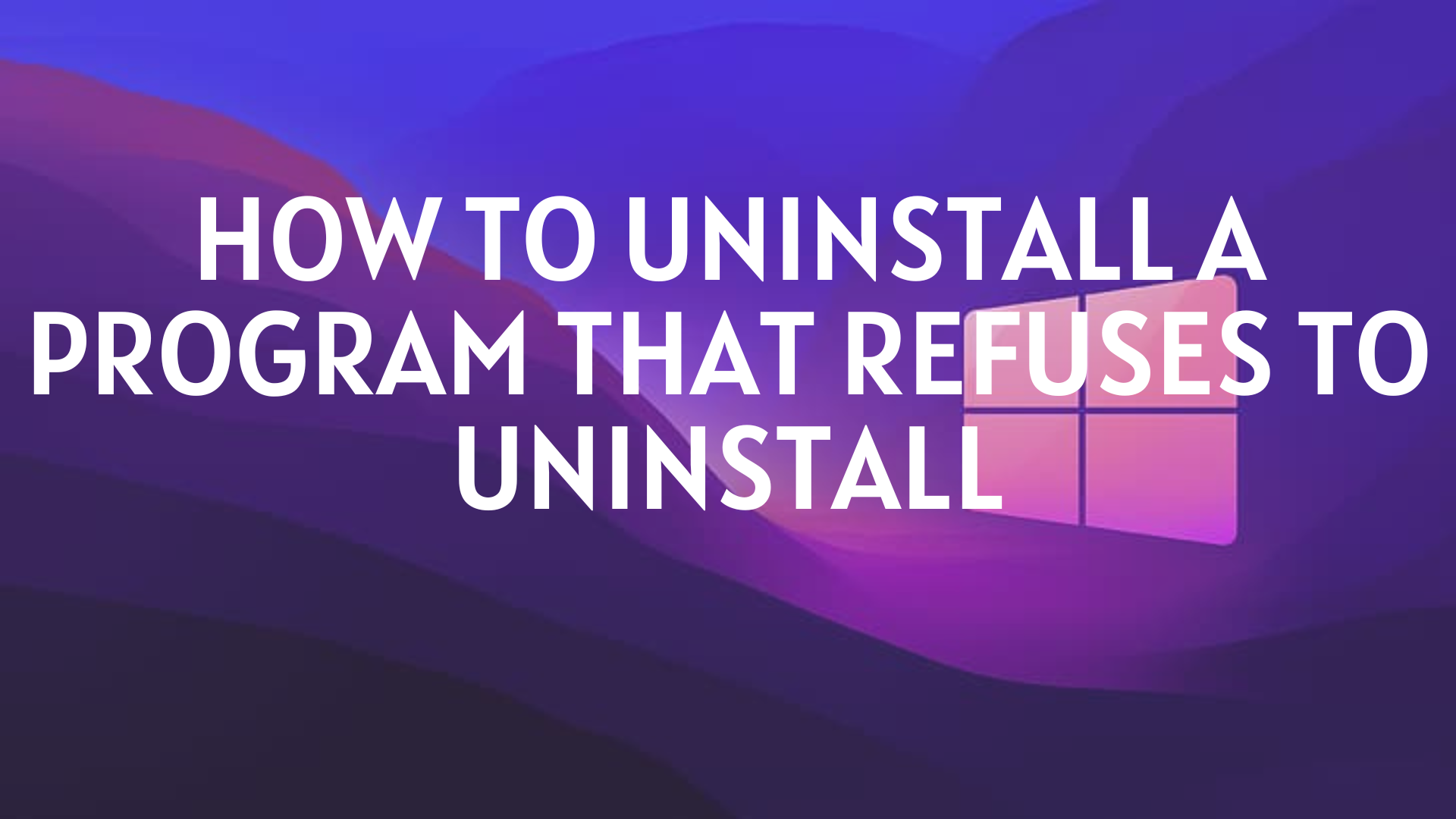Your computer will operate more quickly and with fewer issues if you remove any unnecessary apps and programs. Nevertheless, some programs and applications do not uninstall or leave behind undesirable elements of themselves. This comes down to:
- Programs and applications that have developed bugs
- Programs and applications that exchange files with other programs and applications
- Entries that run at a level that prevents the average user from affecting them and that write themselves into other programs and apps
We've compiled a list of some of the most effective techniques on how to uninstall a program that refuses to uninstall.
How To Uninstall a Program That Won't Uninstall
Installing the required programs on Windows is usually a smooth process. You might, however, run into a situation where the installed program seems difficult to uninstall. If so, don't be concerned.
You can quickly remove software that won't uninstall from your device by using a few easy and quick techniques. Continue reading to learn more and address the problem of "how to remove a program that won't uninstall".
1. Using Free Program Uninstaller
A third-party application uninstaller is another quick and simple solution. Master Uninstaller is a great program that can help you remove any unwanted app. This program helps get rid of programs that aren't uninstallable in a matter of seconds.
Here's how to uninstall a program that won't uninstall using Master Uninstaller:
- Download the Master Uninstaller using this link: https://uninstaller.ipcmaster.com/
- Click on “Free Download” in the upper right corner.
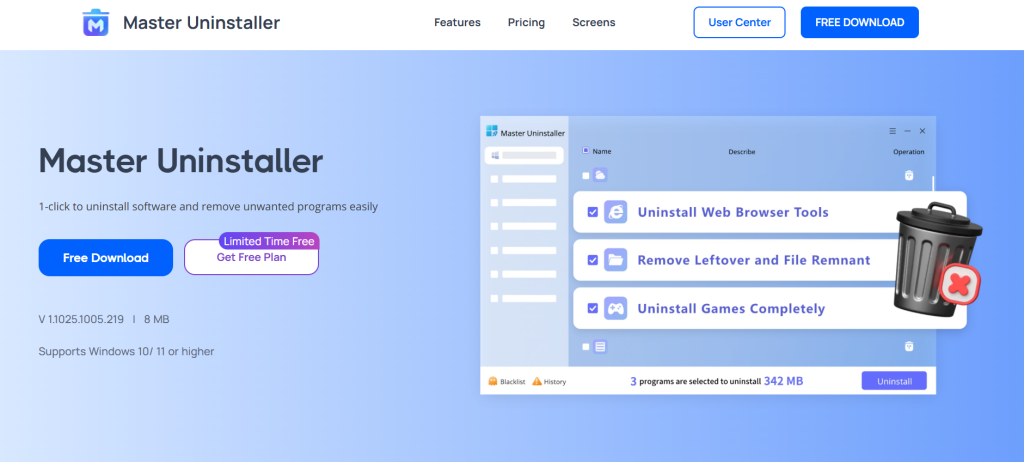
- Launch the application and give all the required permissions
- You will see a list of all the applications on your device

- Tick the box next to the application you want to uninstall
- Click on Uninstall in the bottom right corner.
- Click on Ok to uninstall the app.
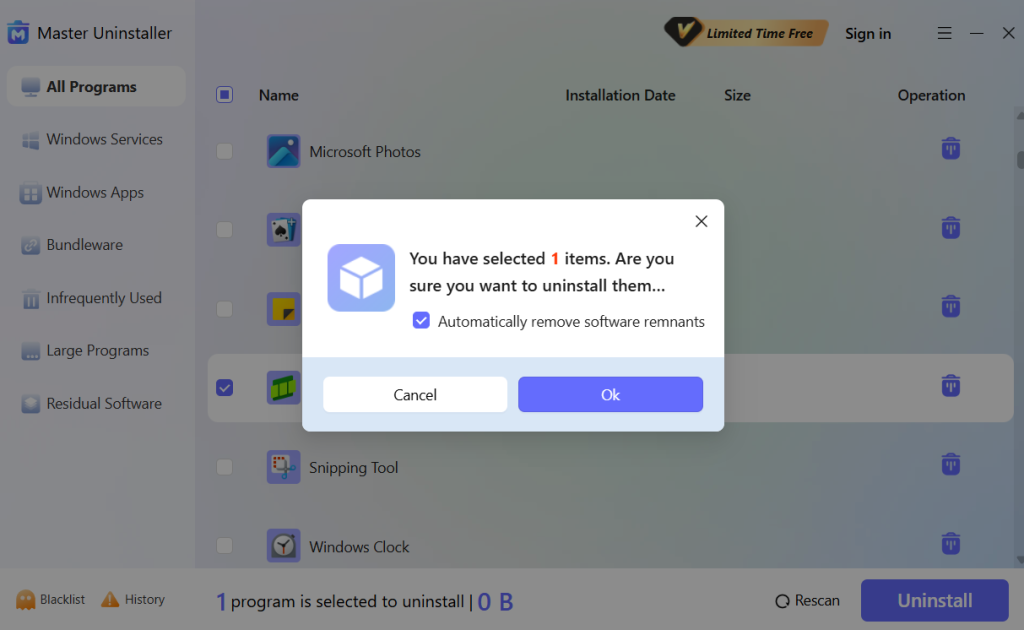
2. Use the Control Panel
Take advantage of the uninstaller that comes with Windows 10 and 11.
- Get the Start Menu open in the Control Panel.
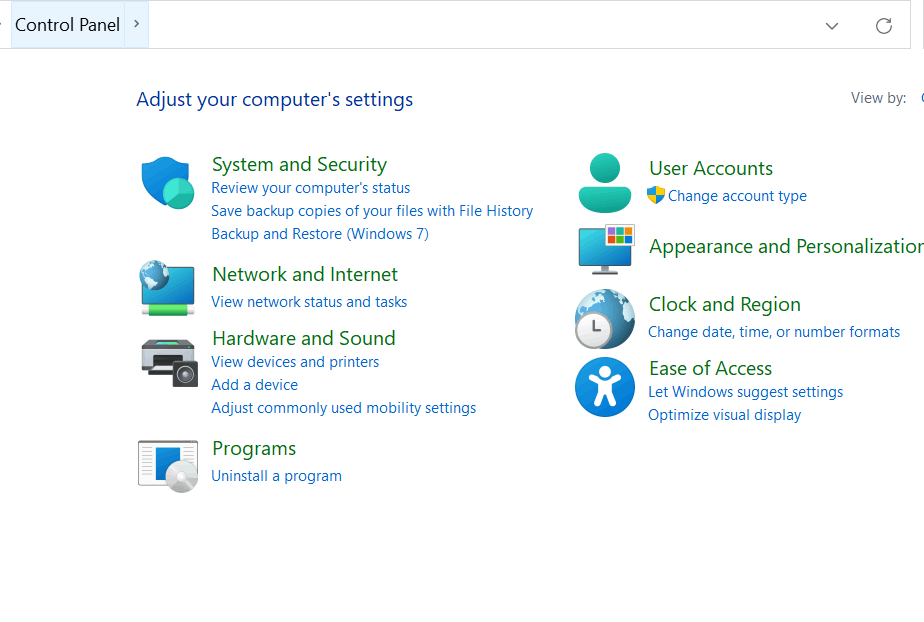
Image name: control-panel-open
Alt-text: How to uninstall a program that refuses to uninstall using the control panel
- Select Programs.
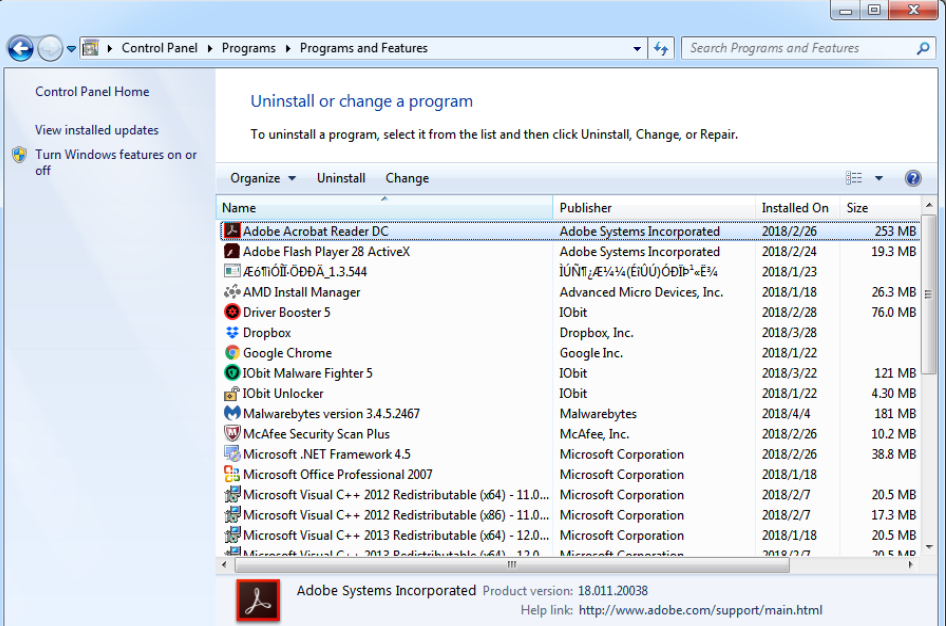
- From the menu on the left, choose Apps & Features.
- Pick the program or application you wish to remove.
- Click the uninstall button.
- To finish the removal, adhere to the on-screen directions.
3. Uninstalling via Settings on Windows 10/11
Windows 10 and 11 offer a straightforward way to uninstall programs through the Settings menu. This method works for most installed applications, including Microsoft Store apps and traditional desktop programs. Follow these steps on how to uninstall a program that refuses to uninstall using Settings:
1. Open the Settings App
- Press Win + I to open the Settings window.
- Click on Apps and then select Apps & Features from the left sidebar (Windows 10) or Installed Apps (Windows 11).
2. Locate the Program
- Scroll through the list or use the search bar to find the program you want to remove.
- Click on the program’s name to expand the available options.
3. Uninstall the Program
- Click Uninstall, then confirm the action when prompted.
- If the program has its own uninstaller, follow the on-screen instructions to complete the process.
4. Restart Your Computer (If Needed)
- Are you still stuck on how to uninstall a program that refuses to uninstall? Some programs require a restart to fully remove all files. If prompted, restart your PC to complete the uninstallation.
- If the Uninstall button is unavailable, the program may be a system app or have missing files. Try other methods, such as using Control Panel, Command Prompt, or a third-party uninstaller, to remove it.
4. Using Task Manager
Once the application or program has been closed in Task Manager, you can easily uninstall it.
- To launch the Task Manager, simultaneously press the CTRL + SHIFT + ESC keys.
- You will be redirected to the processes tab.
- From the list under processes, pick the program or application you wish to remove.
- Choose End Task with a right-click on the program or application.
5. Remove Problem Updates
How to force remove a program if the program does not get uninstalled even with all the above methods? You need to get rid of all the recent updates that are not compliant with the app. As with any program or application, you can remove recent Windows update files from the Control Panel's Apps & Features tab.
Forcing Uninstall via Command Line Methods
When a program refuses to uninstall using standard methods, the Command Prompt, PowerShell, or Terminal (for Mac) can help force its removal. These methods bypass graphical uninstallers and remove stubborn software directly from the system.
Forcing Uninstall via Command Line Methods
When a program refuses to uninstall using standard methods, Command Prompt, PowerShell, or Terminal (for Mac) can help force its removal. These methods bypass graphical uninstallers and remove stubborn software directly from the system. Learn how to uninstall a program that refuses to uninstall using command prompts.
- Using Command Prompt (Windows)
Windows provides two command-line tools to uninstall programs: WMIC (Windows Management Instrumentation Command-line) and MSIEXEC (Microsoft Installer Executable).- Open Command Prompt as Administrator by pressing Win + R, typing cmd, and pressing Ctrl + Shift + Enter.
- Type a command to list all installed programs.
- Identify the exact name of the program and enter the command to uninstall it.
- Confirm if prompted.
- Restart your PC for the deletion to take effect.
- Some applications are installed with MSI-based installers which can be uninstalled from Command Prompt.
- Open Command Prompt with elevated privileges.
- Enter a command that applies to the unique identifier of the application you want to uninstall.
- Confirm and restart your computer if required.
- Using PowerShell (Windows)
PowerShell provides advanced control over installed applications, particularly over Microsoft Store apps and stubborn programs.- Open PowerShell as Administrator from the Win + X menu.
- Type in a command to list installed apps.
- Note down the app’s name and enter another command to remove it.
- Using Terminal (Mac)
Some stubborn applications on the Mac leave behind hidden files that can be manually removed through Terminal.- Open Terminal from Spotlight Search.
- Change the directory to the Applications folder.
- Type in a command to force delete the app.
- To remove leftover files:
- Navigate to the Library folder.
- Enter a command to delete any remaining data.
When to Use Command-Line Methods
- The program is missing an uninstaller.
- The uninstall button is grayed out in Settings.
- The program keeps reappearing after uninstalling.
- You’re dealing with a pre-installed app that won’t uninstall normally.
If these methods don’t work, consider booting into Safe Mode or using a third-party uninstaller for complete removal.
Manually Deleting Program Files and Registry Entries
Still can't uninstall app windows through traditional methods? Manual deletion of its files and registry entries ensures complete removal. This method comes in handy when software leaves remnants that might interfere with system performance or reinstallation.
Here’s the steps on how to remove a program that won't uninstall:
Deleting Program Files
- Open File Explorer and navigate to the installation folder, typically located in C: \Program Files C: \Program Files (x86)
- Locate the folder associated with the program and delete it.
- Empty the Recycle Bin to remove files permanently.
Some files might be locked by the system. If you get an error, restart your computer in Safe Mode and try again.
Removing Registry Entries (Windows)
The Windows Registry is a place where configuration settings for all installed programs are stored. Deleting leftover registry entries will ensure that no problems will arise from improper uninstalls. Here’s how to uninstall a program that refuses to uninstall from the registry:
- Press Win + R, type regedit, and press Enter to open the Registry Editor.
- Go to the following paths and look for folders related to the program:
- HKEY_LOCAL_MACHINE\SOFTWARE
- HKEY_CURRENT_USER\SOFTWARE
- HKEY_LOCAL_MACHINE\SOFTWARE\Microsoft\Windows\CurrentVersion\Uninstall
- Right-click the program’s registry entry and select Delete.
- Close the Registry Editor and restart your computer.
Caution: Modifying the registry can impact system stability. Always create a backup before making changes.
Checking for Leftover Files
After deleting registry entries, search for any remaining files in:
- C:\Users\YourUsername\AppData\Local
- C:\Users\YourUsername\AppData\Roaming
Deleting leftover data ensures that the program is fully removed from your system.
Conclusion
You will know what to do the next time you encounter a “how to uninstall a program that refuses to uninstall” problem. Depending on the origin of the problem, any of the techniques covered in this article can be beneficial. Furthermore, choosing a quick repair is always necessary, and Master Uninstaller’s smart capabilities are a huge help in this regard.

-

Simple and Practical: Easily uninstall unwanted software.
-

Thorough Cleanup: Completely remove residual files.
-

Blacklist Protection: Identify and block malware and adware.
FAQs
1. After the removal procedure, manually delete any remaining software files.
2. Use a third-party application to eliminate the last traces.