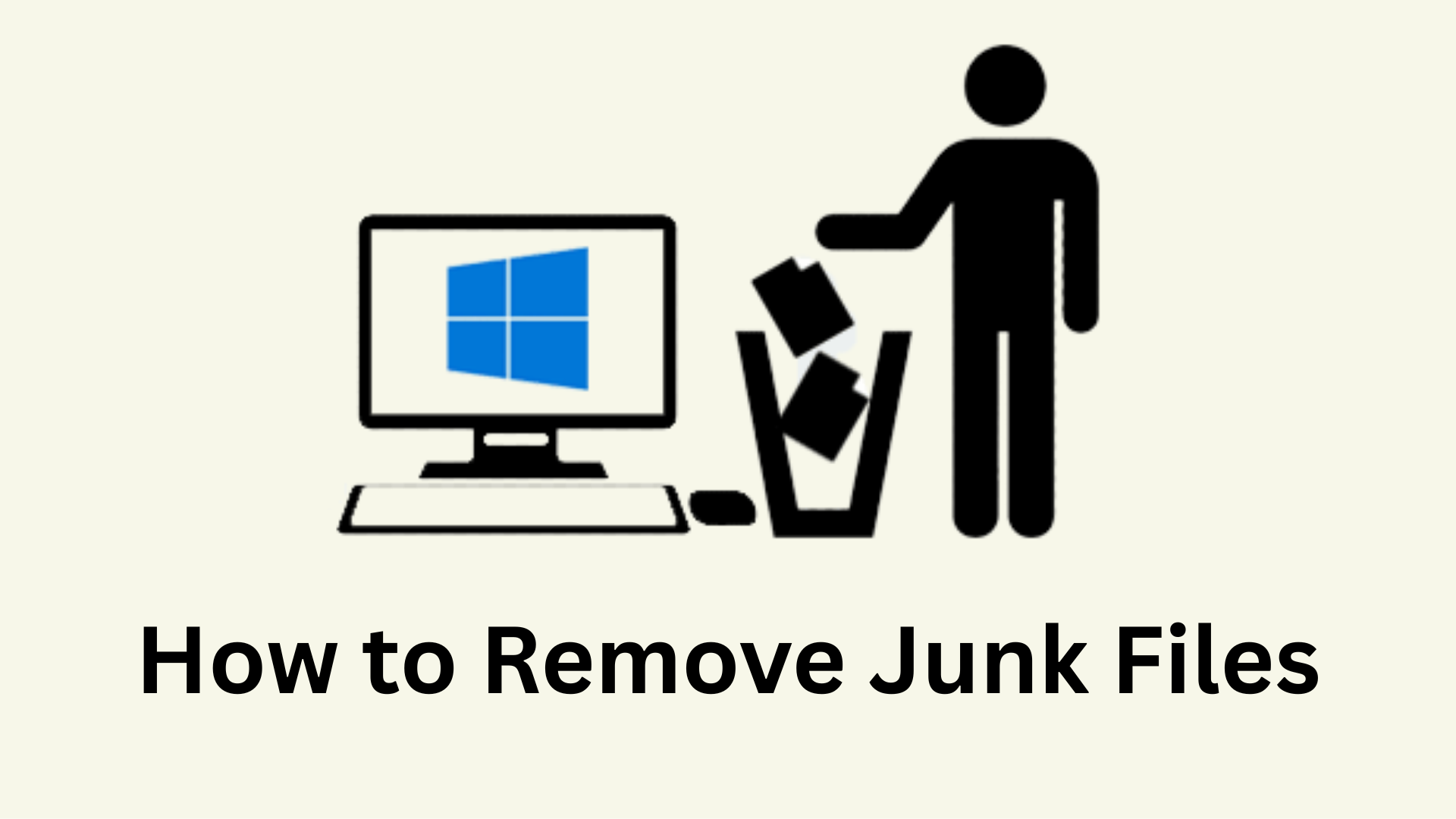Clutter tends to accumulate in areas that are disorganized and dirty. Your PC is no exception to this rule. Your computer accumulates more trash the more you use it. Junk files can cause your operating system to lag severely on slower drives, including conventional hard disks. Therefore, regular cleaning might help them work better. Most junk files can be removed by Windows 10's built-in utilities, but they might leave behind residual files. This article helps you learn the best ways on how to remove junk files.
What are Junk Files?
Junk files are the temporary files that are no longer needed but were made so your phone or computer could complete certain activities. Since operating systems, apps, and programs must create temporary files in order to do computer activities, temporary files were useful at one point. However, these files turn into worthless trash after they have served their role.
We use our phones and desktops for many different purposes, such as opening documents, web browsing, and photo viewing. Computers employ temporary files to do all of these activities, which are then rendered worthless after the task is finished.
However, issues may occur when these unnecessary files build up on your hard drive. These files take up a lot of storage and slow down your computer’s performance. So, how to clear temp files? Let’s find out.
How To Clear Temporary Files From Your Computer
Your computer will accumulate junk files the longer you use it. This is particularly true if you don't clean the junk files regularly. We have curated a list of the best ways on how to delete temp files from Windows 11 C drive.
1. Empty The Recycle Bin
All of the files you have removed from your computer are kept in the Recycle Bin. If you inadvertently delete any files, you can recover them, making it a useful tool. It can, however, gather gigabytes of files that consume up your storage space if it is not cleaned regularly.
Thankfully, the Recycle Bin is simple to clean. You can either empty them all at once or choose which files to permanently delete. Here’s how to delete temp files by emptying the recycle bin:
- From the desktop, open the Recycle Bin. In the absence of a desktop shortcut, type Recycle Bin into the Windows search box and select the most appropriate result.
- Examine the deleted files. Right-click and select Restore if you wish to restore any.
- Right-click within the folder and select Empty Recycle Bin to remove everything.
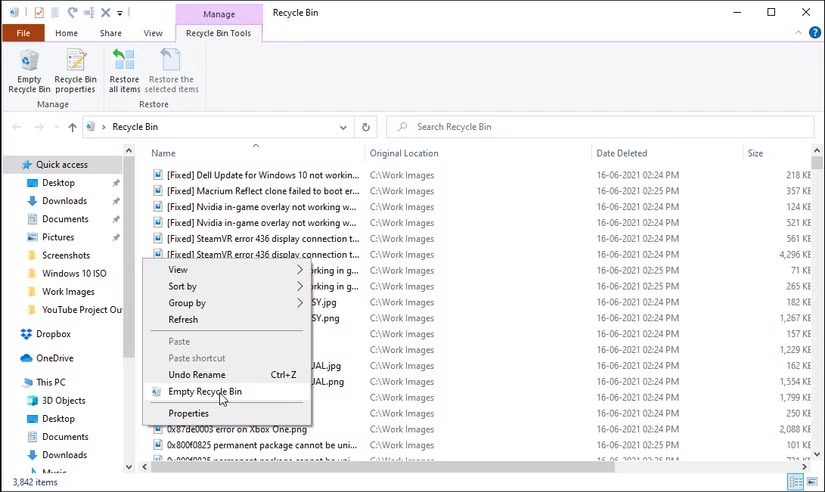
- This activity can also be carried out directly from the desktop. Select Empty Recycle Bin by right-clicking on the Recycle Bin shortcut. To confirm the action, click Yes.
2. Run Disk CleanUp
Windows 11 comes with a built-in utility called Disk Cleanup that is excellent at removing unnecessary files such as program files, transient internet files, caches, and thumbnails. You wouldn't typically consider deleting these items, but it's easy to do so to make room and make the experience snappier overall.
You may also use this to remove temporary files and empty the Recycle Bin. Follow these steps to solve the problem of how to remove temporary files.
- Find and launch Disk Cleanup.
- After choosing Clean up system files, give Windows a few seconds to determine how much storage you could save by removing these unnecessary items.
- Check the box next to the item in the list you wish to remove, then click OK.
- Select Delete Files.
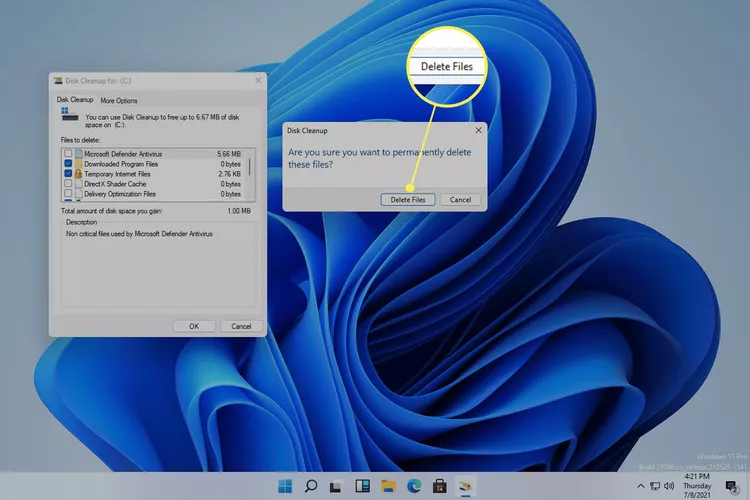
3. Use Command Prompt
Temporary files are automatically created in the background by your Windows 10 system and some apps while it is completing tasks. These files are only used temporarily. The system does not automatically remove temporary files when they are no longer required. As a result, you must manually remove these unnecessary files. People always wonder, "How do I delete temporary files?".
Follow these steps to solve the problem of how to get rid of temporary files.
- Launch the Command Prompt as an administrator in step one.
- Press Enter after typing del/q/f/s %temp%\*. All temporary files will be removed via Command Prompt, with the exception of those that the system is actively using.
- You’ll be able to solve your problem of how to remove junk files.
4. Use Storage Sense
Another feature included in Windows 10 is Storage Sense, which lets you configure your computer to automatically remove unnecessary files. Take the actions listed below for clearing temp memory.
- Press Win + I to open Settings. Next, select the System option from the main page.
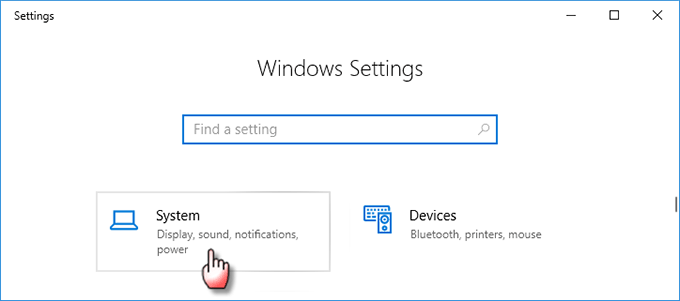
- On the left pane, choose Storage. Click "Change how we free up space automatically" after turning on the "Storage sense" option on the right pane.
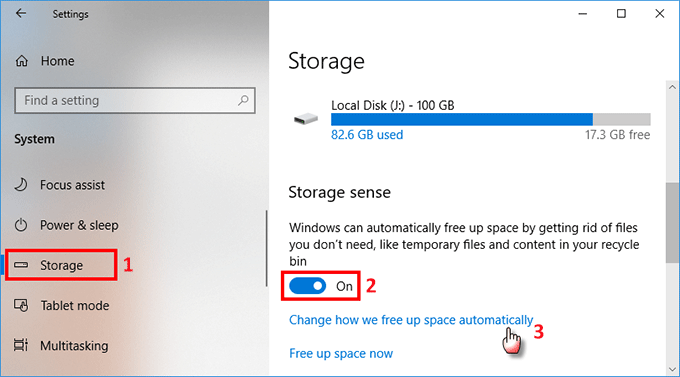
- You can select how frequently you want Storage Sense to automatically delete files that aren't needed on the following page. To have StorageSense automatically remove system temporary files, Recycle Bin files, and unnecessary items from the Downloads folder, click the Temporary Files checkbox.
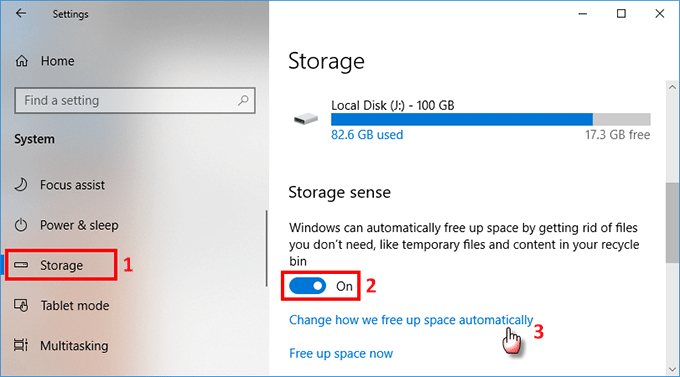
5. Clean Up Restore Points
Restoring points for the system can save your life. But if you have an excessive amount of them, your storage drive may get overly crowded. Although Windows doesn't display the amount of space used by the system restore, you can increase the amount of space by deleting previous restore points.
The Disk Cleanup tool can be used to clean up restore points. Only the most recent restore points will remain after a restore point clean-up. Here's how to remove junk files using system restore.
- Select the Cleanup system files option in the Disk Clean program.
- To start the scan, choose a drive and click on OK.
- The More Options menu will then open.
- Hit the Cleanup button under System Restore and Shadow Copies.
- To confirm the operation, select Delete.
As an alternative, you can designate how much disk space restore points will use. beneficial if you don't want to deal with regularly erasing the restore points.
To set the Restore Point's disk usage space:
- Type "Restore Point" into the Win key.
- The System Properties window will pop up when you select the Create a restore point option.
- Click the Configure button in the Protection Settings section of the System Protection tab.
- To define disk utilization space, move the Max utilization slider in the pop-up dialog.
- To save the modifications, click Apply and then OK.
Do System Junk Files Need to Be Deleted?
Doesn't it make sense? Junk files are just that—junk. Either your computer is no longer using them, or deleting them is safe.
System junk files are common for your computer to generate and you don't necessarily need to remove them constantly. However, there are a number of reasons why getting rid of these files from your computer is a smart idea:
- Make storage room: As you'll quickly discover, junk files eat up a lot of computer space. If your disk space is getting low, think about clearing off some extra space by removing files that aren't needed.
- Boost system speed: A computer that must continuously handle superfluous files must expend additional energy to keep them up to date. Eliminating unnecessary files may speed up virus checks, enhance streaming performance, and accelerate downloads.
- Remove malware: Although it's not the most typical location for viruses to hide, malware can reside among files deemed trash; therefore, removing them may even aid in the removal of harmful files.
However, removing unnecessary files can potentially have unintended consequences if you're not careful. Web browser cookies, for instance, may be seen as rubbish if you don't want your computer to store them, yet deleting them will remove you from the associated online accounts.
Depending on the technique you employ, deleting easy clean out files can also erase your current surfing session, destroy log files that may be useful for troubleshooting PC issues, and delete anything stored in the clipboard.
There shouldn't be any surprises, though, if you carefully read what you're going to remove.
Conclusion
Junk files can affect the performance of your system and are not a beautiful sight. To keep your system clean, you can either manually clear up clutter or use Disc Cleanup on a regular basis.
You can even more storage space if you get rid of other unnecessary programs from your computer using Master Uninstaller. This third-party app will remove all the apps you no longer use and even clean out every residual file that takes up space on your computer.

-

Simple and Practical: Easily uninstall unwanted software.
-

Thorough Cleanup: Completely remove residual files.
-

Blacklist Protection: Identify and block malware and adware.
FAQs
1. Download the program from the official Master Uninstaller website.
2. Start the Master Uninstaller application.
3. Click the box next to the app's name to select which of the installed programs on your computer you want to uninstall.
4. After selecting Uninstall, watch for the app to be deleted.