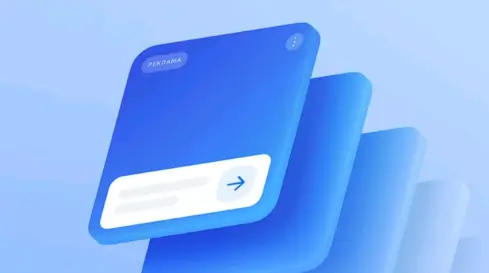You may want to uninstall Minecraft on your Mac, PC, or mobile device for different reasons. Learning how to uninstall Minecraft is an important concept if you want to completely get rid of this sandbox game on your device. Different ways exist to uninstall Minecraft on your PC, Mac, or mobile phone.
This tutorial seeks to provide a complete guide on how to uninstall this game on each of these devices. Do you have a PC, Mac, iPhone, or Android phone and wonder, "How do I uninstall Minecraft?" You should look no further since you're in the right destination. We'll show you different ways to remove this app, including using a third-party uninstaller.
How to Use a Third-Party Uninstaller to Completely Remove Minecraft
Though you can uninstall Minecraft using your computer's built-in tools, the most reliable approach is to use a third-party uninstaller. These tools allow you to remove the program and all its associated (residual) files. Master Uninstaller is a great Minecraft uninstaller that is worth trying today.
This software lets you conveniently remove Minecraft from your PC and optimize space by freeing up storage. It also allows you to delete Minecraft entries located in the Registry Editor. This isn't usually possible with other built-in uninstall methods, as you'll need to access the Registry manually and delete entries from there.
Master Uninstaller is also fast, allowing you to remove large files from your computer in just a few steps. This uninstaller lets you delete software that may install other applications as bundleware. When deleting files from your computer, Master Uninstaller detects even the most hidden files, making it an efficient malware uninstall tool.
Key Features of Master Uninstaller
- Uninstall any PC game, including Minecraft.
- Remove programs along with their leftover files.
- Delete registry entries for uninstalled programs.
- Enhance the overall performance of your computer by deleting unnecessary apps.
- Find and delete programs that install other applications (bundleware).
- Delete multiple programs simultaneously.
Do you want to uninstall Minecraft using efficient third-party uninstaller software today? Download Master Uninstaller and start using it on your device now.
Steps for Using Master Uninstaller
Step 1. Visit the Master Uninstaller website and download a free version of the software to your device.
Step 2. Next, install and launch the uninstaller. Click on "All Programs" and locate Minecraft from the list of apps shown.
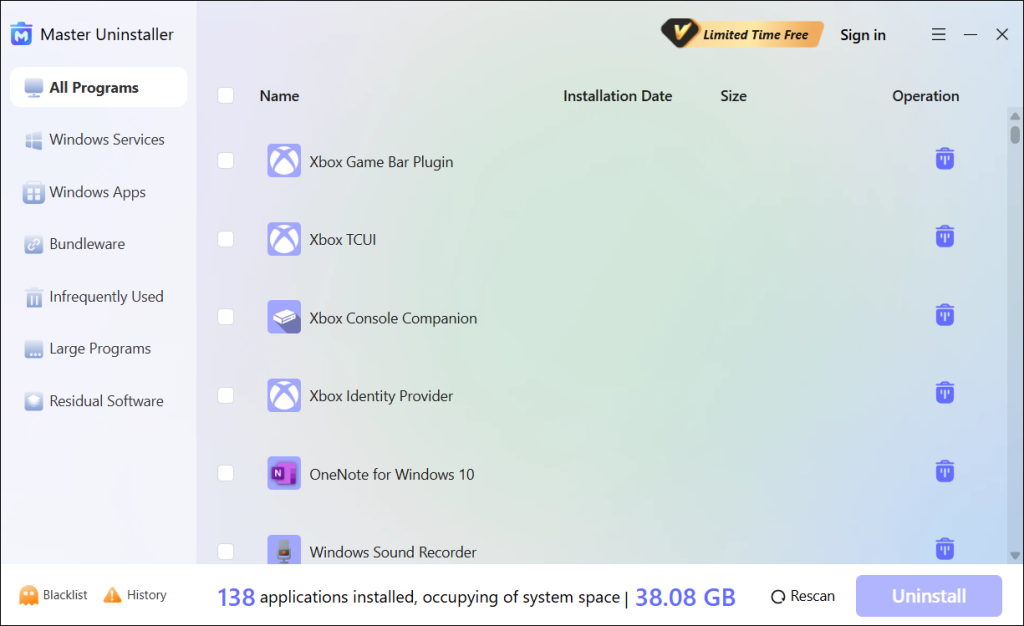
Step 3. Tick the checkbox next to Minecraft and select the "Uninstall' button. When a popup message displays, check the button for "Automatically remove software remnants" and click "Ok" to initiate the uninstallation process. That's how to completely remove minecraft on your PC. You can repeat this process for any other game.
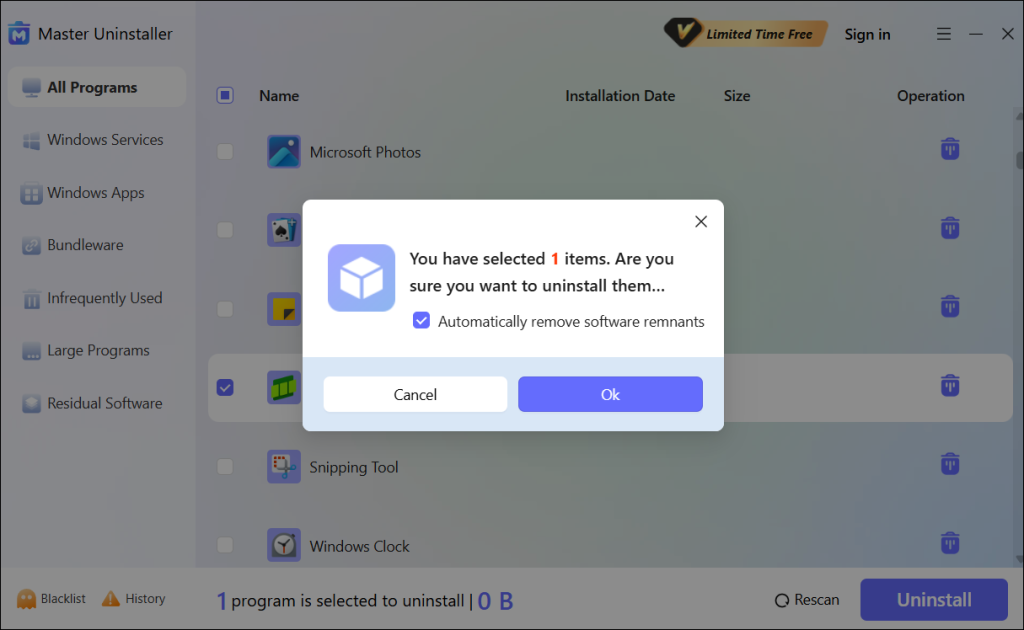
How to Manually Uninstall Minecraft from Windows
You can also manually remove Minecraft from your PC if you don't have access to third-party software. However, it's important to note that this method may leave behind some residual files. Check the steps below to remove this app manually via the Control Panel:
Step 1. Type "Control Panel" in the search bar and hit Enter to open it.
Step 2. Next, go to the "Programs" section and select "Uninstall a program."
Step 3. A list of all the installed programs on your computer will then display. Find "Minecraft Launcher" and click on it. Then, select the "Uninstall" option at the top.
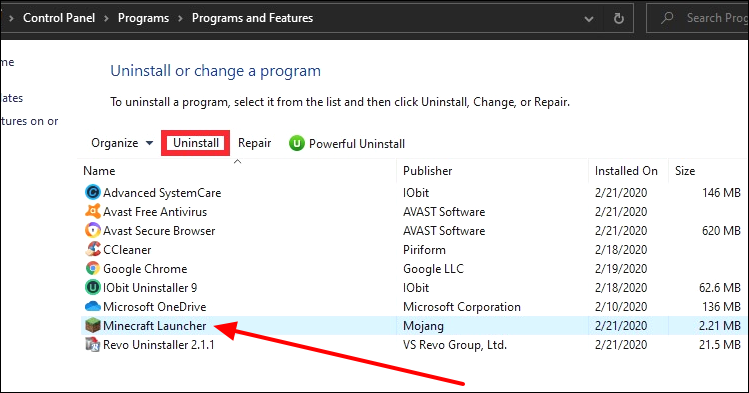
Step 4. The system will ask you to confirm your selection. Click "Yes" to continue with the uninstallation.
How to Uninstall Minecraft on macOS
You may want to remove Minecraft from your Mac for different reasons. Follow these steps to completely uninstall the application from your system:
Step 1. Exit Minecraft (if it's currently running) and open Finder.
Step 2. Click on "Applications" and right-click on "Minecraft." Select the "Move to Trash" option to remove the application from your computer.
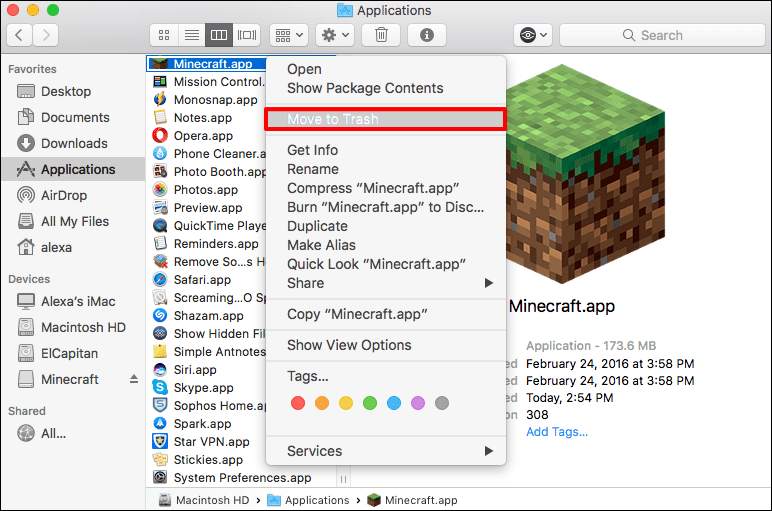
Step 3. Next, navigate to the following folder locations and delete all the residual files related to the program:
~/Library/Application Support/minecraft
~/Library/Caches
~/Library/Saved Application State
~/Library/Preferences
Step 4. Lastly, ensure you empty your trash upon completing all the above steps.
How to Uninstall Minecraft on Mobile Devices (iOS and Android)
The Minecraft game is also available for mobile phones. It works on both iOS and Android. Below are the steps to uninstall the application on both devices.
For iOS
Step 1. Press and hold the Minecraft PE icon on your iPhone/iPad.
Step 2. Next, select the (-) or (x) to uninstall the app from your device.
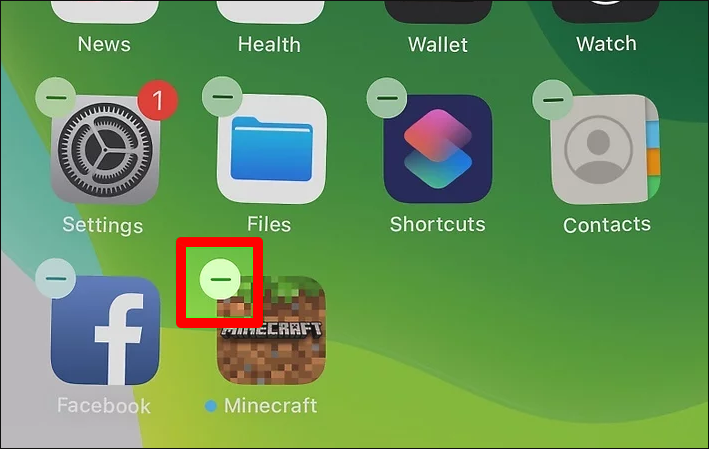
For Android
Step 1. Go to the "Settings" app.
Step 2. Select "Manage apps" or just "Applications," depending on your Android phone model.
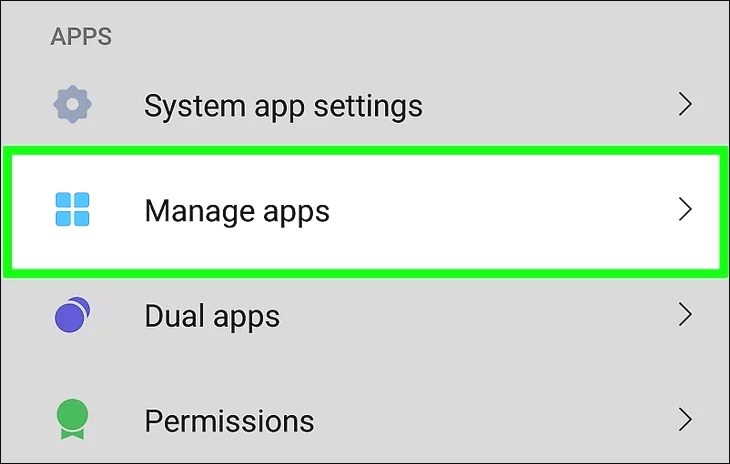
Step 3. Next, select "Minecraft" from the list of apps displayed. Click the "Uninstall" option to remove the app from your phone. You can also check and delete leftover files from the File Manager.
That's it! You've now learned how to delete Minecraft on your mobile phone. Ensure you back up your saved data to the cloud before deleting it from your phone to guarantee future accessibility.
FAQs About Uninstalling Minecraft
Step 1. Type "Control Panel" in the search bar and hit Enter to open it.
Step 2. Once on the Control Panel window, click on "Programs and Features."
Step 3. Find Minecraft Launcher in the list of installed programs and click on it. Next, select the "Uninstall" option to remove it from your PC without touching the game files. Stay patient until the process is completed.
Bonus Tip: Backup Your Minecraft Saves Before Uninstalling
Game saves are very important since they contain information regarding your progress. You may want to share this information with other gamers or use it to resume the game later. Therefore, you must back up your Minecraft game saves before uninstalling the application from your device. You can create backups on your Windows PC, Mac, iOS, or Android. Below are the specific locations to find your game saves:
- Android: You'll find the game saves under the Minecraft folder in File Manager.
- iOS: You may find the game saves under your iCloud storage.
- Windows PC: C:\Users[Your Username]\AppData\Roaming.minecraft\saves
- Mac: ~/Library/Application Support/minecraft/saves.
Choose the Best Method to Uninstall Minecraft
This article has outlined different ways how to uninstall Minecraft on your PC, Mac, iPhone, and Android. You can uninstall this sandbox game on your PC via the Control Panel or using a third-party uninstaller. You can also remove the app on your Mac or mobile device by accessing the built-in uninstall tools.
As we've seen, the best method to uninstall Minecraft on your PC is via a third-party uninstaller. Try Master Uninstaller today to quickly delete Minecraft on your computer. This uninstall tool lets you uninstall the game and all its residual files. It also lets you delete all the registry entries related to this game. Ensure you download Master Uninstaller today to enjoy its unique program uninstall features.

-

Simple and Practical: Easily uninstall unwanted software.
-

Thorough Cleanup: Completely remove residual files.
-

Blacklist Protection: Identify and block malware and adware.