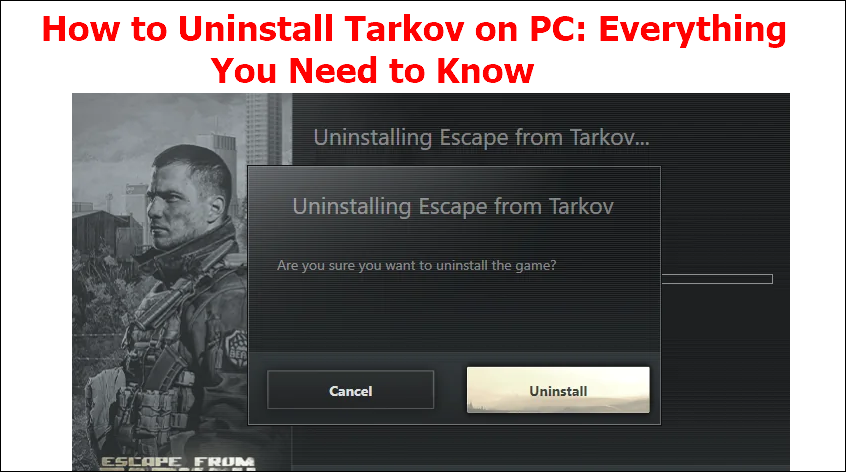Escape from Tarkov, also just known as "Tarkov," is a first-person shooter PC game that most people enjoy playing on their devices. Despite its captivating nature, you may want to uninstall this game for different reasons. No matter the reasons, this article outlines different ways how to uninstall Tarkov. Uninstalling this game the right way is essential for the safety of your PC.
Therefore, learning how to delete escape from Tarkov is a critical skill. You can uninstall this game using Windows built-in tools or a third-party uninstaller. Want to know how the third-party uninstaller eases the process of removing Tarkov from your computer? Keep reading for further details.
How to Uninstall Escape from Tarkov on PC
You may want to remove Escape from Tarkov on your computer to create more free space or just getting rid of the game. No matter your reason, there exist many ways to uninstall this app. This section will discuss four ways to uninstall Tarkov including the following:
- Using Third-Party software.
- Using Windows Settings.
- Using Battlestate Games Launcher.
- Using the Control Panel.
Keep reading to learn how each method works.
Way 1. Uninstall Tarkov Using Third-Party Software
When used for uninstallation purposes, third-party uninstallers allow you to get rid of all the files related to the application you're removing. The Master Uninstaller is one of the best tools to select to remove Escape from Tarkov on your PC effectively. This uninstaller allows you to scan for all files related to this game and delete them quickly. Once you've launched this uninstaller tool, it will display all the programs installed on your computer.
You can then click on the one you want to remove and select the "Uninstall" button. If you want to delete multiple games simultaneously, the tool allows you to select them simultaneously before initiating the uninstall process. The tool is secure since it protects you against accidental file deletions by asking you to confirm every process before proceeding.
Since it can detect even the most deeply hidden programs, the Master Uninstaller is good for removing any malware.
Key Features of the Master Uninstaller
- Uninstall PC games efficiently.
- Remove residual files and registry entries related to the game.
- Delete multiple programs simultaneously.
- Scan for deeply hidden programs.
- Detecting and deleting bundleware.
- Offers faster uninstall speeds.
Are you looking for the best method to delete Tarkov from your PC? Ensure you download and try out Master Uninstaller today.
Steps for Using Master Uninstaller
Step 1. Visit the Master Uninstaller website and download a free software version to your device.
Step 2. Next, install and launch the uninstaller. Click on "All Programs" and find Tarkov from the list of displayed programs.
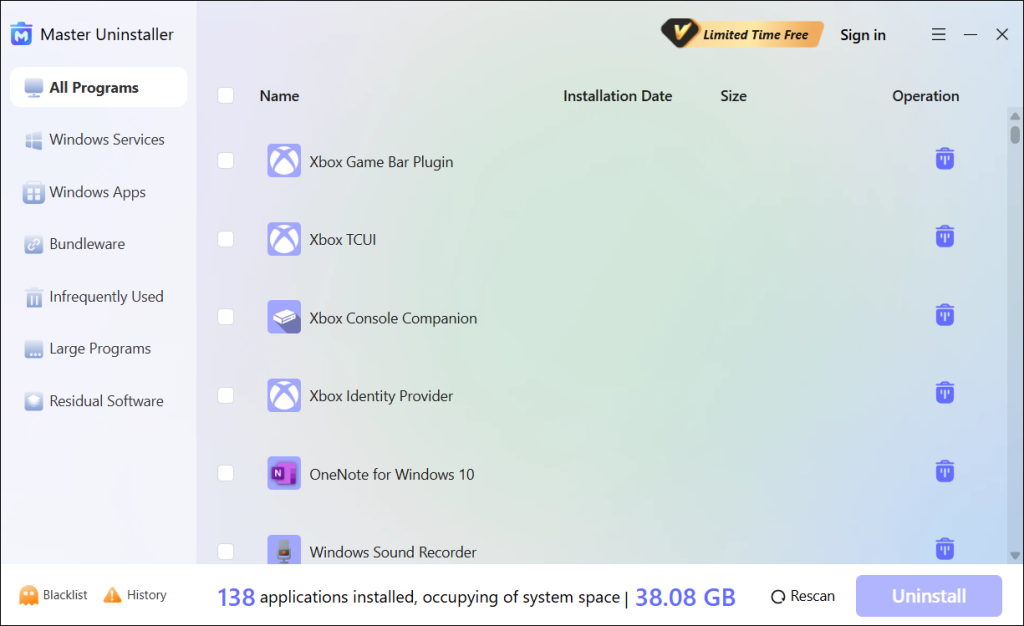
Step 3. Tick the checkbox next to the Tarkov and select the "Uninstall" button. When a popup message displays, check the button for "Automatically remove software remnants" and click "Ok" to initiate the uninstallation process. This will completely remove Tarkov from your PC.
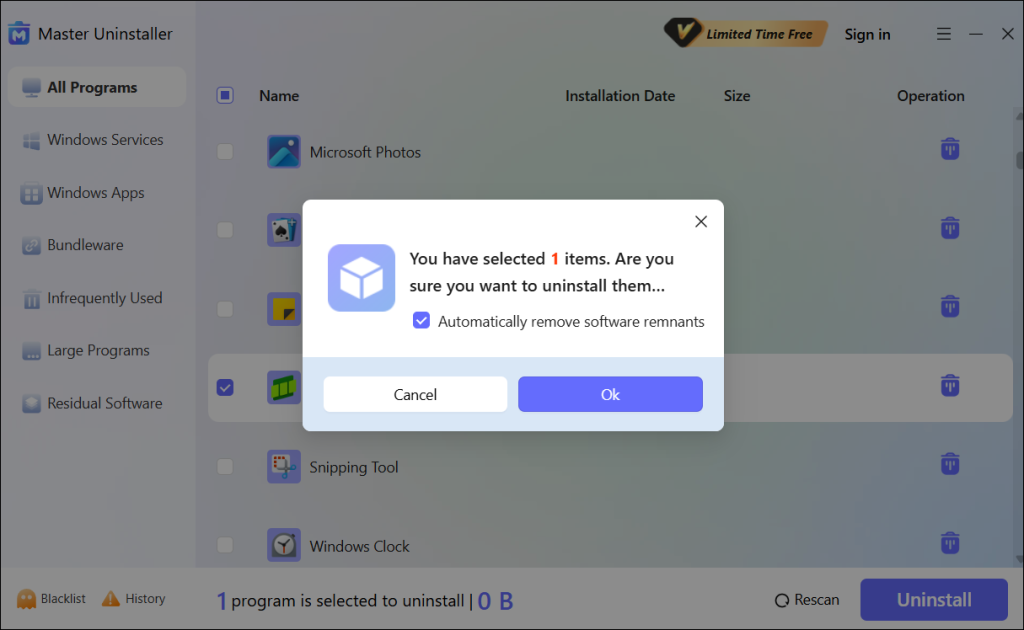
Way 2. Uninstall Tarkov via Windows Settings
Windows Settings allows you to perform different adjustments to your system, including uninstalling unwanted apps. This is because it allows you to access a list of all the installed apps on your PC. Want to learn how to uninstall Tarkov using this method? Follow these steps:
Step 1. Access your Windows Settings.
Step 2. Click on "Apps," then select "Apps and Features."
Step 3. Navigate through the list of installed apps and select "Escape from Tarkov." Next, click on the "Uninstall" option.
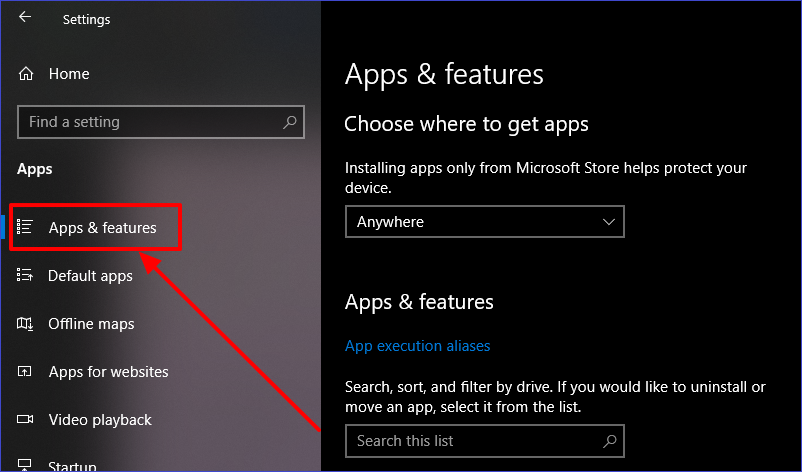
Step 4. You'll then be asked to confirm your selection and initiate the uninstallation process. Stay patient until Windows finishes uninstalling the game from your computer.
Way 3. Uninstall Tarkov Using the Battlestate Games Launcher
Battlestate Games Launcher provides another viable option for uninstalling a game on your computer. You can also use it to remove Escape from Tarkov if you encounter issues such as "Windows cannot find escape from Tarkov uninstall." You can remove Tarkov via Games Launcher as follows:
Step 1. Navigate to Battlestate Games Launcher.
Step 2. Go to the games section and select "Escape from Tarkov."
Step 3. Click the "Uninstall" button to initiate removing the game from your PC.
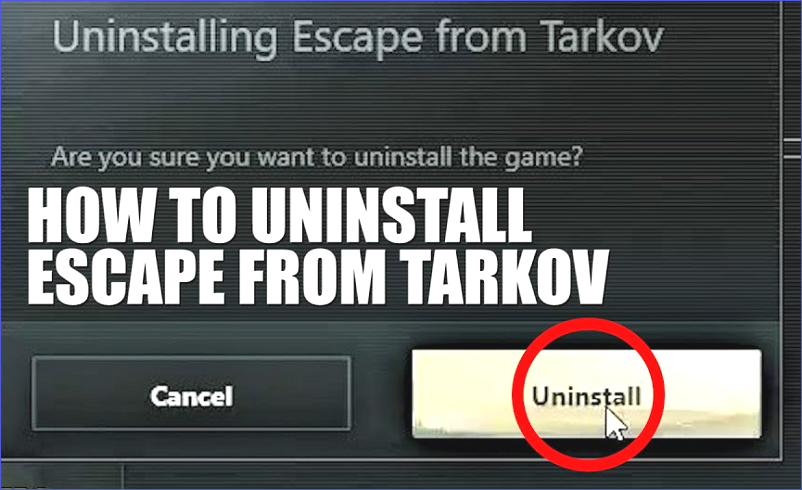
Step 4. Follow the displayed instructions to finalize the process. Once you've done this, restart your computer to complete the changes.
Way 4. Uninstall Tarkov via the Control Panel
The Control Panel is another easier option for accessing your device's installed programs. You can find Escape of Tarkov from the list of installed programs and delete it from there. Check these steps on how to uninstall Tarkov using Control Panel:
Step 1. Hit Win + R to open the Run dialog box.
Step 2. Type "appwiz.cpl" and select "OK" to access the list of all installed apps in the Control Panel window.
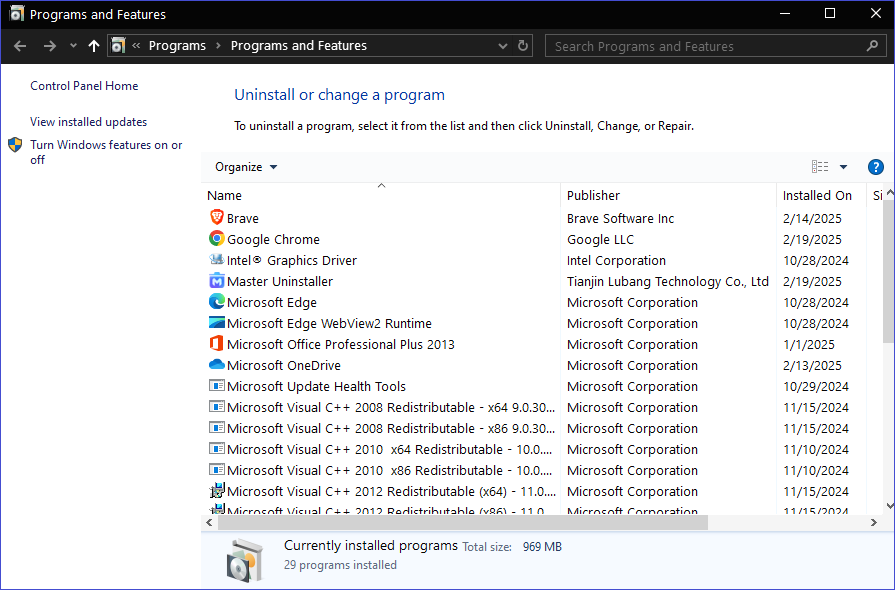
Step 3. Navigate to "Escape from Tarkov" and right-click on it. Next, select the "Uninstall" option at the top.
Step 4. Follow the necessary instructions to start the uninstallation process. Once done, the system will completely remove the app.
Bonus Tip: How to Deal With Stubborn Uninstallation Scenarios
Sometimes, uninstalling Escape from Tarkov may not be a walk in the pack. The program may become stubborn and difficult to remove from your system completely. How do you handle such a scenario? You can try out the following fixes:
- Remove registry entries: The game may fail to uninstall completely due to the presence of its entries in the registry. You can remove them by accessing your registry editor window and navigating to HKEY_LOCAL_MACHINE\SOFTWARE\Battlestate Game.
- Clear temporary files: The presence of these files may also affect the normal uninstallation of this program. You can delete temporary files related to Tarkov by pressing Win + R and typing "%temp%." You'll then find the files in this folder.
- Delete the game folder: The game may uninstall but fail to delete its folder in the File Explorer. You can access this folder by going to C:\Program Files (x86) \Escape from Tarkov.
FAQs About How to Delete Escape from Tarkov
To Sum Up
This article has elaborated in detail on how to uninstall Tarkov. You can uninstall this PC game using third-party software, Windows Settings, the Battlestate Games Launcher, or the Control Panel. The key thing to remember when removing the game is removing all residual files.
A third-party uninstaller like Master Uninstaller can take care of that seamlessly. Ensure you try this tool to uninstall Escape from Tarkov without any restrictions. This uninstall tool detects even the most hidden game files. Download it today to check out how it works when managing all programs on your PC.

-

Simple and Practical: Easily uninstall unwanted software.
-

Thorough Cleanup: Completely remove residual files.
-

Blacklist Protection: Identify and block malware and adware.