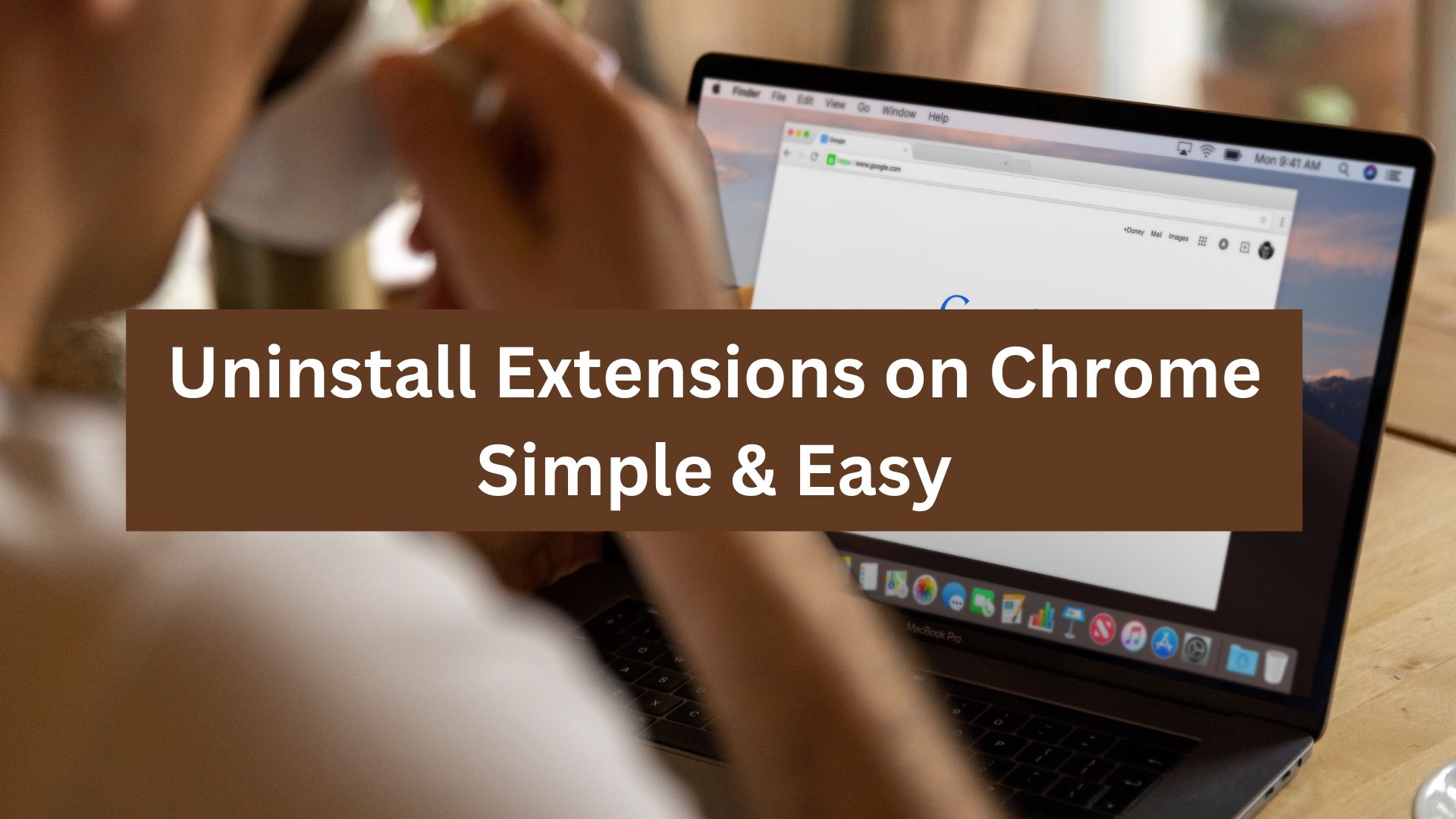Have you ever installed an extension only to realize it’s not helpful or harmful to your PC? Knowing how to uninstall extensions on Chrome can help you keep your browser clean and secure.
Chrome extensions enhance your browsing experience, but some can be unnecessary, outdated, or harmful. Idle extensions quickly become worthless and take up space on our computer, slowing it down. Not only this, but some of them can risk security concerns, too, since they track your online activity and compromise your privacy.
Therefore, the best practice is to review them constantly and delete them. But the question is, how to get rid of a Chrome extension? No worries; We’re here to take you through the three easiest and safest methods to uninstall extensions on Chrome. So, dive right in.
What are Chrome Extensions, and why should you manage it?
Let's define an extension before understanding why managing Chrome extensions is essential. Chrome extensions are browser add-ons that enhance your online experience by correcting grammar, blocking ads, and offering additional functionality. However, some extensions consume excessive system resources, slowing your browser despite their benefits.
Many extensions collected user data, potentially tracking sensitive information like fingerprints, banking details, and browsing history. This can compromise your privacy and affect your browsing experience. That’s why it’s essential to regularly uninstall extensions on Chrome when they are no longer needed.
That said, not all extensions are harmful. Here are some warning signs that indicate an extension should be removed:
- Unauthorized changes: If an extension doesn’t require permission but still modifies browser settings.
- Unusual browser behavior: If your browser lags, crashes, or freezes after installing an extension.
- Fake updates & security risks: Some risky plugins push fake updates introducing bugs or malware.
How to Uninstall Extensions on Chrome | 3 Quick Methods
Check out these three tried-and-tested methods to uninstall extensions on Chrome.
Method 1: Uninstall Visible Chrome Extensions Using the Extension Manager
The easiest way to delete an extension on Chrome is via the Chrome extension manager. Follow these simple steps to use this process. However, this method only removes the visible extensions on your browser. For hidden extensions, you may additionally remove them from the computer registry.
Step 1: Open Chrome Extension Manager
- Open your Chrome browser and go to the three-dot icon on the right corner of your screen. Now, select Extensions > Manage Extensions to open the Extension Manager page.
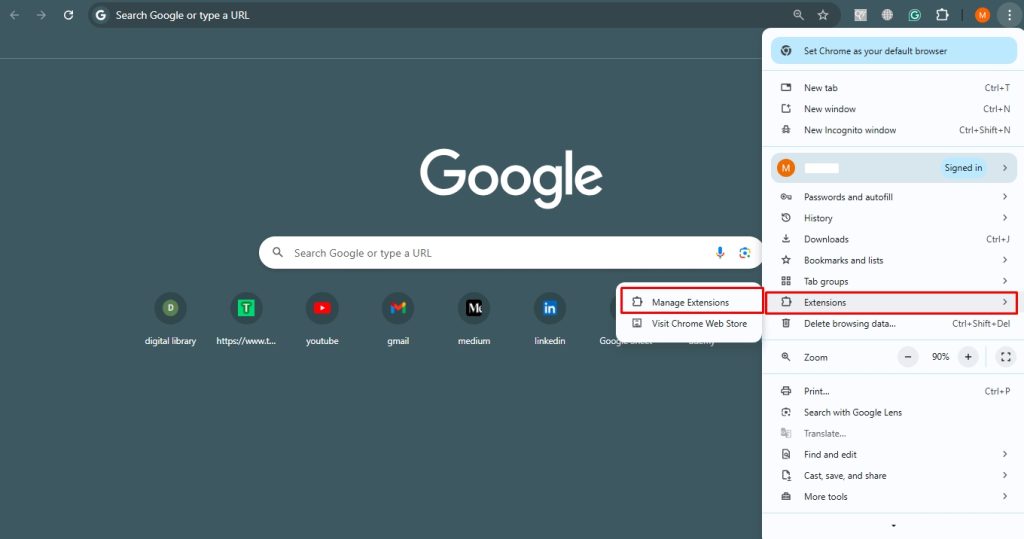
Step 2: Delete the Extension
- Go to the extension you want to delete and click Remove. Confirm by selecting Remove again in the pop-up.
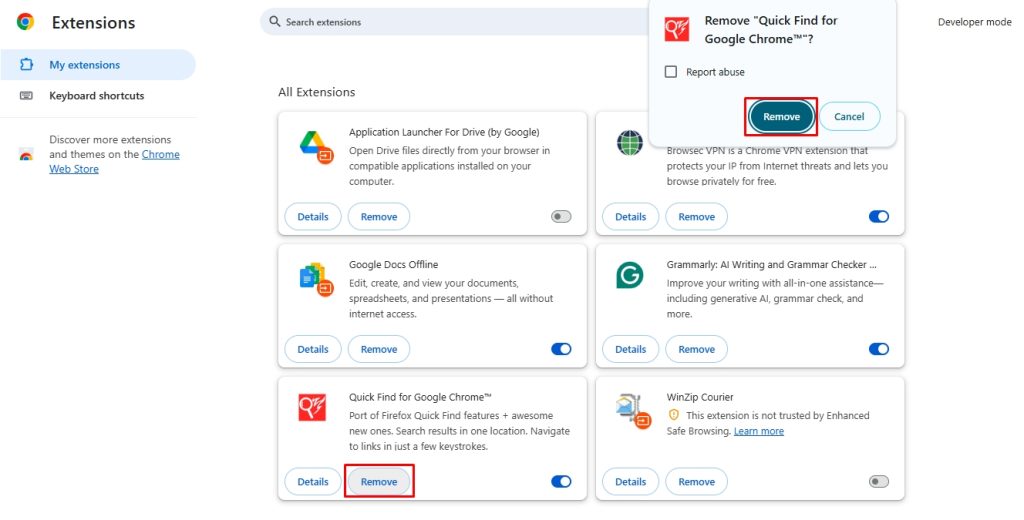
Pro Tip: You can also temporarily disable an extension if it is not currently in use and makes your computer slow.
Method 2: Uninstall Chrome Extensions from the Computer Manually
Some Chrome extensions don’t offer a delete or disable button in the extension manager, making them difficult to remove. These extensions can be particularly harmful as they may track your online activity, compromise security, and operate even in incognito mode. Since the standard extension manager cannot remove them, you must manually delete them from your computer’s registry.
Follow these steps to ensure a complete removal.
Step 1: Find the ID of the Extensions
- Using this method, you’ll need the extension ID or string number to uninstall the Chrome extensions. Open Chrome, type chrome://extensions in the search bar, and note down the unwanted extensions.
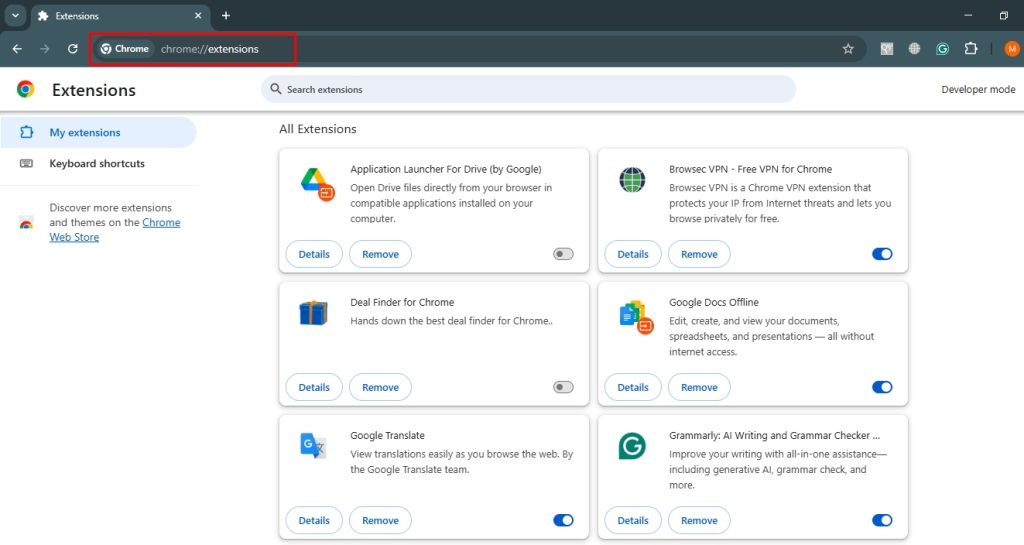
- Enable Developer Mode (top-right corner) to reveal each extension’s ID. Copy the ID of the extension you want to remove.
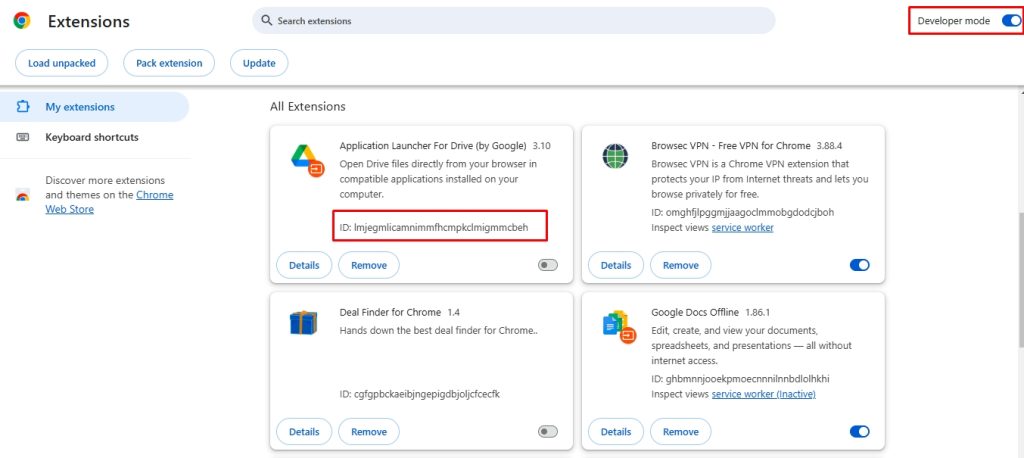
Step 2: Uninstall Extension from the Registry
- Now, press the Win+r keys, type regedit on the pop-up menu, and click Okay. This will direct you to the computer registry.
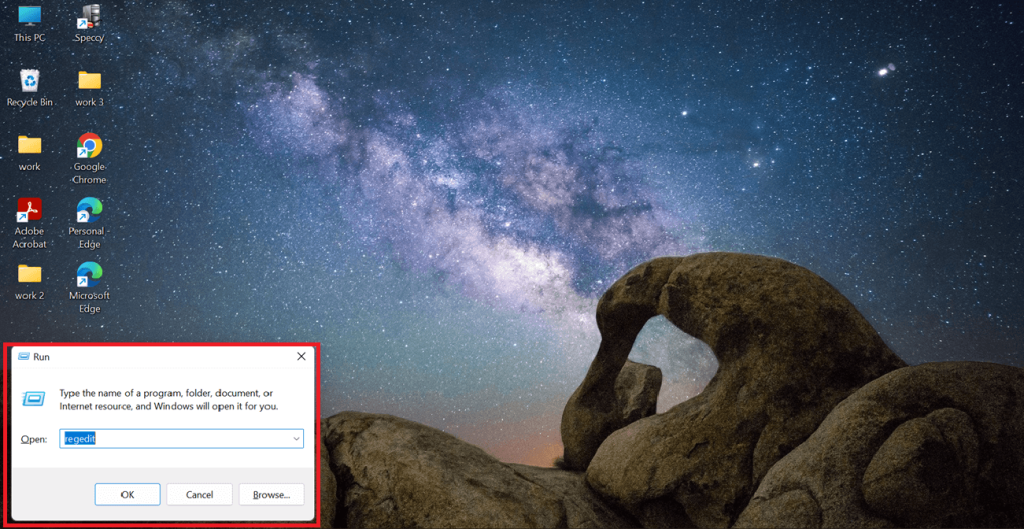
- In the Registry Editor, locate the Edit button at the top-left corner and select Find.
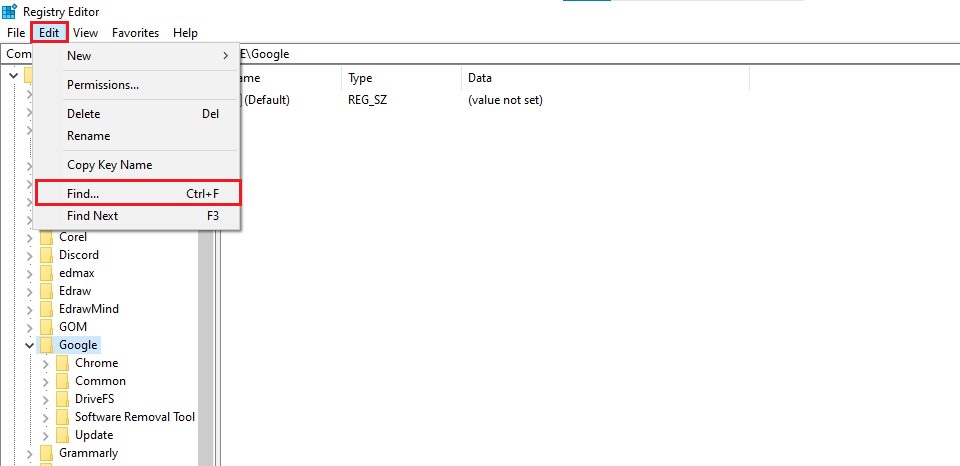
- Once you see the Find input window, paste the string number of the extension to be uninstalled.
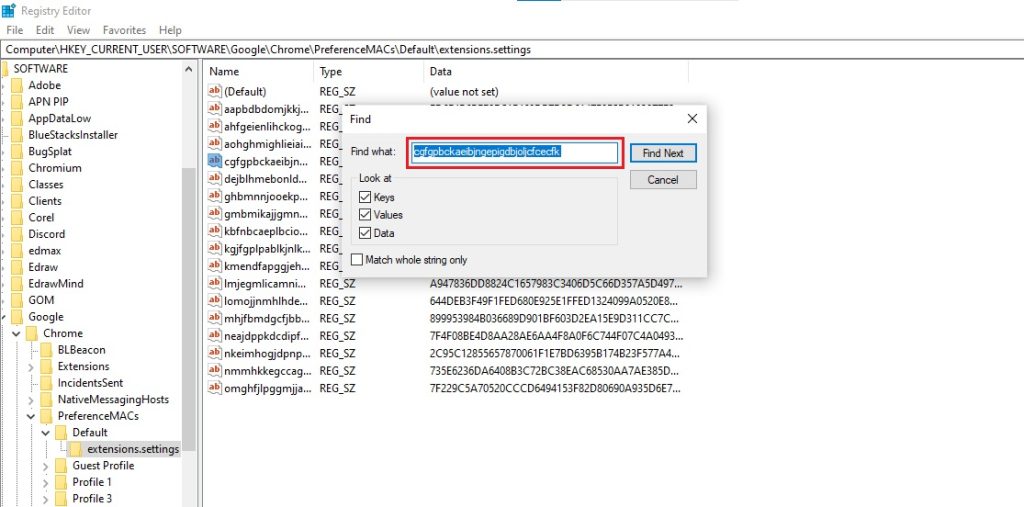
- The registry will search for the extension. Once it appears, right-click > Delete to remove it.
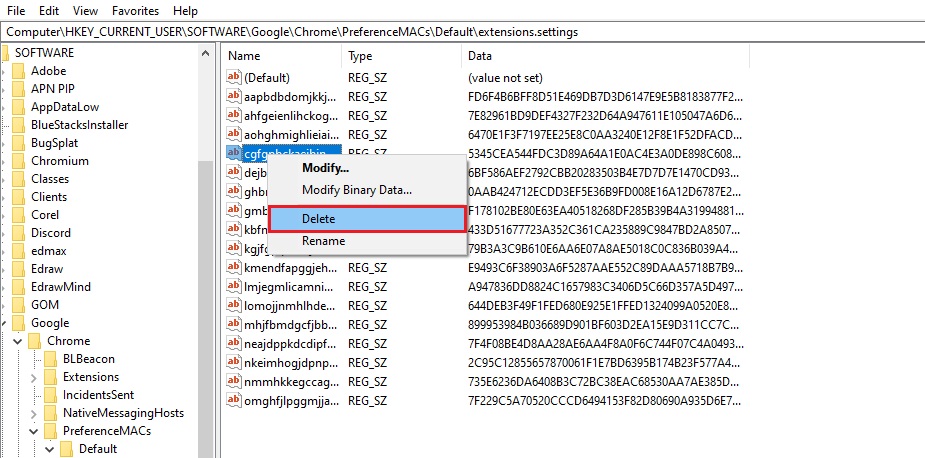
Step 3: Open Google AppData
You are almost there. All that’s left is to remove the source file from the Default folder.
- So, again, open the Extension Manager in your browser and click Load Unpacked.
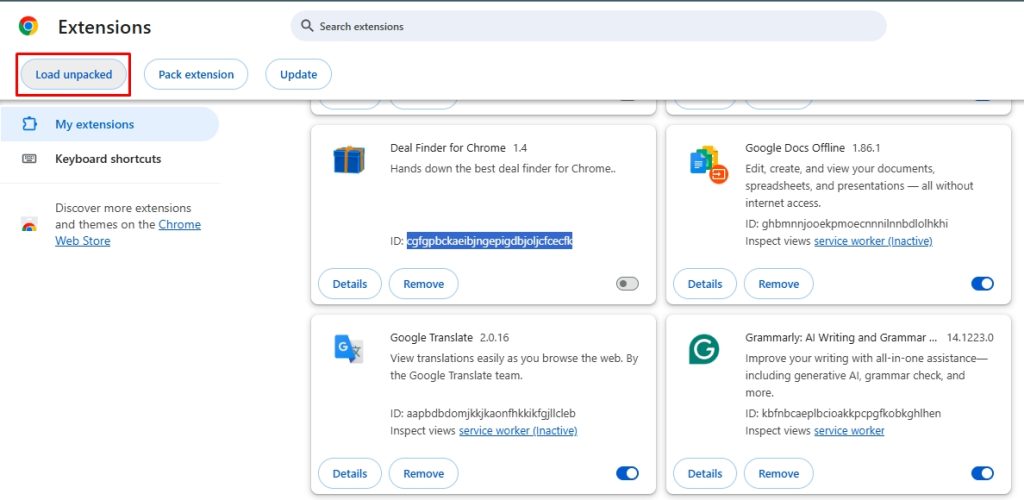
- This will directly take you to the Admin folder. Find AppData from the list of folders.
Alt: open appdata computer
Pro Tip: If you cannot see the AppData, open the View tab at the top of the screen and click Hidden items. It should be visible now.
- Next, select the Local folder from the app data folder.
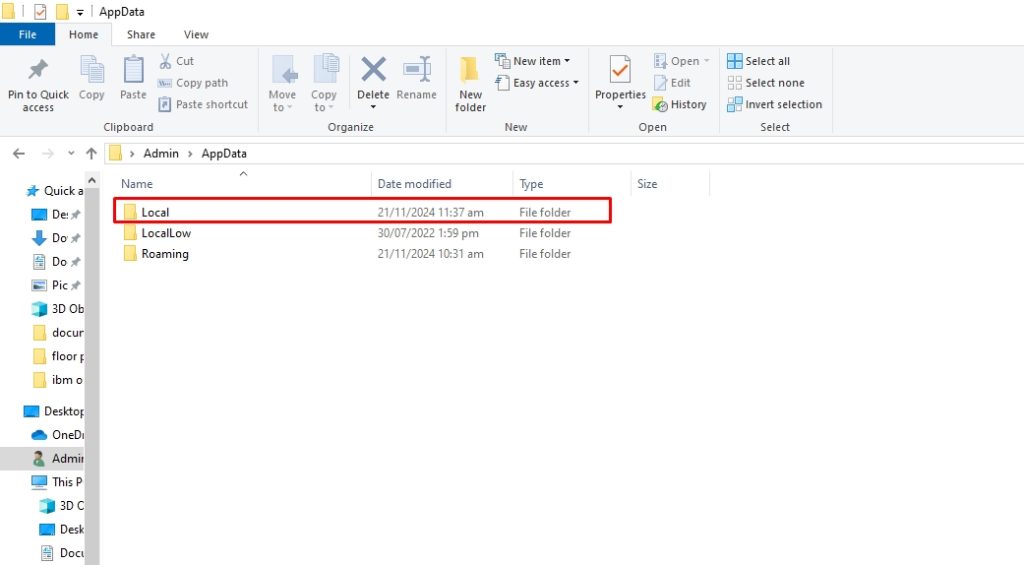
- Open the Google folder from the menu.
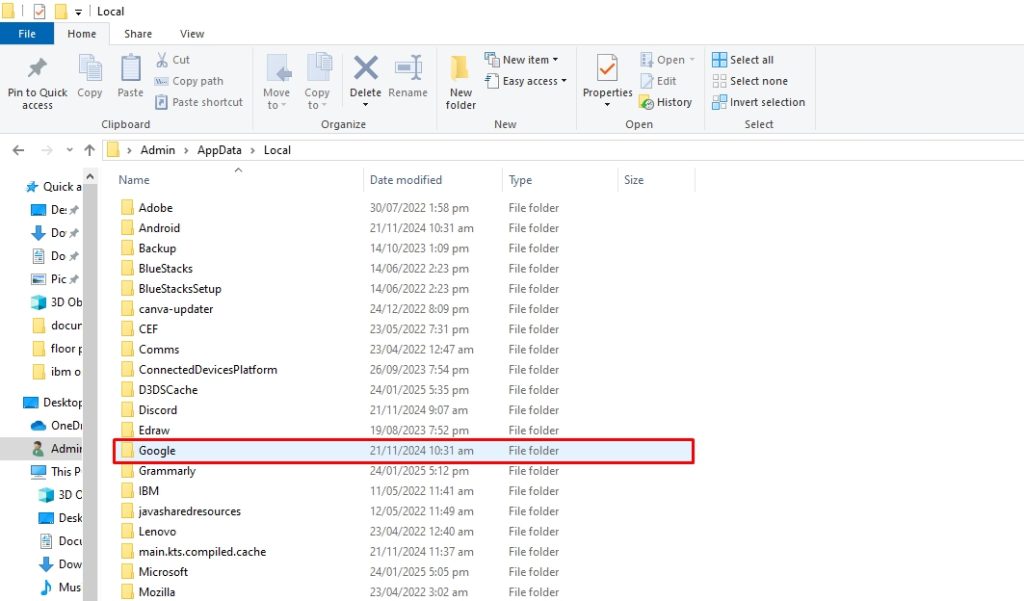
Step 4: Locate Default Folder
- It’s almost done! Now, click the Chrome folder.
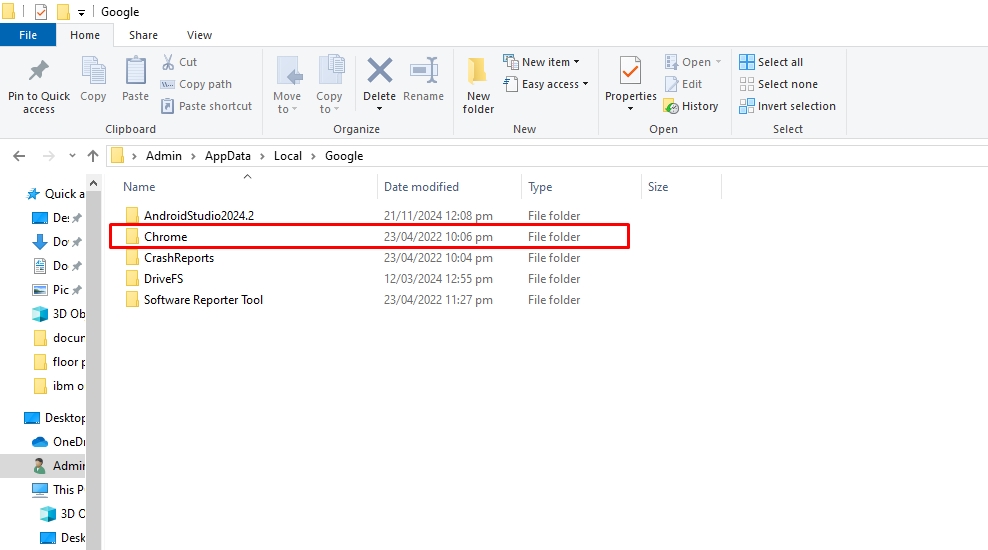
- Open the User Data folder.
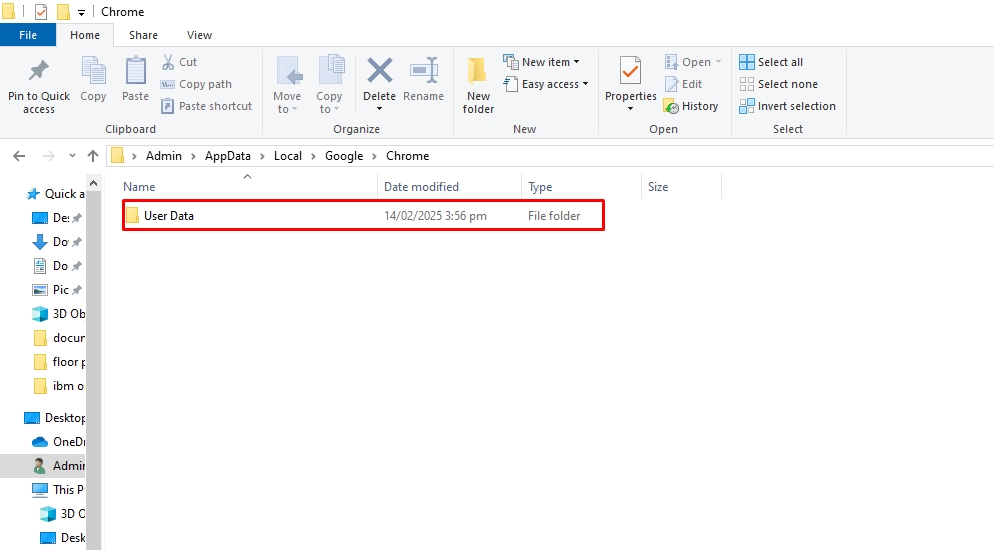
- You should now be able to see the Default folder on the display.
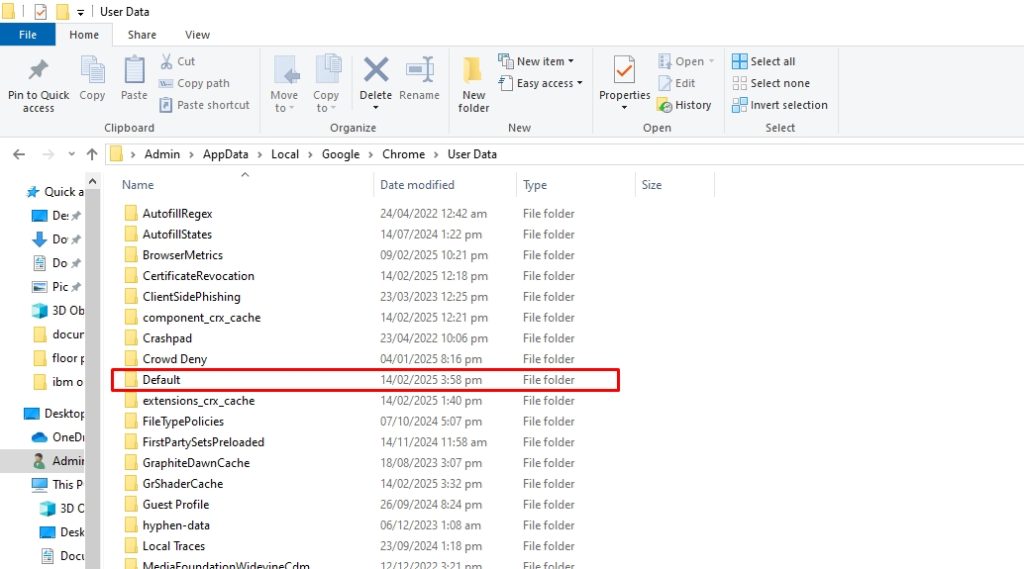
Step 5: Find and Uninstall Extension from the Computer
- Now, navigate to the Extensions folder. This folder contains all your Chrome extensions, including the hidden ones.
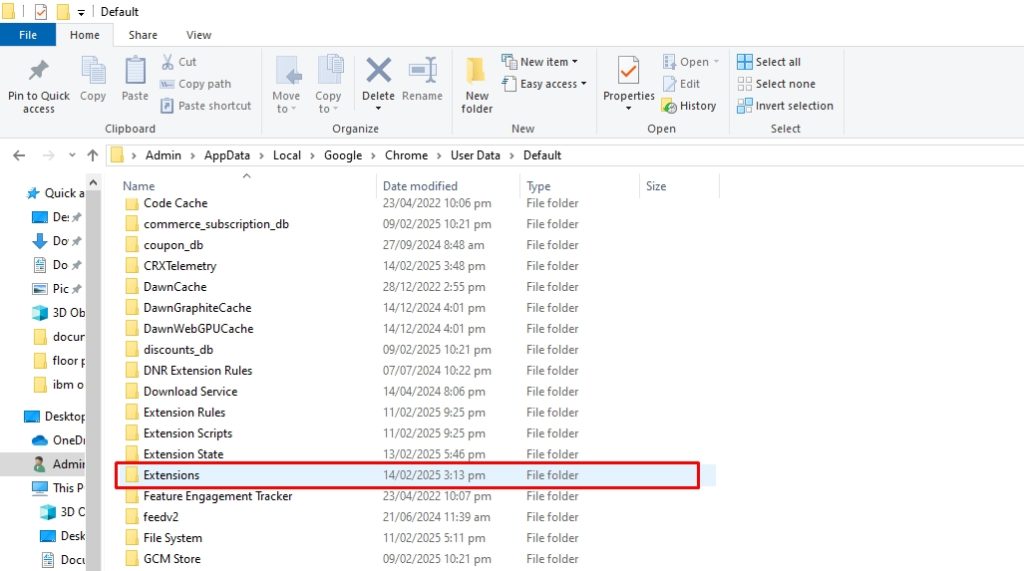
- Each extension has several subfolders with names consisting of multiple letters. These letters represent the Google URL of that extension. So, find the corresponding string number of the extension you just removed. Right-click the extension to delete it from the computer.
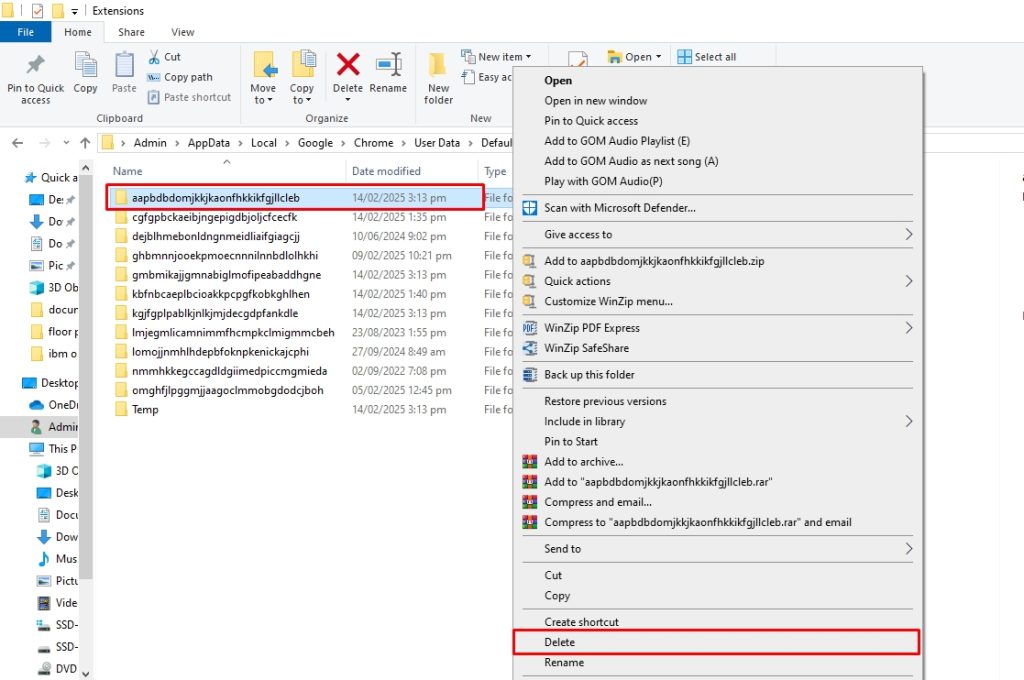
Finally, your unwanted harmful Chrome extension is wholly and safely uninstalled. Rest assured of your online privacy.
Master Uninstaller: A Faster and Quicker Way to Uninstall a Program from Your Computer
Harmful applications, such as some browser extensions and stubborn software, take up your computer space and make it slow. Moreover, these apps always refuse to be uninstalled with the standard methods. Even if it seems like you have deleted a program, its residues remain in the system without your notice.
Hence, using the Master Uninstaller to completely remove the program and its traces from your system registries. Here is how it goes.
Step 1: Download and Register
- Download Master Uninstaller from here and register your email account.
Step 2: Uninstall the Program
- Navigate to the program you want to uninstall from the main menu and click the Delete icon.
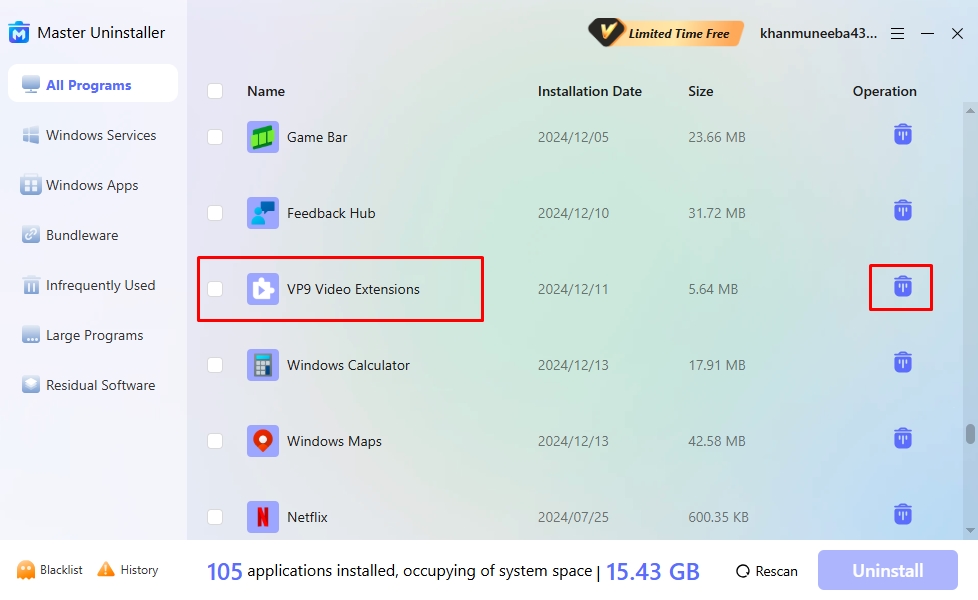
- Enable the Automatically Remove Software Remnants option from the pop-up menu and click Yes.
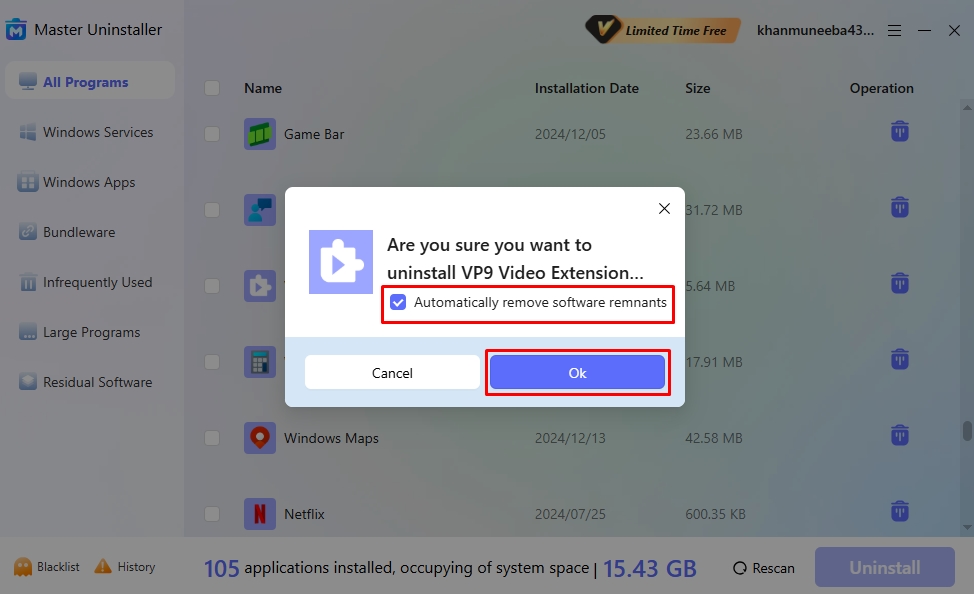
- Congratulations! You’ve successfully deleted an app and will receive a confirmation message shortly.
Why Choose Master Uninstaller?
Master Uninstall is a third-party software, designed to simplify the uninstallation process. It offers a complete removal of programs and their associated files from your system. Here are some reasons why it is better than manually removing apps from your computer.
- Intuitive Interface: Master Uninstaller has a simple interface with easy-to-use controls. The dashboard categorizes apps so users can easily locate and uninstall the desired apps.
- Single-Click Operation: With just one click, you can locate and uninstall large programs and rarely used software from your system using Master Uninstaller. Moreover, it can delete gigabytes of storage in a few seconds.
- Complete Residual Cleaning: The Master Uninstaller offers post-uninstallation cleanup, which deletes all associated background processes, residual files, and system logs. This frees up space from your PC and maintains its performance.
- Bundleware Uninstallation: Master Uninstaller scans the computer for harmful programs that get downloaded with large applications without your notice.
Best Chrome Extension Practices to Keep Your Browser Safe
Managing Chrome extensions is the first step towards a seamless and safe browsing experience. Here are some things you must employ to keep your extensions in check.
1. Research Before You Install
Research is necessary, even when downloading an extension from the Chrome Web Store. A good way to approach it is by visiting the developer’s website. Check their track record to see any trustworthy apps or software. If you can’t find any information on the extension, proceed cautiously.
2. Install from Legitimate Sources
Most people undermine it, but downloading software from a credible source makes a significant difference. So, when installing extensions, always go for secure browser extension stores like the Google Web Store. Also, be wary of third parties offering add-on installs.
3. Check Reviews
One way to determine whether an extension is worth downloading is through reviews. Software with high ratings and positive reviews is a good sign, so you can safely install it. Google web store displays ratings and reviews. With this, you can figure out if the extension is for you.
4. Update Extensions Regularly
Update your Chrome extensions regularly and make it a habit. Extensions, like any other software, need constant maintenance. It fixes compatibility issues, deals with security holes, and removes bugs. Though Chrome automatically updates extensions, it’s not immediate. So, do it yourself manually.
5. Don’t Go Overboard
We often tend to ignore the balance between necessity and luxury. The same is the case with extensions. But, it is essential to get this; the more extensions you have in the browser, the more it is prone to safety breaches and affects your system’s performance. So, don’t go overboard; install only what you need.
FAQs
Have a Safe Browsing Experience!
There you have an in-depth Google Chrome extension uninstall guide. Whatever method you choose, make sure you have removed the extension from the registry and the PC. Also, make it a habit to review your browser extensions and uninstall them periodically. Regularly cleaning up unnecessary extensions enhances browsing speed and strengthens security by preventing malicious add-ons from tracking your activity.
Keeping your extension list minimal and well-managed ensures a smoother, more private online experience. Additionally, always download extensions from trusted sources and review their permissions before installation to avoid potential risks. By taking these simple steps, you can keep Chrome optimized, responsive, and secure. allowing you to browse with confidence and efficiency.

-

Simple and Practical: Easily uninstall unwanted software.
-

Thorough Cleanup: Completely remove residual files.
-

Blacklist Protection: Identify and block malware and adware.