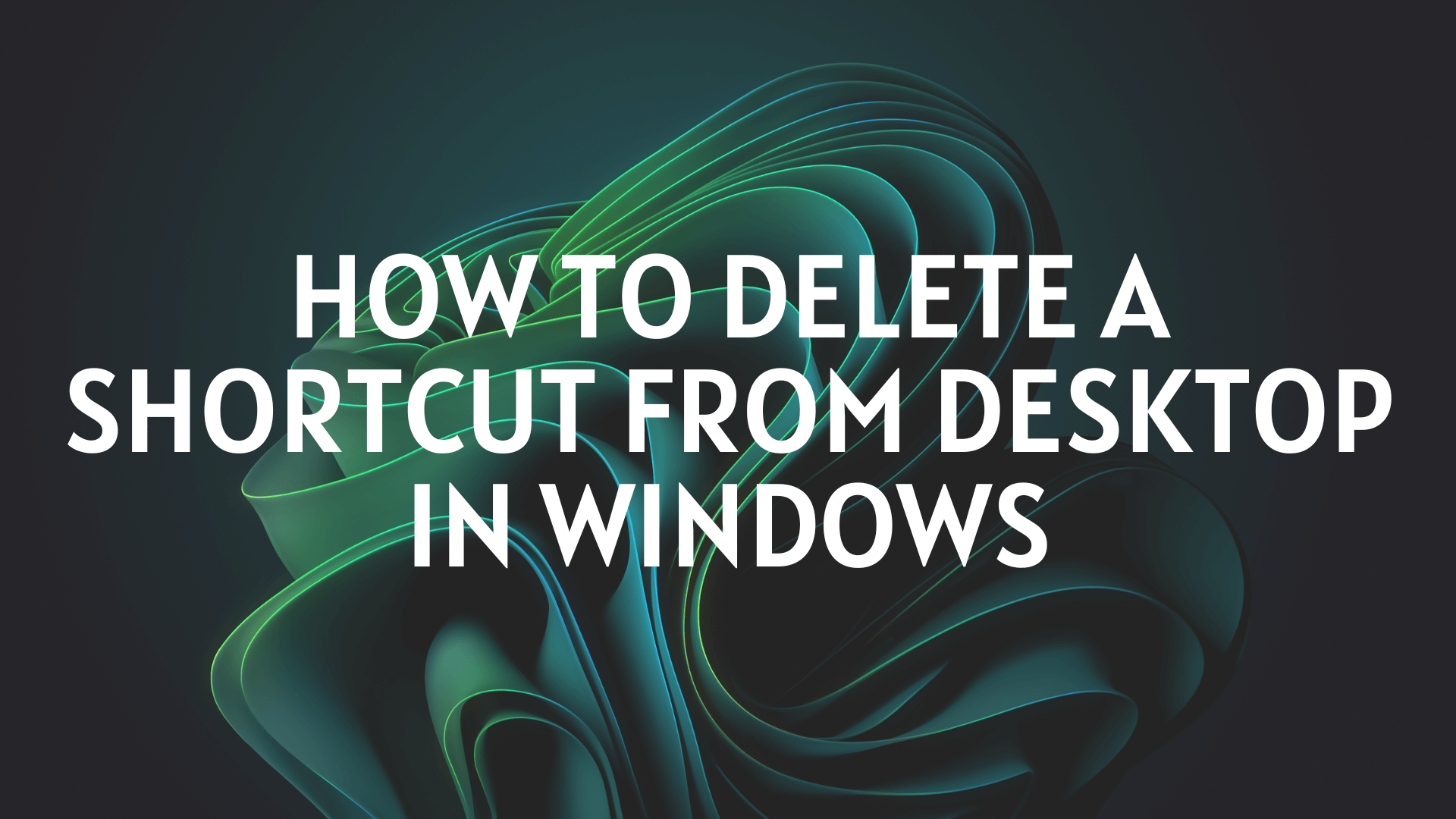Do you have too many shortcuts on your desktop? Do you have trouble finding the files you need because of all those icons? Although shortcuts are useful for instant access, they can become somewhat cumbersome over time. Shortcuts are essentially icons that make it simple to click on folders and programs. Despite their small size, they can visually overpower your desktop. It's time to eliminate some shortcuts when your desktop becomes overly cluttered. This post will show you quick and simple ways how to delete a shortcut from desktop. You'll discover how to quickly select several icons in bulk and remove them with a single click.
How To Remove App Shortcut from Desktop Windows 11
Shortcuts are typically represented by the icons that show an arrow on your desktop. To gain fast access to various files, people frequently make shortcuts. Some shortcuts are created automatically when you install a program. Your desktop can become congested, and it may get hard to find important files. But it is easy to delete these shortcuts.
Since deleting shortcuts can result in the loss of important files, most people ask “how to get rid of a shortcut on my desktop”. Deletion ensures that the shortcut is being removed and not the original file.
1. Drag The Shortcut to the Recycle Bin to Remove It.
Dragging a shortcut to the bin is the first way to get rid of it from the desktop. The icon will vanish in a second if you drag it. Use these simple steps to learn how to remove desktop shortcuts Windows 11.
- Step 1: First of all, you have to turn on your Windows system.
- Step 2: Position your mouse on the desktop shortcut you want to delete.
- Step 3: Press the left mouse button and continue holding it.
- Step 4: The selected icon will remain in place. Click the shortcut and drag it to the Recycle Bin icon by holding down the mouse's left button while the icon is chosen. Make sure the Recycle Bin icon is exactly where you drop the icon.
- Step 5: The computer will display a confirmation message if there is a program shortcut. To remove the shortcut, confirm.
By doing these actions again, all the desktop shortcuts will be removed, creating room for other important shortcuts.
2. Select Delete from the Options
If for some reason you are unable to remove a shortcut from your Windows desktop, try using the application options. This is a thorough procedure that most users use to eliminate unnecessary desktop shortcuts. These are the quick actions you must take in order to remove it from alternatives.
- Step 1: Turn on your computer.
- Step 2: Move the mouse pointer to the shortcut you want to delete.
- Step 3: Left-click on the shortcut to select it.
- Step 4: Now right-click on it, and you will see a list of options appearing on the screen.
- Step 5: Use your mouse to click “Delete” which is listed there when you right-click.
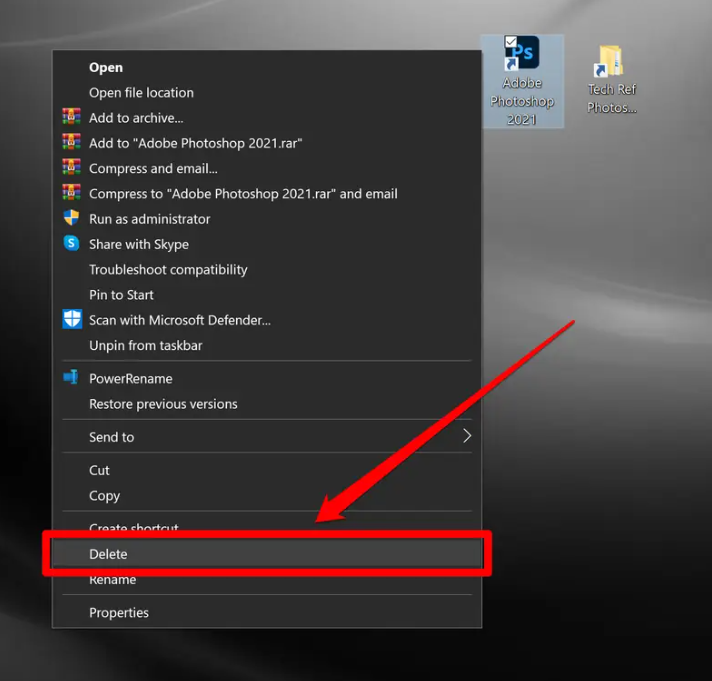
- Step 6: Confirm it in the dialog box that appears for confirmation.
Repeat these steps and your “how to delete a shortcut from desktop” problem will be solved for all the shortcuts.
3. Press the Delete Button on the Desktop
A keyboard shortcut can also be removed from the desktop using this manner. This approach saves you the bother of sorting through possibilities and requires the least amount of time. All you need to do is ask your keyboard's "Delete" button for assistance. Isn't it incredible? Repeat these instructions to remove shortcuts using this method.
- Step 1: Turn on your computer first.
- Step 2: Locate and left-click the shortcut you wish to remove. It will be chosen.
- Step 3: Click the "Delete" button in the upper right corner of your keyboard.
- Step 4: You will receive a confirmation message as normal. Your shortcut will be removed once you confirm the procedure.
Your "how to delete a shortcut from desktop" issue will be resolved for every shortcut if you follow these steps again.
How to Delete All Desktop Icons on Windows
One of the greatest and simplest methods to optimize and speed up your Windows desktop is to remove the icons. But, how to delete a shortcut from desktop with all the other shortcuts?
With a few mouse clicks, you can quickly remove any desktop icon in Windows. Simply choose Delete from the popup menu that appears when you right-click the icon on your Windows 10 desktop.
You can also drag desktop icons to the Recycle Bin icon, which should also be on the desktop, to remove them.
Do you want to remove every Windows 10 desktop icon at once? You can highlight them altogether by moving the mouse pointer over each icon. After they are all highlighted, you can either drag them to the Recycle Bin or right-click on one and choose Delete.
How Can I Get Rid of My Desktop Icon Without Erasing It?
You have a few choices if you want to move files or shortcuts out of the way while working on your Windows 10 desktop without erasing them.
The first choice is to make the icons invisible. To accomplish this, right-click on your desktop, choose View, and then uncheck the box next to "Show desktop icons."
For people who enjoy the look of their Windows 10 desktop icons but don't want to view them constantly, this is a fantastic option.
Repeat the previous steps to restore your desktop icons' visibility.
Moving the icons to a different spot on your Windows device is your second choice. You may rapidly accomplish this by dragging the icons to a different folder location.
Another option is to right-click the icons, choose Cut, and then right-click in the target folder and choose Paste.
How can I remove an app that refuses to uninstall?
You can remove an app that refuses to uninstall by using the control panel to delete the app. However, there may be remaining files even after uninstallation. If you want to completely remove an app from your pc, you need to use a third-party app uninstaller like Master Uninstaller. You just download it on your desktop and launch it. Select the app you want to remove and click on “Uninstall”.
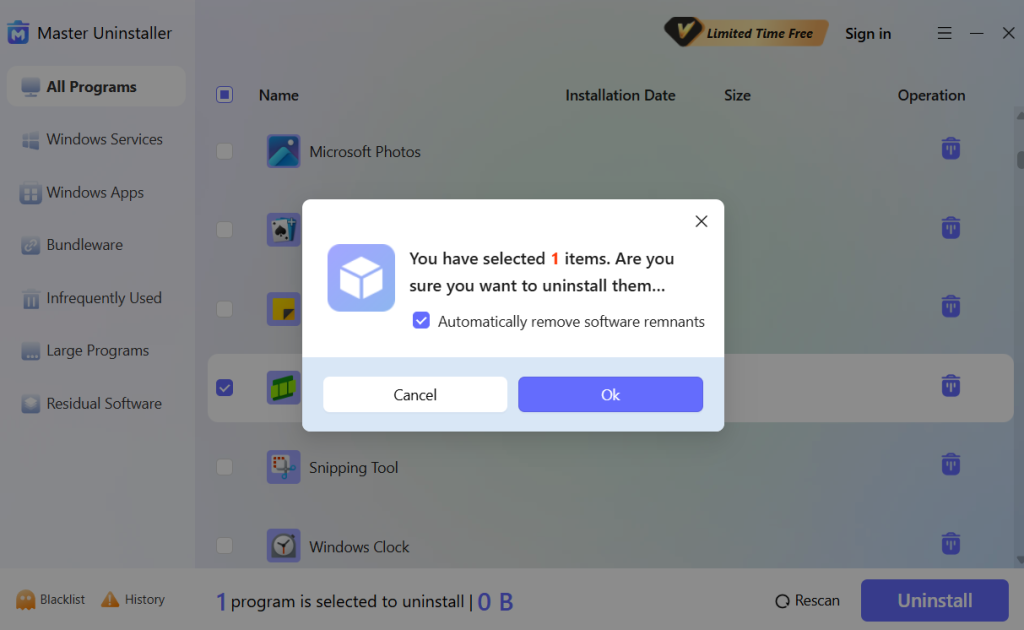
Conclusion
Icons and desktop shortcuts can occasionally overcrowd your desktop. You must so find it challenging to separate the relevant files from the rest of the crowd. However, it's not a huge concern because this post has helped you with simple ways on how to remove icons from desktop Windows 11.

-

Simple and Practical: Easily uninstall unwanted software.
-

Thorough Cleanup: Completely remove residual files.
-

Blacklist Protection: Identify and block malware and adware.